Install Bot Framework Composer
APPLIES TO: Composer v2.x
Get started with Bot Framework Composer by installing the desktop application for your preferred operating system (OS).
Composer is optimized for x64 architectures on Windows, macOS, and Linux. For more information, see Recommended operating systems and architectures.
If the desktop app isn't suited to your needs, you can build Composer from source or host Composer in the cloud.
If you're on an internal network, you might need to Configure your proxy server before you can use Composer.
Prerequisites
Templates are the means for building conversational experiences. Composer supports Node.js and C# templates. To ensure Composer is enabled for both types of templates, you'll need to address two prerequisites.
Note
When you create a new project, Composer will warn you if the required prerequisites aren't installed.
Install Node.js with npm
The Node.js JavaScript runtime with the npm package manager ensures Composer supports Node.js templates.
Install Node.js LTS 14.x with npm.
Node.js and npm are mandatory requirements for Composer.
Install .NET Core SDK
For C# template support, Composer requires the .NET Core SDK.
Install .NET Core SDK 3.1 or later.
This .NET requirement must be addressed if you plan to build bots with C#.
Download Composer
Use the tabs below to select an operating system and download Composer.
Install and run Composer
Follow these instructions to install and run Composer.
Launch the Composer installer. Then follow the instructions provided by the install wizard.
Choose who can access Composer. Then select Next.
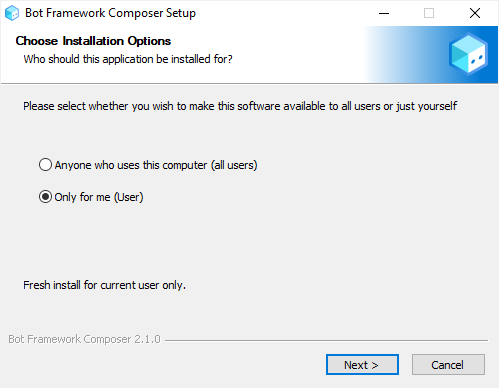
Select a location to install Composer. Then select Install. Installation will take a few minutes.
Select Finish to close the installation wizard.
Select the Composer icon to start the application and enjoy your bot-building journey!
Tip
If Composer doesn't start or doesn't get past the "Starting Server" message, check whether the Microsoft Visual C++ redistributable files are installed. In some environments, Composer may not work correctly if these files aren't installed.
For instructions on how to install these files, see Microsoft Visual C++ Redistributable latest supported downloads.
Enable auto updates
You can enable auto updates from Composer's Application Settings page. When auto updates are enabled, Composer will check for and install updates each time it's closed. Follow these steps to enable auto updates:
- Select Composer settings in the navigation pane, then Application Settings.
- Locate Auto update in the Application updates section. Set the toggle to On.
That's it. Auto updates are now enabled for Composer.
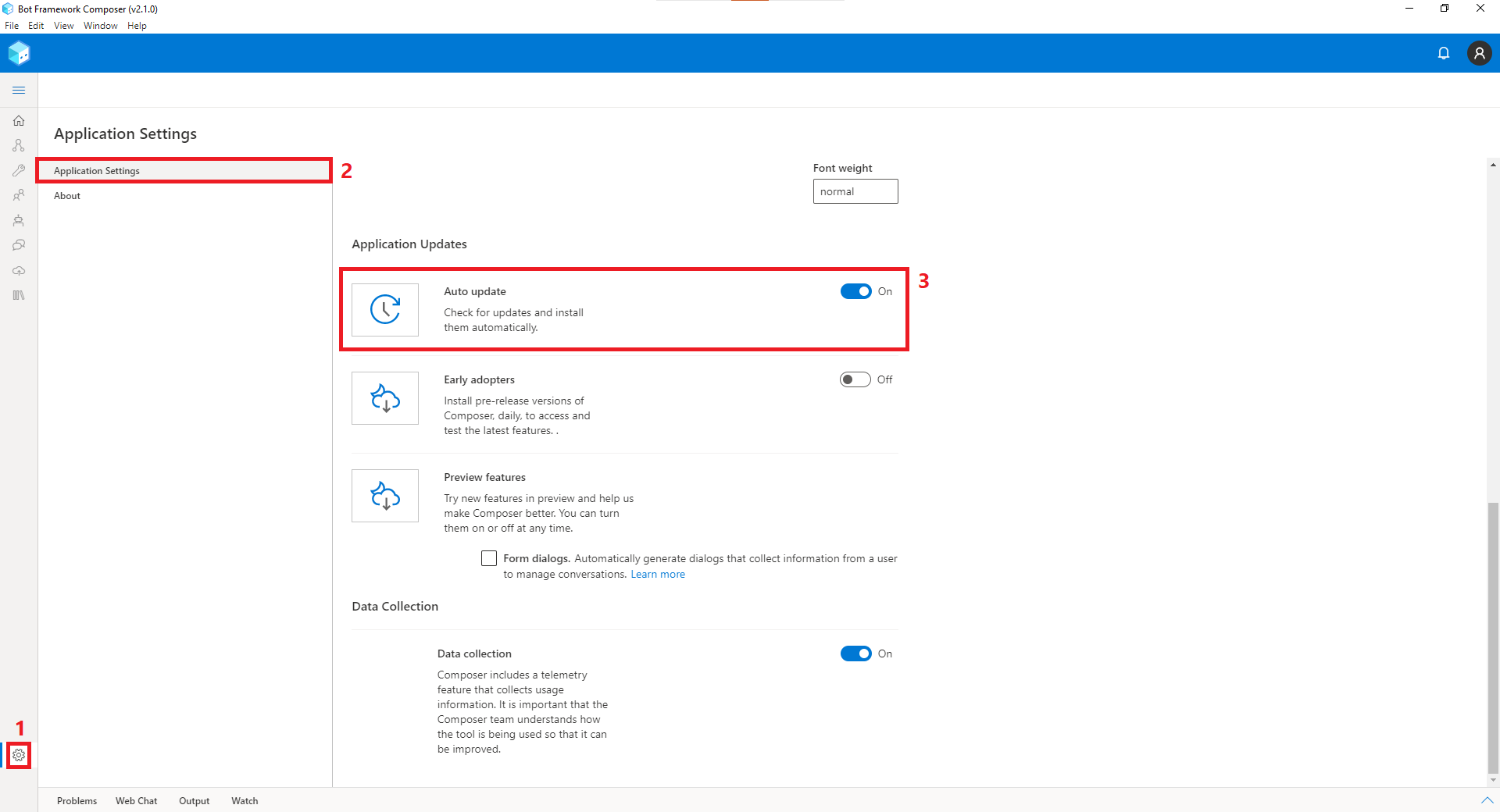
If you'd like to learn more about Composer settings, see Application settings.
Manually update Composer
If you prefer to manually update Composer, follow these steps:
- To check for updates, select Help from Composer's top menu bar, then Check for updates.
- The New update available window shows the most recent Composer version. There are two update options available: Install the update and restart Composer and Download now and install when you close Composer. Select the option that meets your needs.
- After you see the Update complete window, select Okay to reinstall and restart Composer.
- Go through the installation wizard to install the new version of Composer on your computer.
If you have an older version of Composer and want to update to the latest stable release, see Bot Framework Composer releases.
Use nightly builds
To try new features as soon as they're available, use the nightly builds.
Note
The nightly builds include pre-release features and may change how some operations are performed. The Composer documentation supports the latest stable release of Composer, and some aspects of the nightly builds may not work as described in the documentation. For more information about nightly builds, see Application settings.
- Select Composer settings from the navigation pane, then Application Settings.
- In the Application Updates section, set Early adopters to On.
- Go to Composer's top menu bar and select Help, then Check for Updates. You'll see the most recent nightly build available.
- Follow the installation wizard to install the most recent nightly build of Composer on your computer.
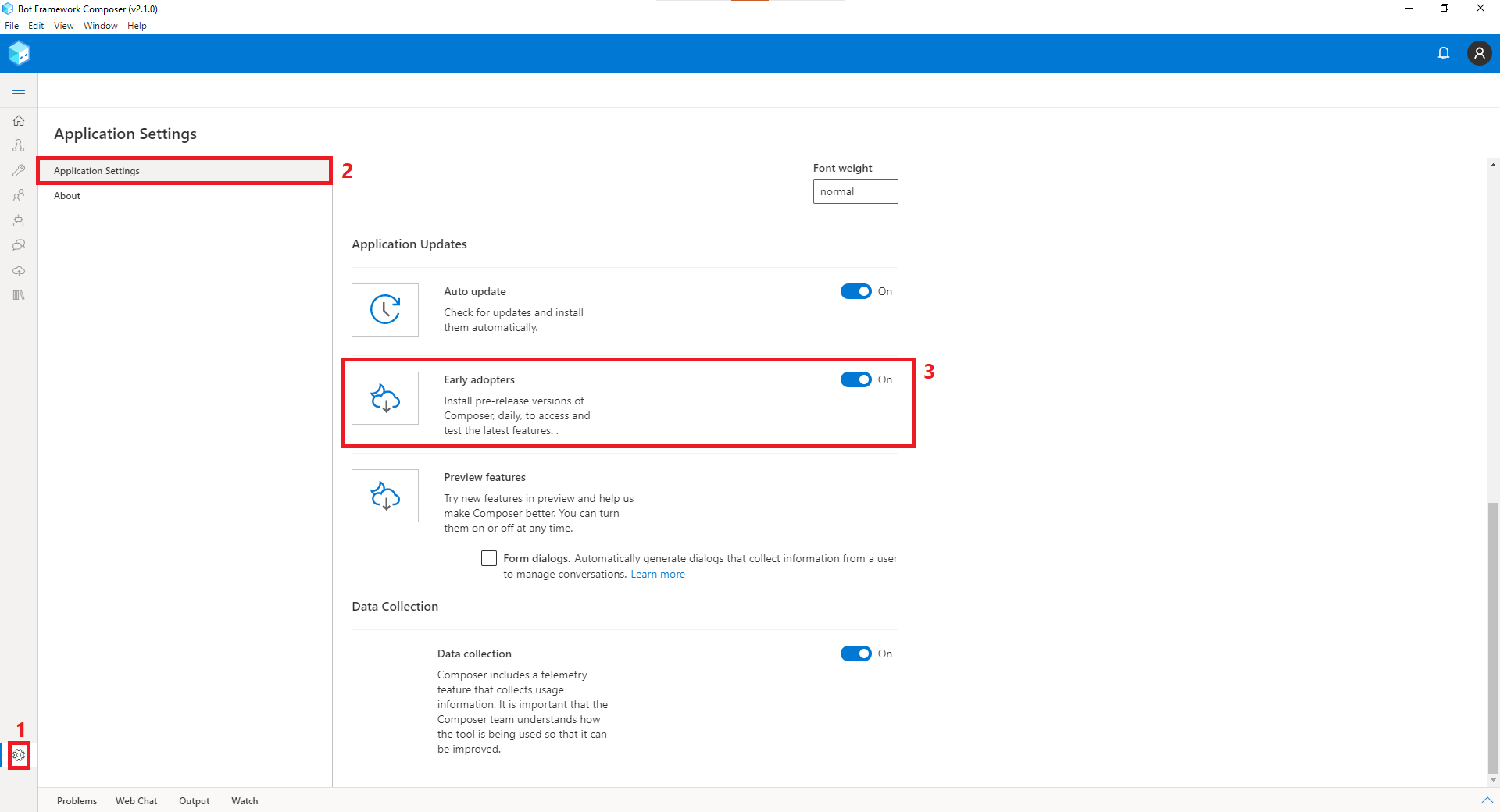
Next steps
In this article, you learned how to install Composer for your preferred OS. Next, learn how to build your first bot or how to configure a proxy server.
- If you're on a private network, you might need to configure your proxy server before using Composer. Check with your network administrator or IT department whether you need to use a proxy with Composer.
- Otherwise, you can Create your first bot with Composer.
Comentarios
Próximamente: A lo largo de 2024 iremos eliminando gradualmente GitHub Issues como mecanismo de comentarios sobre el contenido y lo sustituiremos por un nuevo sistema de comentarios. Para más información, vea: https://aka.ms/ContentUserFeedback.
Enviar y ver comentarios de