Información general sobre tablas
Table es un elemento de nivel de bloque que admite la presentación basada en cuadrícula de contenido de documentos dinámicos. La flexibilidad de este elemento lo hace muy útil, pero también más complicado de entender y usar correctamente.
En este tema se incluyen las siguientes secciones.
[Temas relacionados]
Fundamentos de tablas
¿En qué se diferencian las tablas de las cuadrículas?
Table y Grid comparten funcionalidades comunes, pero cada elemento es más apropiado para determinados escenarios. Table se diseñó para su uso en contenido dinámico (consulte Información general sobre documentos dinámicos para más información sobre el contenido dinámico). Las cuadrículas son más apropiadas para formularios (básicamente, en cualquier lugar excepto en el contenido dinámico). Dentro de un FlowDocument, Table admite los comportamientos del contenido dinámico, como la paginación, el ajuste dinámico de columnas y la selección de contenido, mientras que Grid no. Por su parte, Grid es más apropiado fuera de un FlowDocument por numerosas razones. Una de ellas es que Grid agrega elementos basándose en un índice de fila y columna, y Table no. El elemento Grid permite la disposición en capas del contenido secundario, lo que permite que haya más de un elemento dentro de una sola "celda". Table no admite la disposición en capas. Los elementos secundarios de Grid se pueden colocar de manera absoluta en relación con el área de los límites de la "celda". Table no admite esta característica. Finalmente, Grid requiere menos recursos que Table, de modo que se recomienda usar Grid para mejorar el rendimiento.
Estructura básica de las tablas
Table proporciona una presentación basada en una cuadrícula que contiene columnas (representadas por los elementos TableColumn) y filas (representadas por los elementos TableRow). Los elementos TableColumn no hospedan contenido, simplemente definen las columnas y sus características. Los elementos TableRow deben hospedarse en un elemento TableRowGroup, que define una agrupación de filas de la tabla. Los elementos TableCell, que contienen el contenido real que mostrará la tabla, deben hospedarse en un elemento TableRow. TableCell solo puede contener elementos derivados de Block. Los elementos secundarios válidos de TableCell incluyen:
Nota
Es posible que los elementos TableCell no hospeden directamente el contenido de texto. Para obtener más información sobre las reglas de contención para elementos de contenido dinámico como TableCell, consulte Información general sobre documentos dinámicos.
Nota
Table es similar al elemento Grid, pero dispone de más funcionalidades y, por lo tanto, requiere una mayor sobrecarga de recursos.
En el ejemplo siguiente se define una tabla simple de 2 x 3 con XAML.
<!--
Table is a Block element, and as such must be hosted in a container
for Block elements. FlowDocument provides such a container.
-->
<FlowDocument>
<Table>
<!--
This table has 3 columns, each described by a TableColumn
element nested in a Table.Columns collection element.
-->
<Table.Columns>
<TableColumn />
<TableColumn />
<TableColumn />
</Table.Columns>
<!--
This table includes a single TableRowGroup which hosts 2 rows,
each described by a TableRow element.
-->
<TableRowGroup>
<!--
Each of the 2 TableRow elements hosts 3 cells, described by
TableCell elements.
-->
<TableRow>
<TableCell>
<!--
TableCell elements may only host elements derived from Block.
In this example, Paragaph elements serve as the ultimate content
containers for the cells in this table.
-->
<Paragraph>Cell at Row 1 Column 1</Paragraph>
</TableCell>
<TableCell>
<Paragraph>Cell at Row 1 Column 2</Paragraph>
</TableCell>
<TableCell>
<Paragraph>Cell at Row 1 Column 3</Paragraph>
</TableCell>
</TableRow>
<TableRow>
<TableCell>
<Paragraph>Cell at Row 2 Column 1</Paragraph>
</TableCell>
<TableCell>
<Paragraph>Cell at Row 2 Column 2</Paragraph>
</TableCell>
<TableCell>
<Paragraph>Cell at Row 2 Column 3</Paragraph>
</TableCell>
</TableRow>
</TableRowGroup>
</Table>
</FlowDocument>
En la ilustración siguiente se muestra cómo se representa este ejemplo.
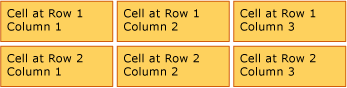
Contención de tablas
Table deriva del elemento Block, y cumple las reglas comunes de los elementos de nivel Block. Cualquiera de los elementos siguientes puede contener un elemento Table:
Agrupaciones de filas
El elemento TableRowGroup proporciona una manera de agrupar filas arbitrariamente dentro de una tabla. Cada fila de una tabla debe pertenecer a una agrupación de filas. Las filas dentro de un grupo de filas comparten a menudo una finalidad común y se les puede asignar un estilo como grupo. Un uso común para las agrupaciones de filas es separar las filas que tienen una finalidad especial, como filas de título, encabezado y pie de página, del contenido principal incluido en la tabla.
En el ejemplo siguiente se usa XAML para definir una tabla con filas de encabezado y pie de página con estilo.
<Table>
<Table.Resources>
<!-- Style for header/footer rows. -->
<Style x:Key="headerFooterRowStyle" TargetType="{x:Type TableRowGroup}">
<Setter Property="FontWeight" Value="DemiBold"/>
<Setter Property="FontSize" Value="16"/>
<Setter Property="Background" Value="LightGray"/>
</Style>
<!-- Style for data rows. -->
<Style x:Key="dataRowStyle" TargetType="{x:Type TableRowGroup}">
<Setter Property="FontSize" Value="12"/>
<Setter Property="FontStyle" Value="Italic"/>
</Style>
</Table.Resources>
<Table.Columns>
<TableColumn/> <TableColumn/> <TableColumn/> <TableColumn/>
</Table.Columns>
<!-- This TableRowGroup hosts a header row for the table. -->
<TableRowGroup Style="{StaticResource headerFooterRowStyle}">
<TableRow>
<TableCell/>
<TableCell><Paragraph>Gizmos</Paragraph></TableCell>
<TableCell><Paragraph>Thingamajigs</Paragraph></TableCell>
<TableCell><Paragraph>Doohickies</Paragraph></TableCell>
</TableRow>
</TableRowGroup>
<!-- This TableRowGroup hosts the main data rows for the table. -->
<TableRowGroup Style="{StaticResource dataRowStyle}">
<TableRow>
<TableCell><Paragraph Foreground="Blue">Blue</Paragraph></TableCell>
<TableCell><Paragraph>1</Paragraph></TableCell>
<TableCell><Paragraph>2</Paragraph></TableCell>
<TableCell><Paragraph>3</Paragraph> </TableCell>
</TableRow>
<TableRow>
<TableCell><Paragraph Foreground="Red">Red</Paragraph></TableCell>
<TableCell><Paragraph>1</Paragraph></TableCell>
<TableCell><Paragraph>2</Paragraph></TableCell>
<TableCell><Paragraph>3</Paragraph></TableCell>
</TableRow>
<TableRow>
<TableCell><Paragraph Foreground="Green">Green</Paragraph></TableCell>
<TableCell><Paragraph>1</Paragraph></TableCell>
<TableCell><Paragraph>2</Paragraph></TableCell>
<TableCell><Paragraph>3</Paragraph></TableCell>
</TableRow>
</TableRowGroup>
<!-- This TableRowGroup hosts a footer row for the table. -->
<TableRowGroup Style="{StaticResource headerFooterRowStyle}">
<TableRow>
<TableCell><Paragraph>Totals</Paragraph></TableCell>
<TableCell><Paragraph>3</Paragraph></TableCell>
<TableCell><Paragraph>6</Paragraph></TableCell>
<TableCell>
<Table></Table>
</TableCell>
</TableRow>
</TableRowGroup>
</Table>
En la ilustración siguiente se muestra cómo se representa este ejemplo.

Prioridad de representación del fondo
Los elementos de tabla se representan en el orden siguiente (orden z ascendente). Este orden no se puede cambiar. Por ejemplo, no existe una propiedad de "orden Z" para estos elementos que se pueda usar para invalidar el orden establecido.
Observe el ejemplo siguiente, en el que se definen los colores de fondo para cada uno de estos elementos dentro de una tabla.
<Table Background="Yellow">
<Table.Columns>
<TableColumn/>
<TableColumn Background="LightGreen"/>
<TableColumn/>
</Table.Columns>
<TableRowGroup>
<TableRow>
<TableCell/><TableCell/><TableCell/>
</TableRow>
</TableRowGroup>
<TableRowGroup Background="Tan">
<TableRow>
<TableCell/><TableCell/><TableCell/>
</TableRow>
<TableRow Background="LightBlue">
<TableCell/><TableCell Background="Purple"/><TableCell/>
</TableRow>
<TableRow>
<TableCell/><TableCell/><TableCell/>
</TableRow>
</TableRowGroup>
<TableRowGroup>
<TableRow>
<TableCell/><TableCell/><TableCell/>
</TableRow>
</TableRowGroup>
</Table>
En la ilustración siguiente se muestra cómo se representa este ejemplo (mostrando únicamente los colores de fondo).
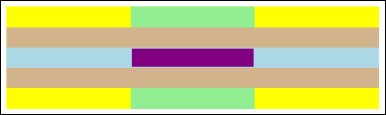
Abarcar filas o columnas
Las celdas de tabla pueden configurarse para que abarquen múltiples files o columnas mediante los atributos RowSpan o ColumnSpan, respectivamente.
Considere el ejemplo siguiente, en el que una celda abarca tres columnas.
<Table>
<Table.Columns>
<TableColumn/>
<TableColumn/>
<TableColumn/>
</Table.Columns>
<TableRowGroup>
<TableRow>
<TableCell ColumnSpan="3" Background="Cyan">
<Paragraph>This cell spans all three columns.</Paragraph>
</TableCell>
</TableRow>
<TableRow>
<TableCell Background="LightGray"><Paragraph>Cell 1</Paragraph></TableCell>
<TableCell Background="LightGray"><Paragraph>Cell 2</Paragraph></TableCell>
<TableCell Background="LightGray"><Paragraph>Cell 3</Paragraph></TableCell>
</TableRow>
</TableRowGroup>
</Table>
En la ilustración siguiente se muestra cómo se representa este ejemplo.

Creación de una tabla mediante código
En los ejemplos siguientes se muestra cómo crear una clase Table y rellenarla con contenido mediante programación. El contenido de la tabla se distribuye en cinco filas (representadas por objetos TableRow contenidos en un objeto RowGroups) y seis columnas (representadas por objetos TableColumn). Las filas se usan para distintos fines de presentación, e incluyen una fila de título usada para dar título a toda la tabla, una fila de encabezado para describir las columnas de datos de la tabla, y una fila de pie de página con información de resumen. Tenga en cuenta que los conceptos de filas de "título", "encabezado" y "pie de página" no son inherentes a la tabla, se trata simplemente de filas con características diferentes. Las celdas de la tabla incluyen el contenido real, que puede estar compuesto por texto, imágenes o casi cualquier otro elemento de la interfaz de usuario (UI).
En primer lugar, se crea un objeto FlowDocument para hospedar Table, y se crea un nuevo Table, que se agrega al contenido de FlowDocument.
// Create the parent FlowDocument...
flowDoc = new FlowDocument();
// Create the Table...
table1 = new Table();
// ...and add it to the FlowDocument Blocks collection.
flowDoc.Blocks.Add(table1);
// Set some global formatting properties for the table.
table1.CellSpacing = 10;
table1.Background = Brushes.White;
' Create the parent FlowDocument...
flowDoc = New FlowDocument()
' Create the Table...
table1 = New Table()
' ...and add it to the FlowDocument Blocks collection.
flowDoc.Blocks.Add(table1)
' Set some global formatting properties for the table.
table1.CellSpacing = 10
table1.Background = Brushes.White
A continuación, se crean seis objetos TableColumn y se agregan a la recopilación Columns de la tabla, con el formato aplicado.
Nota
Tenga en cuenta que la colección Columns usa la indexación estándar de base cero.
// Create 6 columns and add them to the table's Columns collection.
int numberOfColumns = 6;
for (int x = 0; x < numberOfColumns; x++)
{
table1.Columns.Add(new TableColumn());
// Set alternating background colors for the middle colums.
if(x%2 == 0)
table1.Columns[x].Background = Brushes.Beige;
else
table1.Columns[x].Background = Brushes.LightSteelBlue;
}
' Create 6 columns and add them to the table's Columns collection.
Dim numberOfColumns = 6
Dim x
For x = 0 To numberOfColumns
table1.Columns.Add(new TableColumn())
' Set alternating background colors for the middle colums.
If x Mod 2 = 0 Then
table1.Columns(x).Background = Brushes.Beige
Else
table1.Columns(x).Background = Brushes.LightSteelBlue
End If
Next x
Luego, se crea una fila de título y se agrega a la tabla tras aplicarle formato. La fila de título contiene una sola celda que abarca las seis columnas de la tabla.
// Create and add an empty TableRowGroup to hold the table's Rows.
table1.RowGroups.Add(new TableRowGroup());
// Add the first (title) row.
table1.RowGroups[0].Rows.Add(new TableRow());
// Alias the current working row for easy reference.
TableRow currentRow = table1.RowGroups[0].Rows[0];
// Global formatting for the title row.
currentRow.Background = Brushes.Silver;
currentRow.FontSize = 40;
currentRow.FontWeight = System.Windows.FontWeights.Bold;
// Add the header row with content,
currentRow.Cells.Add(new TableCell(new Paragraph(new Run("2004 Sales Project"))));
// and set the row to span all 6 columns.
currentRow.Cells[0].ColumnSpan = 6;
' Create and add an empty TableRowGroup to hold the table's Rows.
table1.RowGroups.Add(new TableRowGroup())
' Add the first (title) row.
table1.RowGroups(0).Rows.Add(new TableRow())
' Alias the current working row for easy reference.
Dim currentRow As New TableRow()
currentRow = table1.RowGroups(0).Rows(0)
' Global formatting for the title row.
currentRow.Background = Brushes.Silver
currentRow.FontSize = 40
currentRow.FontWeight = System.Windows.FontWeights.Bold
' Add the header row with content,
currentRow.Cells.Add(new TableCell(new Paragraph(new Run("2004 Sales Project"))))
' and set the row to span all 6 columns.
currentRow.Cells(0).ColumnSpan = 6
Después, se crea una fila de encabezado y se agrega a la tabla, y se crean y rellenan con contenido las celdas de la fila de encabezado.
// Add the second (header) row.
table1.RowGroups[0].Rows.Add(new TableRow());
currentRow = table1.RowGroups[0].Rows[1];
// Global formatting for the header row.
currentRow.FontSize = 18;
currentRow.FontWeight = FontWeights.Bold;
// Add cells with content to the second row.
currentRow.Cells.Add(new TableCell(new Paragraph(new Run("Product"))));
currentRow.Cells.Add(new TableCell(new Paragraph(new Run("Quarter 1"))));
currentRow.Cells.Add(new TableCell(new Paragraph(new Run("Quarter 2"))));
currentRow.Cells.Add(new TableCell(new Paragraph(new Run("Quarter 3"))));
currentRow.Cells.Add(new TableCell(new Paragraph(new Run("Quarter 4"))));
currentRow.Cells.Add(new TableCell(new Paragraph(new Run("TOTAL"))));
' Add the second (header) row.
table1.RowGroups(0).Rows.Add(new TableRow())
currentRow = table1.RowGroups(0).Rows(1)
' Global formatting for the header row.
currentRow.FontSize = 18
currentRow.FontWeight = FontWeights.Bold
' Add cells with content to the second row.
currentRow.Cells.Add(new TableCell(new Paragraph(new Run("Product"))))
currentRow.Cells.Add(new TableCell(new Paragraph(new Run("Quarter 1"))))
currentRow.Cells.Add(new TableCell(new Paragraph(new Run("Quarter 2"))))
currentRow.Cells.Add(new TableCell(new Paragraph(new Run("Quarter 3"))))
currentRow.Cells.Add(new TableCell(new Paragraph(new Run("Quarter 4"))))
currentRow.Cells.Add(new TableCell(new Paragraph(new Run("TOTAL"))))
Después, se crea una fila para datos y se agrega a la tabla, y se crean y rellenan con contenido las celdas de esta fila. La creación de esta fila es similar a la creación de la fila de encabezado con un formato ligeramente diferente.
// Add the third row.
table1.RowGroups[0].Rows.Add(new TableRow());
currentRow = table1.RowGroups[0].Rows[2];
// Global formatting for the row.
currentRow.FontSize = 12;
currentRow.FontWeight = FontWeights.Normal;
// Add cells with content to the third row.
currentRow.Cells.Add(new TableCell(new Paragraph(new Run("Widgets"))));
currentRow.Cells.Add(new TableCell(new Paragraph(new Run("$50,000"))));
currentRow.Cells.Add(new TableCell(new Paragraph(new Run("$55,000"))));
currentRow.Cells.Add(new TableCell(new Paragraph(new Run("$60,000"))));
currentRow.Cells.Add(new TableCell(new Paragraph(new Run("$65,000"))));
currentRow.Cells.Add(new TableCell(new Paragraph(new Run("$230,000"))));
// Bold the first cell.
currentRow.Cells[0].FontWeight = FontWeights.Bold;
' Add the third row.
table1.RowGroups(0).Rows.Add(new TableRow())
currentRow = table1.RowGroups(0).Rows(2)
' Global formatting for the row.
currentRow.FontSize = 12
currentRow.FontWeight = FontWeights.Normal
' Add cells with content to the third row.
currentRow.Cells.Add(new TableCell(new Paragraph(new Run("Widgets"))))
currentRow.Cells.Add(new TableCell(new Paragraph(new Run("$50,000"))))
currentRow.Cells.Add(new TableCell(new Paragraph(new Run("$55,000"))))
currentRow.Cells.Add(new TableCell(new Paragraph(new Run("$60,000"))))
currentRow.Cells.Add(new TableCell(new Paragraph(new Run("$65,000"))))
currentRow.Cells.Add(new TableCell(new Paragraph(new Run("$230,000"))))
' Bold the first cell.
currentRow.Cells(0).FontWeight = FontWeights.Bold
Por último, se crea una fila de pie de página, se agrega y se le da formato. Al igual que la fila de título, el pie de página contiene una sola celda que abarca las seis columnas de la tabla.
table1.RowGroups[0].Rows.Add(new TableRow());
currentRow = table1.RowGroups[0].Rows[3];
// Global formatting for the footer row.
currentRow.Background = Brushes.LightGray;
currentRow.FontSize = 18;
currentRow.FontWeight = System.Windows.FontWeights.Normal;
// Add the header row with content,
currentRow.Cells.Add(new TableCell(new Paragraph(new Run("Projected 2004 Revenue: $810,000"))));
// and set the row to span all 6 columns.
currentRow.Cells[0].ColumnSpan = 6;
table1.RowGroups(0).Rows.Add(new TableRow())
currentRow = table1.RowGroups(0).Rows(3)
' Global formatting for the footer row.
currentRow.Background = Brushes.LightGray
currentRow.FontSize = 18
currentRow.FontWeight = System.Windows.FontWeights.Normal
' Add the header row with content,
currentRow.Cells.Add(new TableCell(new Paragraph(new Run("Projected 2004 Revenue: $810,000"))))
' and set the row to span all 6 columns.
currentRow.Cells(0).ColumnSpan = 6
Vea también
.NET Desktop feedback
Comentarios
Próximamente: A lo largo de 2024 iremos eliminando gradualmente GitHub Issues como mecanismo de comentarios sobre el contenido y lo sustituiremos por un nuevo sistema de comentarios. Para más información, vea: https://aka.ms/ContentUserFeedback.
Enviar y ver comentarios de
