Set up SMS sign-in as a phone verification method
Registering a device gives your phone access to your organization's services but doesn't allow your organization access to your phone. If you're an administrator, you can find more information in Configure and enable users for SMS-based authentication.
If your organization hasn't made SMS sign-in available, you won't see an option for it when registering a phone with your account.
When you have a new phone number
If you get a new phone or new number and you register it with an organization for which SMS sign-in is available, you experience the normal phone registration process:
-
Select Add method.
-
Select Phone.
-
Enter phone number and select Text me a code.
-
After you enter the code, select Next. You will see a prompt that says "SMS verified. Your phone was registered successfully."
Important: Due to a known issue, for a short time adding a phone number will not register the number for SMS sign-in. You'll have to sign in with the added number and then follow the prompts to register the number for SMS sign-in.
When the phone number is in use
If you try to use a phone number that someone else in your organization is using, you'll see the following message:![Error message when your phone number is already used]](https://support.content.office.net/en-us/media/cf253828-55d8-44fd-9045-e64d46c312c0.png)
Reach out to your admin to fix the problem.
When you have an existing number
If you are already using a phone number with an organization, and using your phone number as a user name becomes available, the following steps can help you sign in.
-
When SMS sign-in is available, a banner is displayed asking if you'd like to enable the phone number for SMS sign-in:

-
Also, an Enable button appears if you select the caret on the phone method tile.

-
To enable the method, select Enable. You are prompted to confirm the action.
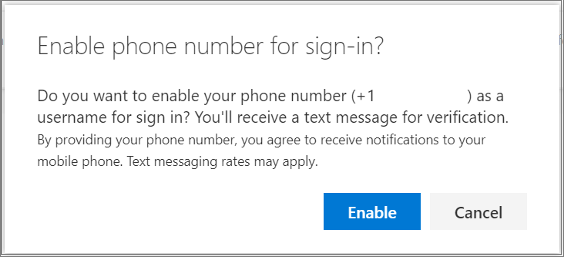
Select Enable.
When you remove your phone number
-
To delete the phone number, select Delete on the SMS sign-in phone method tile.

-
When prompted to confirm the action, select OK.
You can't remove a phone number that is in use as the default sign-in method. To remove the number, you would have to change the default sign-in method, then remove the phone number again.










