Vendors and customers use full Dynamics 365 Remote Assist capabilities
Tip
Dynamics 365 Remote Assist customers now have access to Remote Assist in Microsoft Teams mobile. Take advantage of all that Teams has to offer and collaborate with other users! For the best calling experience on HoloLens, use Dynamics 365 Guides.
With Guides, the same remote experts can assist you through a problem while you have the holographic content of a Guide appearing before you.
Learn more and try Guides!
Note
Azure Active Directory is now Microsoft Entra ID. Learn more.
Goal
Learn how to deploy common deployment scenario 3.
Note
This document describes technical steps to enable this scenario. However, additional licensing configuration may be required. To appropriately license vendors and contractors to use Dynamics 365 Remote Assist, please contact your Microsoft sales representative.
Account types
Throughout this article, we'll be referring to a few account types:
- Internal account: A Microsoft Entra account that is created inside your tenant for internal users.
- Service account: A Microsoft Entra account that is created inside your tenant for users who are not currently part of your tenant.
Example
Company ABC wants vendors to use Dynamics 365 Remote Assist to collaborate with experts in Tenant ABC. As shown in Figure 1.1, some of these vendors are in an existing tenant and others are not. Experts in Tenant ABC already have Teams licenses. Company ABC wants to give vendors Dynamics 365 Remote Assist licenses so they can use it for their daily service tasks. Company ABC does not want vendors from different vendor companies to talk to each other.
Figure 1.1
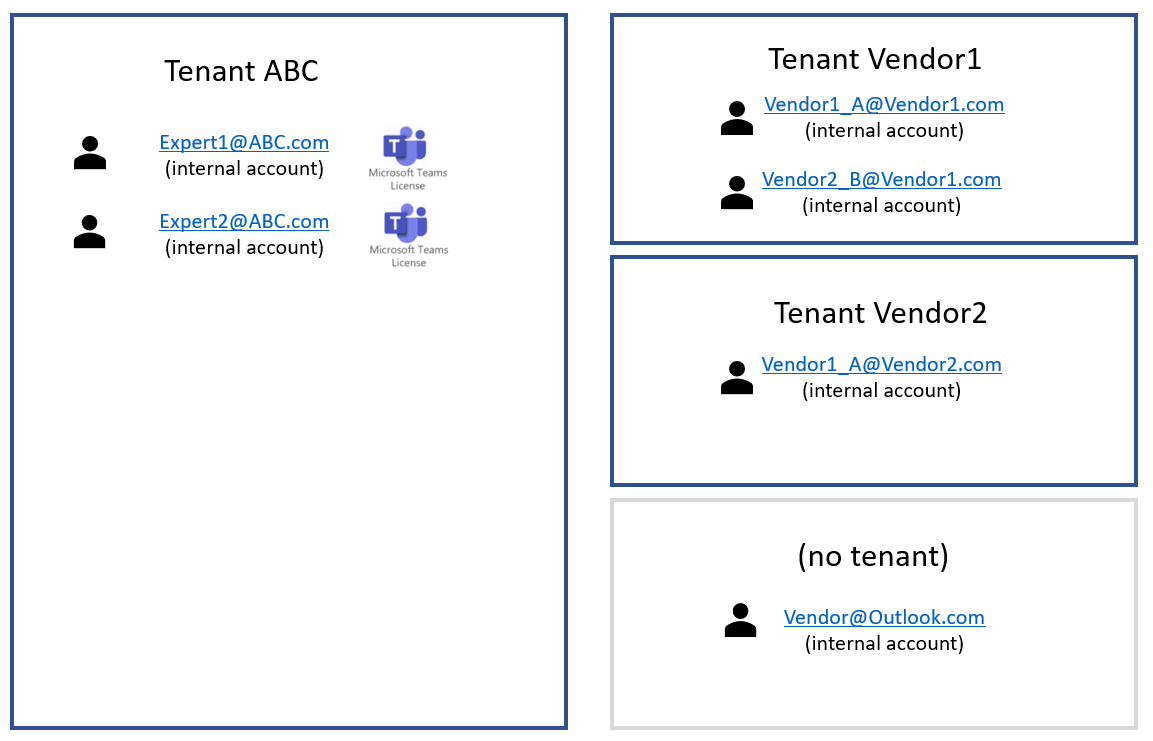
In Figure 1.2 below, Company ABC used Microsoft Entra ID to create service accounts (SAs) inside Tenant ABC. Tenant ABC administrator assigned a Dynamics 365 Remote Assist license to each service account. (A Teams license is then automatically assigned to each service account.) Service account credentials were then distributed to company vendors and contractors. Now,
- (Orange) Vendor1_A@Vendor1.com is still a member of Tenant Vendor1, and now uses Vendor1_A_SA@ABC.com to sign in to Dynamics 365 Remote Assist to collaborate with Teams users in Tenant ABC.
- (Green) Vendor1_B@Vendor1.com is still a member of Tenant Vendor1, and now uses Vendor1_B_SA@ABC.com to sign in to Dynamics 365 Remote Assist to collaborate with Teams users in Tenant ABC.
- (Blue) Vendor1_A@Vendor2.com is still a member of Tenant Vendor2, and now uses Vendor2_A_SA@ABC.com to sign in to Dynamics 365 Remote Assist to collaborate with Teams users in Tenant ABC.
- (Yellow) Vendor@Outlook.com was not a member of any other tenant - that contractor uses a regular personal email (for example, @outlook.com) for work. Now, Vendor@Outlook.com uses Vendor_SA@ABC.com to sign in to Dynamics 365 Remote Assist to collaborate with Teams users in Tenant ABC.
Figure 1.2
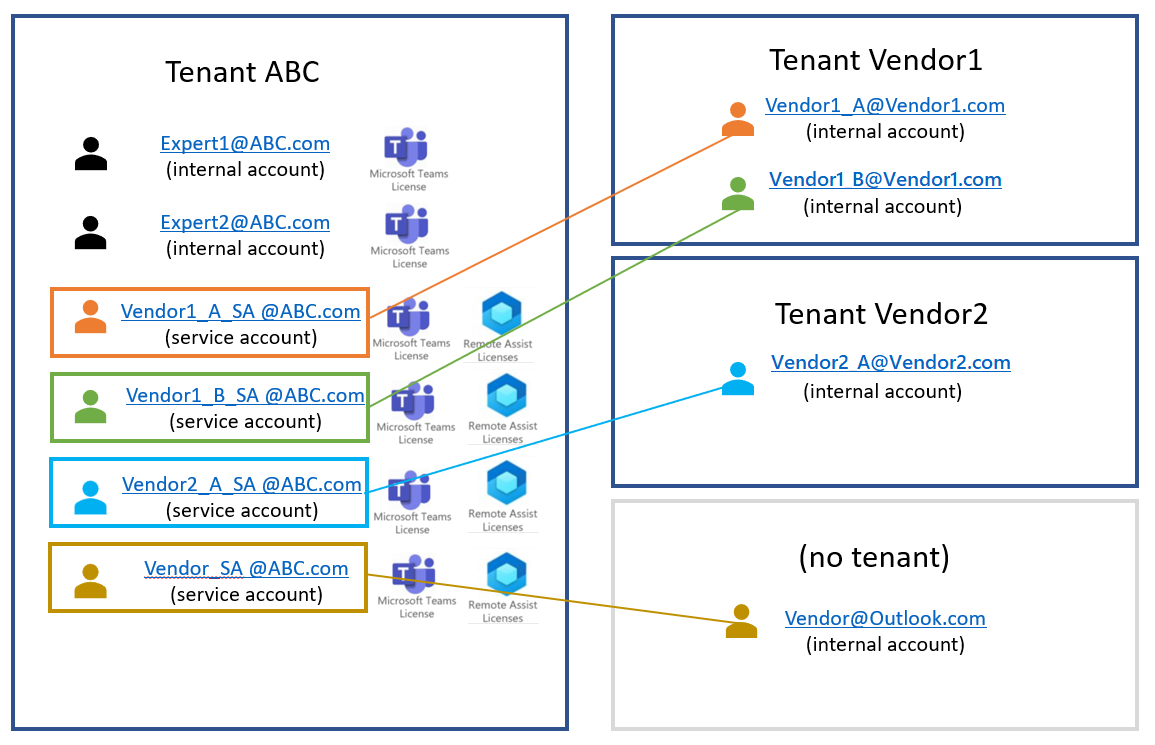
In the previous figure, we described a configuration where any service account user can search for and communicate with any other service account user or internal account user in Tenant ABC. If you need to control search and collaboration, you can do so by adding information barriers. For example, Tenant ABC can configure information barriers such that Vendor1_A@Vendor1.com, Vendor1_B@Vendor1.com, and Vendor1_A@Vendor2.com can search and collaborate with the experts and vice versa, but cannot search and collaborate with Vendor@outlook.com and vice versa. Learn more about information barriers and how to configure them here.
Note
Because Teams users and Dynamics 365 Remote Assist users are all in Tenant ABC, they can each search for users they are allowed to search for by typing that user's name, rather than typing their entire email address.
Implementation
Determine if information barriers are necessary
Information barrier policies determine and prevent the following kinds of unauthorized communications between users who have Microsoft Entra accounts in a tenant:
- Searching for a user
- Adding a member to a team
- Starting a chat session with someone
- Starting a group chat
- Inviting someone to join a meeting
- Sharing a screen
- Placing a call
If information barriers are necessary, plan how you segment users.
You can segment users based on different attributes, such as what department they belong to, what Microsoft Entra group they are a member of, or even by their usage location. A full list of attributes can be found here. To see how an organization might approach defining segments and policies, consider the following example. A downloadable Excel workbook is available to help you plan and define your segments and policies (and create your PowerShell cmdlets). Download the workbook (xlsx file).. Additional information about information barriers can be found here.
Buy the correct licenses
Learn about licenses required to use Dynamics 365 Remote Assist.
If you would like to control who the service account user can search and collaborate with, you will need to assign the service account an information barrier license. These licensing suites include information barrier licenses.
Assign licenses to each service account user.
If information barriers are necessary, configure information barriers.
Note
If you plan to send your vendor or customer a HoloLens to use Remote Assist, you can create a service account, assign the necessary licenses, and set up a PIN to log in to HoloLens using that service account. Then, share the PIN with your vendor or customer. With Single Sign-on, your vendor or customer can use the PIN to log in to the HoloLens and then automatically log in to Remote Assist as well. This method provides two benefits. Your vendor or customer can quickly sign in to both the device and Remote Assist. Additionally, because you are providing a HoloLens-specific PIN instead of the service account password, your vendor or customer cannot use that service account on any other device.
Note
You may set up kiosk mode for the HoloLens to limit the apps that your vendor or user can access. For example, you can limit them to only using two apps on the HoloLens: the Settings app to configure WiFi, and the Remote Assist app.
Visszajelzés
Hamarosan elérhető: 2024-ben fokozatosan kivezetjük a GitHub-problémákat a tartalom visszajelzési mechanizmusaként, és lecseréljük egy új visszajelzési rendszerre. További információ: https://aka.ms/ContentUserFeedback.
Visszajelzés küldése és megtekintése a következőhöz: