Az androidos eszközökhöz készült Power BI mobilalkalmazás használatának első lépései
A Microsoft Power BI-hoz készült Android-alkalmazás a Power BI, a Power BI jelentéskészítő kiszolgáló és a Reporting Services mobil BI-élményét biztosítja. Bárhonnan megtekintheti és használhatja vállalati irányítópultjait a helyszínen és a felhőben, élő, érintéses mobileszköz-hozzáféréssel. Megismerheti az irányítópultok adatait, és megoszthatja munkatársaival e-mailben vagy sms-ben.
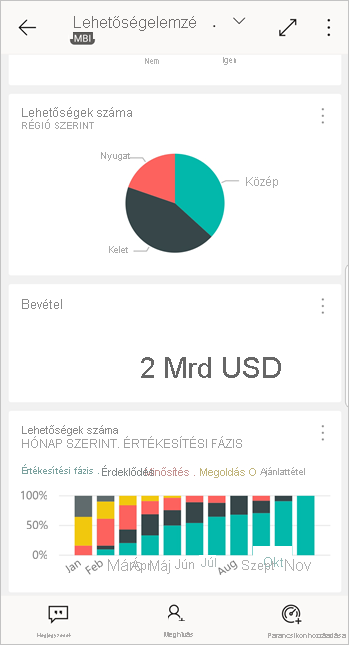
Power BI-jelentéseket hozhat létre a Power BI Desktopban, és közzéteheti őket:
- Tegye közzé őket a Power BI szolgáltatás, és hozzon létre irányítópultokat.
- Tegye közzé őket a helyszínen a Power BI jelentéskészítő kiszolgáló.
Ezután az AndroidHoz készült Power BI alkalmazásban kezelheti irányítópultjait és jelentéseit, akár a helyszínen, akár a felhőben.
Ismerje meg a Power BI mobilalkalmazások újdonságait.
Előfeltételek
Az alkalmazás lekérése
Töltse le az Android Power BI alkalmazást a Google Play áruházból.
A Power BI számos különböző Android-eszközön futtatható, az Android 8.0 operációs rendszert vagy újabb verziót futtatva. Az eszköz ellenőrzéséhez lépjen az Gépház> Az eszköz>Android-verziójának megtekintéséhez.
Indítás az alkalmazás megnyitásakor
Az alkalmazás megnyitása után még regisztráció vagy bejelentkezés nélkül is átlapozhatja a bejelentkezési oldalakat, hogy gyorsan áttekintse az Android-eszközön futó Power BI-alkalmazással elvégezhető műveleteket. A Kihagyás gombra koppintva megtekintheti és megismerheti a mintákat, és gyakorlati tapasztalatot szerezhet az alkalmazással kapcsolatban. Az irányítópultok kezdőlapjáról bármikor visszatérhet a mintákhoz .
Ismerje meg a Power BI mobilalkalmazások újdonságait.
Regisztráljon a Power BI szolgáltatás a weben
Ha még nem regisztrált, lépjen a Power BI szolgáltatás, és regisztráljon saját fiókjára irányítópultok és jelentések létrehozásához és tárolásához, valamint az adatok összehozásához. Ezután jelentkezzen be a Power BI-ba Android-eszközéről, hogy bárhonnan láthassa saját irányítópultjait.
- A Power BI szolgáltatás koppintson a Regisztráció gombra Egy Power BI-fiók létrehozásához.
- Kezdje el létrehozni saját irányítópultjait és jelentéseit.
A Power BI alkalmazás használatának első lépései az eszközön
Android-eszközén a kezdőképernyőn nyissa meg az AndroidHoz készült Power BI alkalmazást.
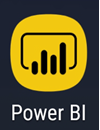
A Power BI-ba való bejelentkezéshez koppintson a Power BI fülre, és adja meg a bejelentkezési adatokat.
Ha olyan üzenetet kap, hogy a Power BI nem tud bejelentkezni, a probléma megoldásának részleteiért tekintse meg a "Nem sikerült hitelesíteni, mert a vállalati SSL-tanúsítvány nem megbízható" .
Ha be szeretne jelentkezni a Reporting Services mobiljelentéseibe és KPI-jébe, koppintson a Jelentéskészítő kiszolgáló fülre, és adja meg a bejelentkezési adatokat.
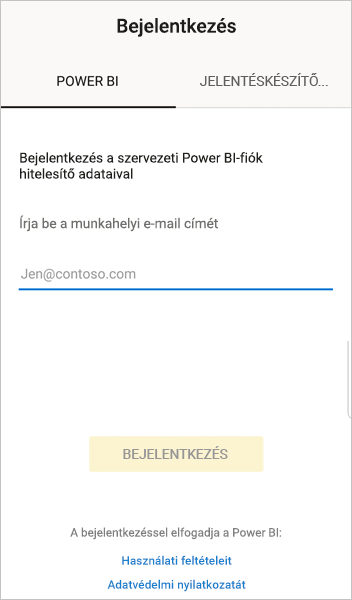
A Power BI és a Reporting Services mintáinak kipróbálása
Regisztráció nélkül is megtekintheti és kezelheti a Power BI és a Reporting Services mintáit.
A minták eléréséhez koppintson a További beállítások (...) elemre a navigációs sávon, és válassza a Minták lehetőséget.
Számos Power BI-mintát több jelentéskészítő kiszolgálói minta követ.
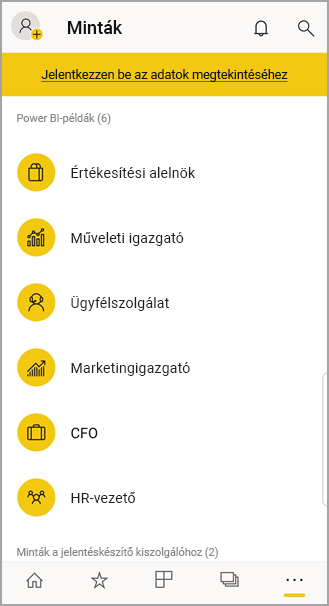
Feljegyzés
A mintákban nem minden funkció érhető el. Nem tekintheti meg például az irányítópultok alapjául szolgáló mintajelentéseket, nem oszthatja meg a mintákat másokkal, és nem teheti őket kedvencsé.
Tartalom keresése a Power BI-mobilalkalmazásokban
Koppintson a fejlécben lévő nagyítóra a Power BI-tartalom kereséséhez.
Kedvenc irányítópultok és jelentések megtekintése
Koppintson a Kedvencek (![]() ) elemre a navigációs sávon a Kedvencek lap megtekintéséhez.
) elemre a navigációs sávon a Kedvencek lap megtekintéséhez.
További információ a Power BI mobilalkalmazások kedvenceiről.
Nagyvállalati támogatás a Power BI-mobilalkalmazásokhoz
A szervezetek a Microsoft Intune használatával kezelhetik az eszközöket és alkalmazásokat, beleértve az Androidhoz és iOS-hez készült Power BI mobilalkalmazásokat is.
A Microsoft Intune lehetővé teszi, hogy a szervezetek olyan elemeket vezérelhessenek, mint a hozzáférési pin-kód megkövetelése, az adatok alkalmazás általi kezelésének szabályozása, vagy akár az alkalmazás adatainak titkosítása, ha az alkalmazás nincs használatban.
Feljegyzés
Ha androidos eszközén használja a Power BI mobilalkalmazást, és a szervezete konfigurálta a Microsoft Intune MAM-ot, akkor a háttéradatok frissítése ki van kapcsolva. Amikor legközelebb belép az alkalmazásba, a Power BI frissíti az adatokat a Power BI szolgáltatás a weben.
További információ a Power BI mobilalkalmazások Microsoft Intune-nal való konfigurálásáról.
Következő lépések
Íme néhány egyéb dolog, amit a Power BI-hoz készült Android-eszközalkalmazásban végezhet irányítópultokkal és jelentésekkel a Power BI-ban, valamint a jelentések és KPI-k a Power BI jelentéskészítő kiszolgáló vagy a Reporting Services webes portálján.
Power BI-irányítópultok és -jelentések
- Az alkalmazások megtekintése.
- Az irányítópultok megtekintése.
- Fedezze fel az irányítópultokon lévő csempéket.
- Nyissa meg a Power BI-jelentéseket.
- Az alkalmazások megtekintése.
- Csempék jegyzetelése és megosztása.
- Irányítópultok megosztása.
- Egy Power BI QR-kód beolvasása Android-telefonjával egy kapcsolódó irányítópult csempéjének vagy jelentésének megnyitásához.
- Megtekintheti a Power BI-fiók frissítéseiről szóló értesítéseket, például azokat az irányítópultokat, amelyeket a munkatársak megosztanak Önnel.
Jelentések és KPI-k a Power BI jelentéskészítő kiszolgáló és a Reporting Services webes portálján
- Jelentések és KPI-k megtekintése a webes portálon az Android-eszközökhöz készült Power BI mobilalkalmazásban.
- KPI-k létrehozása a webes portálon.
- Jelentések létrehozása a Power BI Desktopban, és azok közzététele a Power BI jelentéskészítő kiszolgáló webes portálon
Kapcsolódó tartalom
- Töltse le az Android-alkalmazást az Android app store-ból.
- Mi az a Power BI?
- Kérdése van? Kérdezze meg a Power BI-közösség