How to submit pull requests
To make changes to content, submit a pull request (PR) from your fork. A pull request must be reviewed before it can be merged. For best results, review the editorial checklist before submitting your pull request.
Using git branches
The default branch for PowerShell-Docs is the main branch. Changes made in working branches are
merged into the main branch before then being published. The main branch is merged into the
live branch every weekday at 3:00 PM (Pacific Time). The live branch contains the content that
is published to learn.microsoft.com.
Before starting any changes, create a working branch in your local copy of the PowerShell-Docs
repository. When working locally, be sure to synchronize your local repository before creating your
working branch. The working branch should be created from an update-to-date copy of the main
branch.
All pull requests should target the main branch. Don't submit change to the live branch. Changes
made in the main branch get merged into live, overwriting any changes made to live.
Make the pull request process work better for everyone
The simpler and more focused you can make your PR, the faster it can be reviewed and merged.
Avoid pull requests that update large numbers of files or contain unrelated changes
Avoid creating PRs that contain unrelated changes. Separate minor updates to existing articles from new articles or major rewrites. Work on these changes in separate working branches.
Bulk changes create PRs with large numbers of changed files. Limit your PRs to a maximum of 50 changed files. Large PRs are difficult to review and are more prone to contain errors.
Renaming or deleting files
When renaming or deleting files, there must be an issue associated with the PR. That issue must discuss the need to rename or delete the files.
Avoid mixing content additions or change with file renames and deletes. Any file that's renamed or deleted must be added to the global redirection file. When possible, update any files that link to the renamed or deleted content, including any TOC files.
Avoid editing repository configuration files
Avoid modifying repository configuration files. Limit your changes where possible to the Markdown content files and any supporting image files needed for the content.
Incorrect modifications to repository configuration files can break the build, introduce vulnerabilities or accessibility issues, or violate organizational standards. Repository configuration files are any files that match one or more of these patterns:
*.yml.github/**.localization-config.openpublishing*LICENSE*reference/docfx.jsonreference/mapping/**tests/**ThirdPartyNoticestools/**
For safety and security, if you believe you have discovered a bug or potential improvement for a repository configuration file, file an issue. The maintainers will review and implement any fixes or improvements as needed.
Use the PR template
When you create a PR, a template is automatically inserted into the PR body for you. It looks like this:
# PR Summary
<!--
Delete this comment block and summarize your changes and list
related issues here. For example:
This changes fixes problem X in the documentation for Y.
- Fixes #1234
- Resolves #1235
-->
## PR Checklist
<!--
These items are mandatory. For your PR to be reviewed and merged,
ensure you have followed these steps. As you complete the steps,
check each box by replacing the space between the brackets with an
x or by clicking on the box in the UI after your PR is submitted.
-->
- [ ] **Descriptive Title:** This PR's title is a synopsis of the changes it proposes.
- [ ] **Summary:** This PR's summary describes the scope and intent of the change.
- [ ] **Contributor's Guide:** I have read the [contributors guide][contrib].
- [ ] **Style:** This PR adheres to the [style guide][style].
<!--
If your PR is a work in progress, please mark it as a draft or
prefix it with "(WIP)" or "WIP:"
This helps us understand whether or not your PR is ready to review.
-->
[contrib]: /powershell/scripting/community/contributing/overview
[style]: /powershell/scripting/community/contributing/powershell-style-guide
In the "PR Summary" section, write a short summary of your changes and list any related issues by
their issue number, like #1234. If your PR fixes or resolves the issue, use GitHub's
autoclose feature so the issue is automatically closed when your PR is merged.
Review the items in the "PR Checklist" section and check them off as you complete each one. You must follow the directions and check each item for the team to approve your PR.
If your PR is a work-in-progress, set it to draft mode or prefix your PR title with WIP.
Expectations Comment
After you submit your PR, a bot will comment on your PR to provide you with resources and to set expectations for the rest of the process. Always review this comment, even if you've contributed before, because it contains accurate and up-to-date information.
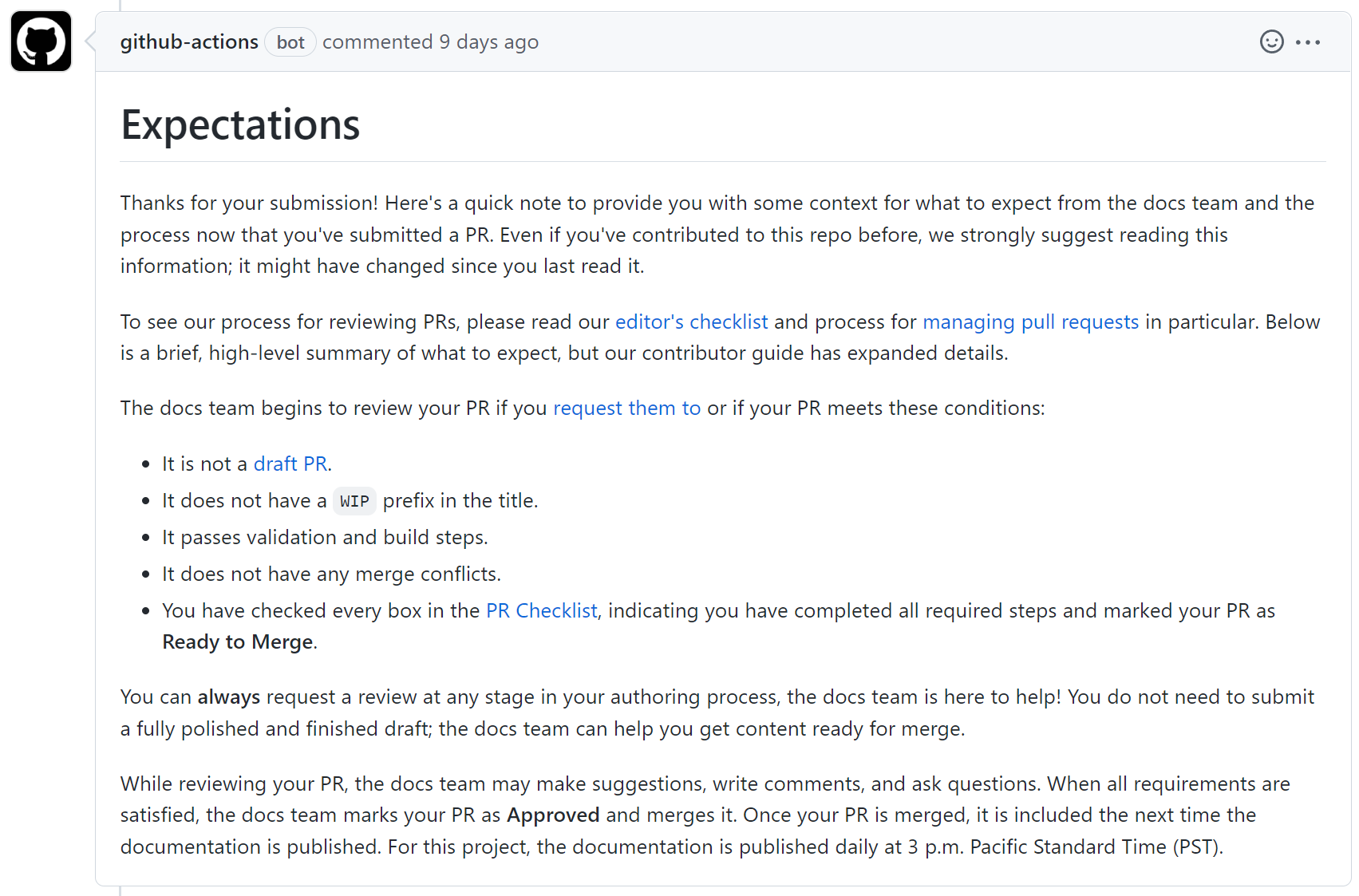
Docs PR validation service
The Docs PR validation service is a GitHub app that runs validation rules on your changes. You must fix any errors or warnings reported by the validation service.
You'll see the following behavior:
You submit a PR.
In the GitHub comment that indicates the status of your PR, you'll see the status of "checks" enabled on the repository. In this example, there are two checks enabled, "Commit Validation" and "OpenPublishing.Build":
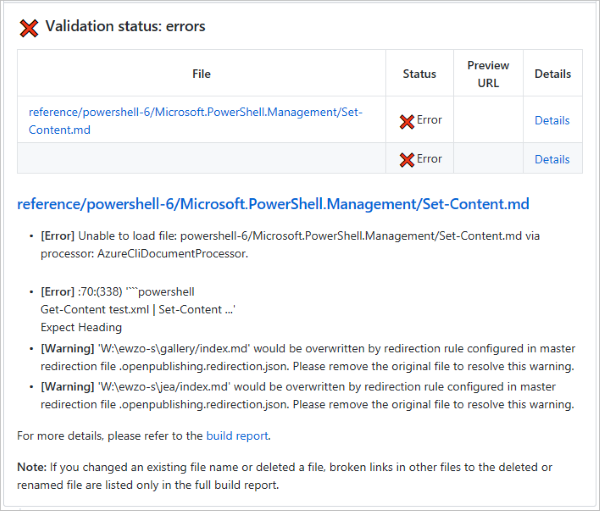
The build can pass even if commit validation fails.
Click Details for more information.
On the Details page, you'll see all the validation checks that failed, with information about how to fix the issues.
When validation succeeds, the following comment is added to the PR:
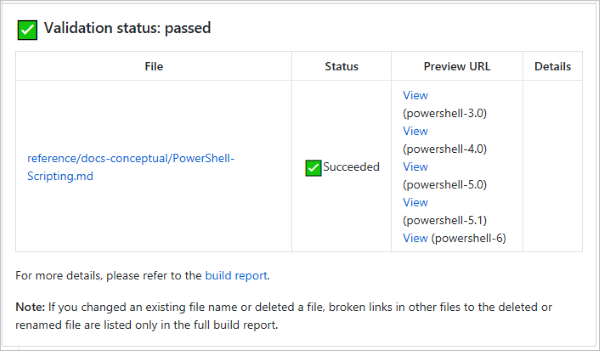
Note
If you are an external (not a Microsoft employee) contributor you don't have access to the detailed build reports or preview links.
When the PR is reviewed, you may be asked to make changes or fix validation warning messages. The PowerShell-Docs team can help you understand validation errors and editorial requirements.
GitHub Actions
Several different GitHub Actions run against your changes to validate and provide context for you and the reviewers.
Checklist verification
If your PR is not in draft mode and is not prefixed with WIP, a GitHub Action inspects your
PR to verify that you have checked every item in the PR template's checklist. If this check fails,
the team won't review or merge your PR. The checklist items are mandatory.
Authorization verification
If your PR targets the live branch or modifies any repository configuration files, a GitHub Action
checks your permissions to verify that you are authorized to submit those changes.
Only repository administrators are authorized to target the live branch or modify repository
configuration files.
Versioned content change reporting
If your PR adds, removes, or modifies any versioned content a GitHub Action analyzes your changes and writes a report summarizing the types of changes made to versioned content.
This report is useful for seeing if there are other versions of the file(s) you modified and whether or not those versions have also been updated in the changeset.
To find the versioned content report for your PR:
- Selecting the "Checks" tab on your PR page.
- Select the "Reporting" job from the list of jobs.
- Select the "..." button in the top right.
- Select "View job summary."
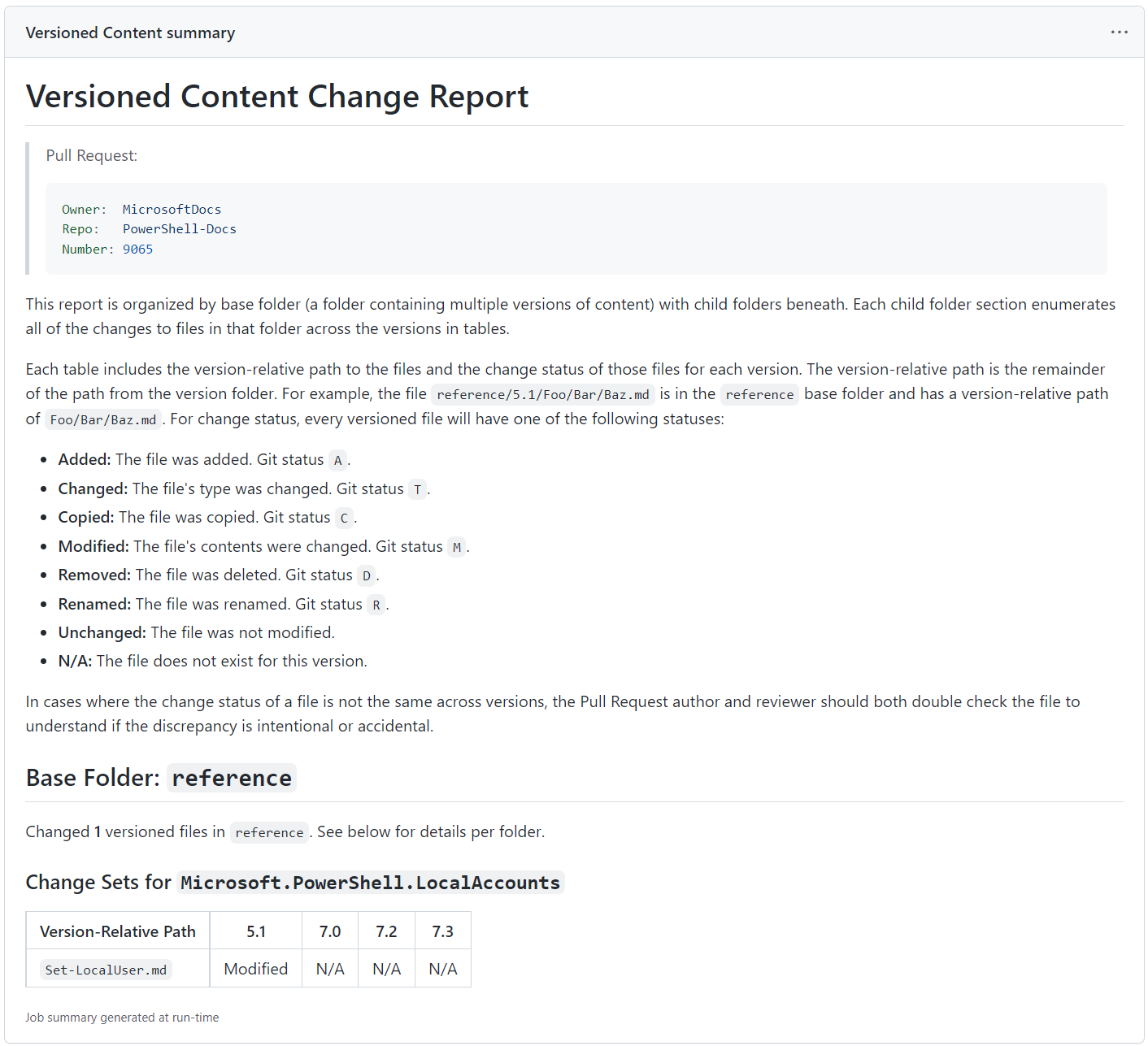
Next steps
Additional resources
Commenti e suggerimenti
Presto disponibile: Nel corso del 2024 verranno gradualmente disattivati i problemi di GitHub come meccanismo di feedback per il contenuto e ciò verrà sostituito con un nuovo sistema di feedback. Per altre informazioni, vedere https://aka.ms/ContentUserFeedback.
Invia e visualizza il feedback per
