Azure Time Series Insights Gen2 でのデータ モデリング
注意
Time Series Insights (TSI) サービスは、2025 年 3 月以降はサポートされなくなります。 できるだけ早く既存の TSI 環境を代替ソリューションに移行することを検討してください。 サポートの終了と移行の詳細については、こちらのドキュメントを参照してください。
この記事では、Azure Time Series Insights Gen2 でタイム シリーズ モデルを操作する方法について説明します。 いくつかの一般的なデータ シナリオについて詳しく説明します。
ヒント
- タイム シリーズ モデルの詳細を確認してください。
- Azure Time Series Insights Gen2 エクスプローラーでの移動について参照してください。
Instances
Azure Time Series Insights エクスプローラーでは、ブラウザー内でのインスタンスの作成、読み取り、更新、および削除操作がサポートされています。
開始するには、Azure Time Series Insights エクスプローラーの [分析] ビューから [モデル] ビューを選択します。
1 つのインスタンスを作成する
タイム シリーズ モデル セレクター パネルに移動し、メニューから [インスタンス] を選択します。 選択した Azure Time Series Insights 環境に関連付けられているすべてのインスタンスが表示されます。
[+ 追加] を選択します。
インスタンスの詳細を入力し、種類と階層の関連付けを選択して、 [作成] を選択します。
1 つまたは複数のインスタンスを一括アップロードする
ヒント
インスタンスは、JSON でデスクトップに保存できます。ダウンロードした JSON ファイルは、次の手順でアップロードできます。
1 つのインスタンスを編集する
インスタンスを削除する
注意
削除対象のインスタンスは、フィールド検証チェックに合格する必要があります。
階層
Azure Time Series Insights エクスプローラーでは、ブラウザー内での階層の作成、読み取り、更新、および削除操作がサポートされています。
開始するには、Azure Time Series Insights エクスプローラーの [分析] ビューから [モデル] ビューを選択します。
1 つの階層を作成する
タイム シリーズ モデル セレクター パネルに移動し、メニューから [階層] を選択します。 選択した Azure Time Series Insights 環境に関連付けられているすべての階層が表示されます。
[+ 追加] を選択します。
右側のウィンドウで [+ レベルの追加] を選択します。
階層の詳細を入力して、 [保存] を選択します。
1 つまたは複数の階層を一括アップロードする
ヒント
階層は、JSON でデスクトップに保存できます。ダウンロードした JSON ファイルは、次の手順でアップロードできます。
1 つの階層を編集する
階層を削除する
型
Azure Time Series Insights エクスプローラーでは、ブラウザー内での型の作成、読み取り、更新、および削除操作がサポートされています。
開始するには、Azure Time Series Insights エクスプローラーの [分析] ビューから [モデル] ビューを選択します。
1 つの種類を作成する
タイム シリーズ モデル セレクター パネルに移動し、メニューから [種類] を選択します。 選択した Azure Time Series Insights 環境に関連付けられているすべての型が表示されます。
[+ 追加] を選択して [新しい型の追加] ポップアップ モーダルを表示します。
型のプロパティと変数を入力します。 入力したら、 [保存] を選択します。
1 つまたは複数の種類を一括アップロードする
ヒント
型は、JSON でデスクトップに保存できます。ダウンロードした JSON ファイルは、次の手順でアップロードできます。
1 つの種類を編集する
種類を削除する
次のステップ
タイム シリーズ モデルの詳細については、データ モデリングに関する記事を参照してください。
Gen2 の詳細については、Azure Time Series Insights Gen2 エクスプローラーでデータを視覚化する方法に関する記事を参照してください。
サポートされている JSON の構造については、サポートされている JSON 構造に関する記事を参照してください。
![最初に [インスタンス] を選択して、1 つのインスタンスを作成します。](media/v2-update-how-to-tsm/how-to-tsm-instances-panel.png)
![[+ 追加] ボタンを選択して、インスタンスを追加します。](media/v2-update-how-to-tsm/how-to-tsm-add-instance.png)

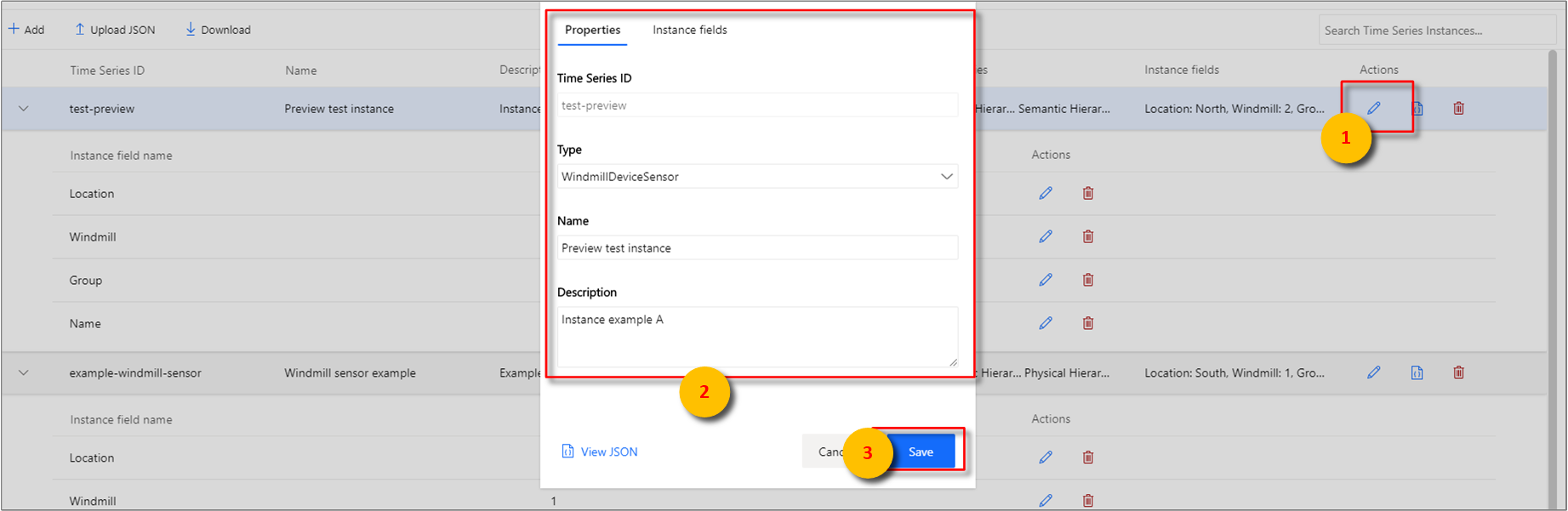
![[削除] を選択して、インスタンスを削除します。](media/v2-update-how-to-tsm/how-to-tsm-delete-instance.png)

![階層の [+ 追加] ボタン。](media/v2-update-how-to-tsm/how-to-tsm-add-new-hierarchy.png)
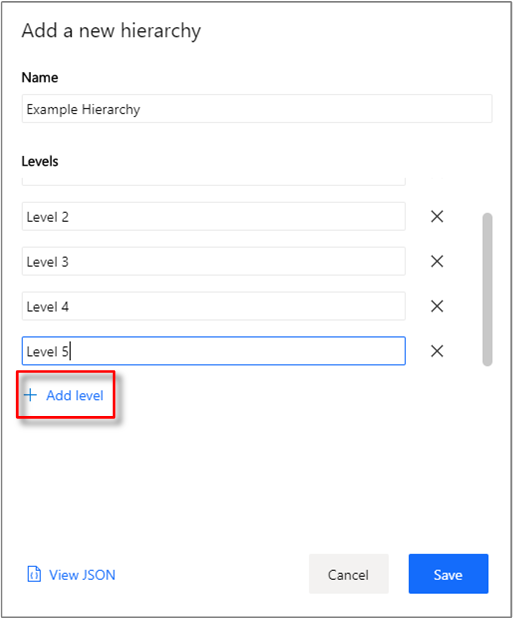
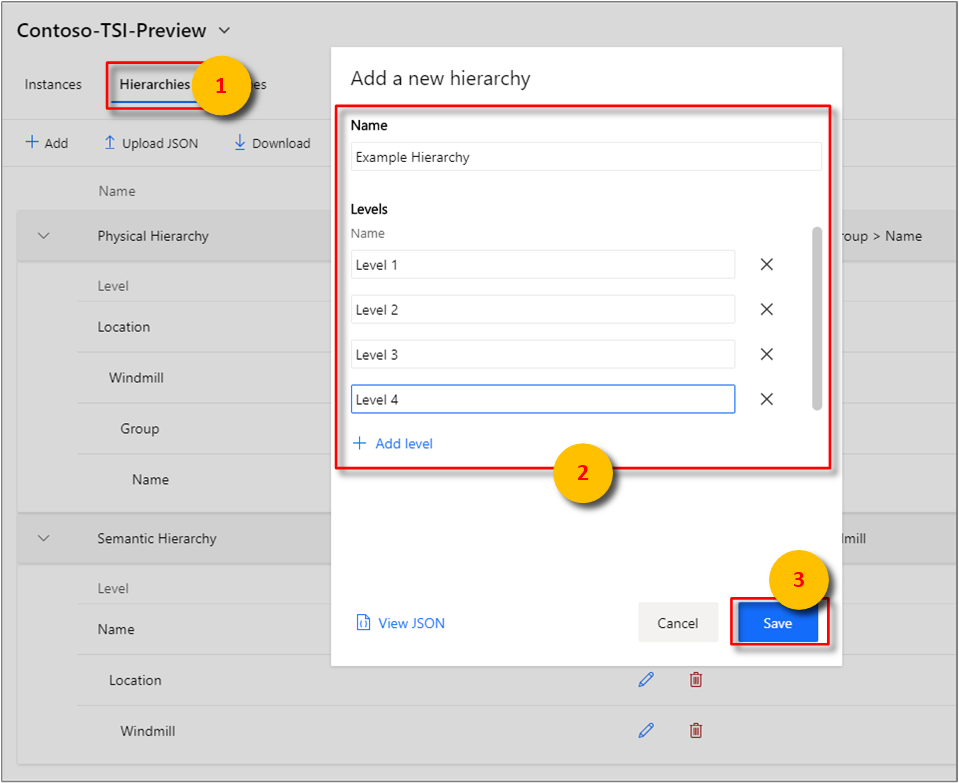

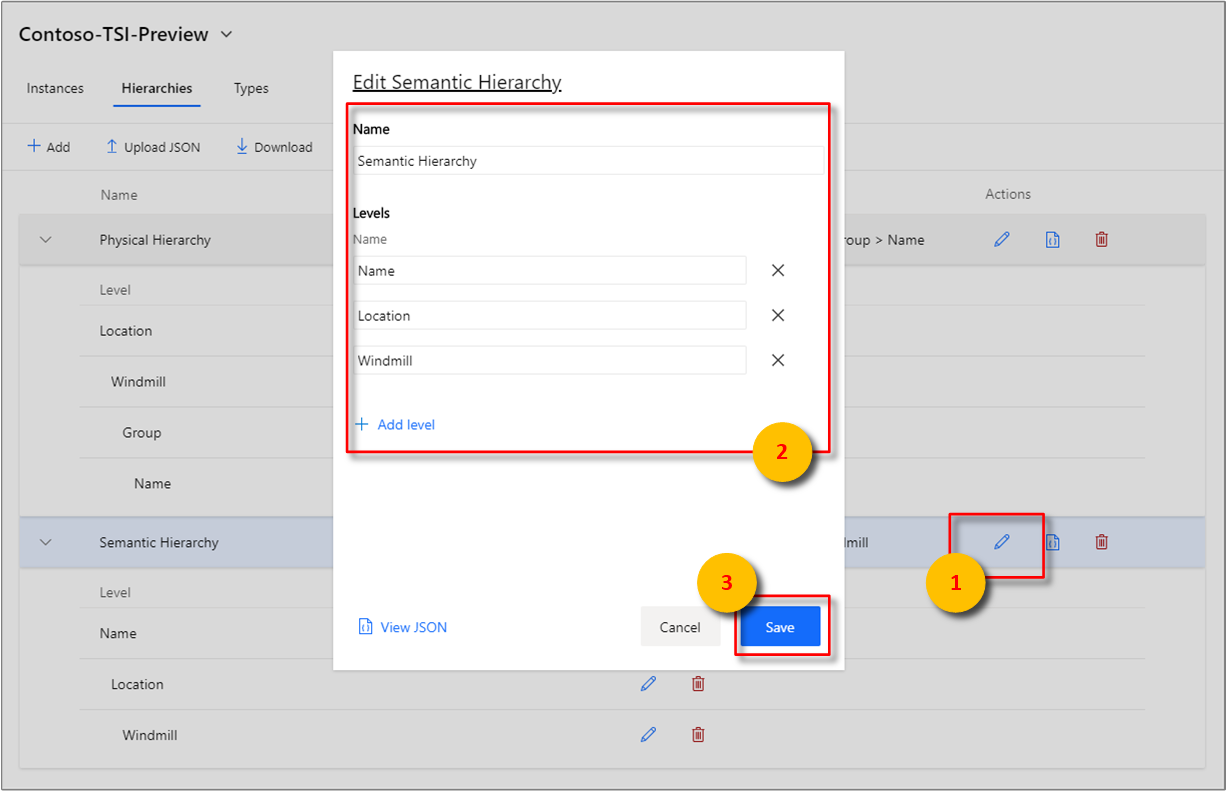
![[削除] ボタンを選択して、階層を削除します。](media/v2-update-how-to-tsm/how-to-tsm-delete-hierarchy.png)
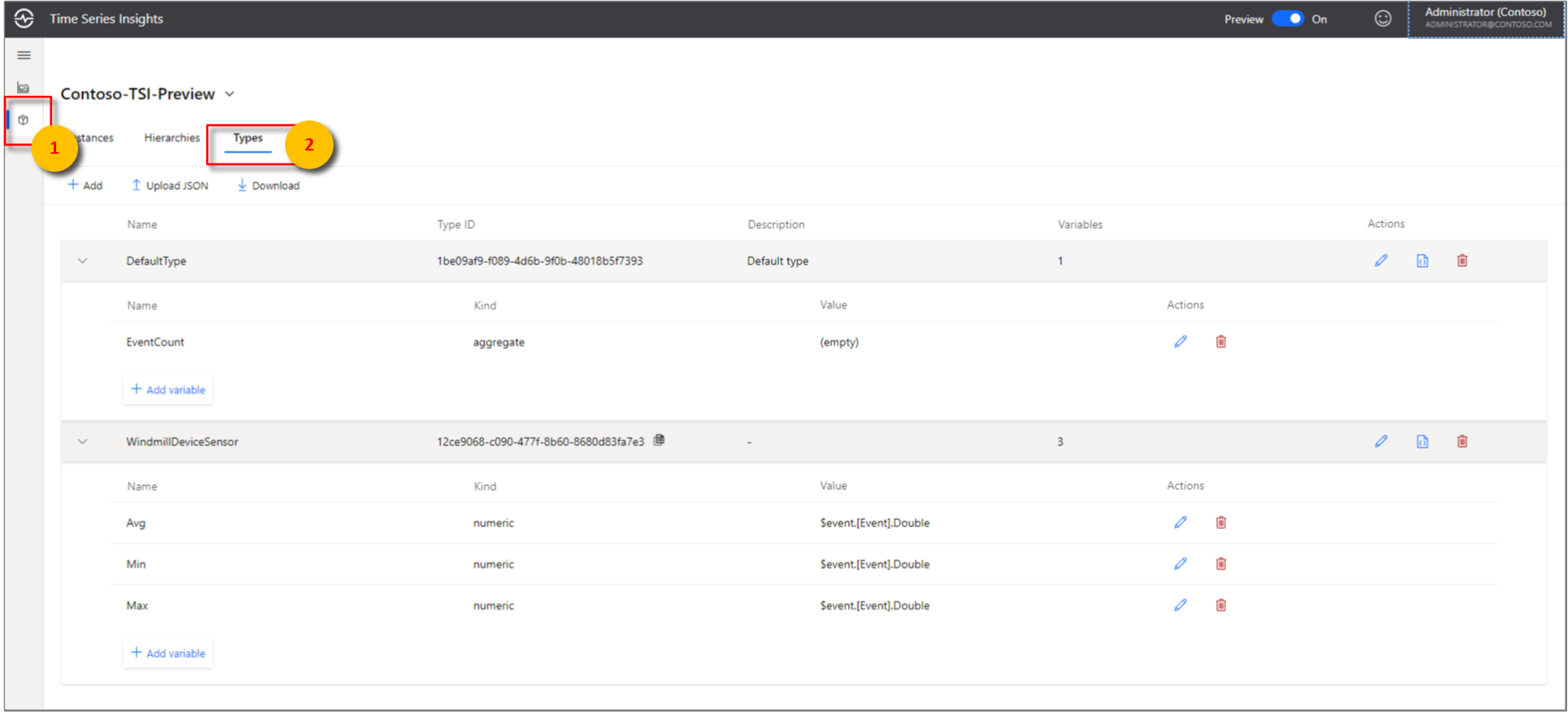
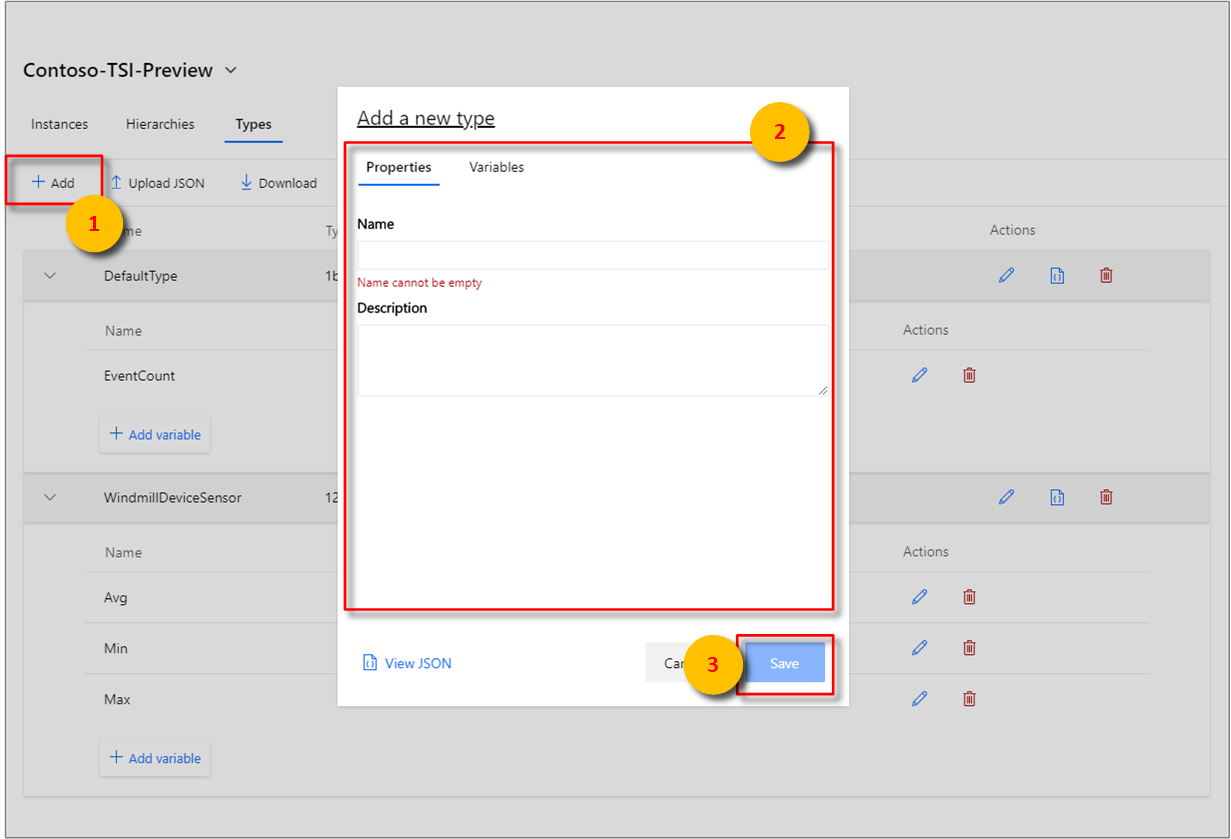


![[削除] を選択して、型を削除します。](media/v2-update-how-to-tsm/how-to-tsm-delete-type.png)