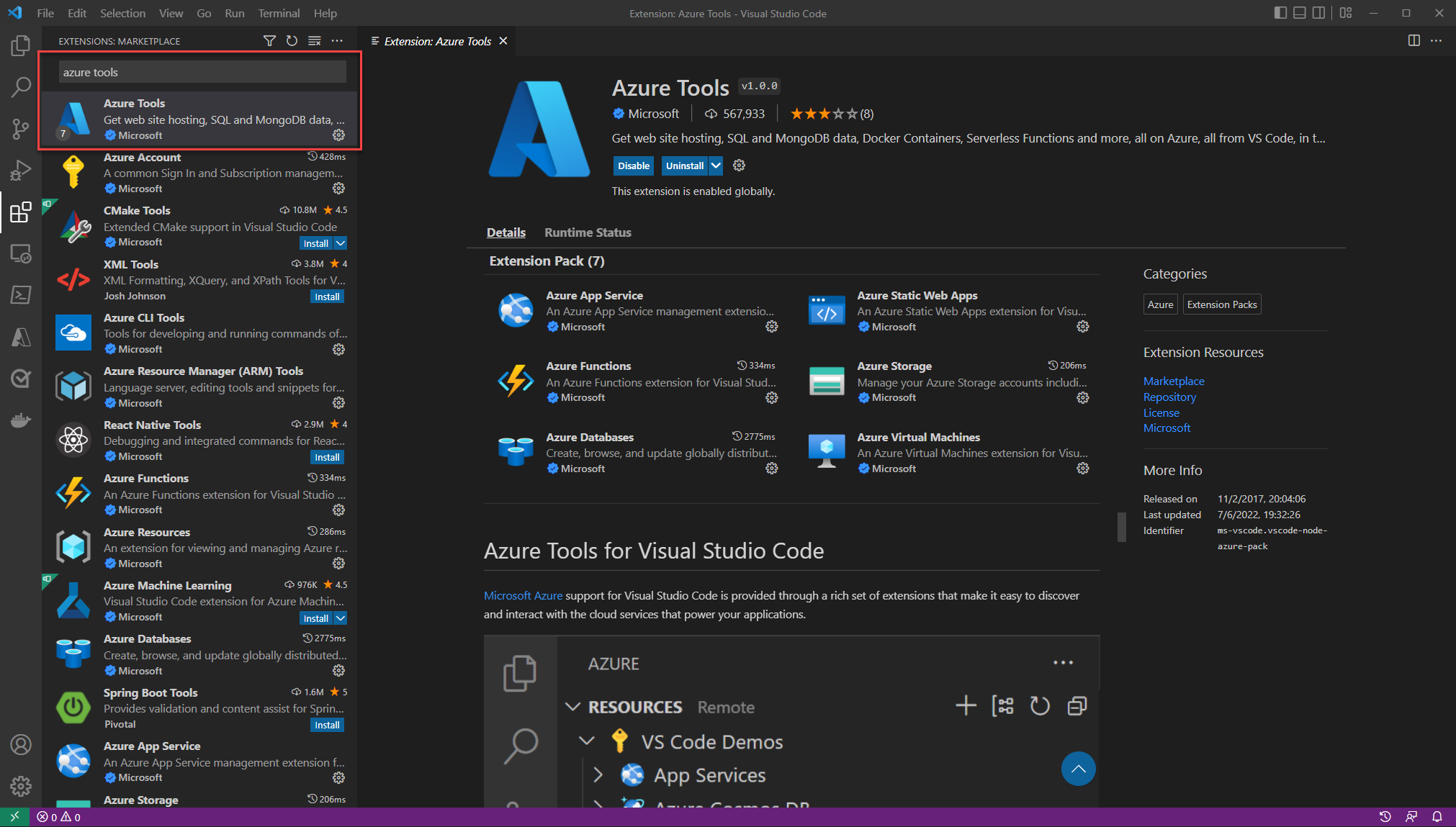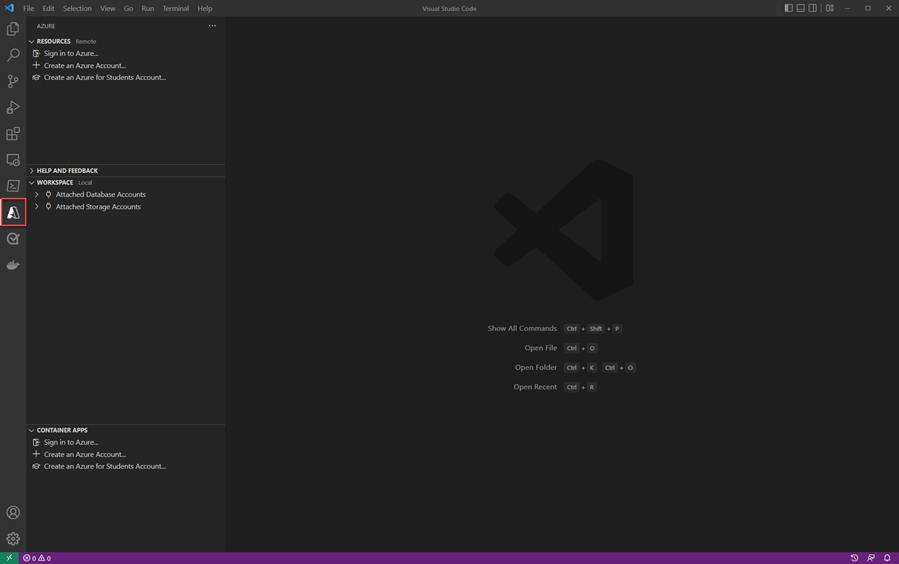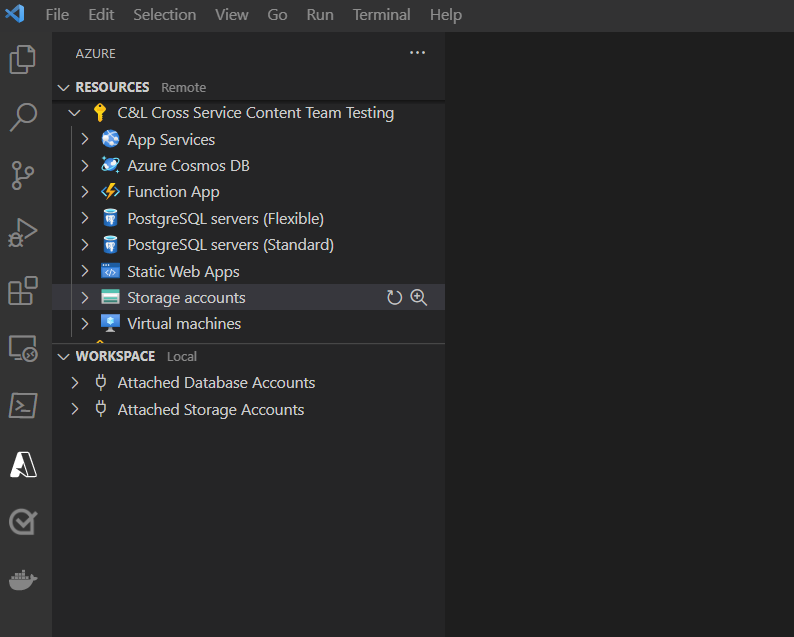Azure 開発用に Visual Studio Code を構成する
.NET 開発のため、Angular、React、Vue などのフレームワークを使用したシングル ページ アプリケーションをビルドするため、または Python などの別の言語でのアプリケーションを作成するためかどうかに関係なく、Visual Studio Code を使用している場合は、Azure 開発用に Visual Studio Code を構成する必要があります。
Visual Studio Code をダウンロードする
既に Visual Studio Code をインストールしている場合、この手順は省略できます
Azure Tools 拡張機能パックをインストールする
Azure Tools 拡張機能パックは、Azure App Service、Azure Functions、Azure Storage、Cosmos DB、Azure Virtual Machines を使用するためのすべての拡張機能を 1 つの便利なパッケージに収めたものです。
Visual Studio Code から拡張機能をインストールするには:
- Ctrl + Shift + X キーを押して、 [拡張機能] ウィンドウを開きます。
- Azure Tools 拡張機能を検索します。
- [インストール] ボタンを選択します。
Visual Studio Code に拡張機能をインストールする方法の詳細については、Visual Studio Code Web サイトの「Extension Marketplace」のドキュメントを参照してください。
Azure Tools を使用して Azure アカウントにサインインする
左側のパネルに、Azure アイコンが表示されます。 このアイコンを選択すると、Azure サービスのコントロール パネルが表示されます。 [Azure にサインイン] を選択して、Visual Studio Code で Azure Tools の認証プロセスを完了します。
サインインすると、[リソース] ビューにすべての既存のリソースが表示されます。 これらのサービスは、Visual Studio Code から直接作成および管理できます。 また、ワークスペースに固有のローカル タスクとマシン上のファイル (データベースへのアタッチや現在のワークスペースの Azure へのデプロイなど) を含む [ワークスペース] ビューも表示されます。
次のステップ
次は、Azure CLI をワークステーションにインストールします。
.NET
フィードバック
以下は間もなく提供いたします。2024 年を通じて、コンテンツのフィードバック メカニズムとして GitHub の issue を段階的に廃止し、新しいフィードバック システムに置き換えます。 詳細については、「https://aka.ms/ContentUserFeedback」を参照してください。
フィードバックの送信と表示