方法: テキストを指定の位置に描画する
カスタムの描画を実行すると、指定した点から始まる 1 本の水平線にテキストを描画できます。 この方法でテキストを描画するには、Point または PointF のパラメーターを受け取る Graphics クラスの DrawString オーバーロード メソッドを使用します。 DrawString メソッドには Brush と Font も必要です。
Point を受け取る TextRenderer の DrawText オーバーロード メソッドも使用できます。 DrawText には Color と Font も必要です。
次の図は、DrawString オーバーロード メソッドを使用した場合に、指定した点にテキストが描画された出力を示しています。
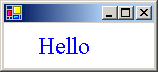
GDI+ を使用してテキストの直線を描画するには
DrawString メソッドを使用し、目的のテキスト、Point または PointF、Font、および Brush を渡します。
using (Font font1 = new Font("Times New Roman", 24, FontStyle.Bold, GraphicsUnit.Pixel)){ PointF pointF1 = new PointF(30, 10); e.Graphics.DrawString("Hello", font1, Brushes.Blue, pointF1); }Dim font1 As New Font("Times New Roman", 24, FontStyle.Bold, GraphicsUnit.Pixel) Try Dim pointF1 As New PointF(30, 10) e.Graphics.DrawString("Hello", font1, Brushes.Blue, pointF1) Finally font1.Dispose() End Try
GDI を使用してテキストの直線を描画するには
DrawText メソッドを使用し、目的のテキスト、Point、Font、および Color を渡します。
using (Font font = new Font("Times New Roman", 24, FontStyle.Bold, GraphicsUnit.Pixel)) { Point point1 = new Point(30, 10); TextRenderer.DrawText(e.Graphics, "Hello", font, point1, Color.Blue); }Dim font As New Font("Times New Roman", 24, FontStyle.Bold, GraphicsUnit.Pixel) Try Dim point1 As New Point(30, 10) TextRenderer.DrawText(e.Graphics, "Hello", font, point1, Color.Blue) Finally font.Dispose() End Try
コードのコンパイル
前の例では、以下が必要です。
- PaintEventArgs
e。これは、PaintEventHandler のパラメーターです。
関連項目
GitHub で Microsoft と共同作業する
このコンテンツのソースは GitHub にあります。そこで、issue や pull request を作成および確認することもできます。 詳細については、共同作成者ガイドを参照してください。
.NET Desktop feedback
フィードバック
近日公開予定: 2024 年を通じて、コンテンツのフィードバック メカニズムとして GitHub イシューを段階的に廃止し、新しいフィードバック システムに置き換えます。 詳細については、以下を参照してください: https://aka.ms/ContentUserFeedback。
フィードバックの送信と表示
