方法: TextBox へのウォーターマークの追加
次の例では、TextBox 内に説明のための背景画像を表示し、ユーザーがテキストを入力すると消えるようにすることで、TextBox の利便性を向上させる方法を示しています。 また、ユーザーが入力を削除すると、背景画像が再び表示されます。 次の図を参照してください。
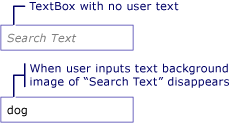
例
次の XAML は、次の内容を示しています。
watermarkリソースの宣言。 GitHub からのイメージのダウンロード。- リソースに対する
TextBox.Backgroundプロパティの設定。 TextBox.TextChangedイベントの設定。
<Window x:Class="watermark.MainWindow"
xmlns="http://schemas.microsoft.com/winfx/2006/xaml/presentation"
xmlns:x="http://schemas.microsoft.com/winfx/2006/xaml"
Title="MainWindow" Height="450" Width="800">
<Window.Resources>
<ImageBrush x:Key="watermark" ImageSource="textboxbackground.gif" AlignmentX="Left" Stretch="None" />
</Window.Resources>
<StackPanel>
<TextBox Name="myTextBox" TextChanged="OnTextBoxTextChanged" Width="200" Background="{StaticResource watermark}" />
</StackPanel>
</Window>
次のコードは、TextBox.TextChanged イベントを処理します。
private void OnTextBoxTextChanged(object sender, TextChangedEventArgs e)
{
if (sender is TextBox box)
{
if (string.IsNullOrEmpty(box.Text))
box.Background = (ImageBrush)FindResource("watermark");
else
box.Background = null;
}
}
Private Sub OnTextBoxTextChanged(sender As Object, e As TextChangedEventArgs)
If TypeOf sender Is TextBox Then
Dim box As TextBox = DirectCast(sender, TextBox)
If String.IsNullOrEmpty(box.Text) Then
box.Background = DirectCast(FindResource("watermark"), ImageBrush)
Else
box.Background = Nothing
End If
End If
End Sub
関連項目
GitHub で Microsoft と共同作業する
このコンテンツのソースは GitHub にあります。そこで、issue や pull request を作成および確認することもできます。 詳細については、共同作成者ガイドを参照してください。
.NET Desktop feedback
フィードバック
以下は間もなく提供いたします。2024 年を通じて、コンテンツのフィードバック メカニズムとして GitHub の issue を段階的に廃止し、新しいフィードバック システムに置き換えます。 詳細については、「https://aka.ms/ContentUserFeedback」を参照してください。
フィードバックの送信と表示
