方法: 放射状グラデーションを使用して領域を塗りつぶす
この例では、RadialGradientBrush クラスを使用して、放射状グラデーションで領域を塗りつぶす方法を示します。
例
次の例では、RadialGradientBrush を使用して、黄色から赤、青からライム グリーンに変わる放射状グラデーションで四角形を塗りつぶします。
using System;
using System.Windows;
using System.Windows.Controls;
using System.Windows.Input;
using System.Windows.Media;
using System.Windows.Media.Animation;
using System.Windows.Shapes;
namespace BrushesIntroduction
{
public class RadialGradientBrushSnippet : Page
{
public RadialGradientBrushSnippet()
{
Title = "RadialGradientBrush Example";
Background = Brushes.White;
Margin = new Thickness(20);
//
// Create a RadialGradientBrush with four gradient stops.
//
RadialGradientBrush radialGradient = new RadialGradientBrush();
// Set the GradientOrigin to the center of the area being painted.
radialGradient.GradientOrigin = new Point(0.5, 0.5);
// Set the gradient center to the center of the area being painted.
radialGradient.Center = new Point(0.5, 0.5);
// Set the radius of the gradient circle so that it extends to
// the edges of the area being painted.
radialGradient.RadiusX = 0.5;
radialGradient.RadiusY = 0.5;
// Create four gradient stops.
radialGradient.GradientStops.Add(new GradientStop(Colors.Yellow, 0.0));
radialGradient.GradientStops.Add(new GradientStop(Colors.Red, 0.25));
radialGradient.GradientStops.Add(new GradientStop(Colors.Blue, 0.75));
radialGradient.GradientStops.Add(new GradientStop(Colors.LimeGreen, 1.0));
// Freeze the brush (make it unmodifiable) for performance benefits.
radialGradient.Freeze();
// Create a rectangle and paint it with the
// RadialGradientBrush.
Rectangle aRectangle = new Rectangle();
aRectangle.Width = 200;
aRectangle.Height = 100;
aRectangle.Fill = radialGradient;
StackPanel mainPanel = new StackPanel();
mainPanel.Children.Add(aRectangle);
Content = mainPanel;
}
}
}
Imports System.Windows
Imports System.Windows.Controls
Imports System.Windows.Input
Imports System.Windows.Media
Imports System.Windows.Media.Animation
Imports System.Windows.Shapes
Namespace BrushesIntroduction
Public Class RadialGradientBrushSnippet
Inherits Page
Public Sub New()
Title = "RadialGradientBrush Example"
Background = Brushes.White
Margin = New Thickness(20)
'
' Create a RadialGradientBrush with four gradient stops.
'
Dim radialGradient As New RadialGradientBrush()
' Set the GradientOrigin to the center of the area being painted.
radialGradient.GradientOrigin = New Point(0.5, 0.5)
' Set the gradient center to the center of the area being painted.
radialGradient.Center = New Point(0.5, 0.5)
' Set the radius of the gradient circle so that it extends to
' the edges of the area being painted.
radialGradient.RadiusX = 0.5
radialGradient.RadiusY = 0.5
' Create four gradient stops.
radialGradient.GradientStops.Add(New GradientStop(Colors.Yellow, 0.0))
radialGradient.GradientStops.Add(New GradientStop(Colors.Red, 0.25))
radialGradient.GradientStops.Add(New GradientStop(Colors.Blue, 0.75))
radialGradient.GradientStops.Add(New GradientStop(Colors.LimeGreen, 1.0))
' Freeze the brush (make it unmodifiable) for performance benefits.
radialGradient.Freeze()
' Create a rectangle and paint it with the
' RadialGradientBrush.
Dim aRectangle As New Rectangle()
aRectangle.Width = 200
aRectangle.Height = 100
aRectangle.Fill = radialGradient
Dim mainPanel As New StackPanel()
mainPanel.Children.Add(aRectangle)
Content = mainPanel
End Sub
End Class
End Namespace
<Page
xmlns="http://schemas.microsoft.com/winfx/2006/xaml/presentation"
xmlns:x="http://schemas.microsoft.com/winfx/2006/xaml"
Title="RadialGradientBrush Example"
Background="White" Margin="20">
<StackPanel>
<!-- This rectangle is painted with a radial gradient. -->
<Rectangle Width="200" Height="100">
<Rectangle.Fill>
<RadialGradientBrush
GradientOrigin="0.5,0.5"
Center="0.5,0.5" RadiusX="0.5" RadiusY="0.5">
<RadialGradientBrush.GradientStops>
<GradientStop Color="Yellow" Offset="0" />
<GradientStop Color="Red" Offset="0.25" />
<GradientStop Color="Blue" Offset="0.75" />
<GradientStop Color="LimeGreen" Offset="1" />
</RadialGradientBrush.GradientStops>
</RadialGradientBrush>
</Rectangle.Fill>
</Rectangle>
</StackPanel>
</Page>
次の図は、前の例のグラデーションを示しています。 グラデーションの境界が強調表示されています。
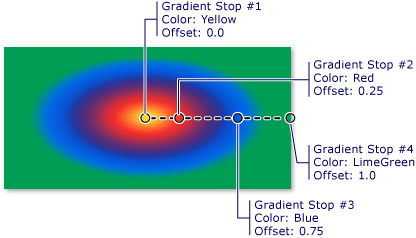
Note
このトピックの例では、制御点の設定に既定の座標系を使用しています。 既定の座標系は、境界ボックスに対して相対的です。0 は境界ボックスの 0% を示し、1 は境界ボックスの 100% を示します。 この座標系を変更するには、MappingMode プロパティを値 Absolute に設定します。 絶対座標系は、境界ボックスに相対しません。 値は、ローカル空間に直接変換されます。
RadialGradientBrush の他の例については、ブラシのサンプルを参照してください。 グラデーションとその他の種類のブラシの詳細については、「純色およびグラデーションによる塗りつぶしの概要」を参照してください。
.NET Desktop feedback
フィードバック
以下は間もなく提供いたします。2024 年を通じて、コンテンツのフィードバック メカニズムとして GitHub の issue を段階的に廃止し、新しいフィードバック システムに置き換えます。 詳細については、「https://aka.ms/ContentUserFeedback」を参照してください。
フィードバックの送信と表示
