Windows Server 2012 への IIS 8 のインストール
作成者: Robert McMurray
互換性
| バージョン | メモ |
|---|---|
| IIS 8.0 | IIS 8.0 は、Windows Server 2012 と Windows 8 でのみ使用できます。 |
| IIS 7.5 | |
| IIS 7.0 |
概要
Windows Server 2012 のサーバー マネージャーは新しく、そのため、ユーザー エクスペリエンスも変更されています。
このステップバイステップの手順は、IIS のインストールに固有の手順ではありません。 これは、IIS をご利用のお客様が新しいサーバー マネージャーを速やかに使いこなせるようにするためのものです。
ステップ バイ ステップの手順
前提条件:
- Windows Server 2012 がインストールされています。
既知のバグの回避策:
- 現時点では、この機能に関する既知のバグはありません。
既定の設定で IIS 8 をインストールする
IIS 8 をインストールするには、次の手順を使用します。
- サーバー マネージャーを開きます。
- [管理] メニューで [役割と機能の追加] を選択します。
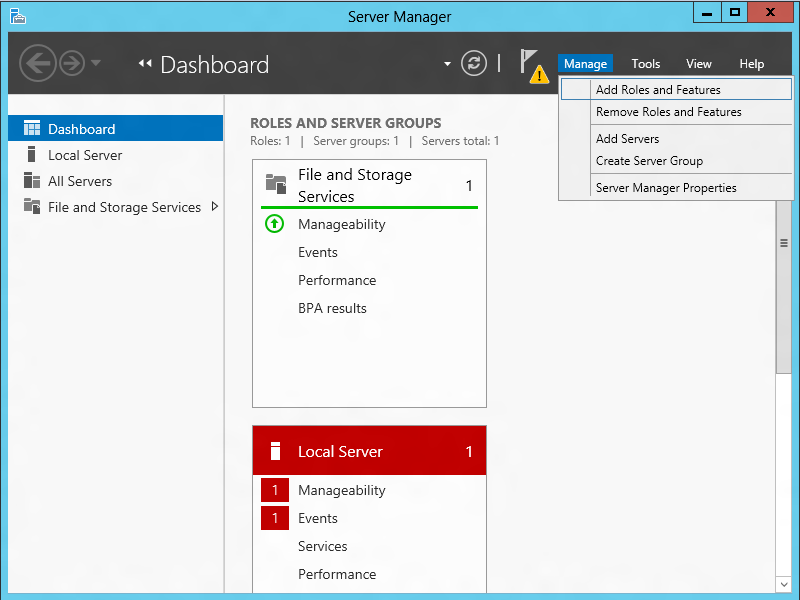
- [役割ベースまたは機能ベースのインストール] を選択します。
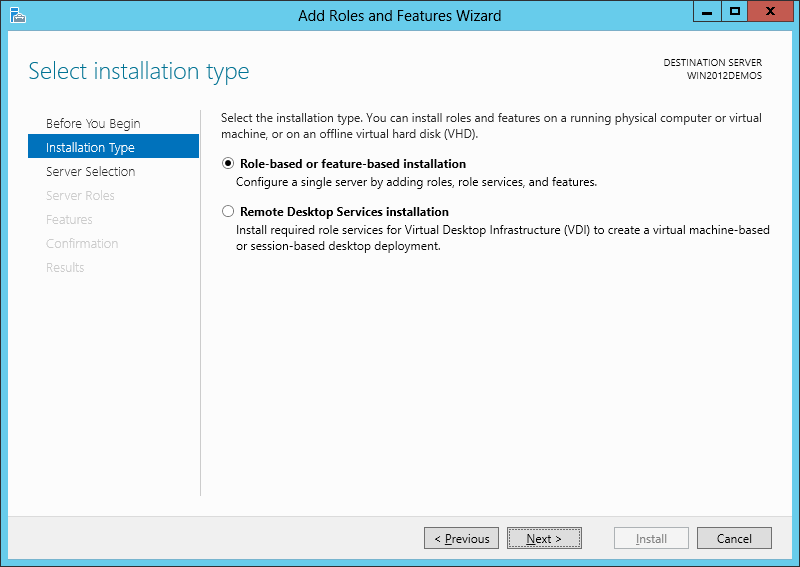
- 下の図のように、適切なサーバーを選択します (既定では、ローカルが選択されます)。
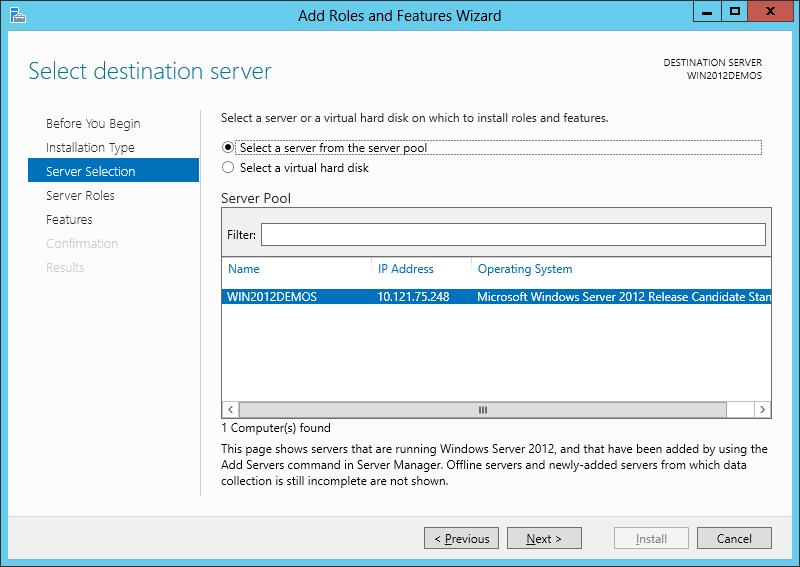
- [Web サーバー (IIS)] を選択します。
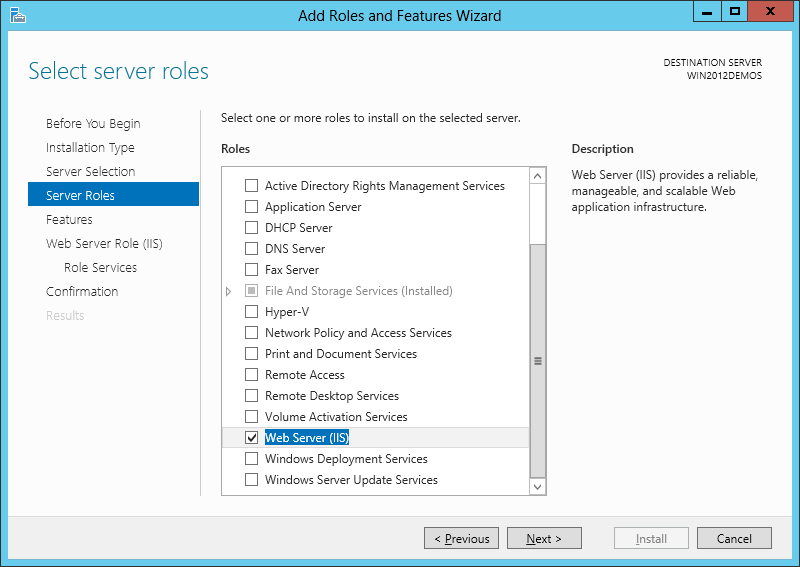
- IIS に追加の機能は不要なため、[次へ] をクリックします。
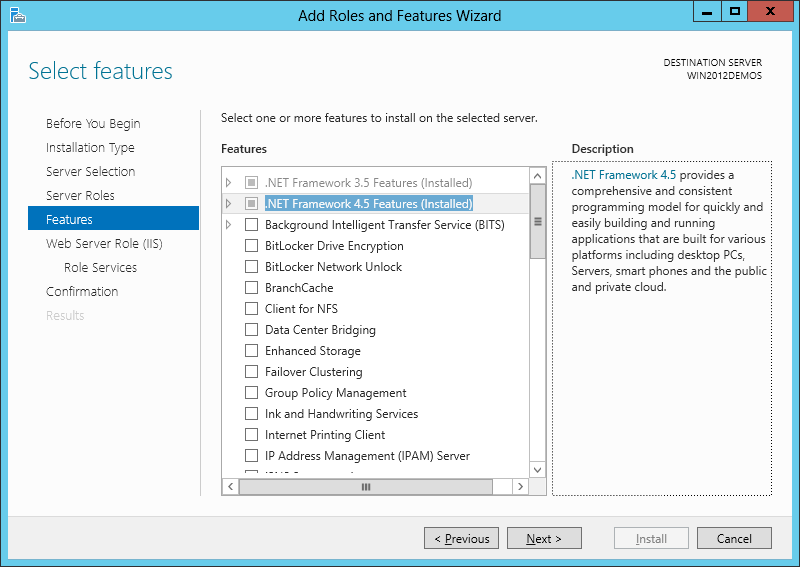
- [次へ] をクリックします。
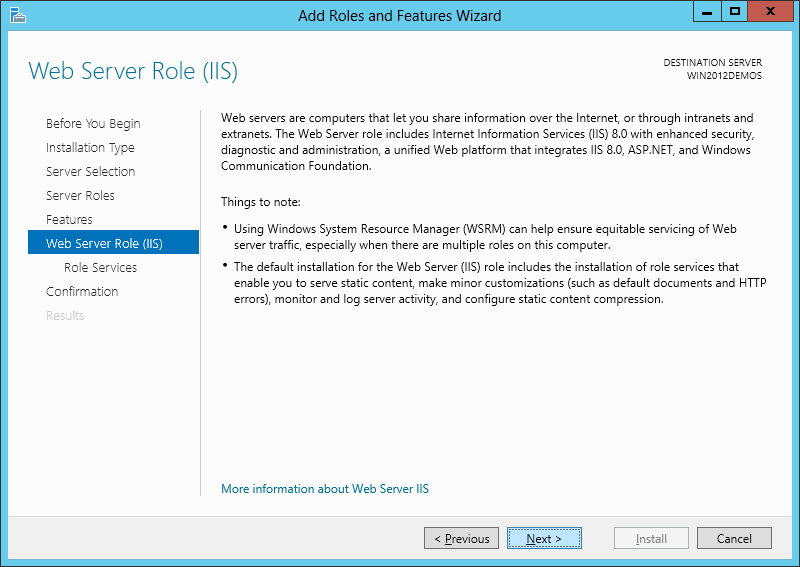
- IIS のインストールをカスタマイズするか、既に自動で選択されている既定の設定をそのまま使用し、[次へ] をクリックします。
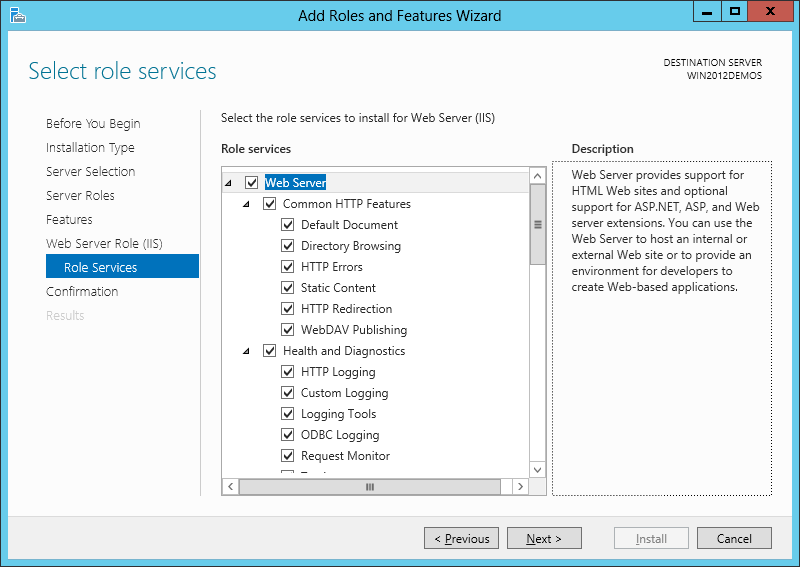
- [インストール] をクリックします。
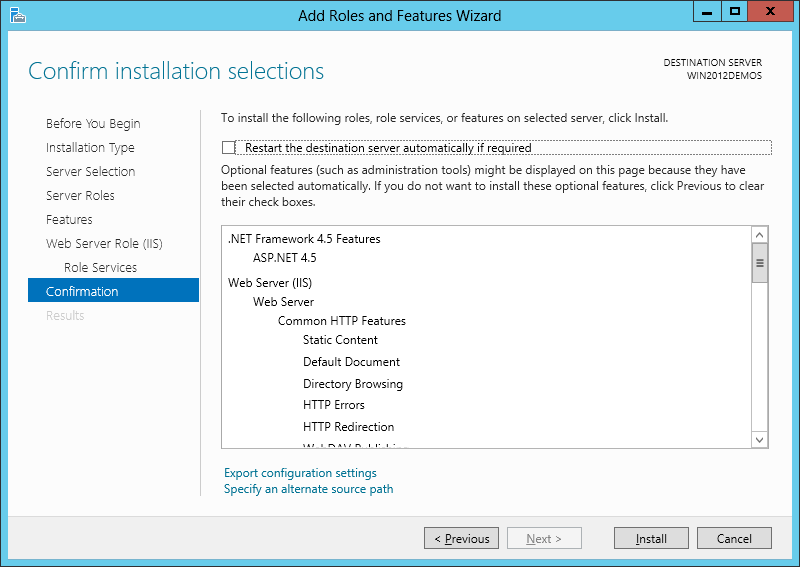
- IIS のインストールが完了すると、ウィザードにインストールの状態が反映されます。
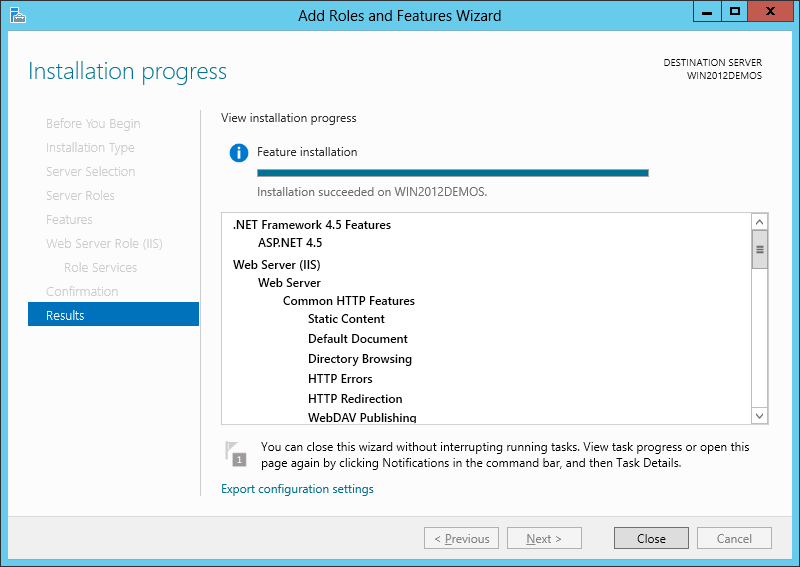
- [閉じる] をクリックしてウィザードを終了します。
まとめ
IIS 8.0 は、Windows Server 2012 のサーバー マネージャーを使用して正常にインストールされました。
フィードバック
以下は間もなく提供いたします。2024 年を通じて、コンテンツのフィードバック メカニズムとして GitHub の issue を段階的に廃止し、新しいフィードバック システムに置き換えます。 詳細については、「https://aka.ms/ContentUserFeedback」を参照してください。
フィードバックの送信と表示