モバイル アプリのホーム ページのクイック ツアー
このツアーでは、Power BI モバイル アプリのホーム ページと、必要なものをすばやく取得できるナビゲーション補助機能について説明します。
適用対象:

|

|

|
|---|---|---|
| iPhone | iPad | Android |
Power BI Mobile アプリを開くと、ホーム ページが表示されます。ここから、最も頻繁に表示する、最近表示した、および最も推奨されるレポート、ダッシュボード、アプリ、スコアカードにすばやくアクセスできます。 さらに、メトリックを把握するためのメトリック ハブがあります。そして、Power BI コンテンツの最新情報を常に入手するためのアクティビティ フィードがあります。 最後に、便利なナビゲーション サポートもあり、必要なコンテンツにすばやく移動できます。

[クイック アクセス] タブ
[クイック アクセス] タブには、頻繁に表示する、最近表示した、および推奨されるレポート、ダッシュボード、アプリ、スコアカードが折りたたみ可能なセクションにグループ化されて表示されます。 最近表示したまたは推奨される項目の一覧を表示するには、セクション名の右にある [すべて表示] をタップします。
メトリック ハブ
メトリック ハブには、関連するメトリックが示され、アクセスできるすべてのスコアカードが一覧表示されます。 メトリック ハブでは、メトリックの進行状況を監視したり、チェックインして進行状況を更新したり、メモを追加したり、接続されたレポートにアクセスしたりできます。
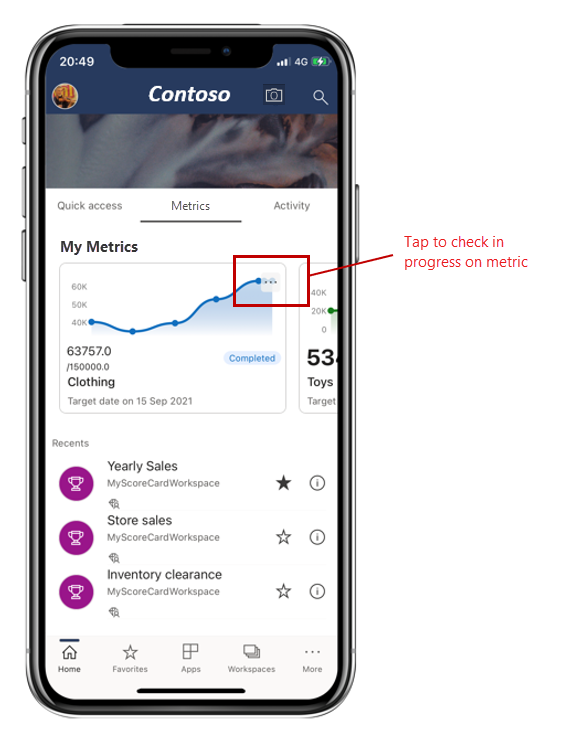
詳しくは、メトリックに関する記事をご覧ください。
アクティビティ フィード
アクティビティ フィードを使用すると、Power BI コンテンツで起こっていることを追跡できます。 ここには、最新の通知、アラート、コメント、および @mentions がすべて表示されます。
フィード内の更新には次のものが含まれます。
| アクティビティ フィードのエントリ | 説明 |
|---|---|
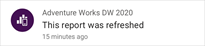
|
更新されたデータ: [お気に入り] または [最近使用] 内のレポートまたはダッシュボードのいずれかにある基になるデータが更新されたとき。 |
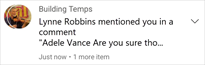
|
新しいコメント: [お気に入り] または [最近使用] 内のレポートまたはダッシュボードにだれかがコメントを作成したときや、だれかにコメントで自分がメンションされたとき。 |

|
データ アラート: データ アラートで以前に設定したしきい値にデータが達したとき。 |
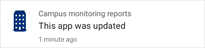
|
アプリの更新プログラム: 使用しているアプリにアプリの作成者が更新プログラムを発行したとき。 |
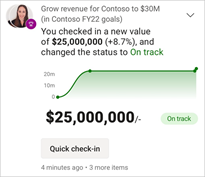
|
メトリックの更新: 他のユーザーが自分にメトリックを割り当てたときか、新規または既存のチェックインに添付されたメモで自分が @mentions されたとき。 メトリックをタップすると、スコアカード内のメトリックの詳細ペインにアクセスできます。 また、[クイック チェックイン] ボタンを使用すると、アクティビティ フィード自体から直接メトリックを更新できます。 |
さらに詳しく調査するには、アクティビティ項目をタップして、関連する場所に移動します。
アクティビティ項目は集約されるため、同じアプリまたはワークスペースからのすべてのデータ更新が一緒にグループ化されます。  矢印を使用すると、集約された項目を展開して表示することができます。 最新使用した項目は常に一覧の一番上に表示されます。
矢印を使用すると、集約された項目を展開して表示することができます。 最新使用した項目は常に一覧の一番上に表示されます。
ナビゲーション バー
ナビゲーション バーはページの下部に表示されます。
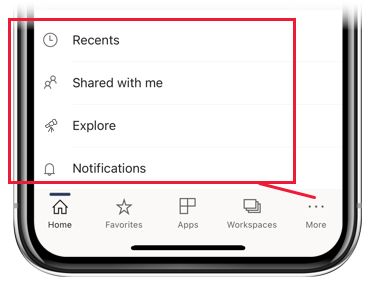
ナビゲーション バーを使用すると、次にすばやくアクセスできます。
 ホーム - ホーム ページに戻ります。
ホーム - ホーム ページに戻ります。 お気に入り - お気に入りとしてマークしたレポート、ダッシュボード、アプリ。
お気に入り - お気に入りとしてマークしたレポート、ダッシュボード、アプリ。 アプリ - ご自分のアカウントにインストールされているアプリ。
アプリ - ご自分のアカウントにインストールされているアプリ。 ワークスペース - コンテンツ作成者が作成しているレポートとダッシュボードがまとめて保持されている作業フォルダー。
ワークスペース - コンテンツ作成者が作成しているレポートとダッシュボードがまとめて保持されている作業フォルダー。 最近使用 -最近表示した項目。
最近使用 -最近表示した項目。 自分と共有 - 他のユーザーが自分と共有した項目。
自分と共有 - 他のユーザーが自分と共有した項目。 探索 - 特に自分向けに選択された、組織のコンテンツ。
探索 - 特に自分向けに選択された、組織のコンテンツ。 通知 - 通知ページが開きます。ここで、通知を表示したり、アクセスしたりすることができます。 通知ベルのドットは、新しい通知があることを示します。
通知 - 通知ページが開きます。ここで、通知を表示したり、アクセスしたりすることができます。 通知ベルのドットは、新しい通知があることを示します。
ヘッダー
ヘッダーには、次のナビゲーション項目があります。
プロフィール画像またはアバター - サイド パネルが開きます。ここで、Power BI サービスとレポート サーバーのアカウントを切り替えることができます。また、Power BI モバイル アプリの設定にアクセスすることもできます。
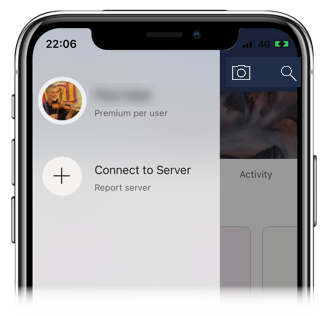
スキャナー - バーコードや QR コードをスキャンするスキャナーとして使用できるデバイス カメラ。
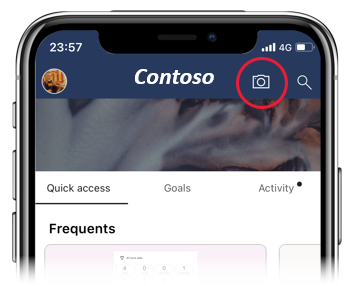
検索: ご使用のサブスクリプション内の Power BI コンテンツを検索します。
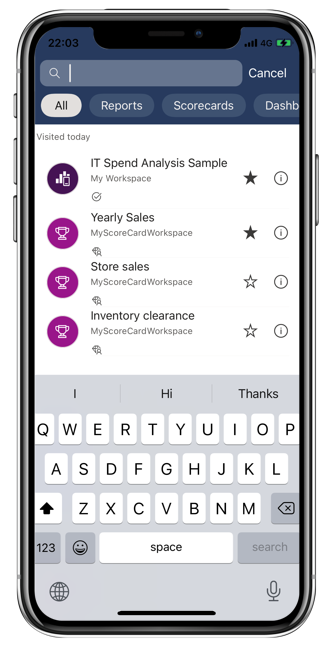
関連するコンテンツ
このツアーでは、Power BI モバイル アプリのホーム ページについて説明しました。 Power BI モバイル アプリの使用に関する詳細については、次をご覧ください。