Analytics Platform System を監視するように System Center Operations Manager (SCOM) を構成します
Analytics Platform System の System Center Operations Manager (SCOM) 管理パックを構成するには、次の手順に従います。 管理パックは、Operations Manager から Analytics Platform System を監視するために必要です。
準備
前提条件
System Center Operations Manager 2007 R2 をインストールして実行する必要があります。
管理パックをインストールして構成する必要があります。 「Operations Manager 管理パック (Analytics Platform System) のインストール」と「PDW 用 Operations Manager 管理パック (Analytics Platform System) のインポート」を参照してください。
System Center で実行プロファイルを構成します
System Center を構成するには、次の手順を実行する必要があります。
APS Watcher ドメイン ユーザーの実行アカウントを作成し、Microsoft APS Watcher アカウント にマップします。
monitoring_user APS ユーザーの実行アカウントを作成し、Microsoft APS アクション アカウント にマップします。
タスクを実行する方法の詳細な手順を次に示します。
APS Watcher ドメイン ユーザーの Windows アカウントの種類を使用して、APS Watcher 実行アカウントを作成します。
[管理] ウィンドウに移動し、[実行構成] ->[アカウント] を右クリックし、[実行アカウントの作成...] を選択します。
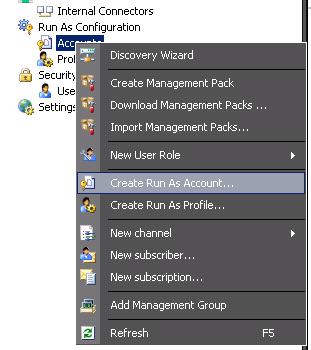
[実行アカウントの作成ウィザード] ダイアログが開きます。 概要ページで、次へを選択します。
[全般プロパティ] ページで、[実行アカウントの種類] から [Windows] を選択し、表示名として「APS Watcher」を指定します。
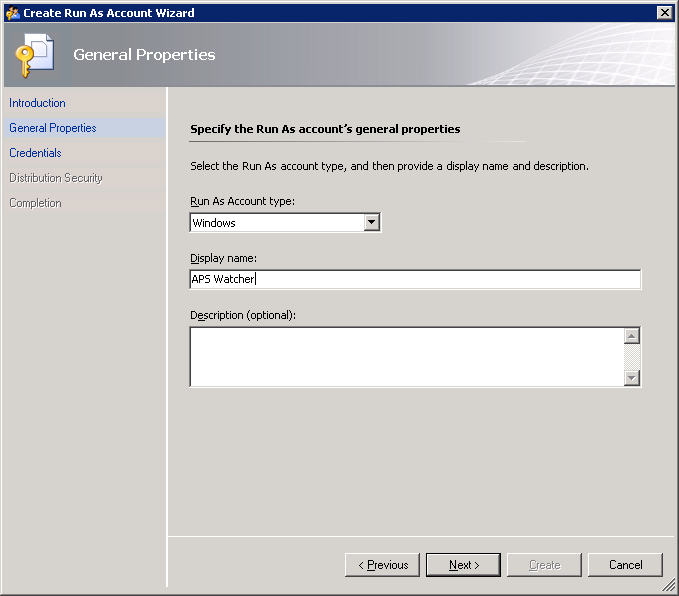
[資格情報] ページで、

[配布のセキュリティ] ページで、[低セキュリティ] を選択し、[作成] ボタンをクリックして完了します。
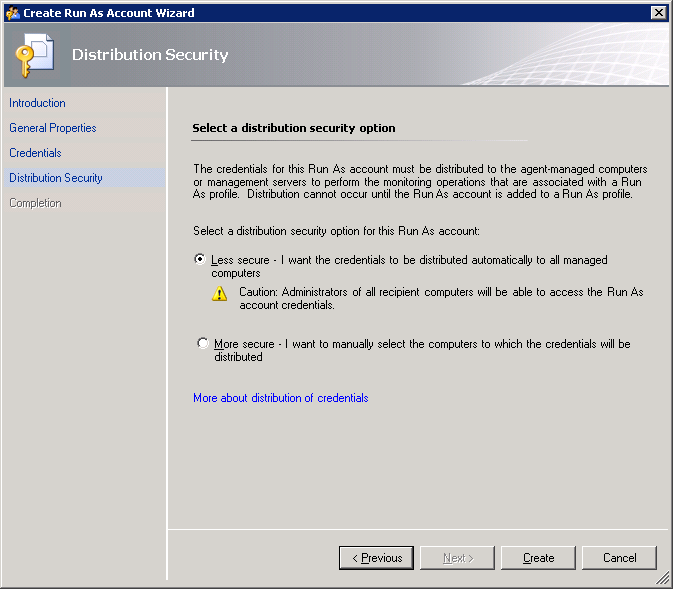
[セキュリティを強化] オプションを使用すると決めた場合は、資格情報を配布するコンピュータを手動で指定する必要があります。 これを行うには、[実行アカウント]を作成した後、それを右クリックして [プロパティ] を選択します。
[配布] タブに移動し、必要なコンピュータを追加します。
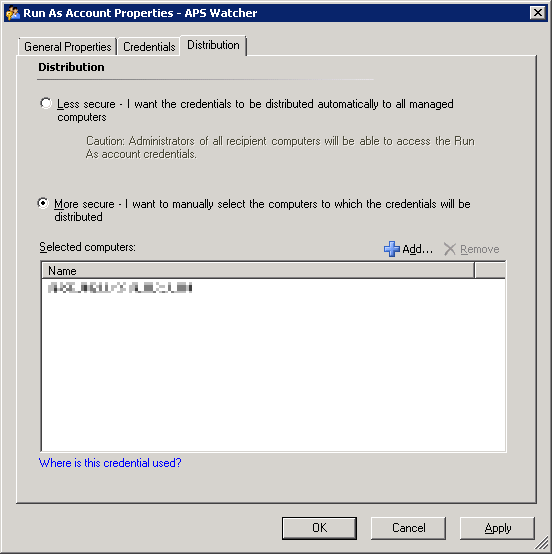
APS Watcher 実行アカウントを使用するように Microsoft APS Watcher アカウント プロファイルを設定します。
[管理] ->[実行構成] ->[プロファイル] に移動します。

一覧から [Microsoft APS Watcher アカウント] を右クリックし、[プロパティ] を選択します。
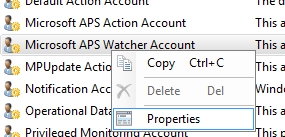
[実行プロファイルのウィザード] ダイアログが開きます。 [次へ] を選択して [概要] ページをスキップします。
[全般プロパティ] ページで、 [次へ]を選択します。
[実行アカウント] ページで、[追加...] ボタンを選択し、以前に作成した APS Watcher 実行アカウントを選択します。
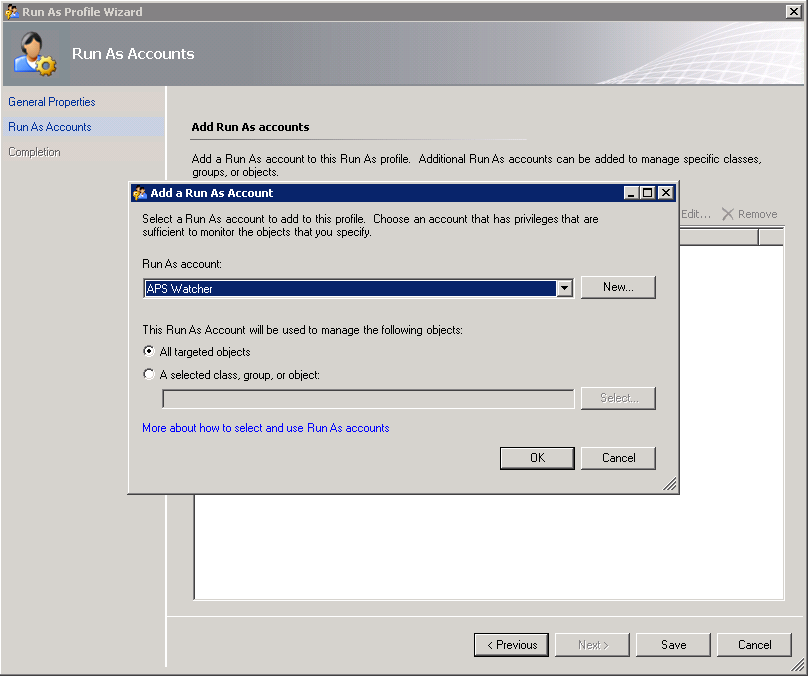
プロファイルの割り当てを完了するには、[保存] を選択します。
APS アプライアンスの検出が完了するまで待ちます。
[監視] ウィンドウに移動し、[SQL Server アプライアンス] ->[Microsoft Analytics Platform System] ->[アプライアンス] 状態ビューを開きます。
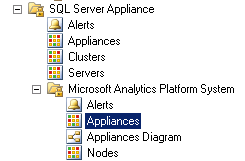
アプライアンスが一覧に表示されるまで待ちます。 アプライアンスの名前は、レジストリで指定されたものと同じである必要があります。 検出が完了すると、すべてのアプライアンスが一覧表示されますが、監視はされません。 監視を有効にするには、次の手順に従います。
Note
最初のアプライアンスの検出が完了するのを待っている間、次の手順を並列で完了できます。
正常性データを取得するために別の新しい実行アカウントを作成して、APS にクエリを実行しします。
手順 1 で説明したように、新しい実行アカウントの作成を開始します。
[全般プロパティ] ページで、[基本認証 アカウントの種類] を選択します。
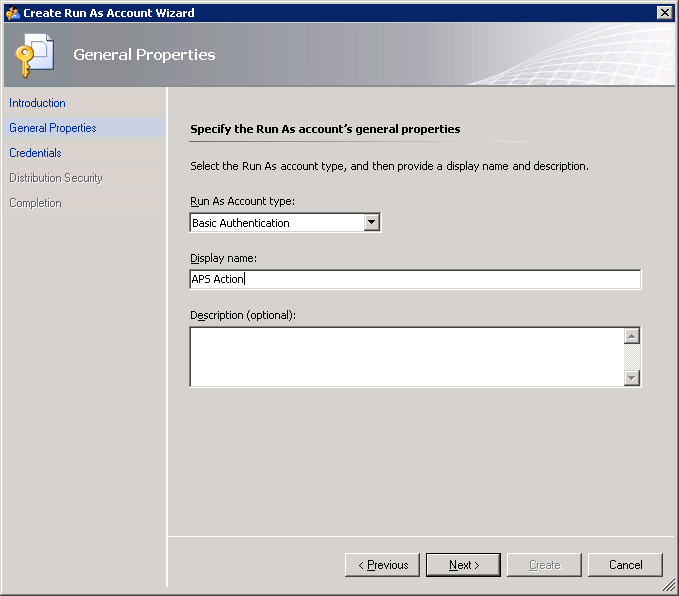
[資格情報] ページで、APS 正常性状態 DMV にアクセスするための有効な資格情報を指定します。

新しく作成された 実行アカウント を APS インスタンスに使用するように Microsoft APS アクション アカウント プロファイルを構成します。
手順 2 で説明したように、Microsoft APS アクション アカウント のプロパティに移動します。
[実行アカウント] ページの [追加…] をクリックします。
新しく作成した実行アカウントを選択します。
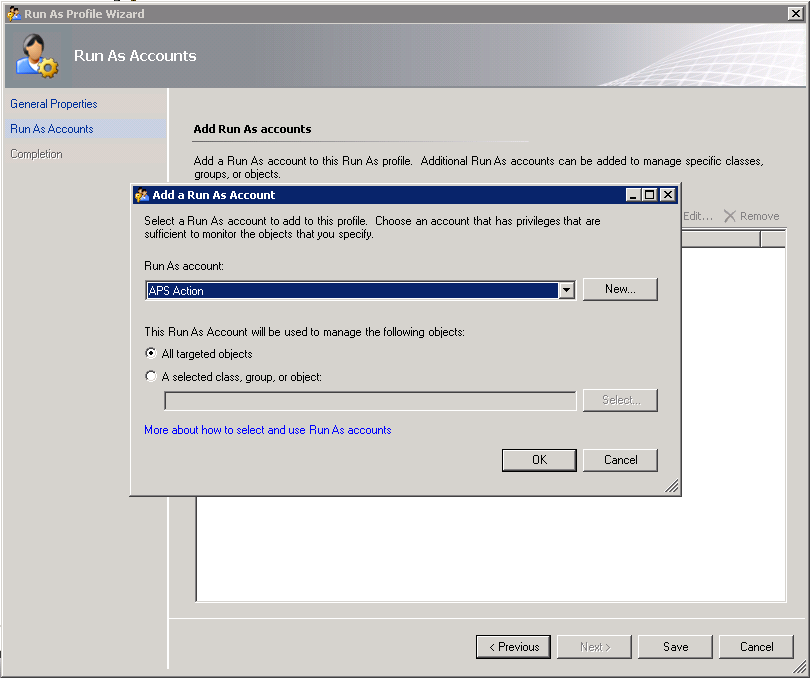
関連するコンテンツ
フィードバック
以下は間もなく提供いたします。2024 年を通じて、コンテンツのフィードバック メカニズムとして GitHub の issue を段階的に廃止し、新しいフィードバック システムに置き換えます。 詳細については、「https://aka.ms/ContentUserFeedback」を参照してください。
フィードバックの送信と表示