How do I join my class or lesson from a computer?
Joining your class or lesson is easy! You can click the link sent in your reminder email, or log in to your TakeLessons Student Account from any device. No matter how you get to your Student Account, you'll see a green Join button when it's time for your class or lesson.
We strongly recommend using an up to date version of the Google Chrome browser for the best experience. However, you can also join the TakeLessons Classroom through Mozilla Firefox, Safari, or Microsoft Edge 79+.
Log in to your TakeLessons Student Account
- Go to TakeLessons.com/login
- When your class or lesson is due to start in less than 30 minutes, you'll see a Join button on your Schedule tab and at the top of your student Dashboard.
- Click Join to enter TakeLessons Classroom.
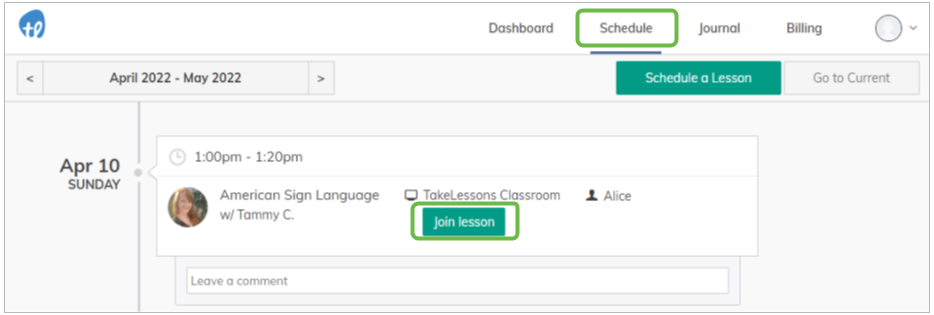
Enable your camera and microphone
- Once you click Join you'll be prompted to enable your camera and microphone.
- Click Allow to enable your camera and microphone. (Note: You are able to turn these off once you have entered the Classroom if you don't wish to use them during your lesson)
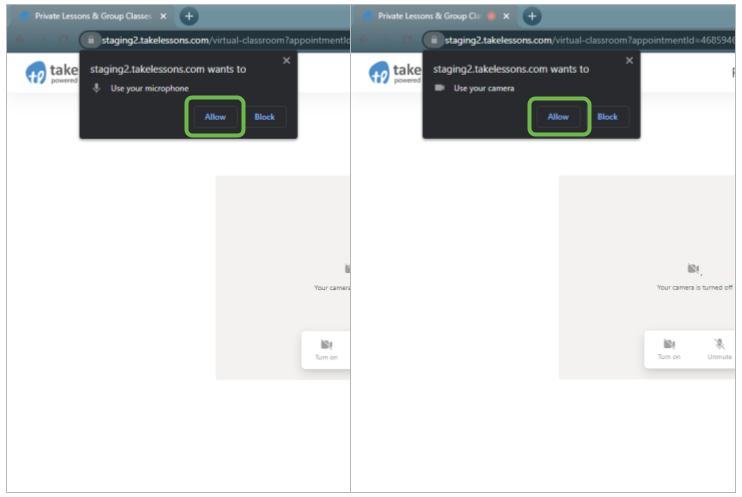
Check your camera and microphone
- We will double-check that everything works.
- Make sure you can see yourself in the video box.
- Make sure green bars appear when you make noise.
- When everything is ready, click Start Call
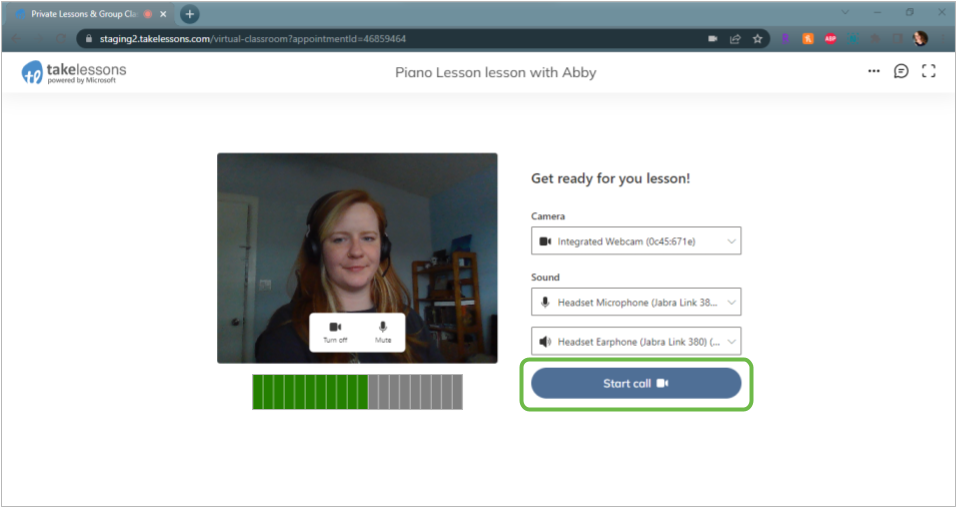
Get ready to learn!
When you're the first one in the classroom, you'll see a Your lesson will begin shortly... message. If you're taking a class through TakeLessons Live, feel free to chat with your fellow classmates until your teacher joins!
If you don't see your teacher in the online classroom
If your teacher has not joined your lesson through TakeLessons Classroom within the first 5-10 minutes of the class, give the teacher a call to see if they are having trouble connecting. You can find your instructor's contact information in the Welcome Email, as well as, on the Dashboard of your student account.
We also recommend discussing a backup platform before the first class, just in case you run into technical difficulties that are out of your control. Examples of backups would be Skype, Facetime, or Google Hangouts.
Most issues can be easily solved by following the troubleshooting steps.
Learn More
How can I improve my internet connection for online lessons?