How do I reschedule (edit) a lesson?
Click on the lesson to Edit
STEP 1 Open your Calendar from the Scheduling tab and click on the lesson that needs to be rescheduled.
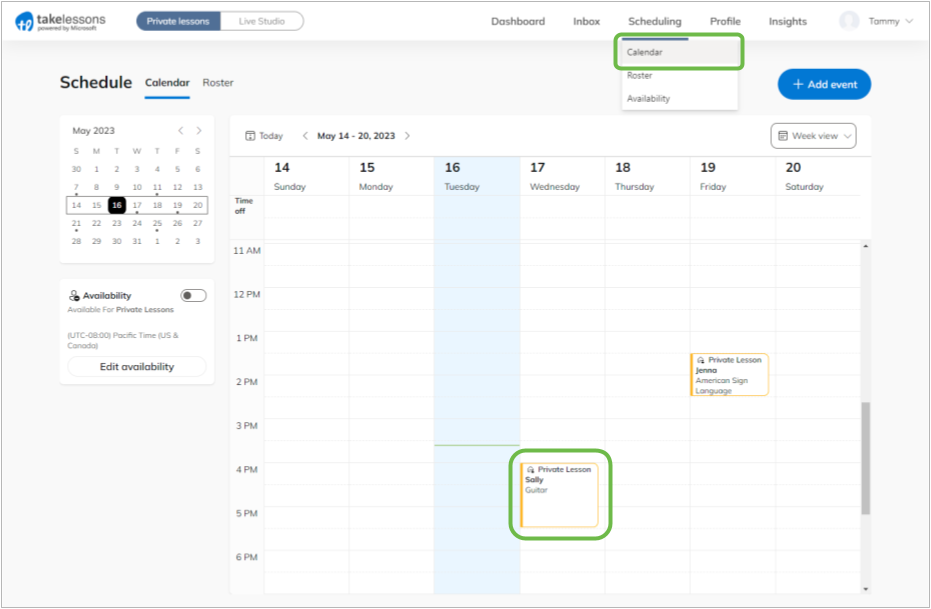
STEP 2 From the Lesson Details window, click Edit.
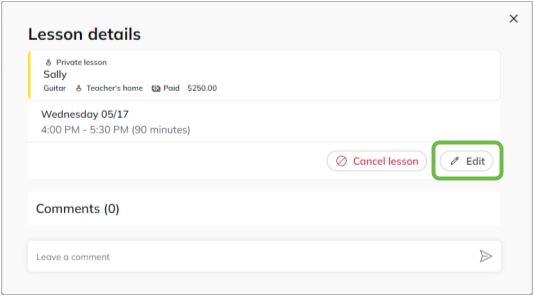
If you're editing a Recurring Schedule, you'll have additional options to Edit this Lesson to only adjust the selected class, or Edit Recurring to update the entire series.
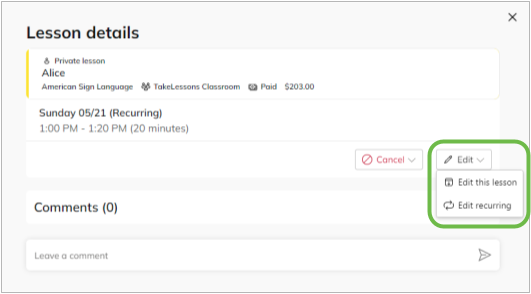
STEP 3 Edit the lesson details and be sure to double check that your changes are correct. Then click Done to finalize your updates.
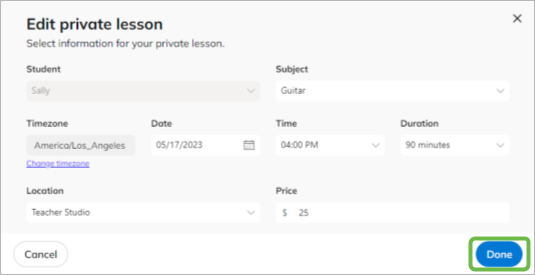
Note: Your student will be notified about any changes you save for their schedule.
Did you know?
You can also edit lessons from your Student Details page from the Roster tab? Click any lesson from your student's Scheduled Lessons list to start editing!
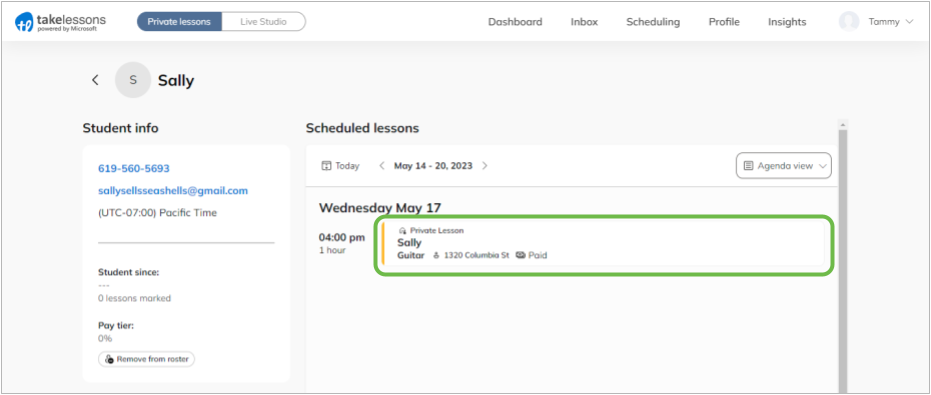
Learn More
What happens to my student's billing plan when I add a Recurring Schedule?