LDAP 属性を要求として送信する規則を作成する
Active Directory フェデレーション サービス (AD FS) でLDAP 属性を要求として送信する 規則のテンプレートを使用して、Active Directory などのライトウェイト ディレクトリ アクセス プロトコル (LDAP) 属性ストアから属性を選択し、証明書利用者に要求として送信する規則を作成できます。 たとえば、この規則テンプレートを使用して、LDAP 属性を要求として送信する規則を作成して、認証されたユーザーの属性値を displayName Active Directory 属性と telephoneNumber Active Directory 属性から抽出し、それらの値を 2 つの異なる出力方向の要求として送信することができます。
また、この規則を使用して、すべてのユーザーのグループ メンバーシップを送信することもできます。 個々のグループのメンバーシップのみを送信する場合は、"グループ メンバーシップを要求として送信" 規則テンプレートを使用します。 次の手順を使用して、AD FS 管理スナップインを使用して要求規則を作成できます。
この手順を完了するには、ローカル コンピューター上の Administrators または同等のメンバーシップが最低限必要です。 適切なアカウントの使用方法の詳細を確認し、グループ メンバーシップ ローカルおよびドメインの既定のグループします。
Windows Server 2016 で証明書利用者信頼の要求として LDAP 属性を送信する規則を作成するには
サーバー マネージャーで、 [ツール] をクリックし、次に [AD FS の管理] を選択します。
コンソール ツリーの [AD FS] で、[証明書利用者信頼]をクリックします。
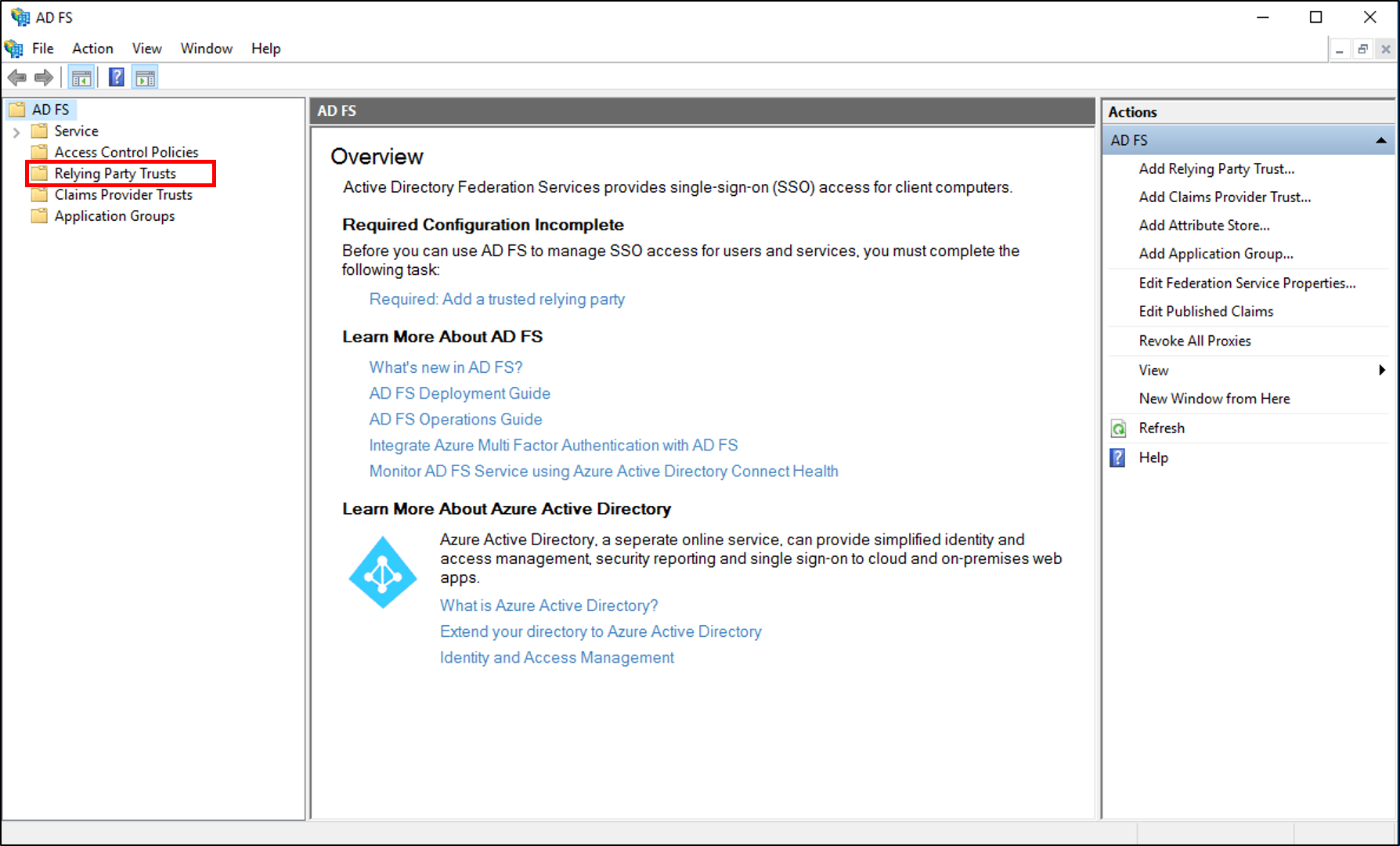
選んだ信頼を右クリックし、[要求発行ポリシーの編集] をクリックします。
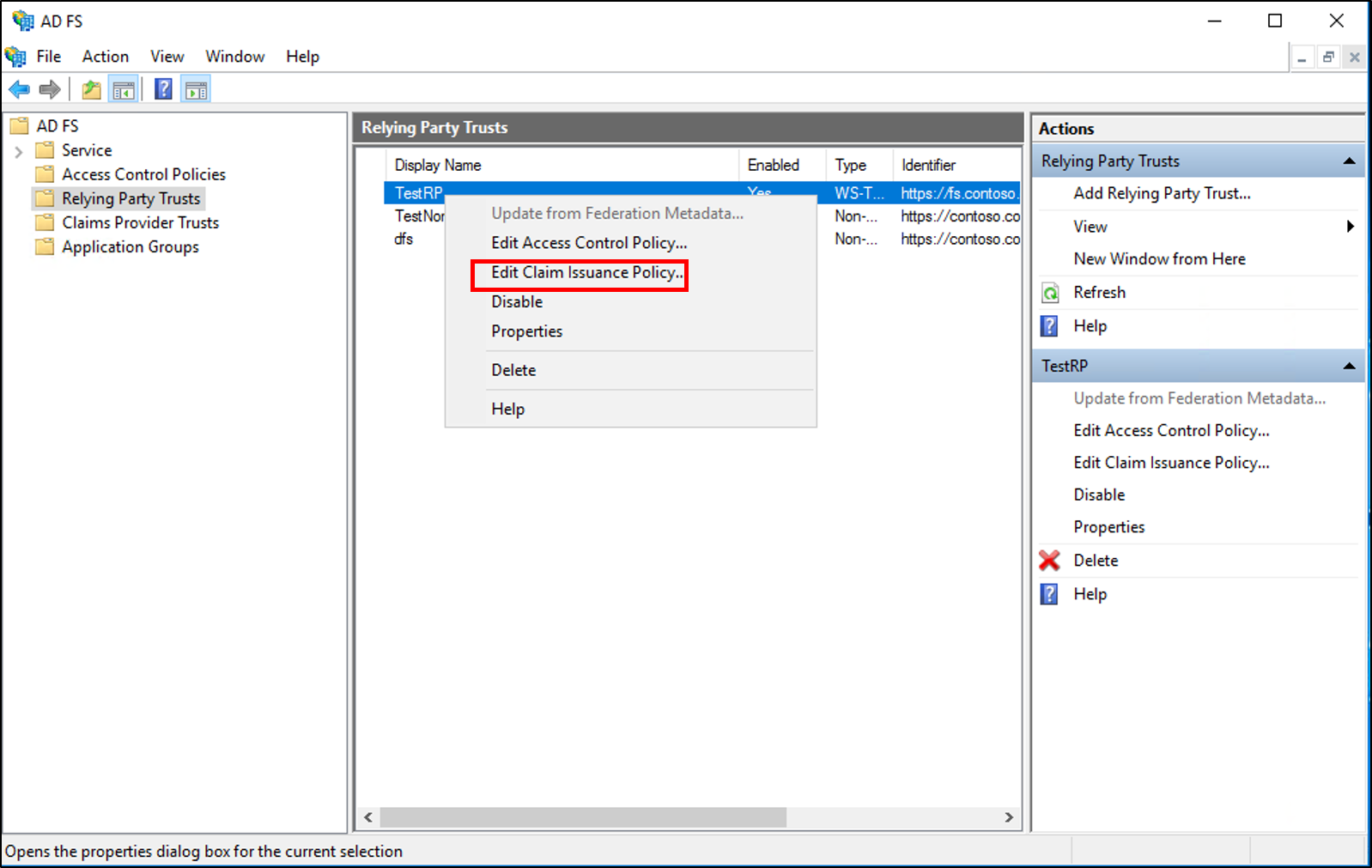
[要求発行ポリシーの編集] ダイアログ ボックスの [発行変換規則] で、[規則の追加] をクリックして規則ウィザードを開始します。

[規則テンプレートの選択] ページの [要求規則テンプレート] で、リストから [LDAP 属性を要求として送信する] を選択し、[次へ] をクリックします。

[規則の構成] ページの [要求規則名] に、この規則の表示名を入力し、[属性ストア] を選択します。次に、LDAP 属性を選択して、出力方向の要求の種類にマップします。

[完了] をクリックします。
[要求規則の編集] ダイアログ ボックスで [OK] をクリックします。
Windows Server 2016 で要求プロバイダー信頼の要求として LDAP 属性を送信する規則を作成するには
サーバー マネージャーで、 [ツール] をクリックし、次に [AD FS の管理] を選択します。
コンソール ツリーの [AD FS] で、[要求プロバイダー信頼] をクリックします。
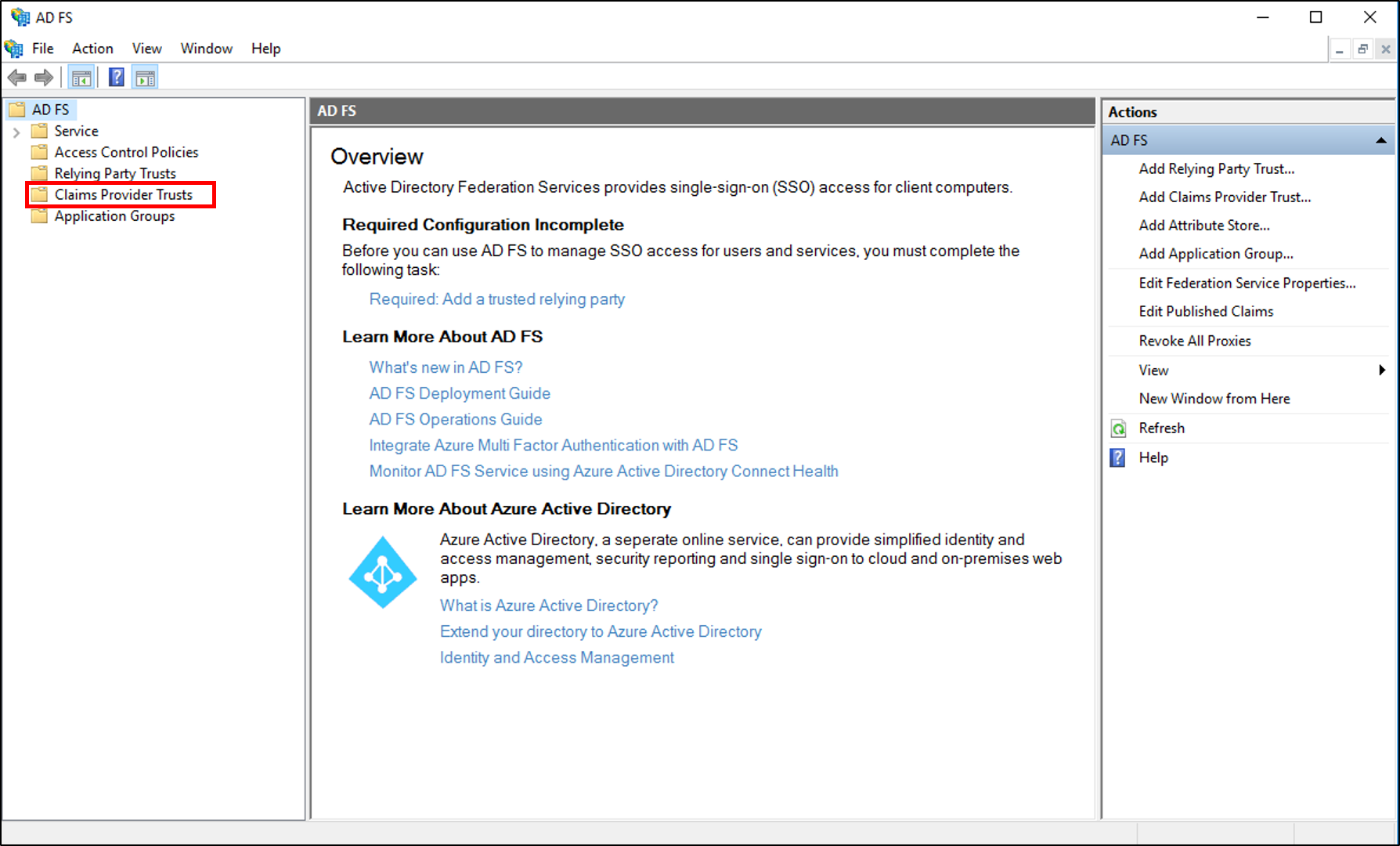
選択した信頼を右クリックし、[要求規則の編集] をクリックします。

[要求規則の編集] ダイアログ ボックスで、[受け付け変換規則] の [規則の追加] をクリックして、規則ウィザードを開始します。
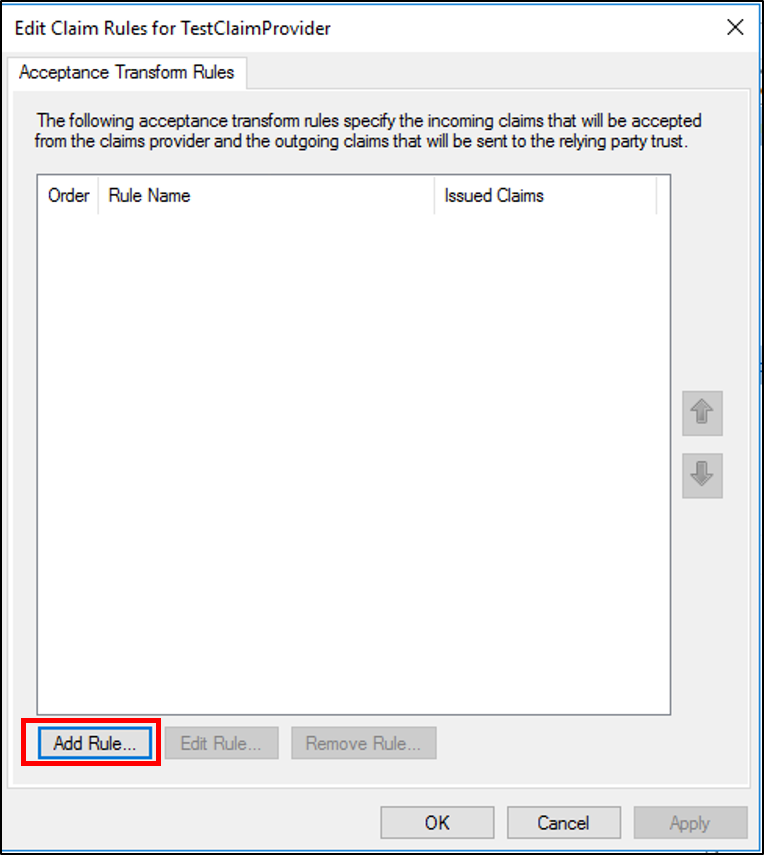
[規則テンプレートの選択] ページの [要求規則テンプレート] で、リストから [LDAP 属性を要求として送信する] を選択し、[次へ] をクリックします。

[規則の構成] ページの [要求規則名] に、この規則の表示名を入力し、[属性ストア] を選択します。次に、LDAP 属性を選択して、出力方向の要求の種類にマップします。

[完了] をクリックします。
[要求規則の編集] ダイアログ ボックスで [OK] をクリックします。
Windows Server 2012 R2 の要求として LDAP 属性を送信する規則を作成するには
サーバー マネージャーで、 [ツール] をクリックし、次に [AD FS の管理] を選択します。
コンソール ツリーの [AD FSAD FS\信頼関係] で、[要求プロバイダー信頼] または [証明書利用者信頼] のいずれかをクリックし、この規則を作成する一覧内の特定の信頼をクリックします。
選択した信頼を右クリックし、[要求規則の編集] をクリックします。

[要求規則の編集] ダイアログ ボックスで、編集している信頼およびこの規則を作成する規則セットに応じて、次のいずれかのタブを選択し、[規則の追加] をクリックして、その規則セットに関連付けられた規則ウィザードを開始します。
受け入れ変換規則
発行変換ルール
発行認証ルール
委任認証ルール
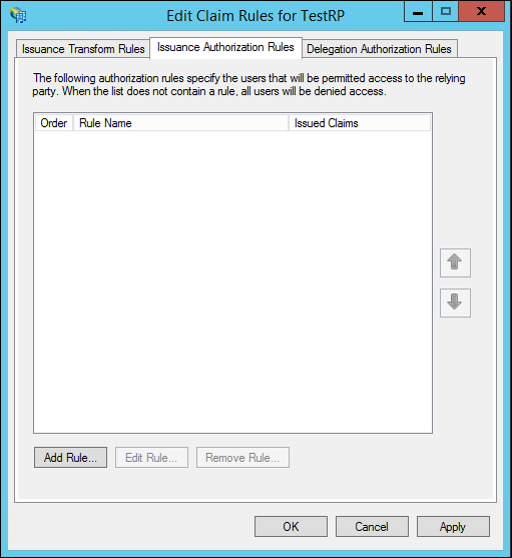
[規則テンプレートの選択] ページの [要求規則テンプレート] で、リストから [LDAP 属性を要求として送信する] を選択し、[次へ] をクリックします。

[規則の構成] ページの [要求規則名] で、この規則の表示名を入力し、[属性ストア] で [Active Directory] を選択します。次に、[出力方向の要求の種類に LDAP 属性をマップする] で、ドロップダウン リストから目的の [LDAP 属性] と対応する [出力方向の要求] の種類を選択します。
この規則の一部として要求を発行する Active Directory 属性ごとに、別の行で新しい LDAP 属性と出力方向の要求の種類のペアを選択する必要があります。

[完了] をクリックします。
[要求規則の編集] ダイアログ ボックスで [OK] をクリックして規則を保存します。