画面の取り込み
Windows 10、バージョン 1803 以降では、Windows.Graphics.Capture に、ディスプレイまたはアプリケーション ウィンドウからフレームを取得する API が用意されています。これにより、ビデオ ストリームやスナップショットを作成して、共同作業に対応したインタラクティブなエクスペリエンスを構築できます。
画面キャプチャでは、開発者がセキュリティで保護されたシステム UI を起動し、エンド ユーザーがこれを使ってキャプチャ対象のディスプレイまたはアプリケーション ウィンドウを選択すると、アクティブにキャプチャされた項目の周囲に、それを通知する黄色の枠線がシステムによって描画されます。 複数の同時キャプチャ セッションの場合は、キャプチャされる各項目が黄色の枠線で囲まれます。
Note
画面キャプチャ API は、Windows デバイスと Windows Mixed Reality イマーシブ ヘッドセットでのみサポートされています。
この記事では、ディスプレイまたはアプリケーション ウィンドウの 1 つの画像のキャプチャについて説明します。 画面からキャプチャされたフレームをビデオ ファイルにエンコードする方法の詳細については、「ビデオに画面の取り込み」を参照してください
画面キャプチャ機能を追加する
Windows.Graphics.Capture 名前空間にある API を使用するには、一般的な機能をアプリケーションのマニフェストで宣言する必要があります。
- ソリューション エクスプローラーで、Package.appxmanifest を開きます。
- [機能] タブを選択します。
- [グラフィックスのキャプチャ] をオンにします。
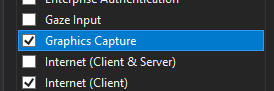
システム UI を起動して画面キャプチャを開始する
システム UI を起動する前に、アプリケーションが現在、画面キャプチャに対応しているかどうかを確認できます。 アプリケーションで画面キャプチャを使用できなくなる理由はいくつかあります。たとえば、デバイスがハードウェア要件を満たしていない場合や、キャプチャ対象のアプリケーションが画面キャプチャをブロックしている場合などです。 GraphicsCaptureSession クラスで IsSupported メソッドを使用して、UWP の画面キャプチャがサポートされているかどうかを判断します。
// This runs when the application starts.
public void OnInitialization()
{
if (!GraphicsCaptureSession.IsSupported())
{
// Hide the capture UI if screen capture is not supported.
CaptureButton.Visibility = Visibility.Collapsed;
}
}
Public Sub OnInitialization()
If Not GraphicsCaptureSession.IsSupported Then
CaptureButton.Visibility = Visibility.Collapsed
End If
End Sub
画面キャプチャがサポートされていることを確認したら、GraphicsCapturePicker クラスを使用して、システム ピッカー UI を起動します。 エンド ユーザーは、この UI を使用して、画面キャプチャするディスプレイまたはアプリケーション ウィンドウを選択します。 ピッカーによって GraphicsCaptureItemが返されます。これは、GraphicsCaptureSession の作成に使用します。
public async Task StartCaptureAsync()
{
// The GraphicsCapturePicker follows the same pattern the
// file pickers do.
var picker = new GraphicsCapturePicker();
GraphicsCaptureItem item = await picker.PickSingleItemAsync();
// The item may be null if the user dismissed the
// control without making a selection or hit Cancel.
if (item != null)
{
// We'll define this method later in the document.
StartCaptureInternal(item);
}
}
Public Async Function StartCaptureAsync() As Task
' The GraphicsCapturePicker follows the same pattern the
' file pickers do.
Dim picker As New GraphicsCapturePicker
Dim item As GraphicsCaptureItem = Await picker.PickSingleItemAsync()
' The item may be null if the user dismissed the
' control without making a selection or hit Cancel.
If item IsNot Nothing Then
StartCaptureInternal(item)
End If
End Function
これは UI コードであるため、UI スレッドで呼び出す必要があります。 アプリケーションのページ (MainPage.xaml.cs など) の分離コードから呼び出している場合は、自動的に実行されますが、そうでない場合は、次のコードを使用して UI スレッド上で強制的に実行することができます。
CoreWindow window = CoreApplication.MainView.CoreWindow;
await window.Dispatcher.RunAsync(CoreDispatcherPriority.Normal, async () =>
{
await StartCaptureAsync();
});
Dim window As CoreWindow = CoreApplication.MainView.CoreWindow
Await window.Dispatcher.RunAsync(CoreDispatcherPriority.Normal,
Async Sub() Await StartCaptureAsync())
キャプチャ フレーム プールとキャプチャ セッションを作成する
GraphicsCaptureItem を使用し、対象の D3D デバイス、サポートされるピクセル形式 (DXGI_FORMAT_B8G8R8A8_UNORM)、目的のフレーム数 (任意の整数)、フレーム サイズを指定して、Direct3D11CaptureFramePool を作成します。 GraphicsCaptureItem クラスの ContentSize プロパティをフレーム サイズとして使用できます。
注意
Windows HD Color が有効になっているシステムでは、コンテンツのピクセル形式は必ずしも DXGI_FORMAT_B8G8R8A8_UNORM であるとは限りません。 HDR コンテンツをキャプチャするときにピクセルのオーバークリップ (キャプチャされたコンテンツが薄く表示される) を回避するには、キャプチャするパイプラインのすべてのコンポーネント (Direct3D11CaptureFramePool など) およびターゲットの宛先 (CanvasBitmap など) に DXGI_FORMAT_R16G16B16A16_FLOAT を使用することを検討してください。 必要に応じて、追加の処理 (HDR コンテンツ形式への保存や HDR から SDR へのトーン マッピングなど) が必要になる場合があります。 この記事では、SDR コンテンツのキャプチャに焦点を当てます。 詳細については、ハイ ダイナミック レンジ ディスプレイと高度な色での DirectX の使用に関する記事を参照してください。
private GraphicsCaptureItem _item;
private Direct3D11CaptureFramePool _framePool;
private CanvasDevice _canvasDevice;
private GraphicsCaptureSession _session;
public void StartCaptureInternal(GraphicsCaptureItem item)
{
_item = item;
_framePool = Direct3D11CaptureFramePool.Create(
_canvasDevice, // D3D device
DirectXPixelFormat.B8G8R8A8UIntNormalized, // Pixel format
2, // Number of frames
_item.Size); // Size of the buffers
}
WithEvents CaptureItem As GraphicsCaptureItem
WithEvents FramePool As Direct3D11CaptureFramePool
Private _canvasDevice As CanvasDevice
Private _session As GraphicsCaptureSession
Private Sub StartCaptureInternal(item As GraphicsCaptureItem)
CaptureItem = item
FramePool = Direct3D11CaptureFramePool.Create(
_canvasDevice, ' D3D device
DirectXPixelFormat.B8G8R8A8UIntNormalized, ' Pixel format
2, ' Number of frames
CaptureItem.Size) ' Size of the buffers
End Sub
次に、GraphicsCaptureItem を CreateCaptureSession メソッドに渡して、Direct3D11CaptureFramePool の GraphicsCaptureSession クラスのインスタンスを取得します。
_session = _framePool.CreateCaptureSession(_item);
_session = FramePool.CreateCaptureSession(CaptureItem)
システム UI でユーザーがアプリケーション ウィンドウまたはディスプレイのキャプチャに明示的に同意すると、GraphicsCaptureItem を複数の CaptureSession オブジェクトに関連付けることができるようになります。 これにより、アプリケーションは、同じ項目をさまざまなエクスペリエンス向けにキャプチャできます。
同時に複数の項目をキャプチャするには、キャプチャする項目ごとにアプリケーションがキャプチャ セッションを作成する必要があり、それにはキャプチャする項目ごとにピッカー UI を起動する必要があります。
キャプチャ フレームを取得する
フレーム プールとキャプチャ セッションを作成した後、GraphicsCaptureSession インスタンスで StartCapture メソッドを呼び出して、アプリへのキャプチャ フレームの送信を開始することをシステムに通知します。
_session.StartCapture();
_session.StartCapture()
これらのキャプチャー フレーム、つまり Direct3D11CaptureFrameオブジェクトを取得するには、Direct3D11CaptureFramePool.FrameArrived イベントを使用できます。
_framePool.FrameArrived += (s, a) =>
{
// The FrameArrived event fires for every frame on the thread that
// created the Direct3D11CaptureFramePool. This means we don't have to
// do a null-check here, as we know we're the only one
// dequeueing frames in our application.
// NOTE: Disposing the frame retires it and returns
// the buffer to the pool.
using (var frame = _framePool.TryGetNextFrame())
{
// We'll define this method later in the document.
ProcessFrame(frame);
}
};
Private Sub FramePool_FrameArrived(sender As Direct3D11CaptureFramePool, args As Object) Handles FramePool.FrameArrived
' The FrameArrived event is raised for every frame on the thread
' that created the Direct3D11CaptureFramePool. This means we
' don't have to do a null-check here, as we know we're the only
' one dequeueing frames in our application.
' NOTE Disposing the frame retires it And returns
' the buffer to the pool.
Using frame = FramePool.TryGetNextFrame()
ProcessFrame(frame)
End Using
End Sub
UI スレッドで FrameArrived を使用することはできれば避けることをお勧めします。このイベントは新しいフレームが使用可能になるたびに発生するため、頻繁に発生します。 それでもなお UI スレッドで FrameArrived をリッスンする場合は、イベントが発生するたびにどの程度の作業が必要になるかを考慮してください。
これに代わる方法として、Direct3D11CaptureFramePool.TryGetNextFrameメソッドを使用し、必要なフレームをすべて取得し終わるまで、フレームを手動で取得することができます。
Direct3D11CaptureFrameオブジェクトには、ContentSize、Surface、SystemRelativeTime の 3 つのプロパティが含まれています SystemRelativeTime は、他のメディア要素との同期に使用する QPC (QueryPerformanceCounter) 時間です。
キャプチャ フレームの処理
Direct3D11CaptureFramePool の各フレームは、TryGetNextFrame を呼び出したときにチェック アウトされ、Direct3D11CaptureFrame オブジェクトの有効期間に従ってチェック インされます。 ネイティブ アプリケーションの場合、Direct3D11CaptureFrame オブジェクトを解放するだけで、フレームがフレーム プールにチェック インされます。 管理されているアプリケーションの場合は、Direct3D11CaptureFrame.Dispose (C++ では Close) メソッドの使用をお勧めします。 Direct3D11CaptureFrame によって IClosable インターフェイスが実装されます。これは C# の呼び出し元に、IDisposable として投影されます。
フレームのチェックイン後、アプリケーションは、Direct3D11CaptureFrame オブジェクトへの参照を保存してはならず、その基になる Direct3D サーフェスへの参照も保存できません。
フレームの処理中は、アプリケーションによって、ID3D11Multithread を Direct3D11CaptureFramePool オブジェクトに関連付けられた同じデバイスにロックすることをお勧めします。
基になる Direct3D サーフェスは、常に Direct3D11CaptureFramePool の作成時 (または再作成時) に指定されたサイズとなります。 コンテンツがフレームよりも大きい場合、コンテンツはフレームのサイズにクリップされます。 コンテンツがフレームより小さい場合、フレームの残りの部分には未定義のデータが格納されます。 未定義のコンテンツが表示されないように、アプリケーションで、その Direct3D11CaptureFrame の ContentSize プロパティを使用して、サブ矩形をコピーして取り出すことをお勧めします。
スクリーンショットを取得する
この例では、各 Direct3D11CaptureFrame を Win2D API の一部である CanvasBitmap に変換します。
// Convert our D3D11 surface into a Win2D object.
CanvasBitmap canvasBitmap = CanvasBitmap.CreateFromDirect3D11Surface(
_canvasDevice,
frame.Surface);
CanvasBitmap を取得したら、それを画像ファイルとして保存できます。 次の例では、ユーザーの保存済みの写真フォルダーに PNG ファイルとして保存します。
StorageFolder pictureFolder = KnownFolders.SavedPictures;
StorageFile file = await pictureFolder.CreateFileAsync("test.png", CreationCollisionOption.ReplaceExisting);
using (var fileStream = await file.OpenAsync(FileAccessMode.ReadWrite))
{
await canvasBitmap.SaveAsync(fileStream, CanvasBitmapFileFormat.Png, 1f);
}
キャプチャ項目のサイズ変更またはデバイス喪失に対応する
キャプチャ プロセス中に、アプリケーションで Direct3D11CaptureFramePool について変更が必要になることがあります。 たとえば、新しい Direct3D デバイスの提供や、フレーム バッファー サイズの変更、さらにプール内のバッファー数の変更などの場合です。 このような各シナリオでは、Direct3D11CaptureFramePool オブジェクトに対して Recreate メソッドを使用することをお勧めします。
Recreate を呼び出すと、すべての既存のフレームが破棄されます。 これにより、アプリケーションがアクセスできなくなったデバイスの Direct3D サーフェスを基とするフレームが渡されることがなくなります。 このため、Recreate を呼び出す前に、保留中のすべてのフレームを処理することをお勧めします。
まとめ
以下のコード スニペットは、UWP アプリケーションで画面キャプチャを実装するエンド ツー エンドの例を示しています。 このサンプルでは、フロントエンドに 2 つのボタンがあります。1 つでは Button_ClickAsync が呼び出され、もう 1 つでは ScreenshotButton_ClickAsync が呼び出されます。
注意
このスニペットでは、2D グラフィックス レンダリング用のライブラリである Win2D を使用します。 プロジェクトに設定する方法については、それらのドキュメントを参照してください。
using Microsoft.Graphics.Canvas;
using Microsoft.Graphics.Canvas.UI.Composition;
using System;
using System.Numerics;
using System.Threading.Tasks;
using Windows.Foundation;
using Windows.Graphics;
using Windows.Graphics.Capture;
using Windows.Graphics.DirectX;
using Windows.Storage;
using Windows.UI;
using Windows.UI.Composition;
using Windows.UI.Xaml;
using Windows.UI.Xaml.Controls;
using Windows.UI.Xaml.Hosting;
namespace ScreenCaptureTest
{
/// <summary>
/// An empty page that can be used on its own or navigated to within a Frame.
/// </summary>
public sealed partial class MainPage : Page
{
// Capture API objects.
private SizeInt32 _lastSize;
private GraphicsCaptureItem _item;
private Direct3D11CaptureFramePool _framePool;
private GraphicsCaptureSession _session;
// Non-API related members.
private CanvasDevice _canvasDevice;
private CompositionGraphicsDevice _compositionGraphicsDevice;
private Compositor _compositor;
private CompositionDrawingSurface _surface;
private CanvasBitmap _currentFrame;
private string _screenshotFilename = "test.png";
public MainPage()
{
this.InitializeComponent();
Setup();
}
private void Setup()
{
_canvasDevice = new CanvasDevice();
_compositionGraphicsDevice = CanvasComposition.CreateCompositionGraphicsDevice(
Window.Current.Compositor,
_canvasDevice);
_compositor = Window.Current.Compositor;
_surface = _compositionGraphicsDevice.CreateDrawingSurface(
new Size(400, 400),
DirectXPixelFormat.B8G8R8A8UIntNormalized,
DirectXAlphaMode.Premultiplied); // This is the only value that currently works with
// the composition APIs.
var visual = _compositor.CreateSpriteVisual();
visual.RelativeSizeAdjustment = Vector2.One;
var brush = _compositor.CreateSurfaceBrush(_surface);
brush.HorizontalAlignmentRatio = 0.5f;
brush.VerticalAlignmentRatio = 0.5f;
brush.Stretch = CompositionStretch.Uniform;
visual.Brush = brush;
ElementCompositionPreview.SetElementChildVisual(this, visual);
}
public async Task StartCaptureAsync()
{
// The GraphicsCapturePicker follows the same pattern the
// file pickers do.
var picker = new GraphicsCapturePicker();
GraphicsCaptureItem item = await picker.PickSingleItemAsync();
// The item may be null if the user dismissed the
// control without making a selection or hit Cancel.
if (item != null)
{
StartCaptureInternal(item);
}
}
private void StartCaptureInternal(GraphicsCaptureItem item)
{
// Stop the previous capture if we had one.
StopCapture();
_item = item;
_lastSize = _item.Size;
_framePool = Direct3D11CaptureFramePool.Create(
_canvasDevice, // D3D device
DirectXPixelFormat.B8G8R8A8UIntNormalized, // Pixel format
2, // Number of frames
_item.Size); // Size of the buffers
_framePool.FrameArrived += (s, a) =>
{
// The FrameArrived event is raised for every frame on the thread
// that created the Direct3D11CaptureFramePool. This means we
// don't have to do a null-check here, as we know we're the only
// one dequeueing frames in our application.
// NOTE: Disposing the frame retires it and returns
// the buffer to the pool.
using (var frame = _framePool.TryGetNextFrame())
{
ProcessFrame(frame);
}
};
_item.Closed += (s, a) =>
{
StopCapture();
};
_session = _framePool.CreateCaptureSession(_item);
_session.StartCapture();
}
public void StopCapture()
{
_session?.Dispose();
_framePool?.Dispose();
_item = null;
_session = null;
_framePool = null;
}
private void ProcessFrame(Direct3D11CaptureFrame frame)
{
// Resize and device-lost leverage the same function on the
// Direct3D11CaptureFramePool. Refactoring it this way avoids
// throwing in the catch block below (device creation could always
// fail) along with ensuring that resize completes successfully and
// isn’t vulnerable to device-lost.
bool needsReset = false;
bool recreateDevice = false;
if ((frame.ContentSize.Width != _lastSize.Width) ||
(frame.ContentSize.Height != _lastSize.Height))
{
needsReset = true;
_lastSize = frame.ContentSize;
}
try
{
// Take the D3D11 surface and draw it into a
// Composition surface.
// Convert our D3D11 surface into a Win2D object.
CanvasBitmap canvasBitmap = CanvasBitmap.CreateFromDirect3D11Surface(
_canvasDevice,
frame.Surface);
_currentFrame = canvasBitmap;
// Helper that handles the drawing for us.
FillSurfaceWithBitmap(canvasBitmap);
}
// This is the device-lost convention for Win2D.
catch (Exception e) when (_canvasDevice.IsDeviceLost(e.HResult))
{
// We lost our graphics device. Recreate it and reset
// our Direct3D11CaptureFramePool.
needsReset = true;
recreateDevice = true;
}
if (needsReset)
{
ResetFramePool(frame.ContentSize, recreateDevice);
}
}
private void FillSurfaceWithBitmap(CanvasBitmap canvasBitmap)
{
CanvasComposition.Resize(_surface, canvasBitmap.Size);
using (var session = CanvasComposition.CreateDrawingSession(_surface))
{
session.Clear(Colors.Transparent);
session.DrawImage(canvasBitmap);
}
}
private void ResetFramePool(SizeInt32 size, bool recreateDevice)
{
do
{
try
{
if (recreateDevice)
{
_canvasDevice = new CanvasDevice();
}
_framePool.Recreate(
_canvasDevice,
DirectXPixelFormat.B8G8R8A8UIntNormalized,
2,
size);
}
// This is the device-lost convention for Win2D.
catch (Exception e) when (_canvasDevice.IsDeviceLost(e.HResult))
{
_canvasDevice = null;
recreateDevice = true;
}
} while (_canvasDevice == null);
}
private async void Button_ClickAsync(object sender, RoutedEventArgs e)
{
await StartCaptureAsync();
}
private async void ScreenshotButton_ClickAsync(object sender, RoutedEventArgs e)
{
await SaveImageAsync(_screenshotFilename, _currentFrame);
}
private async Task SaveImageAsync(string filename, CanvasBitmap frame)
{
StorageFolder pictureFolder = KnownFolders.SavedPictures;
StorageFile file = await pictureFolder.CreateFileAsync(
filename,
CreationCollisionOption.ReplaceExisting);
using (var fileStream = await file.OpenAsync(FileAccessMode.ReadWrite))
{
await frame.SaveAsync(fileStream, CanvasBitmapFileFormat.Png, 1f);
}
}
}
}
Imports System.Numerics
Imports Microsoft.Graphics.Canvas
Imports Microsoft.Graphics.Canvas.UI.Composition
Imports Windows.Graphics
Imports Windows.Graphics.Capture
Imports Windows.Graphics.DirectX
Imports Windows.UI
Imports Windows.UI.Composition
Imports Windows.UI.Xaml.Hosting
Partial Public NotInheritable Class MainPage
Inherits Page
' Capture API objects.
WithEvents CaptureItem As GraphicsCaptureItem
WithEvents FramePool As Direct3D11CaptureFramePool
Private _lastSize As SizeInt32
Private _session As GraphicsCaptureSession
' Non-API related members.
Private _canvasDevice As CanvasDevice
Private _compositionGraphicsDevice As CompositionGraphicsDevice
Private _compositor As Compositor
Private _surface As CompositionDrawingSurface
Sub New()
InitializeComponent()
Setup()
End Sub
Private Sub Setup()
_canvasDevice = New CanvasDevice()
_compositionGraphicsDevice = CanvasComposition.CreateCompositionGraphicsDevice(Window.Current.Compositor, _canvasDevice)
_compositor = Window.Current.Compositor
_surface = _compositionGraphicsDevice.CreateDrawingSurface(
New Size(400, 400), DirectXPixelFormat.B8G8R8A8UIntNormalized, DirectXAlphaMode.Premultiplied)
Dim visual = _compositor.CreateSpriteVisual()
visual.RelativeSizeAdjustment = Vector2.One
Dim brush = _compositor.CreateSurfaceBrush(_surface)
brush.HorizontalAlignmentRatio = 0.5F
brush.VerticalAlignmentRatio = 0.5F
brush.Stretch = CompositionStretch.Uniform
visual.Brush = brush
ElementCompositionPreview.SetElementChildVisual(Me, visual)
End Sub
Public Async Function StartCaptureAsync() As Task
' The GraphicsCapturePicker follows the same pattern the
' file pickers do.
Dim picker As New GraphicsCapturePicker
Dim item As GraphicsCaptureItem = Await picker.PickSingleItemAsync()
' The item may be null if the user dismissed the
' control without making a selection or hit Cancel.
If item IsNot Nothing Then
StartCaptureInternal(item)
End If
End Function
Private Sub StartCaptureInternal(item As GraphicsCaptureItem)
' Stop the previous capture if we had one.
StopCapture()
CaptureItem = item
_lastSize = CaptureItem.Size
FramePool = Direct3D11CaptureFramePool.Create(
_canvasDevice, ' D3D device
DirectXPixelFormat.B8G8R8A8UIntNormalized, ' Pixel format
2, ' Number of frames
CaptureItem.Size) ' Size of the buffers
_session = FramePool.CreateCaptureSession(CaptureItem)
_session.StartCapture()
End Sub
Private Sub FramePool_FrameArrived(sender As Direct3D11CaptureFramePool, args As Object) Handles FramePool.FrameArrived
' The FrameArrived event is raised for every frame on the thread
' that created the Direct3D11CaptureFramePool. This means we
' don't have to do a null-check here, as we know we're the only
' one dequeueing frames in our application.
' NOTE Disposing the frame retires it And returns
' the buffer to the pool.
Using frame = FramePool.TryGetNextFrame()
ProcessFrame(frame)
End Using
End Sub
Private Sub CaptureItem_Closed(sender As GraphicsCaptureItem, args As Object) Handles CaptureItem.Closed
StopCapture()
End Sub
Public Sub StopCapture()
_session?.Dispose()
FramePool?.Dispose()
CaptureItem = Nothing
_session = Nothing
FramePool = Nothing
End Sub
Private Sub ProcessFrame(frame As Direct3D11CaptureFrame)
' Resize and device-lost leverage the same function on the
' Direct3D11CaptureFramePool. Refactoring it this way avoids
' throwing in the catch block below (device creation could always
' fail) along with ensuring that resize completes successfully And
' isn't vulnerable to device-lost.
Dim needsReset As Boolean = False
Dim recreateDevice As Boolean = False
If (frame.ContentSize.Width <> _lastSize.Width) OrElse
(frame.ContentSize.Height <> _lastSize.Height) Then
needsReset = True
_lastSize = frame.ContentSize
End If
Try
' Take the D3D11 surface and draw it into a
' Composition surface.
' Convert our D3D11 surface into a Win2D object.
Dim bitmap = CanvasBitmap.CreateFromDirect3D11Surface(
_canvasDevice,
frame.Surface)
' Helper that handles the drawing for us.
FillSurfaceWithBitmap(bitmap)
' This is the device-lost convention for Win2D.
Catch e As Exception When _canvasDevice.IsDeviceLost(e.HResult)
' We lost our graphics device. Recreate it and reset
' our Direct3D11CaptureFramePool.
needsReset = True
recreateDevice = True
End Try
If needsReset Then
ResetFramePool(frame.ContentSize, recreateDevice)
End If
End Sub
Private Sub FillSurfaceWithBitmap(canvasBitmap As CanvasBitmap)
CanvasComposition.Resize(_surface, canvasBitmap.Size)
Using session = CanvasComposition.CreateDrawingSession(_surface)
session.Clear(Colors.Transparent)
session.DrawImage(canvasBitmap)
End Using
End Sub
Private Sub ResetFramePool(size As SizeInt32, recreateDevice As Boolean)
Do
Try
If recreateDevice Then
_canvasDevice = New CanvasDevice()
End If
FramePool.Recreate(_canvasDevice, DirectXPixelFormat.B8G8R8A8UIntNormalized, 2, size)
' This is the device-lost convention for Win2D.
Catch e As Exception When _canvasDevice.IsDeviceLost(e.HResult)
_canvasDevice = Nothing
recreateDevice = True
End Try
Loop While _canvasDevice Is Nothing
End Sub
Private Async Sub Button_ClickAsync(sender As Object, e As RoutedEventArgs) Handles CaptureButton.Click
Await StartCaptureAsync()
End Sub
End Class
ビデオを録画します
アプリケーションのビデオを記録する場合は、記事「ビデオに画面の取り込み」に記載されているチュートリアルに従ってください。 または、Windows.Media.AppRecording 名前空間を使用することもできます。 これはデスクトップ拡張 SDK の一部であるため、Windows デスクトップ上でのみ機能し、プロジェクトからの参照を追加する必要があります。 詳細については、拡張 SDK でのプログラミングに関する記事を参照してください。
こちらもご覧ください
フィードバック
以下は間もなく提供いたします。2024 年を通じて、コンテンツのフィードバック メカニズムとして GitHub の issue を段階的に廃止し、新しいフィードバック システムに置き換えます。 詳細については、「https://aka.ms/ContentUserFeedback」を参照してください。
フィードバックの送信と表示