C# .NET 응용 프로그램에서 Azure.Search.Documents를 사용하는 방법
이 문서에서는 .NET용 Azure SDK에서 C# 및 Azure.Search.Documents(버전 11) 클라이언트 라이브러리를 사용하여 검색 개체를 만들고 관리하는 방법을 설명합니다.
버전 11 정보
.NET용 Azure SDK에는 이전 클라이언트 라이브러리인 Microsoft.Azure.Search와 기능적으로 동일한 Azure SDK 팀의 Azure.Search.Documents 클라이언트 라이브러리가 포함되어 있습니다. 버전 11은 Azure 프로그래밍 기능 측면에서 더 일관적입니다. 일부 예제에는 AzureKeyCredential 키 인증 및 JSON serialization용 System.Text.Json.Serialization이 포함됩니다.
이전 버전과 마찬가지로 이 라이브러리를 사용하여 다음 작업을 수행할 수 있습니다.
- 검색 인덱스, 데이터 원본, 인덱서, 기술 세트, 동의어 맵 제작 및 관리
- 인덱스에서 검색 문서 로드 및 관리
- HTTP 및 JSON의 세부 정보를 처리 하지 않고도 쿼리를 실행
- AI 보강(기술 세트) 및 출력 호출 및 관리
라이브러리는 단일 Azure.Search.Documents NuGet 패키지로 배포되는데, 여기에는 검색 서비스에 프로그래밍 방식으로 액세스하는 데 사용되는 모든 API가 포함됩니다.
클라이언트 라이브러리는 SearchIndexClient 및 SearchClient 클래스에서 SearchIndex, SearchField, SearchDocument 등의 클래스와 SearchIndexClient.CreateIndex 및 SearchClient.Search 등의 작업을 정의합니다. 이러한 클래스는 다음과 같은 네임 스페이스에 구성됩니다.
Azure.Search.DocumentsAzure.Search.Documents.IndexesAzure.Search.Documents.Indexes.ModelsAzure.Search.Documents.Models
Azure.Search.Documents(버전 11)는 2020-06-30 검색 서비스 사양을 대상으로 합니다.
클라이언트 라이브러리는 검색 서비스 만들기 및 크기 조정, API 키 관리 등의 서비스 관리 작업을 제공하지 않습니다. .NET 응용 프로그램에서 검색 리소스를 관리해야 하는 경우 .NET 용 Azure SDK의 Microsoft.Azure.Management.Search 라이브러리를 사용합니다.
v11로 업그레이드
이전 버전의 .NET SDK를 사용해 왔고 현재 일반적으로 사용 가능한 버전으로 업그레이드하려는 경우 Azure AI Search .NET SDK 버전 11로 업그레이드를 참조하세요.
SDK 요구 사항
Visual Studio 2019 이상
자체 Azure AI Search 서비스. SDK를 사용하려면 서비스 이름과 하나 이상의 API 키가 필요합니다. 포털에서 서비스를 만듭니다(서비스가 없는 경우).
Visual Studio에서 Azure.Search.Documents 패키지를 도구>NuGet 패키지 관리자r>솔루션용 NuGet 패키지 관리를 사용해 다운로드합니다. 패키지 이름
Azure.Search.Documents을 검색합니다.
.NET용 Azure SDK는 .NET Standard 2.0을 준수합니다.
예제 애플리케이션
이 문서에서는 GitHub의 DotNetHowTo 코드 예제를 사용하여 Azure AI Search 기본 개념, 특히 검색 인덱스를 만들고, 로드하고, 쿼리하는 방법을 설명하는 "예제별 설명"을 제공합니다.
이 문서의 나머지 부분에는 몇 가지 문서로 채워진 "hotels"라는 새 인덱스가 결과에 일치하는 여러 쿼리가 있다고 가정합니다.
전체 흐름을 보여주는 기본 프로그램은 아래와 같습니다.
// This sample shows how to delete, create, upload documents and query an index
static void Main(string[] args)
{
IConfigurationBuilder builder = new ConfigurationBuilder().AddJsonFile("appsettings.json");
IConfigurationRoot configuration = builder.Build();
SearchIndexClient indexClient = CreateSearchIndexClient(configuration);
string indexName = configuration["SearchIndexName"];
Console.WriteLine("{0}", "Deleting index...\n");
DeleteIndexIfExists(indexName, indexClient);
Console.WriteLine("{0}", "Creating index...\n");
CreateIndex(indexName, indexClient);
SearchClient searchClient = indexClient.GetSearchClient(indexName);
Console.WriteLine("{0}", "Uploading documents...\n");
UploadDocuments(searchClient);
SearchClient indexClientForQueries = CreateSearchClientForQueries(indexName, configuration);
Console.WriteLine("{0}", "Run queries...\n");
RunQueries(indexClientForQueries);
Console.WriteLine("{0}", "Complete. Press any key to end application...\n");
Console.ReadKey();
}
다음은 유효한 서비스 이름 및 API 키로 이 응용 프로그램을 실행한다고 가정한 출력의 부분 스크린샷입니다.
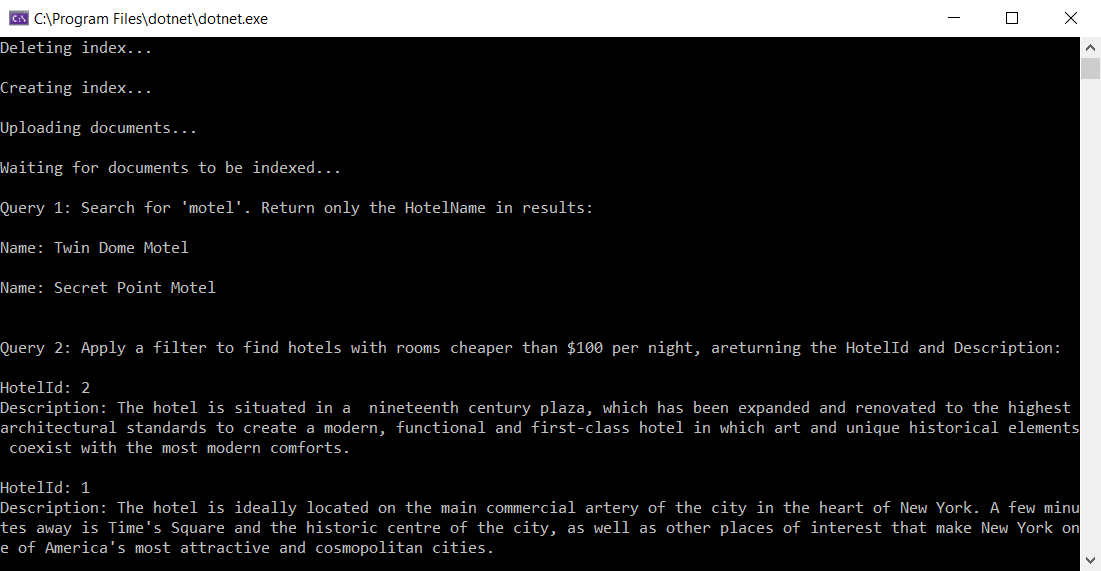
클라이언트 형식
클라이언트 라이브러리는 다양한 작업에 다음의 세 가지 클라이언트 유형을 사용합니다: SearchIndexClient 으로 인덱스를 만들거나 업데이트하거나 삭제하고, SearchClient 으로 인덱스를 로드하거나 쿼리하고, SearchIndexerClient 로 인덱서 및 기술 세트에서 작동합니다. 이 문서에서는 처음 두 가지를 중점적으로 다룹니다.
최소한 모든 클라이언트에는 서비스 이름이나 엔드포인트, 그리고 API 키가 필요합니다. 이런 정보는 appsettings.json 파일. DotNetHowTo 응용 프로그램 예제에 있는 이 파일에서 찾은 것과 유사한 구성 파일에 제공하는 것이 일반적입니다. 구성 파일에서 읽으려면 using Microsoft.Extensions.Configuration;을 프로그램에 추가합니다.
다음 문은 인덱스를 만들거나 업데이트하거나 삭제하는 데 사용되는 인덱스 클라이언트를 만듭니다. 서비스 엔드포인트 및 관리자 API 키를 사용합니다.
private static SearchIndexClient CreateSearchIndexClient(IConfigurationRoot configuration)
{
string searchServiceEndPoint = configuration["SearchServiceEndPoint"];
string adminApiKey = configuration["SearchServiceAdminApiKey"];
SearchIndexClient indexClient = new SearchIndexClient(new Uri(searchServiceEndPoint), new AzureKeyCredential(adminApiKey));
return indexClient;
}
다음 문은 문서를 로드하거나 쿼리를 실행하는 데 사용되는 검색 클라이언트를 만듭니다. SearchClient 에는 인덱스가 필요합니다. 문서를 로드하려면 관리자 API 키가 필요하지만 쿼리 API 키를 사용하여 쿼리를 실행할 수 있습니다.
string indexName = configuration["SearchIndexName"];
private static SearchClient CreateSearchClientForQueries(string indexName, IConfigurationRoot configuration)
{
string searchServiceEndPoint = configuration["SearchServiceEndPoint"];
string queryApiKey = configuration["SearchServiceQueryApiKey"];
SearchClient searchClient = new SearchClient(new Uri(searchServiceEndPoint), indexName, new AzureKeyCredential(queryApiKey));
return searchClient;
}
참고 항목
가져오기 작업에 잘못된 키(예: 관리자 키가 필요한 쿼리 키)를 제공하면 SearchClient 에서 작업 메서드를 처음 호출할 때 “사용할 수 없음”이라는 오류 메시지를 CloudException 과 함께 출력합니다. 이 경우 API 키를 다시 확인하세요.
인덱스 삭제
개발 초기 단계에는 업데이트된 정의를 사용하여 다시 만들 수 있도록 작업 중인 인덱스를 삭제하는 DeleteIndex 문을 포함할 수 있습니다. Azure AI Search용 샘플 코드는 샘플을 다시 실행할 수 있도록 삭제 단계를 포함하는 경우가 많습니다.
다음 줄은 DeleteIndexIfExists를 호출합니다.
Console.WriteLine("{0}", "Deleting index...\n");
DeleteIndexIfExists(indexName, indexClient);
이 메서드는 주어진 SearchIndexClient를 사용하여 인덱스가 존재하는지 확인하고 존재하면 이를 삭제합니다.
private static void DeleteIndexIfExists(string indexName, SearchIndexClient indexClient)
{
try
{
if (indexClient.GetIndex(indexName) != null)
{
indexClient.DeleteIndex(indexName);
}
}
catch (RequestFailedException e) when (e.Status == 404)
{
// Throw an exception if the index name isn't found
Console.WriteLine("The index doesn't exist. No deletion occurred.");
참고 항목
이 문서의 예제 코드에서는 간단하게 사용할 수 있도록 동기 메서드를 사용하지만, 고유 응용 프로그램에서 확장성과 응답성을 유지하려면 비동기 메서드를 사용해야 합니다. 예를 들어, 위의 메서드에서는 DeleteIndexAsync을 DeleteIndex을 대신해 사용할 수 있습니다.
인덱스 만들기
SearchIndexClient를 사용하여 인덱스를 만들 수 있습니다.
아래 메서드는 새로운 SearchIndex 개체와 함께 새로운 인덱스의 스키마를 정의하는 SearchField 개체 목록을 만듭니다. 각 필드에는 이름, 데이터 유형, 그리고 검색 동작을 정의하는 몇 가지 특성이 있습니다.
필드는 모델 클래스에서 FieldBuilder을 이용하여 정의할 수 있습니다. FieldBuilder 클래스는 리플렉션을 사용하여 지정된 Hotel 모델 클래스의 public 속성 및 특성을 검사하고 인덱스에 대한 SearchField 개체 목록을 만듭니다. Hotel 클래스에 대해서는 이후에 좀 더 자세히 알아보겠습니다.
private static void CreateIndex(string indexName, SearchIndexClient indexClient)
{
FieldBuilder fieldBuilder = new FieldBuilder();
var searchFields = fieldBuilder.Build(typeof(Hotel));
var definition = new SearchIndex(indexName, searchFields);
indexClient.CreateOrUpdateIndex(definition);
}
필드뿐만 아니라 채점 프로필, 제안기 또는 CORS 옵션도 인덱스에 추가할 수 있습니다(해당 매개 변수는 간단하게 나타내기 위해 샘플에서 생략됨). SearchIndex 속성 목록은 물론, REST API 참조에서 SearchIndex 개체와 해당 구성 요소에 대한 자세한 정보를 찾을 수 있습니다.
참고 항목
필요한 경우 FieldBuilder를 사용하는 대신, Field 개체 목록을 항상 직접 만들 수 있습니다. 예를 들어 모델 클래스를 사용하지 않으려고 하거나, 특성을 추가하여 수정하지 않으려는 기존 모델 클래스를 사용해야 할 수 있습니다.
Main()에서 CreateIndex 호출
Main 에서 위의 메서드를 호출하여 새 "hotels" 인덱스를 만듭니다.
Console.WriteLine("{0}", "Creating index...\n");
CreateIndex(indexName, indexClient);
데이터 표현에 모델 클래스 사용
DotNetHowTo 샘플에서는 Hotel, Address, Room 데이터 구조에 대한 모델 클래스를 사용합니다. Hotel은 Address, 단일 수준의 복합 형식(여러 부분으로 구성된 필드) 및 Room(여러 부분으로 구성된 필드 컬렉션)을 참조합니다.
이러한 형식을 사용하여 인덱스를 만들고 로드하며, 쿼리에서 응답을 구성할 수 있습니다.
// Use-case: <Hotel> in a field definition
FieldBuilder fieldBuilder = new FieldBuilder();
var searchFields = fieldBuilder.Build(typeof(Hotel));
// Use-case: <Hotel> in a response
private static void WriteDocuments(SearchResults<Hotel> searchResults)
{
foreach (SearchResult<Hotel> result in searchResults.GetResults())
{
Console.WriteLine(result.Document);
}
Console.WriteLine();
}
다른 방법은 인덱스에 필드를 직접 추가하는 것입니다. 다음 예제에는 몇 가지 필드만 다루고 있습니다.
SearchIndex index = new SearchIndex(indexName)
{
Fields =
{
new SimpleField("hotelId", SearchFieldDataType.String) { IsKey = true, IsFilterable = true, IsSortable = true },
new SearchableField("hotelName") { IsFilterable = true, IsSortable = true },
new SearchableField("hotelCategory") { IsFilterable = true, IsSortable = true },
new SimpleField("baseRate", SearchFieldDataType.Int32) { IsFilterable = true, IsSortable = true },
new SimpleField("lastRenovationDate", SearchFieldDataType.DateTimeOffset) { IsFilterable = true, IsSortable = true }
}
};
필드 정의
.NET의 데이터 모델과 해당 인덱스 스키마는 최종 사용자에게 제공할 검색 환경을 지원해야 합니다. 검색 인덱스의 검색 문서와 같이 .NET의 각 최상위 개체는 사용자 인터페이스에 표시되는 검색 결과에 해당합니다. 예를 들어 호텔 검색 응용 프로그램에서 최종 사용자는 호텔 이름, 호텔의 특징 또는 특정 객실의 특성을 기준으로 검색할 수 있습니다.
각 클래스 내에서 필드는 사용 방법을 결정하는 데이터 형식과 특성을 이용해 정의됩니다. 각 클래스에 있는 공용 속성의 이름은 인덱스 정의에서 이름이 같은 필드에 매핑됩니다.
호텔 클래스에서 여러 필드 정의를 가져오는 다음 코드 조각을 살펴보세요. Address 및 Rooms는 고유한 클래스 정의가 있는 C# 형식입니다(보려면 샘플 코드 참조). 둘 다 복합 형식입니다. 자세한 내용은 복합 형식 모델링 방법을 참조하세요.
public partial class Hotel
{
[SimpleField(IsKey = true, IsFilterable = true)]
public string HotelId { get; set; }
[SearchableField(IsSortable = true)]
public string HotelName { get; set; }
[SearchableField(AnalyzerName = LexicalAnalyzerName.Values.EnLucene)]
public string Description { get; set; }
[SearchableField(IsFilterable = true, IsSortable = true, IsFacetable = true)]
public string Category { get; set; }
[JsonIgnore]
public bool? SmokingAllowed => (Rooms != null) ? Array.Exists(Rooms, element => element.SmokingAllowed == true) : (bool?)null;
[SearchableField]
public Address Address { get; set; }
public Room[] Rooms { get; set; }
필드 클래스 선택
필드를 정의할 때 기본 SearchField 클래스를 사용하거나, 미리 구성된 속성과 함께 "템플릿"으로 사용하는 파생 도우미 모델을 사용할 수 있습니다.
인덱스에서 정확히 하나의 필드가 문서 키(IsKey = true)로 제공되어야 합니다. 이는 문자열이어야 하며 각 문서를 고유하게 식별해야 합니다. 또한 IsHidden = true가 있어야 검색 결과에 표시되지 않습니다.
| 필드 유형 | 설명 및 사용량 |
|---|---|
SearchField |
필수 항목인 Name 과 표준 Lucene의 기본값인 AnalyzerName을 제외하고 대부분의 속성이 null로 설정된 기본 클래스입니다. |
SimpleField |
도우미 모델. 모든 데이터 형식일 수 있으며, 항상 검색할 수는 없지만(전체 텍스트 검색 쿼리에서 무시됨) 조회할 수는 있습니다(숨겨지지 않음). 다른 특성은 기본적으로 꺼져 있지만 사용하도록 설정할 수 있습니다. 필터, 패싯 또는 점수 매기기 프로필에만 사용되는 문서 ID 또는 필드에는 SimpleField를 사용할 수 있습니다. 그렇다면 문서 ID에 대한 IsKey = true와 같이 시나리오에 필요한 특성을 적용해야 합니다. 자세한 내용은 소스 코드의 SimpleFieldAttribute.cs를 참조하세요. |
SearchableField |
도우미 모델. 문자열이어야 하며, 항상 검색할 수 있고 조회할 수 있습니다. 다른 특성은 기본적으로 꺼져 있지만 사용하도록 설정할 수 있습니다. 이 필드 형식은 검색할 수 있으므로 동의어와 분석기 속성의 전체 보충을 지원합니다. 자세한 내용은 소스 코드의 SearchableFieldAttribute.cs를 참조하세요. |
기본 SearchField API를 사용하든지 도우미 모델 중 하나를 사용하든지 간에 필터, 패싯 및 정렬 특성을 명시적으로 사용하도록 설정해야 합니다. 예를 들어 IsFilterable, IsSortable 및 IsFacetable은 위의 샘플처럼 명시적으로 특성을 지정해야 합니다.
필드 특성 추가
각 필드가 IsFilterable, IsSortable, IsKey, 그리고 AnalyzerName 등의 특성으로 데코레이트되는 방법을 알아봅니다. 이러한 특성은 Azure AI Search 인덱스의 해당하는 필드 특성으로 직접 매핑됩니다. FieldBuilder 클래스는 이러한 속성을 사용하여 인덱스에 대한 필드 정의를 생성합니다.
필드 형식 매핑
속성의 .NET 유형은 인덱스 정의의 동등한 필드 유형에 매핑합니다. 예를 들어, Category 문자열 속성은 Edm.String 유형인 category 필드에 매핑됩니다. 유사한 유형 매핑이 bool?, Edm.Boolean, DateTimeOffset?, 그리고 Edm.DateTimeOffset 등의 사이에 있습니다.
SmokingAllowed 속성을 확인했나요?
[JsonIgnore]
public bool? SmokingAllowed => (Rooms != null) ? Array.Exists(Rooms, element => element.SmokingAllowed == true) : (bool?)null;
이 속성의 JsonIgnore 특성은 FieldBuilder 에 이 속성을 인덱스에 필드로 직렬화하지 않도록 지시합니다. 이는 응용 프로그램에서 도우미로 사용할 수 있는 클라이언트 쪽 계산된 속성을 만드는 좋은 방법입니다. 이 경우 SmokingAllowed 속성은 Room 에, Rooms 컬렉션에 있는 모든 구성 요소에 흡연 허용 여부를 반영합니다. 모두 false이면 전체 호텔에서 흡연을 허용하지 않음을 나타냅니다.
인덱스 로드
Main 의 다음 단계는 새로 만든 "hotels" 인덱스를 채우는 것입니다. 이 인덱스 채우기는 다음 메서드에서 수행됩니다. (일부 코드는 설명을 위해 "..."로 대체됩니다. 전체 데이터 채우기 코드는 전체 샘플 솔루션을 참조하세요.)
private static void UploadDocuments(SearchClient searchClient)
{
IndexDocumentsBatch<Hotel> batch = IndexDocumentsBatch.Create(
IndexDocumentsAction.Upload(
new Hotel()
{
HotelId = "1",
HotelName = "Secret Point Motel",
...
Address = new Address()
{
StreetAddress = "677 5th Ave",
...
},
Rooms = new Room[]
{
new Room()
{
Description = "Budget Room, 1 Queen Bed (Cityside)",
...
},
new Room()
{
Description = "Budget Room, 1 King Bed (Mountain View)",
...
},
new Room()
{
Description = "Deluxe Room, 2 Double Beds (City View)",
...
}
}
}),
IndexDocumentsAction.Upload(
new Hotel()
{
HotelId = "2",
HotelName = "Twin Dome Motel",
...
{
StreetAddress = "140 University Town Center Dr",
...
},
Rooms = new Room[]
{
new Room()
{
Description = "Suite, 2 Double Beds (Mountain View)",
...
},
new Room()
{
Description = "Standard Room, 1 Queen Bed (City View)",
...
},
new Room()
{
Description = "Budget Room, 1 King Bed (Waterfront View)",
...
}
}
}),
IndexDocumentsAction.Upload(
new Hotel()
{
HotelId = "3",
HotelName = "Triple Landscape Hotel",
...
Address = new Address()
{
StreetAddress = "3393 Peachtree Rd",
...
},
Rooms = new Room[]
{
new Room()
{
Description = "Standard Room, 2 Queen Beds (Amenities)",
...
},
new Room ()
{
Description = "Standard Room, 2 Double Beds (Waterfront View)",
...
},
new Room()
{
Description = "Deluxe Room, 2 Double Beds (Cityside)",
...
}
}
}
};
try
{
IndexDocumentsResult result = searchClient.IndexDocuments(batch);
}
catch (Exception)
{
// Sometimes when your Search service is under load, indexing will fail for some of the documents in
// the batch. Depending on your application, you can take compensating actions like delaying and
// retrying. For this simple demo, we just log the failed document keys and continue.
Console.WriteLine("Failed to index some of the documents: {0}");
}
Console.WriteLine("Waiting for documents to be indexed...\n");
Thread.Sleep(2000);
이 메서드는 네 부분으로 이루어져 있습니다. 첫 번째 부분은 인덱스에 업로드할 입력 데이터로 사용될 Hotel 개체 3개로 구성된 배열을 만듭니다. 여기서 이 개체 각각에는 Room 개체가 3개씩 있습니다. 이 데이터는 간단히 하기 위해 하드 코딩합니다. 실제 애플리케이션의 데이터는 SQL 데이터베이스와 같은 외부 데이터 원본에서 가져올 수 있습니다.
두 번째 부분은 문서를 포함하는 IndexDocumentsBatch를 만듭니다. 배치를 만들 때 배치에 적용할 작업을 지정합니다. 이 경우에는 IndexDocumentsAction.Upload를 호출하여 지정합니다. 그런 다음, IndexDocuments 메서드를 통해 Azure AI Search 인덱스에 일괄적으로 업로드합니다.
참고 항목
이 예에서는 문서를 업로드하는 것입니다. 변경 사항을 기존 문서에 병합하거나 문서를 삭제하려면 IndexDocumentsAction.Merge, IndexDocumentsAction.MergeOrUpload 또는 IndexDocumentsAction.Delete를 호출하여 배치를 만듭니다. IndexBatch.New를 호출하여 단일 배치 내에 다른 작업들을 혼합할 수 있으며, 이것은 IndexDocumentsAction 개체 컬렉션을 사용하고, 이들 각각은 Azure AI Search가 문서의 특정 작업을 수행하도록 지시합니다. IndexDocumentsAction.Merge, IndexAction.Upload 등을 비롯한 해당 메서드를 호출하여 각 IndexDocumentsAction과 자체 작업을 만들 수 있습니다.
이 메서드의 세 번째 부분은 인덱싱에 중요한 오류 사례를 처리하는 catch 블록입니다. 검색 서비스에서 배치의 일부 문서를 인덱싱하지 못한 경우 RequestFailedException이 throw됩니다. 예외는 부하가 높은 상태에서 서비스되는 동안에 문서를 인덱싱하는 경우 발생할 수 있습니다. 이 경우 코드에서 명시적으로 처리하는 것이 좋습니다. 실패한 문서 인덱싱을 잠시 후 다시 시도하거나, 샘플에서 하던 것처럼 기록하여 계속하거나, 애플리케이션의 데이터 일관성 요구 사항에 따라 다른 작업을 수행할 수 있습니다. 또는 실패한 인덱싱 작업에 대해 지능형 일괄 처리, 자동 플러시 및 다시 시도에 SearchIndexingBufferedSender를 사용하는 것입니다. 자세한 컨텍스트는 이 예제를 참조하세요.
마지막으로, UploadDocuments 메서드가 2초 동안 지연됩니다. 검색 서비스에서 인덱싱이 비동기적으로 발생하기 때문에, 응용 프로그램 예제는 문서 검색을 위해 잠시 기다려야 합니다. 이와 같이 데모, 테스트, 샘플 애플리케이션에서는 일반적으로 지연만 필요합니다.
Main()에서 UploadDocuments 호출
다음 코드 조각에서는 SearchClient의 인스턴스를 indexClient의 GetSearchClient메서드를 사용하여 설정합니다. IndexClient는 요청 시 문서를 로드하거나 새로 고치는 데 필요한 관리자 API 키를 사용합니다.
다른 방법은 SearchClient을 직접 호출하여 관리자 API 키를 AzureKeyCredential에 전달하는 것입니다.
SearchClient searchClient = indexClient.GetSearchClient(indexName);
Console.WriteLine("{0}", "Uploading documents...\n");
UploadDocuments(searchClient);
쿼리 실행
먼저 SearchClient을 설정합니다. 이는 appsettings.json에서 서비스 엔드포인트와 쿼리 API 키를 읽습니다.
private static SearchClient CreateSearchClientForQueries(string indexName, IConfigurationRoot configuration)
{
string searchServiceEndPoint = configuration["SearchServiceEndPoint"];
string queryApiKey = configuration["SearchServiceQueryApiKey"];
SearchClient searchClient = new SearchClient(new Uri(searchServiceEndPoint), indexName, new AzureKeyCredential(queryApiKey));
return searchClient;
}
둘째, 쿼리 요청을 전송하는 메서드를 정의합니다.
메서드가 쿼리를 실행할 때마다 새로운 SearchOptions 개체를 만듭니다. 이 개체는 정렬, 필터링, 페이징, 패시팅 같은 쿼리에 대한 추가 옵션을 지정하는 데 사용됩니다. 이 메서드에서 다른 쿼리에 대한 Filter, Select, 그리고 OrderBy 속성을 설정합니다. 검색 쿼리 식 구문에 대한 자세한 내용은 단순 쿼리 구문을 참조하세요.
다음 단계는 쿼리 실행입니다. 검색은 SearchClient.Search 메서드를 사용하여 실행됩니다. 각 쿼리에 대해 문자열로(또는 검색 텍스트가 없는 경우 "*"로) 사용할 검색 텍스트와 앞에서 만든 검색 옵션을 전달합니다. 또한 SDK에 검색 결과 내 문서를 Hotel 유형의 개체로 역직렬화하도록 명령하는 SearchClient.Search에 대한 유형 매개 변수로 Hotel을(를) 지정할 수도 있습니다.
private static void RunQueries(SearchClient searchClient)
{
SearchOptions options;
SearchResults<Hotel> results;
Console.WriteLine("Query 1: Search for 'motel'. Return only the HotelName in results:\n");
options = new SearchOptions();
options.Select.Add("HotelName");
results = searchClient.Search<Hotel>("motel", options);
WriteDocuments(results);
Console.Write("Query 2: Apply a filter to find hotels with rooms cheaper than $100 per night, ");
Console.WriteLine("returning the HotelId and Description:\n");
options = new SearchOptions()
{
Filter = "Rooms/any(r: r/BaseRate lt 100)"
};
options.Select.Add("HotelId");
options.Select.Add("Description");
results = searchClient.Search<Hotel>("*", options);
WriteDocuments(results);
Console.Write("Query 3: Search the entire index, order by a specific field (lastRenovationDate) ");
Console.Write("in descending order, take the top two results, and show only hotelName and ");
Console.WriteLine("lastRenovationDate:\n");
options =
new SearchOptions()
{
Size = 2
};
options.OrderBy.Add("LastRenovationDate desc");
options.Select.Add("HotelName");
options.Select.Add("LastRenovationDate");
results = searchClient.Search<Hotel>("*", options);
WriteDocuments(results);
Console.WriteLine("Query 4: Search the HotelName field for the term 'hotel':\n");
options = new SearchOptions();
options.SearchFields.Add("HotelName");
//Adding details to select, because "Location" isn't supported yet when deserializing search result to "Hotel"
options.Select.Add("HotelId");
options.Select.Add("HotelName");
options.Select.Add("Description");
options.Select.Add("Category");
options.Select.Add("Tags");
options.Select.Add("ParkingIncluded");
options.Select.Add("LastRenovationDate");
options.Select.Add("Rating");
options.Select.Add("Address");
options.Select.Add("Rooms");
results = searchClient.Search<Hotel>("hotel", options);
WriteDocuments(results);
}
셋째, 응답을 작성하고 각 문서를 콘솔에 인쇄하는 메서드를 정의합니다.
private static void WriteDocuments(SearchResults<Hotel> searchResults)
{
foreach (SearchResult<Hotel> result in searchResults.GetResults())
{
Console.WriteLine(result.Document);
}
Console.WriteLine();
}
Main()에서 RunQueries 호출
SearchClient indexClientForQueries = CreateSearchClientForQueries(indexName, configuration);
Console.WriteLine("{0}", "Running queries...\n");
RunQueries(indexClientForQueries);
쿼리 구문 살펴보기
이러한 각 쿼리를 차례대로 조금 더 자세히 살펴보겠습니다. 첫 번째 쿼리를 실행하는 코드는 다음과 같습니다.
options = new SearchOptions();
options.Select.Add("HotelName");
results = searchClient.Search<Hotel>("motel", options);
WriteDocuments(results);
이 경우 검색 가능한 필드에서 "motel"이라는 단어에 대한 전체 인덱스를 검색하고, Select 옵션에 지정된 대로 호텔 이름만 검색하고자 합니다. 결과는 다음과 같습니다.
Name: Secret Point Motel
Name: Twin Dome Motel
두 번째 쿼리에서 필터를 사용해 야간 요금이 100달러 미만인 객실을 선택합니다. 결과에서 호텔 ID와 설명만 반환합니다.
options = new SearchOptions()
{
Filter = "Rooms/any(r: r/BaseRate lt 100)"
};
options.Select.Add("HotelId");
options.Select.Add("Description");
results = searchClient.Search<Hotel>("*", options);
이 쿼리는 OData $filter 식, Rooms/any(r: r/BaseRate lt 100)을 사용하여 인덱스의 문서를 필터링합니다. 이는 모든 연산자를 사용하여 ‘BaseRate lt 100’을 Rooms 컬렉션의 모든 항목에 적용합니다. 자세한 내용은 OData 필터 구문을 참조하세요.
세 번째 쿼리에서 가장 최근에 리모델링된 상위 호텔 두 곳을 찾고 호텔 이름과 마지막 리모델링 날짜를 표시합니다. 코드는 다음과 같습니다.
options =
new SearchOptions()
{
Size = 2
};
options.OrderBy.Add("LastRenovationDate desc");
options.Select.Add("HotelName");
options.Select.Add("LastRenovationDate");
results = searchClient.Search<Hotel>("*", options);
WriteDocuments(results);
마지막 쿼리에서 "hotel"이라는 단어와 일치하는 호텔 이름을 모두 찾습니다.
options.Select.Add("HotelId");
options.Select.Add("HotelName");
options.Select.Add("Description");
options.Select.Add("Category");
options.Select.Add("Tags");
options.Select.Add("ParkingIncluded");
options.Select.Add("LastRenovationDate");
options.Select.Add("Rating");
options.Select.Add("Address");
options.Select.Add("Rooms");
results = searchClient.Search<Hotel>("hotel", options);
WriteDocuments(results);
이 섹션에서는 .NET SDK에 대한 소개를 마치지만, 여기서 끝나지 않습니다. 다음 섹션에서는 Azure AI Search로 프로그래밍하는 방법에 대해 자세히 알아보기 위한 다른 리소스를 제안합니다.
다음 단계
Azure.Search.Documents 및 REST API 에 대한 API 참조 설명서 찾아보기
azure-search-dotnet-samples 및 search-getting-started-dotnet 에서 Azure.Search.Documents를 기반으로 다른 샘플 코드 찾아보기
명명 규칙을 검토하여 다양한 개체 명명 규칙을 알아보기
지원되는 데이터 형식 검토