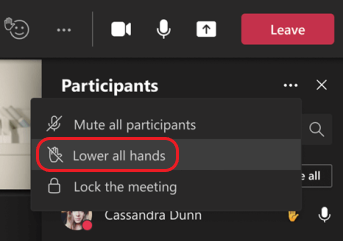Raise your hand in Microsoft Teams meetings
During a meeting, you can raise your hand virtually to let people know you want to contribute without interrupting the conversation.
Raise your hand
In the meeting controls at the top of the screen, select Raise 
Meeting presenters will also receive a notification that your hand is raised. In meetings where attendees can't unmute themselves, a presenter can allow you to unmute.
Tip: In addition to raising your hand, you can also choose from five live reactions to express yourself during a meeting.
See who has their hand raised
Select People 
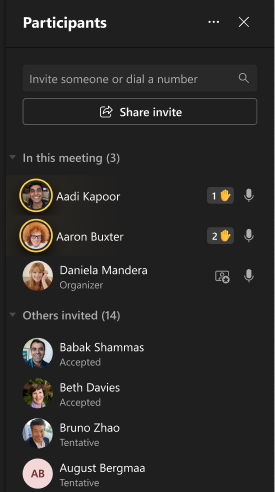
Lower your hand
Teams detects when you've spoken in the meeting, and a notification will inform you that your hand will automatically be lowered. Select Keep it raised if you still want to show your hand raised.
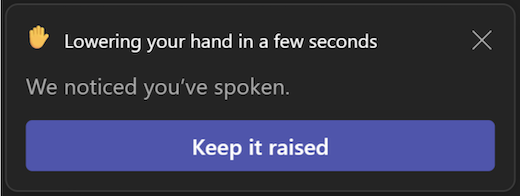
If you haven't yet spoken but want to lower your hand, return to the meeting controls at the top of your meeting view and select Raise 
Note: If Noise suppression is turned off (which happens by default when your device has high CPU usage), your hand will not automatically be lowered once you've spoken.
If you're a presenter or organizer of the meeting, you can lower everyone's hand at once:
-
Select People

-
Next to Participants, choose More options

-
Select Lower all hands.