 Mac용 Visual Studio 2019 버전 8.0 릴리스 정보
Mac용 Visual Studio 2019 버전 8.0 릴리스 정보
개발자 커뮤니티 | 시스템 요구 사항 | 호환성 | 배포 가능한 코드 | 설명서 | 블로그 | 서비스
다운로드
시스템 요구 사항에 대한 정보는 Mac 시스템 요구 사항 및 Mac 플랫폼 대상 지정 및 호환성 가이드를 참조하세요.
다른 관련 다운로드에 대해 자세히 알아보려면 다운로드 페이지를 참조하세요.
Important
Mac용 Visual Studio 2019(버전 8 이상)는 Mac OS X 10.11(El Capitan) 이하에서 지원되지 않습니다. Mac용 Visual Studio 2017(버전 7)이 있는 경우 Mac용 Visual Studio 2019에 대한 업데이트가 표시되지 않습니다. 설치도 차단됩니다. 이 문제를 해결하려면 macOS 10.12(Sierra) 이상으로 업데이트하세요.
Mac용 Visual Studio 2019의 새로운 기능
Mac용 Visual Studio 2019 버전 8.0 릴리스
- 2019 년 5월 30일 – Mac용 Visual Studio 2019 버전 8.0.9
- 2019년 5월 23일 – Mac용 Visual Studio 2019 버전 8.0.8
- 2019년 5월 21일 – Mac용 Visual Studio 2019 버전 8.0.7
- 2019년 5월 14일 – Mac용 Visual Studio 2019 버전 8.0.6
- 2019년 4월 29일 – Mac용 Visual Studio 2019 버전 8.0.5
- 2019년 4월 18일 – Mac용 Visual Studio 2019 버전 8.0.4
- 2019년 4월 15일 – Mac용 Visual Studio 2019 버전 8.0.3
- 2019년 4월 9일 – Mac용 Visual Studio 2019 버전 8.0.2
- 2019년 4월 4일 – Mac용 Visual Studio 2019 버전 8.0.1
- 2019년 4월 2일 – Mac용 Visual Studio 2019 버전 8.0
Mac용 Visual Studio 2019 블로그
Mac용 Visual Studio 2019 블로그는 엔지니어링 팀의 제품 정보가 제공되는 공식 출처입니다. 다음 게시물에서 Mac용 Visual Studio 2019 릴리스에 대한 자세한 정보를 찾을 수 있습니다.
릴리스 주요 내용
- 이 릴리스에는 Mac용 Visual Studio를 위한 차세대 텍스트 편집기의 미리 보기가 포함되어 있습니다.
- 새로운 시작 환경을 도입되었습니다.
- 쉽게 IDE의 여러 인스턴스를 실행하기 위한 지원을 추가했습니다.
- 여러 시작 프로젝트를 설정하는 새로운 방법을 추가하여 디버깅 시 여러 프로젝트를 시작하는 솔루션 실행 구성을 쉽게 만들 수 있습니다.
- Mac용 Visual Studio는 이제 Azure Functions 템플릿에 대한 업데이트를 사용할 수 있는지 감지할 수 있으며, 업데이트할 수 있는 대화 상자를 제공합니다.
- Windows에서 Visual Studio tools for Unity에서 사용하는 디버거 공유를 통해 Unity 프로젝트를 위한 디버깅 환경을 개선했습니다.
- Git 및 Azure DevOps/Team Foundation Server를 사용하는 Microsoft 계정 인증에 대한 지원을 추가했습니다.
- 알파, 베타, 안정이라는 세 가지 채널에서 미리 보기 및 안정으로 전환했습니다. Visual Studio > 업데이트 확인... 메뉴 항목에서 업데이트에 액세스할 수 있습니다.
Mac용 Visual Studio 2019 버전 8.0(8.0.9.5)
릴리스 날짜: 2019년 5월 30일
다음과 같은 문제가 이 릴리스에서 해결되었습니다.
- XAML 파일을 편집할 때 Mac용 Visual Studio 중단됩니다.
- Google Play에 Android 패키지를 배포하려고 할 때 Mac용 Visual Studio 작동이 중단됩니다.
- Xamarin 앱을 게시할 때 처음에 실패한 다음 사용자가 다시 이동하여 두 번째로 게시를 시도하는 경우 게시가 중단되는 것으로 보입니다.
Mac용 Visual Studio 2019 버전 8.0(8.0.8.2)
릴리스 날짜: 2019년 5월 23일
이 릴리스에서는 Unity를 사용하여 디버깅하는 동안 단계별로 작동하지 않는 문제를 해결했습니다.
Mac용 Visual Studio 2019 버전 8.0(8.0.7.3)
릴리스 날짜: 2019년 5월 21일
이 릴리스에서는 Xamarin.Forms 셸 템플릿이 최신 버전의 셸에서 실행되도록 업데이트됩니다.
Mac용 Visual Studio 2019 버전 8.0(8.0.6.4)
릴리스 날짜: 2019년 5월 14일
이 릴리스에서는 편집기에서 중단점을 렌더링할 때 충돌이 발생할 수 있는 문제를 해결합니다.
Mac용 Visual Studio 2019 버전 8.0(8.0.5.9)
릴리스 날짜: 2019년 4월 29일
다음과 같은 문제가 이 릴리스에서 해결되었습니다.
Mac용 Visual Studio 2019 버전 8.0(8.0.4.0)
릴리스 날짜: 2019년 4월 18일
다음과 같은 문제가 이 릴리스에서 해결되었습니다.
- Android는 Mac용 VS 2019에서 매번 충돌함
- 현재 해당 Xamarin.Android SDK도 릴리스됩니다. 이 문제에 대한 자세한 내용은 GitHub에서 읽을 수 있습니다.
- 붙여넣은 후 편집기에서 변경 내용을 빠르게 취소할 때 IDE가 크래시됩니다.
Mac용 Visual Studio 2019 버전 8.0(8.0.3.14)
릴리스 날짜: 2019년 4월 15일
다음과 같은 문제가 이 릴리스에서 해결되었습니다.
- 잘못된 Azure DevOps 계정을 선택하는 경우 IDE가 크래시됩니다.
- 시작 창은 touchbar가 있는 Mac에서 예기치 않게 크래시됩니다.
- 시작 창을 닫을 때 IDE가 크래시됨
- 솔루션 탐색기 클릭/선택이 제대로 작동하지 않음
- Mac용 visual Studio가 창 위치를 기억하지 못함
- .cs 파일을 열 때 올바른 레이아웃을 표시하지 않았습니다.
- 너무 많은 모듈이 복원되어 SmartHotel360 솔루션 빌드를 중지할 수 없습니다.
- 템플릿에서 watchOS 솔루션을 만들 수 없습니다.
Mac용 Visual Studio 2019 버전 8.0(8.0.2.23)
릴리스 날짜: 2019년 4월 9일
이 릴리스에서는 Xcode 10.2에 대한 지원이 추가되었습니다.
다음과 같은 문제가 이 릴리스에서 해결되었습니다.
- IDE 셸에서는 NPS 프롬프트 때문에 첫 번째 시작을 보여주었습니다. 즉, IDE를 종료하고 다시 시작해야 했습니다.
- NullReferenceException은 업데이트 프로그램에서 문제를 일으키는 VSMac 기본 설정을 삭제한 후에 throw됩니다.
- 전체 화면의 시작에서 솔루션을 닫고 열 때 Visual Studio가 중지됩니다.
- .NET Core에 대한 템플릿을 찾을 수 없습니다.
- 스크롤 막대는 시작 창에서 macOS 기본 설정을 준수해야 합니다.
- 프로젝트 대상을 변경하면 Visual Studio에 크래시가 발생합니다.
- Visual Studio 모달 대화 상자 위치 정보가 꺼져 있습니다.
- 업데이트 프로그램은 제품에서 예외가 발생하는 경우 모든 제품의 업데이트를 중지합니다.
Mac용 Visual Studio 2019 버전 8.0(8.0.1.1)
릴리스 날짜: 2019년 4월 4일
- 프로젝트가 생성되는 동안 시작 창이 닫히는 경우 IDE에서 충돌이 발생하는 문제를 해결했습니다.
Mac용 Visual Studio 2019 버전 8.0(8.0.0.3001)
릴리스 날짜: 2019년 4월 2일
설치
- Mac용 Visual Studio 설치 관리자에게 업데이트된 아이콘, 시작 화면 및 모든 개발자에게 유용한 콘텐츠가 있는 회전식 화면을 새롭게 제공했습니다.
- Mac용 Visual Studio(10.12)에 필요한 최소 버전의 macOS에 대한 지원을 추가했습니다. macOS 10.12의 최신 버전이 아닌 경우 설치 관리자에서 지금 macOS 버전을 업그레이드하라는 메시지가 표시됩니다.
- 설치 관리자의 기본값을 작고 스마트한 설치로 변경했습니다. 기본적으로 모든 항목을 선택하는 대신 모든 사용자에 대해 IDE 및 .NET Core를 선택하고, 머신에서 Xcode 또는 Android SDK 버전이 검색되면 iOS 또는 Android만 선택합니다.
- Xamarin.iOS 또는 Xamarin.Mac 앱을 개발 중인 경우, 아직 설치되지 않았으면 지금 권장되는 버전의 Xcode으로 업데이트하라는 메시지가 표시됩니다.
- Android SDK 다운로드에서 NDK를 제거했습니다.
- UI를 개선하고 사용자가 Xamarin.Android의 선택을 취소할 수 있도록 하는 등 Android 권한 대화 상자를 많이 개선했습니다.
시작 창
이번 릴리스를 통해 프로젝트와 상호 작용하고 IDE에서 이동해야 하는 위치를 가져오는 새로운 방법을 도입했습니다.
Mac용 Visual Studio를 처음 사용하는 경우 IDE를 처음 열 때 로그인하라는 메시지가 표시됩니다. 로그인하면 Professional 또는 Enterprise 계정을 활성화하거나 Azure에 연결할 수 있습니다. 로그인할 준비가 되지 않았으면 건너뛰기 단추를 누르고 Visual Studio > 로그인 메뉴 항목을 통해 로그인할 수 있습니다.
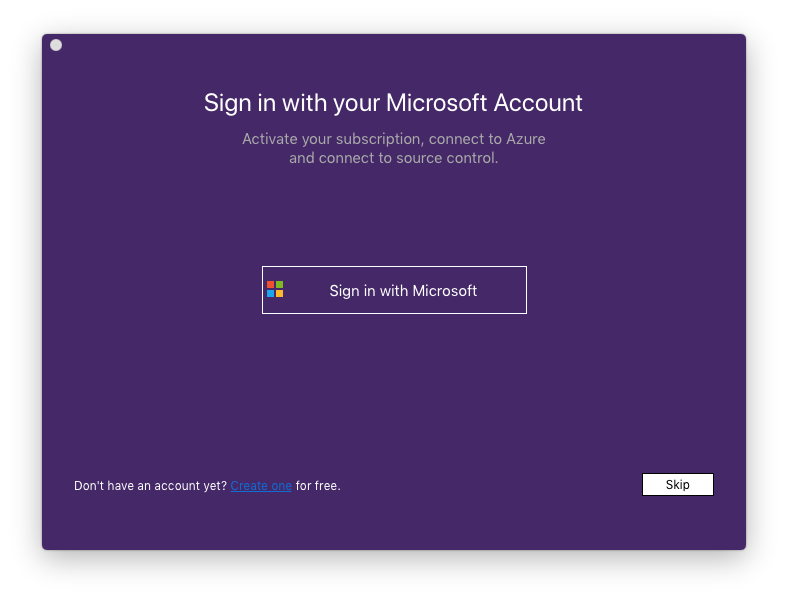
그러면 새로운 시작 창을 마주하게 됩니다. 이 창에는 새 프로젝트와 기존 프로젝트를 만들거나 열 수 있는 세 개의 주요 섹션이 있습니다.
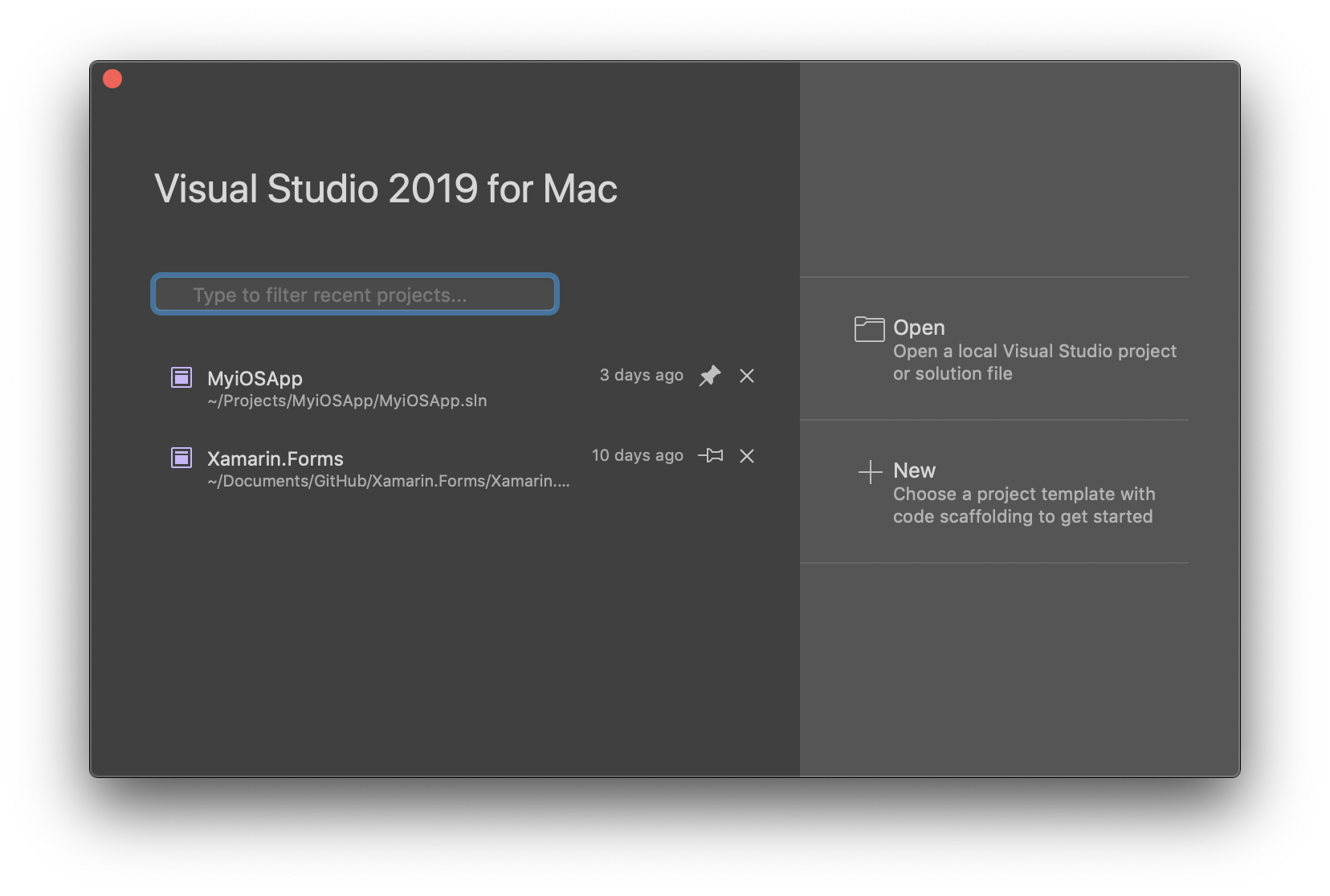
- 최근에 사용한 프로젝트: 최근 25개의 프로젝트 목록을 찾을 수 있습니다. 프로젝트를 목록의 맨 위에 유지하려는 경우 필요에 따라 가장 자주 사용하는 프로젝트를 "고정"할 수 있습니다. 검색 상자를 사용하여 목록의 모든 최근 프로젝트를 필터링할 수 있습니다.
- 열기: 이 단추를 사용하여 로컬 디렉터리에서 .csproj, .fsproj, .sln 또는 기타 지원되는 파일을 열 수 있습니다.
- 새로 만들기: 새 프로젝트를 시작하는 데 도움이 되는 미리 채워진 여러 템플릿 중에서 선택할 수 있습니다. 새 프로젝트 대화 상자에서 시작하고 실행하는 데 도움이 되는 모든 필요한 구성을 통해 안내합니다.
새 코드 편집기
Mac용 Visual Studio 2019에는 Mac용 Visual Studio를 위한 차세대 텍스트 편집기의미리 보기가 포함되어 있습니다. 이 새 텍스트 편집기는 완전히 새로워진 네이티브 사용자 인터페이스를 통해 Visual Studio Windows와 동일한 핵심 구성 요소를 공유합니다.
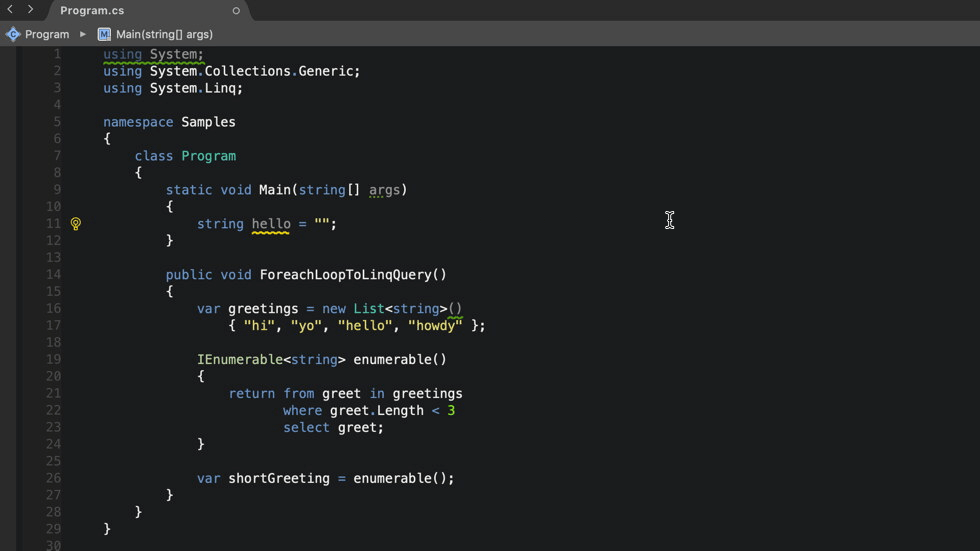
현재 새 편집기는 C# 파일만 지원합니다. 향후 릴리스에서 다른 언어를 추가로 지원할 예정입니다.
새로운 Mac용 Visual Studio 편집기는 다음 기능을 제공합니다.
- 네이티브 macOS(Cocoa 기반) 사용자 인터페이스(도구 설명, 편집기 화면, 여백 장식, 텍스트 렌더링 IntelliSense)
- 네이티브 텍스트 입력 지원
- RTL/BiDi 언어 지원
- 공통 Visual Studio 플랫폼 코어
- Roslyn 3
- 다중 캐럿 지원
- 자동 줄 바꿈
- IntelliSense UI 업데이트
- 개선된 찾기/바꾸기
이제 예외는 Cocoa UI를 사용하여 예외 알림 및 세부 정보를 포함한 예외 메시지를 표시합니다.
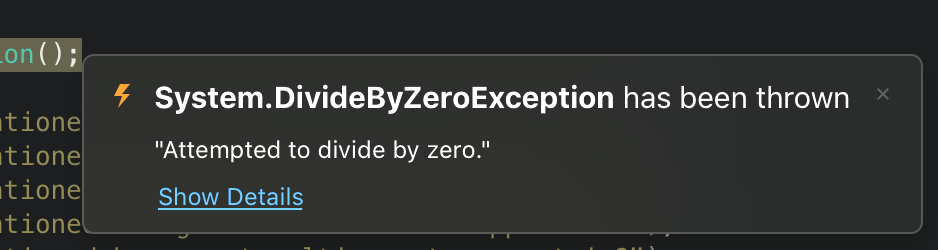
컨텍스트 메뉴 탐색이 활성화됩니다. 이제 "선언으로 이동" 및 "구현으로 이동"과 같은 팝업 메뉴 기반 탐색 명령을 사용할 수 있습니다. "Using 제거 및 정렬"도 사용하도록 설정했습니다.
편집기를 사용 또는 사용하지 않도록 설정하는 방법
새 편집기는 Mac용 Visual Studio 2019의 미리 보기 기능이므로, 이 기능을 사용하려면 옵트인해야 합니다. Visual Studio > 기본 설정... > 텍스트 편집기 > 일반 섹션으로 이동하여 새 편집기에서 C# 파일 열기 확인란을 선택합니다. 이 옵션을 선택하면 새로 열리는 C# 파일이 새 편집기를 사용하게 됩니다. 편집 창의 오른쪽 아래에 "새 편집기 미리 보기" 단추가 표시되면 새 편집기가 사용되는 것을 알 수 있습니다.
새 편집기를 사용하지 않도록 설정하려면 편집기 창의 오른쪽 아래에서 새 편집기 미리 보기 단추를 클릭하고 새 편집기 미리 보기 사용 안 함을 선택하거나, Visual Studio > 기본 설정... > 텍스트 편집기 > 일반 섹션으로 이동하여 새 편집기에서 C# 파일 열기 확인란의 선택을 취소합니다.
편집기를 사용하여 문제를 보고하는 방법
새 편집기에서 문제를 보고하려면 편집기 창의 오른쪽 아래에서 "새 편집기 미리 보기" 단추를 클릭하고 "문제 보고"를 선택합니다. 개발자 커뮤니티로 직접 이동할 수도 있습니다.
여러 인스턴스 지원
Mac용 Visual Studio는 이제 도크에서 여러 IDE 인스턴스를 여는 것을 지원합니다. Mac용 Visual Studio는 창 하나에서 여러 솔루션 열기를 항상 지원했지만, IDE에 대해 창 여러 개를 지원해 달라는 요청이 정말 많았습니다. 새 인스턴스를 열려면 도크의 아이콘을 마우스 오른쪽 단추로 클릭하고 새 인스턴스를 선택합니다.
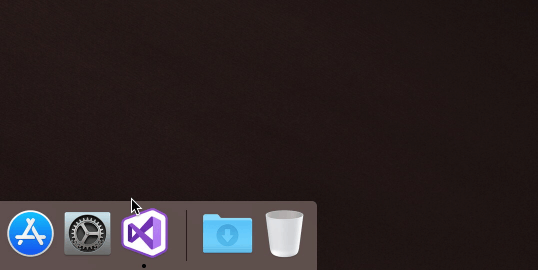
시작 프로젝트 설정
새 명령 시작 프로젝트 설정을 사용하면 디버깅 시 여러 프로젝트를 시작하는 솔루션 실행 구성을 쉽게 만들 수 있습니다. 여러 시작 프로젝트 설정에 대한 정보는 설명서를 참조하세요.
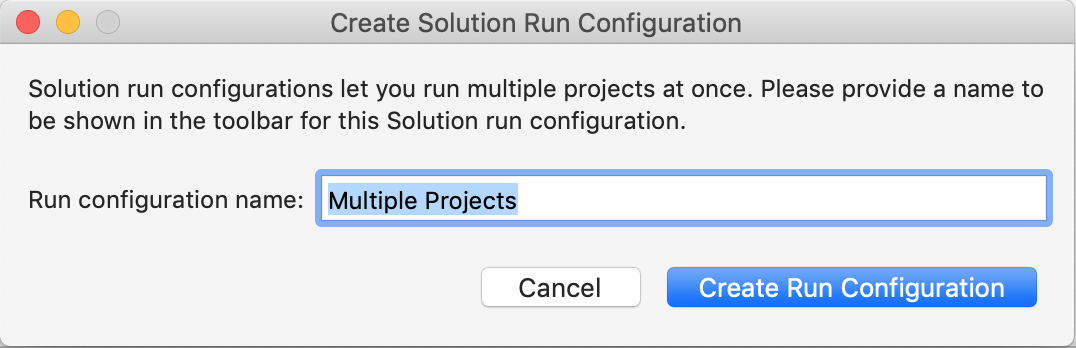
Unity의 디버깅 기능 향상
이 릴리스에서는 Unity 프로젝트용으로 사용되는 디버거를 Windows에서 Visual Studio Tools for Unity의 디버거로 대체했습니다. 이러한 변경으로 인해 이전 버전의 Unity와의 호환성이 향상되고, 안전하지 않은 C# 코드를 디버깅하기 위한 개선이 이루어졌으며, 안정성을 향상되었습니다.
Xamarin 개선
Xamarin 개발자는 이 릴리스에서 많은 개선 사항을 확인할 수 있습니다. 새로운 주요 기능은 다음과 같습니다.
Xamarin.Android
Microsoft는 개발자들이 하루에 빌드-배포-디버그 주기를 셀 수 없이 많이 반복한다는 것을 알고 있으며, 내부 개발 주기 반복을 줄이기 위해 계속 노력하고 있습니다. 이 릴리스에서는 증분 빌드 및 배포를 최적화하여 많은 개선이 이루어졌습니다.
테스트를 위해 SmartHotel360 앱을 사용하여 증분 빌드 시간이 29%까지 줄었고 배포 시간은 최대 2배 더 빨라졌습니다. 빌드 성능 프로파일링 및 방법론에 대한 전체 보고서는 Xamarin.Android wiki에서 확인할 수 있으며, 간단한 개요는 다음과 같습니다.
| 단계 | Visual Studio 2017 | Visual Studio 2019 | 델타 |
|---|---|---|---|
| 첫 번째 빌드 | 01:04.20 | 00:50.13 | -21.95% |
| 증분 빌드(XAML 변경) | 00:10.62 | 00:07.47 | -29.66% |
| 배포(XAML 변경) | 00:09.03 | 00:04.44 | -50.83% |
빌드 안정성을 향상하려는 노력을 계속하고 있으며, Android 리소스 업데이트를 최적화했습니다. 빌드 시 리소스 업데이트가 발생하는 경우를 최소화함으로써 이 영역에서 발생하는 충돌로 인한 빌드 문제를 상당히 줄였습니다.
Windows 환경의 Visual Studio에서 Android와 동등하게 만드는 단계에서 배포 프로세스가 훨씬 더 간소화되었으며, 이제 빌드를 시작할 때 Android Emulator가 실행됩니다.
Xamarin.Forms
Xamarin Forms 셸용 새 템플릿을 사용할 수 있으며, IDE에서 더욱 통합된 환경을 위해 이 릴리스에는 이전에 Windows의 Visual Studio에서만 사용 가능했던 새 파일 템플릿이 포함됩니다. Mac용 Visual Studio 2019 메뉴에서 파일 > 새 파일... > Forms로 이동하여 새 XAML 파일을 사용할 수 있습니다. 새 파일 항목은 다음과 같습니다.
- Forms ListViewPage XAML
- Forms MasterDetailPage XAML
- Forms TabbedPage XAML
- Forms ViewCell XAML
그리고 생산성을 향상하기 위해 이제 FontFamily용 Xamarin.Forms XAML 파일의 Intellisense 지원이 제공됩니다.
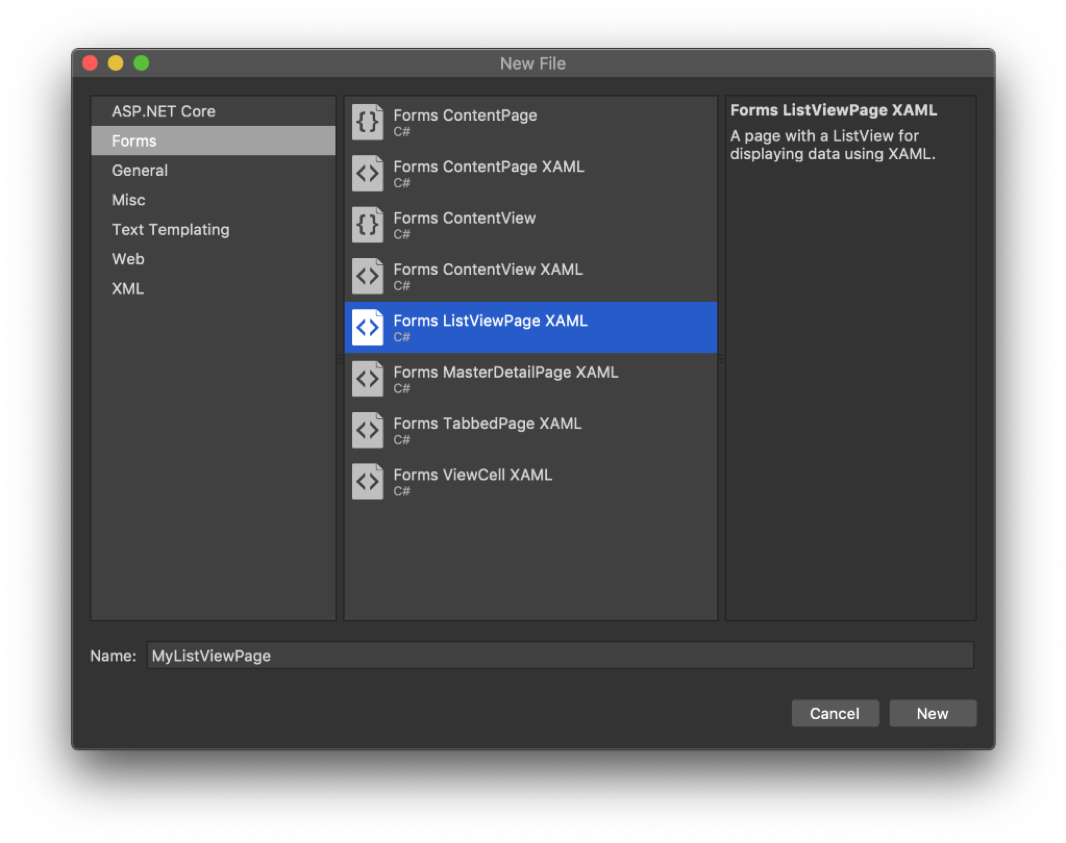
Android Designer
이제 Android Pie(9.0)에 대한 지원도 제공됩니다! 또한 Android Designer 시작 시간과 위젯 스크롤 지원을 개선했습니다.
또한 이 릴리스에서는 ‘@’, ‘?’ 같은 이스케이프 시퀀스와 유니코드 이스케이프 시퀀스에 대한 지원뿐만 아니라, 해당 특성이 설정된 경우 문서에 “표준” XML 네임스페이스 추가가 지원됩니다.
iOS Designer
이미지 형식으로써 PDF 지원이 추가되고, 색 공간 및 색 정밀도 지원이 향상되었습니다. 이제 자산 카탈로그에서 명명된 색을 색 속성 값으로 선택할 수도 있습니다.
이제 기본 동적 라이브러리 또는 프레임워크를 로드해야 하는 사용자 지정 컨트롤을 지원합니다(정적 라이브러리는 지원되지 않음). 또한 CGSize 형식의 사용자 지정 속성이 이제 사용자 지정 컨트롤의 속성 패널에 표시됩니다.
Azure Functions 개선 사항
이 릴리스에서 Azure Functions 런타임 및 템플릿(CLI)을 업데이트했습니다. 또한 Mac용 Visual Studio는 새로운 함수 프로젝트를 만들 때 새 템플릿을 사용할 수 있는 경우, 함수 템플릿을 업데이트할 수 있는 기능을 제공합니다. Azure Functions 템플릿을 업데이트하려면 "업데이트된 템플릿을 사용할 수 있음" 텍스트 옆에 있는 업데이트 단추를 선택합니다.

Mac용 Visual Studio는 HomeBrew를 통해 설치된 Azure Functions CLI도 지원하며 가장 많이 검색된 버전으로 인스턴스를 선택합니다.
해결된 문제
이 릴리스에서 다음과 같은 문제도 해결되었습니다.
코드 편집기
- 축어 문자열을 붙여넣으면 큰따옴표가 제거됨 문제가 해결되었습니다.
- 빠른 수정 여백의 캐럿 위치가 잘못됨 문제가 해결되었습니다.
- 큰 파일에서 들여쓰기를 수정하는 데 너무 많은 시간이 걸림 문제가 해결되었습니다.
- Intellisense 소프트 선택이 혼란스러움 문제가 해결되었습니다.
- Mac용 Visual Studio에서 .targets 파일을 열 수 없음 문제가 해결되었습니다.
- 축소된 메서드를 주석 처리하면 표시가 부분적으로 업데이트됨 문제가 해결되었습니다.
- 일부 키워드에서 C# 구문 강조 표시가 작동하지 않음 문제가 해결되었습니다.
- '도구 상자에서 .cs 파일의 일부 코드 조각을 호출하면 코드 형식이 잘못 지정됨' 문제가 해결되었습니다.
- XAML IntelliSense에서 [아래로] 눌러 닫는 태그 완성을 선택하면 완성 창이 닫힘 문제가 해결되었습니다.
- 'redacted' 파일을 열 수 없음 문제가 해결되었습니다.
- XAML 파일에서 붙여넣기가 실패하는 경우가 있음 문제가 해결되었습니다.
- Intellisense를 통해 특성을 추가하면 이름에서 "Attribute"를 자르지 않음 문제가 해결되었습니다.
- 소스 코드 줄을 위 또는 아래로 이동하면 편집기의 작동이 중지됨 문제를 해결했습니다.
- Visual Studio에서 너무 많은 CPU를 사용함 문제를 해결했습니다.
- 탭 너비가 적용되지 않는 문제를 해결했습니다.
- 도구 상자에서 XAML 편집기로 양식 항목을 끌어올 수 없음 문제를 해결했습니다.
- 텍스트 편집기에 줄을 추가한 대로 중단점 이동하지 않음 문제를 해결했습니다.
- 축소된 XAML을 선택하면 IDE와 충돌함 문제를 해결했습니다.
- 지시문을 입력하면 다른 영역이 열리는 문제를 해결했습니다.
- 기본적으로 영역 접기가 아무 효과도 없는 문제를 해결했습니다.
- "예외"에 대한 Mac용 Visual Studio 코드 조각이 잘못된 코드를 삽입하는 문제를 해결했습니다.
- 비활성 탭의 컴파일 오류가 활성 탭을 손상시킬 수 있는 문제를 해결했습니다.
- 두 개의 열 보기를 선택할 때 Mac용 Visual Studio가 응답하지 않는 문제가 수정되었습니다.
- 탭을 변경하면 입력이 불가능한 포커스 문제를 해결했습니다.
- 소스 코드 분석 때문에 입력 대기 시간이 발생하는 문제를 해결했습니다.
- 대 플랫폼 편집기 코어를 활용하도록 편집기를 업데이트했습니다.
- 버전 3으로 업데이트된 Roslyn
- 자동 완료가 잘못된 변수 이름을 선택하는 문제를 해결했습니다.
- 명령문 들여쓰기 사용이 올바르지 않는 문제를 해결했습니다.
- 스마트 세미콜론 배치로 인해 세미콜론 배치가 잘못되는 문제를 해결했습니다.
- 메서드 매개 변수를 새 줄로 이동할 때 매개 변수가 이전 매개 변수 열에 더 이상 정렬되지 않는 문제를 해결했습니다.
- Mac용 Visual Studio Community가 커서 키를 누르고 있을 때 충돌하는 문제를 해결했습니다.
- 옵션이 비활성화되어 있더라도 Mac용 Visual Studio에서 일치하는 중괄호가 삽입되는 문제를 해결했습니다.
프로젝트
- 패키지를 업데이트하면 경우에 따라 해당 참조 ItemGroup이 변경됨 문제가 해결되었습니다.
- 패키지 참조를 업데이트하면 HintPath에 상대 경로가 추가됨 문제가 해결되었습니다.
- 새 라이브러리 프로젝트에서 잘못된 C# 파일이 만들어짐 문제가 해결되었습니다.
- 솔루션 탐색기 상황에 맞는 메뉴의 ‘새 파일...’ 메뉴를 통해 문화권 특정 .resx 파일을 만들 수 없음 문제를 해결했습니다.
- XAML 파일 복사/붙여넣기를 수행하면 .xaml과 .xaml.cs 파일 간의 연결을 끊습니다.
- 파일이 ItemGroup.Compile(Remove)에 추가됨 문제 및 이와 관련된 ‘네임스페이스를 찾을 수 없음’ 오류 유형 문제를 해결했습니다.
- Google Play 서비스 베이스를 참조하는 패키지를 추가하고 애플리케이션을 배포하면 빌드 작업 "GoogleServicesJson"을 설정할 수 없는 문제를 해결했습니다.
- 프로젝트를 다시 로드하면 문서에 대한 프로젝트를 업데이트하지 않는 문제를 해결했습니다.
LatestMajor,Preview및8.0은 현재 Mono에서 작동하지 않으므로 프로젝트 옵션에 있는 C# 언어 목록에서 제거되었습니다.- 이제 여러 TargetFrameworks가 있는 프로젝트는 솔루션 패드의 종속성 노드에 각 프레임워크에 대한 종속성을 표시합니다.
- 서명되지 않은 라이브러리에서 서명된 라이브러리에 대한 참조에 대해 여러 인라인 유형 확인 오류가 발생하는 문제를 해결했습니다. 유사한 문제가 SDK 스타일 프로젝트에도 있습니다.
- 편집기에서 편집하고 프로젝트 파일을 저장한 후에 형식 시스템이 업데이트되지 않는 문제를 해결했습니다.
- PackageReferences의 조건이 준수되지 않는 문제를 해결했습니다.
- Visual Studio Mac이 항목 조건을 지원하지 않는 문제를 해결했습니다.
- Mac용 Visual Studio에서 F# .NET Core 솔루션을 빌드할 수 없는 문제를 해결했습니다.
IDE
- '구조적 빌드 출력 창에서 포커스 없이 선택한 행에서 잘못된 텍스트 색이 사용됨' 문제가 해결되었습니다.
- '솔루션 탐색기에서 새 폴더를 만들면 폴더 이름을 동시에 지정할 수 없음' 문제가 해결되었습니다.
- 디버깅하지 않고 시작 후에 디버깅 시작을 수행하면 ASP.Net 프로젝트 예외가 발생합니다.
- 솔루션 탐색기에서 항목 실행 명령의 이름이 프로젝트 실행으로 변경되었습니다.
- 이제 Mac용 Visual Studio는 거의 모든 요청에 대한 웹 요청을 만들 때 HttpClient 및 네이티브 Mac 네트워킹 API를 사용합니다. 일부 영역은 Xamarin.Mac의 NSUrlSession을 통해 제공되는 HttpClient 및 Mac 네트워킹 API를 사용하도록 아직 업데이트되지 않았습니다. Mac의 네트워킹 API는 자체 프록시를 기본적으로 지원합니다. Mono의 네트워킹 API를 대안으로 사용하도록 Mac용 Visual Studio를 구성할 수도 있습니다. 로그인 대화 상자 같은 일부 영역은 아직 지원되지 않으며 앞으로도 Mono의 네트워킹 API를 계속 사용할 것입니다.
- 코드 서식 지정 정책이 UI에 표시되지 않는 문제를 해결했습니다.
- Mac용 Visual Studio에서 프로젝트를 C# -> F# 또는 그 반대로 변경할 수 없는 문제를 해결했습니다.
- XAML용 Toolbox Clipboard Ring 파일에서 항목을 삭제할 수 없는 문제를 해결했습니다.
- Visual Studio로 초점을 맞추어 UI에서 기본 포커스 요소를 변경하는 문제를 해결했습니다.
- 탐색 기록이 기록에서 파일을 제거하는 문제를 해결했습니다.
- 도움말 메뉴에서 항목을 업데이트했습니다.
- 2개의 솔루션이 열린 2열 편집 모드로 포커스를 설정할 수 없음 문제를 해결했습니다.
- "정보" 대화 상자 창 제목을 좀 더 읽기 좋게 업데이트했습니다.
- 일부 창이 잘못된 위치에 표시되는 문제를 해결했습니다.
- 파일 추가 모달 진행률 창에서 모달 복사/이동이 모호함 문제를 해결했습니다.
.NET Core
- '.NET Core 프로젝트의 상황에 맞는 메뉴에 보관 파일 보기가 표시됨' 문제가 해결되었습니다.
- .NET Core 2.2에 대한 NUnit 테스트 프로젝트를 만들 수 없는 문제를 해결했습니다.
- .NET Core 콘솔 프로젝트가 기본적으로 출력 디렉터리 대신 프로젝트 디렉터리를 작업 디렉터리로 사용하는 문제를 해결했습니다.
- .NET Core 3.0이 지원되지 않음에도 새 프로젝트 대화 상자에서 선택할 수 있는 문제를 해결했습니다.
- [만들기] 단추가 3.0 미리 보기 2에 대한 새 프로젝트를 만들지 않는 문제를 해결했습니다.
- .NET Core 프로젝트에서 VB.NET 옵션을 제거했습니다.
ASP.NET Core
- API 백 엔드와 함께 제공되는 템플릿에 두 프로젝트를 시작하는 실행 구성이 없는 문제를 해결했습니다.
- Navigate -> ASP.NET Core 프로젝트에서 멤버 구현이 작동하지 않는 문제를 해결했습니다.
- ASP.NET Core 웹앱을 사용하는 솔루션인 경우 솔루션 형식 변환이 아무 것도 하지 않는 문제를 해결했습니다.
NuGet
- NuGet 패키지 진단 경고가 이제 솔루션 탐색기에 표시됩니다. 모든 진단 경고는 경고 아이콘과 도구 설명으로 사용할 수 있는 경고의 전체 텍스트를 사용하여 렌더링됩니다.
- NuGet 저작권 메타데이터가 저장되지 않음 문제를 해결했습니다.
- "패키지를 추가할 수 없음" 오류 후 Mac용 Visual Studio가 충돌하는 문제를 해결했습니다.
- ASP.NET 프로젝트에 대해 NuGet 패키지가 복원되지 않는 문제를 해결했습니다.
- 멀티 타기팅 프로젝트에서 조건부 NuGet PackageReferences가 지원되지 않는 문제를 해결했습니다.
- 안정적인 버전이 없는 NuGet 패키지를 복원하는 동안 발생하는 문제를 해결했습니다.
- 변수를 사용하는 패키지를 조건부로 참조하면 제대로 작동하지 않는 문제를 해결했습니다.
- 참조된 다중 대상 프레임워크 라이브러리를 사용하여 Xamarin.Forms 앱이 빌드되지 않는 문제를 해결했습니다.
웹 도구
- .ts 파일이 VSMac에서 작동하지 않는 문제를 해결했습니다.
- Mac용 Visual Studio 2019에서 Docker 프로젝트를 열 수 없는 문제를 해결했습니다.
- JavaScript 요약 정보 도구 설명이 편집기 창 밖에 표시되는 문제를 해결했습니다.
- launchSettings.json에서 복사하여 붙여넣기 작업을 수행할 때 Mac용 Visual Studio가 충돌하는 문제를 해결했습니다.
Xamarin
- Mac용 Visual Studio에서 Live Player가 제거되었습니다.
- 도움말 -> 릴리스 노트가 잘못된 위치에 연결된 문제를 해결했습니다.
디자이너
Android Designer
- 도구 상자에서 Android 디자이너 사용이 회귀됨 문제가 해결되었습니다.
Xamarin.Forms
- .NET 표준 라이브러리 프로젝트에 추가된 .css 파일이 초기 모양에도 불구하고 프로젝트에 포함되지 않는 문제를 해결했습니다.
- XAML 미리 보기에서 문제가 렌더링되는 문제를 해결했습니다.
- Xamarin Forms 미리 보기의 초기 시작을 렌더링하는 데 시간이 오래 걸리는 문제를 해결했습니다.
Xamarin.iOS
- 벡터 이미지를 지원하지 않는 이미지 자산에 대한 .pdf 파일을 선택할 수 있습니다.
- '자산 카탈로그에서 명명된 색의 디바이스를 선택할 수 없음' 문제가 해결되었습니다.
- 네이티브 참조가 iOS 라이브러리 프로젝트에서 작동하지 않고 무시되는 것으로 표시됨 문제가 해결되었습니다.
- 네이티브 참조를 삭제해도 디스크의 파일이 삭제되지 않음 문제가 해결되었습니다.
- 디버거가 모든 디바이스에서 키보드 확장에 연결되지 않음 문제가 해결되었습니다.
- "Apple Portal 동기화 오류: 형식을 로드하는 동안 오류가 발생했습니다."와 함께 Apple 계정으로 로그인하지 못하는 문제를 해결했습니다.
- Mac용 Visual Studio에서 부분 Xcode 설치 시 발생하는 문제를 해결했습니다.
- Xcode가 설치되지 않았음을 알리는 경고가 명확하지 않은 문제를 해결했습니다.
- 항목이 많이 있을 때 새 자산 항목을 추가하는 방법이 명확하지 않은 문제를 해결했습니다.
- iOS용 프로비전 프로필이 올바르게 정렬되지 않는 문제를 해결했습니다.
- iOS 프로젝트를 연 상태에서 Visual Studio Mac이 중단되는 문제를 해결했습니다.
- 게시를 위해 보관할 때 잘못된 ClassKit 자격 값이 보관에 포함되는 문제를 해결했습니다.
Xamarin.Android
- Xamarin Android Player 에뮬레이터에 대한 나열 및 표시 지원이 제거되었습니다.
- '새 Android 앱의 패키지 이름에 대문자가 있음' 문제가 해결되었습니다.
- 새 프로젝트에서
strings.xml의 대/소문자 구분이 일관되지 않음 문제가 해결되었습니다. - '문제 보고 대화 상자가 열리면 "JDK 설치" 대화 상자도 표시됨' 문제가 해결되었습니다.
- 새 프로젝트가 최솟값 및 대상 API를 올바르게 설정하지 않는 문제를 해결했습니다.
- Android 'WebView 앱' 템플릿에 프로젝트 생성 대화 상자의 '최신 개발' 옵션이 제공되지 않는 문제를 해결했습니다.
- Mac용 Visual Studio에서 Android Emulator 시작이 매우 느림 문제를 해결했습니다.
- Android 앱을 실행하면 Mac용 Visual Studio 2019에서 "HAXM"으로 시작하지 않음 문제를 해결했습니다.
- 이제 프로젝트를 빌드할 때 Android 에뮬레이터를 시작합니다.
- 이제 사용자는 Xamarin.Android 프로젝트 설정에서 AAPT와 AAPT2 중 하나를 선택할 수 있습니다.
- 디바이스에 배포가 100% 중단되는 문제를 해결했습니다.
- Android 에뮬레이터 시작을 취소할 수 없고 이미지가 손상된 경우 Mac용 Visual Studio를 강제로 종료해야 하는 문제를 해결했습니다.
- 프로젝트용 Android .csproj 파일이 여러 개 있는 경우(패키지 이름이 다른 여러 Android 매니페스트 사용) 올바르지 않거나 잘못된 보관 파일을 생성하여 게시하지 못하는 문제를 해결했습니다.
- Android 이외의 프로젝트에서도 홈페이지에 JDK 알림이 표시되는 문제를 해결했습니다.
- Android 리소스 업데이트가 빌드 문제를 일으킬 수 있는 빌드와 동시에 발생할 수 있는 문제를 해결했습니다.
Xamarin.Mac
- '프로젝트 옵션을 다시 열면 Xamarin.Mac의 대상 프레임워크 버전을 완전히 변경할 수 없음' 문제가 해결되었습니다.
- .xib 템플릿에서
customObjectInstantitationMethod="direct"를 추가해야 하는 것으로 나타남 문제가 해결되었습니다. - macOS 10.13이 배포 대상으로 표시되지 않는 문제를 해결했습니다.
- macOS 프로젝트의 기본 플랫폼이 x86이지만 AnyCPU여야 하는 문제를 해결했습니다.
테스트 도구
- '매우 많은 양의 텍스트가 표시되면 "테스트 결과" 창의 성능이 저하됨' 성능 문제가 해결되었습니다.
- xUnit 체계가 Mac용 Visual Studio에서 실행되지 않는 문제를 해결했습니다.
- Mac용 Visual Studio가 기존 솔루션의 단위 테스트를 로드하지 못하는 문제를 해결했습니다.
- NUnit를 사용하여 Assert.That() 내부에 입력하면 작업을 방해하는 [메서드 만들기] 대화 상자가 나타나는 문제를 해결했습니다.
- 테스트 실행이 바로 가기 키에 매핑되면 아무 것도 하지 않는 문제를 해결했습니다.
- 64비트 단위 테스트가 지원되지 않는 문제를 해결했습니다.
접근성
- 이 릴리스에서는 디버거 및 iOS 개발자 인증서 생성 시의 몇 가지 VoiceOver 문제 및 Android SDK Manager의 키보드 문제를 포함하여 여러 접근성 문제가 해결되었습니다.
소스 제어
Git 및 Azure DevOps/Team Foundation Server를 사용하는 Microsoft 계정 인증에 대한 지원을 추가했습니다. 이전에는 성공적으로 연결하지 않고도 지속적으로 자격 증명을 묻는 메시지를 표시했습니다.
- Git를 사용하여 커밋/푸시를 수행할 때 파일 편집이 가끔 누락되는 여러 문제를 제품 전체에 걸쳐 해결했습니다.
- 현재 파일에 대한 보류 중인 병합이 없으면 병합 보기가 숨겨지지 않는 문제를 해결했습니다.
- 현재 커밋 이전의 원인을 표시하도록 선택하면 다시 뒤로 돌아갈 수 없는 책임 보기 문제를 해결했습니다.
- 복사 명령이 포커스를 따르지 않고 항상 선택한 항목의 차이점을 복사하는 문제를 해결했습니다.
- Mac용 Visual Studio에서 SSH를 통해 원격 리포지토리에 액세스할 수 없는 문제를 해결했습니다.
- 작성자 탭으로 전환하면 "캐시된" 줄 상태가 아닌 컨텍스트 줄로 이동되어야 하는 문제를 해결했습니다.
Git
- Git를 사용하여 분기를 전환하면 프로젝트 .sln 및 .csproj 파일이 삭제됨 문제를 해결했습니다.
- 버전 제어 -> 업데이트 옵션이 파일을 삭제하기 전에 묻는 메시지를 표시하지 않음 문제를 해결했습니다.
- sln 및 csproj 파일이 푸시되지 않음 문제를 해결했습니다.
- Git가 커밋 작업의 일부로 임의로 새 파일을 추가하지 않음 문제를 해결했습니다.
- 버전 제어 대화 상자를 사용하여 다양한 사용 편의성 문제를 해결했습니다.
- IDE 외부의 솔루션 파일을 수정한 후에 VersionControl에서 Null 참조가 throw됨 문제를 해결했습니다.
- 수동으로 스테이징된 변경 내용이 IDE에 있는 파일 상태에서 사라지는 문제를 해결했습니다.
- 선택 영역을 변경하면 Git 로그 창이 몇 초 동안 멈추는 문제를 해결했습니다.
- 분기를 변경하면 "안전한 핸들이 닫힘" 오류가 표시됨 문제를 해결했습니다.
- .git/index가 비어 있으면 스테이징에서 이상한 문제를 유발함 문제를 해결했습니다.
- 분기를 전환하면 Visual Studio Mac이 여러 가지 문제를 발생시킴 문제를 해결했습니다.
- 원본 제어 대화 상자가 다른 앱을 기반으로 표시되는 문제를 해결했습니다.
- 사용자가 Mac용 Visual Studio 및 O365 자격 증명을 사용하여 Azure DevOps/git에 연결할 수 없음 문제를 해결했습니다.
- Mac용 Visual Studio 7.8.1이 Git 자격 증명을 묻는 메시지를 표시함 문제를 해결했습니다.
- "업데이트 솔루션" 또는 "변경 내용 푸시"가 호출될 때마다 Mac용 Visual Studio에서 Git 자격 증명을 묻는 메시지를 표시하는 문제가 해결되었습니다.
git push가 필요하지 않은 경우 자격 증명을 묻는 메시지를 표시함 문제를 해결했습니다.- 상태 보기를 업데이트할 때 교착 상태가 발생하는 문제를 해결했습니다.
- 사용자 이름을 입력하지 않으면 Git HTTP 인증에 실패하는 문제를 해결했습니다.
디버거
- 색에 대해 디버깅 시각화 도우미를 사용하면 IDE와 충돌하는 문제를 해결했습니다.
- "애플리케이션 디버그" 명령을 사용한 후에 중단점을 만들 수 없는 문제를 해결했습니다.
- 디버거로 인해 Mac용 Visual Studio가 중단되는 문제를 해결했습니다.
- 존재하지 않는 디렉터리를 실행하려고 가리키면 C# 디버깅 작업이 자동으로 무시되는 문제를 해결했습니다.
- Xamarin.Forms 애플리케이션을 디버깅할 때
Xamarin.Forms.UriImageSource의 이미지가 디버거의 시각화 도구 창에 표시되지 않는 문제를 해결했습니다. - 디버거를 Mojave의 외부 콘솔에서 실행할 때 실패함 문제가 해결되었습니다.
- Roslyn 치명적인 예외(System.ArgumentOutOfRangeException) 문제를 해결했습니다.
Azure 도구
- Azure Functions는 이제 새 프로젝트 대화 상자에 있는 두 단어입니다.
프로파일러
- VSMac 기본 설정을 삭제한 후에 NullReferenceException이 throw되는 문제를 해결했습니다.
설치 관리자
- Android 사용 권한으로 인해 애플리케이션이 중단되는 문제를 해결했습니다.
- 개별 구성 요소에 대해 보고하는 오류를 개선하여 오류 페이지를 즉시 표시하지 않게 되었습니다.
- 이전 Mac용 Visual Studio 버전을 백업용으로 복사할 때 symlinks가 중단되는 버그를 해결했습니다.
- 비-레티나/low-res 아이콘이 모든 곳에 표시되는 버그를 해결했습니다.
Updater
- 업데이트를 확인하면 로그인하라는 프롬프트가 여러 개 발생할 수 있는 문제를 해결했습니다.
- 업데이트 후 다시 시작하지 않으면 이상한 MSBuild 오류가 발생할 수 있는 문제를 해결했습니다.
기타
- Mac용 Visual Studio 2019에서 C# 8을 선택하면 솔루션 기본 설정 대화 상자가 깨지는 문제를 해결했습니다.
- 도움말 | API 설명서를 실행해도 아무 것도 시작되지 않는 문제를 해결했습니다.
- AsyncOperation을 통해 대규모 데이터가 누출될 수 있는 문제를 해결했습니다.
- Mac용 Visual Studio을 보다 쉽게 액세스할 수 있도록 하는 방향으로 나아가면서 여러 접근성 문제를 해결했습니다.
- 업데이트 프로그램 앱이 macOS Mojave의 Dock에 있는 최신 앱에 표시되는 문제를 해결했습니다.
사용자 의견 및 제안
많은 의견 부탁드립니다! Mac용 Visual Studio IDE의 문제 보고 옵션을 통해 문제를 보고할 수 있습니다. 개발자 커뮤니티 포털에서 제안 사항을 포함하여 피드백을 추적할 수 있습니다.
알려진 문제
Mac용 Visual Studio 2019 버전 8.0에서 알려진 기존의 모든 문제 목록은 다음과 같습니다.
- Mac용 Visual Studio Android 에뮬레이터 - 업스트림을 시작할 때 마이크 액세스를 묻는 메시지를 표시합니다.
- 머신에 .NET Core 3 Preview 3 이상 SDK가 설치된 경우, Mac용 Visual Studio에서 .NET Core 또는 ASP.NET Core 2.2 애플리케이션 빌드에 실패합니다.
- [해결 방법] 이 문제를 해결하려면 다음 스크립트 https://github.com/dotnet/cli/blob/master/scripts/obtain/uninstall/dotnet-uninstall-pkgs.sh를 사용하여 머신에서 .NET Core 미리 보기 SDK를 제거하는 것이 좋습니다. 그런 다음 ,에서 .NET Core 2.2 SDK를 다시 설치합니다. https://dotnet.microsoft.com/download
- Android 앱을 Google Play에 게시하려면 Google Play API 자격 증명을 다시 등록해야 합니다. 기본 설정 | 게시에서 기존 계정을 제거하고 다시 등록합니다.