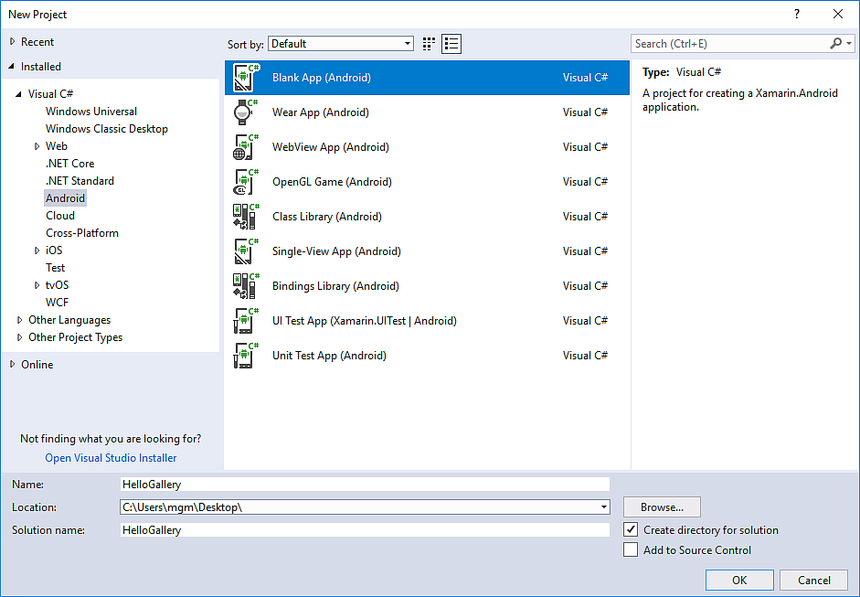Xamarin.Android 갤러리 컨트롤
Gallery 는 가로 스크롤 목록에서 항목을 표시하는 데 사용되는 레이아웃 위젯으로, 현재 선택 영역을 보기의 가운데에 배치합니다.
Important
이 위젯은 Android 4.1(API 수준 16)에서 더 이상 사용되지 않습니다.
이 자습서에서는 사진 갤러리를 만든 다음 갤러리 항목을 선택할 때마다 알림 메시지를 표시합니다.
콘텐츠 보기 Gallery 에 Main.axml 대해 레이아웃을 설정한 후에는 레이아웃에서 .를 사용하여 FindViewById캡처됩니다.
입니다.Adapter 속성은 사용자 지정 어댑터( ImageAdapter)를 dallery에 표시할 모든 항목의 원본으로 설정하는 데 사용됩니다. 다음 ImageAdapter 단계에서 만들어집니다.
갤러리의 항목을 클릭할 때 작업을 수행하려면 익명 대리자가 다음을 구독합니다. ItemClick 이벤트 를 표시합니다. Toast 이러한 항목의 인덱스 위치(0부터 시작)를 표시하는 입니다(실제 시나리오에서 위치는 다른 작업에 대한 전체 크기 이미지를 가져오는 데 사용될 수 있음).
먼저 그리기 가능한 리소스 디렉터리(리소스/그리기 가능)에 저장된 이미지를 참조하는 ID 배열을 포함하여 몇 가지 멤버 변수가 있습니다.
다음은 클래스 생성자입니다. 여기서 Context 인스턴스가 ImageAdapter 정의되고 로컬 필드에 저장됩니다.
다음으로 , 에서 BaseAdapter상속된 몇 가지 필수 메서드를 구현합니다.
생성자 및 Count 속성은 설명이 다릅니다. 일반적 으로 GetItem(int) 는 어댑터의 지정된 위치에 있는 실제 개체를 반환해야 하지만 이 예제에서는 무시됩니다. 마찬가지로 GetItemId(int) 는 항목의 행 ID를 반환해야 하지만 여기서는 필요하지 않습니다.
메서드는 이미지를 적용하는 작업을 수행합니다. ImageView 에 포함되는 Gallery 이 메서드에서 멤버 Context 는 새 ImageView를 만드는 데 사용됩니다.
입니다.ImageView 는 그리기 가능한 리소스의 로컬 배열에서 이미지를 적용하여 준비됩니다. Gallery.LayoutParams 이미지의 높이 및 너비를 지정하고 배율을 ImageView 을 선택한 다음 마지막으로 생성자에서 가져온 스타일 지정 가능한 특성을 사용하도록 배경을 설정합니다.
다른 이미지 크기 조정 옵션은 참조 ImageView.ScaleType 하세요.
연습
HelloGallery라는 새 프로젝트를 시작합니다.
사용하려는 일부 사진을 찾거나 이러한 샘플 이미지를 다운로드합니다. 프로젝트의 Resources/Drawable 디렉터리에 이미지 파일을 추가합니다. 속성 창에서 각각에 대한 빌드 작업을 AndroidResource로 설정합니다.
Resources/Layout/Main.axml을 열고 다음을 삽입합니다.
<?xml version="1.0" encoding="utf-8"?>
<Gallery xmlns:android="http://schemas.android.com/apk/res/android"
android:id="@+id/gallery"
android:layout_width="fill_parent"
android:layout_height="wrap_content"
/>
다음 코드를 열고 MainActivity.cs 삽입합니다. OnCreate() 메서드:
protected override void OnCreate (Bundle bundle)
{
base.OnCreate (bundle);
// Set our view from the "main" layout resource
SetContentView (Resource.Layout.Main);
Gallery gallery = (Gallery) FindViewById<Gallery>(Resource.Id.gallery);
gallery.Adapter = new ImageAdapter (this);
gallery.ItemClick += delegate (object sender, Android.Widget.AdapterView.ItemClickEventArgs args) {
Toast.MakeText (this, args.Position.ToString (), ToastLength.Short).Show ();
};
}
해당 서브클래스라는 ImageAdapter 새 클래스를 만듭니다.BaseAdapter
public class ImageAdapter : BaseAdapter
{
Context context;
public ImageAdapter (Context c)
{
context = c;
}
public override int Count { get { return thumbIds.Length; } }
public override Java.Lang.Object GetItem (int position)
{
return null;
}
public override long GetItemId (int position)
{
return 0;
}
// create a new ImageView for each item referenced by the Adapter
public override View GetView (int position, View convertView, ViewGroup parent)
{
ImageView i = new ImageView (context);
i.SetImageResource (thumbIds[position]);
i.LayoutParameters = new Gallery.LayoutParams (150, 100);
i.SetScaleType (ImageView.ScaleType.FitXy);
return i;
}
// references to our images
int[] thumbIds = {
Resource.Drawable.sample_1,
Resource.Drawable.sample_2,
Resource.Drawable.sample_3,
Resource.Drawable.sample_4,
Resource.Drawable.sample_5,
Resource.Drawable.sample_6,
Resource.Drawable.sample_7
};
}
애플리케이션을 실행합니다. 아래 스크린샷과 같습니다.
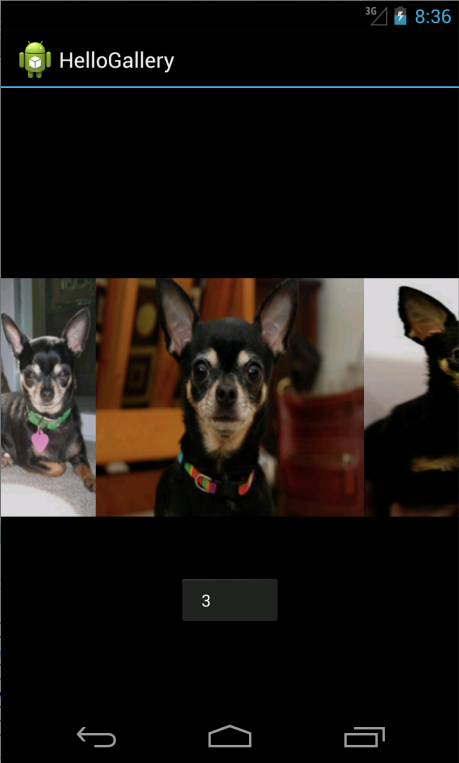
참조
이 페이지의 일부는 Android 오픈 소스 프로젝트에서 만들고 공유하고 Creative Commons 2.5 특성 라이선스에 설명된 용어에 따라 사용되는 작업을 기반으로 하는 수정 사항입니다.