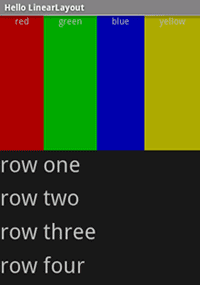Xamarin.Android LinearLayout
LinearLayout 가 ViewGroup 자식 표시 View 선형 방향의 요소(세로 또는 가로)입니다.
를 과도하게 사용하는 LinearLayout것에 주의해야 합니다.
여러 LinearLayouts 중첩을 시작하는 경우 다음을 사용하는 것이 좋습니다. RelativeLayout 대신.
HelloLinearLayout이라는 새 프로젝트를 시작합니다.
Resources/Layout/Main.axml을 열고 다음을 삽입합니다.
<?xml version="1.0" encoding="utf-8"?>
<LinearLayout xmlns:android="http://schemas.android.com/apk/res/android"
android:orientation= "vertical"
android:layout_width= "match_parent"
android:layout_height= "match_parent" >
<LinearLayout
android:orientation= "horizontal"
android:layout_width= "match_parent"
android:layout_height= "match_parent"
android:layout_weight= "1" >
<TextView
android:text= "red"
android:gravity= "center_horizontal"
android:background= "#aa0000"
android:layout_width= "wrap_content"
android:layout_height= "match_parent"
android:layout_weight= "1" />
<TextView
android:text= "green"
android:gravity= "center_horizontal"
android:background= "#00aa00"
android:layout_width= "wrap_content"
android:layout_height= "match_parent"
android:layout_weight= "1" />
<TextView
android:text= "blue"
android:gravity= "center_horizontal"
android:background= "#0000aa"
android:layout_width= "wrap_content"
android:layout_height= "match_parent"
android:layout_weight= "1" />
<TextView
android:text= "yellow"
android:gravity= "center_horizontal"
android:background= "#aaaa00"
android:layout_width= "wrap_content"
android:layout_height= "match_parent"
android:layout_weight= "1" />
</LinearLayout>
<LinearLayout
android:orientation= "vertical"
android:layout_width= "match_parent"
android:layout_height= "match_parent"
android:layout_weight= "1" >
<TextView
android:text= "row one"
android:textSize= "15pt"
android:layout_width= "match_parent"
android:layout_height= "wrap_content"
android:layout_weight= "1" />
<TextView
android:text= "row two"
android:textSize= "15pt"
android:layout_width= "match_parent"
android:layout_height= "wrap_content"
android:layout_weight= "1" />
<TextView
android:text= "row three"
android:textSize= "15pt"
android:layout_width= "match_parent"
android:layout_height= "wrap_content"
android:layout_weight= "1" />
<TextView
android:text= "row four"
android:textSize= "15pt"
android:layout_width= "match_parent"
android:layout_height= "wrap_content"
android:layout_weight= "1" />
</LinearLayout>
</LinearLayout>
이 XML을 주의 깊게 검사합니다. 루트가 있습니다. LinearLayout 세로로 방향을 정의하는 - 모든 자식 View(2개 포함)은 세로로 쌓입니다. 첫 번째 자식은 다른 자식입니다. LinearLayout 가로 방향을 사용하고 두 번째 자식은 입니다. LinearLayout 세로 방향을 사용하는 LinearLayout. TextView 는 부모가 LinearLayout정의한 방식으로 서로 지향하는 요소입니다.
이제 HelloLinearLayout.cs 열고 다음에서 Resources/Layout/Main.axml 레이아웃을 로드하는지 확인합니다.OnCreate() 메서드:
protected override void OnCreate (Bundle savedInstanceState)
{
base.OnCreate (savedInstanceState);
SetContentView (Resource.Layout.Main);
}
) 메서드는 리소스 ID Resources.Layout.Main 로 지정된 레이아웃 파일을 Activity로드합니다. 리소스/레이아웃/Main.axml 레이아웃 파일을 참조합니다.SetContentView(int)
애플리케이션을 실행합니다. 다음이 표시되어야 합니다.
XML 특성이 각 뷰의 동작을 정의하는 방법을 확인합니다. 각 요소의 가중치에 따라 화면 부동산이 어떻게 분산되는지 확인하기 위해 android:layout_weight 다양한 값을 실험해 보세요. 방법에 대한 자세한 내용은 일반 레이아웃 개체 문서를 참조하세요.LinearLayout 는 특성을 처리합니다 android:layout_weight .
참조
이 페이지의 일부는 Android 오픈 소스 프로젝트에서 만들고 공유하고 Creative Commons 2.5 특성 라이선스에 설명된 용어에 따라 사용되는 작업을 기반으로 하는 수정 사항입니다.