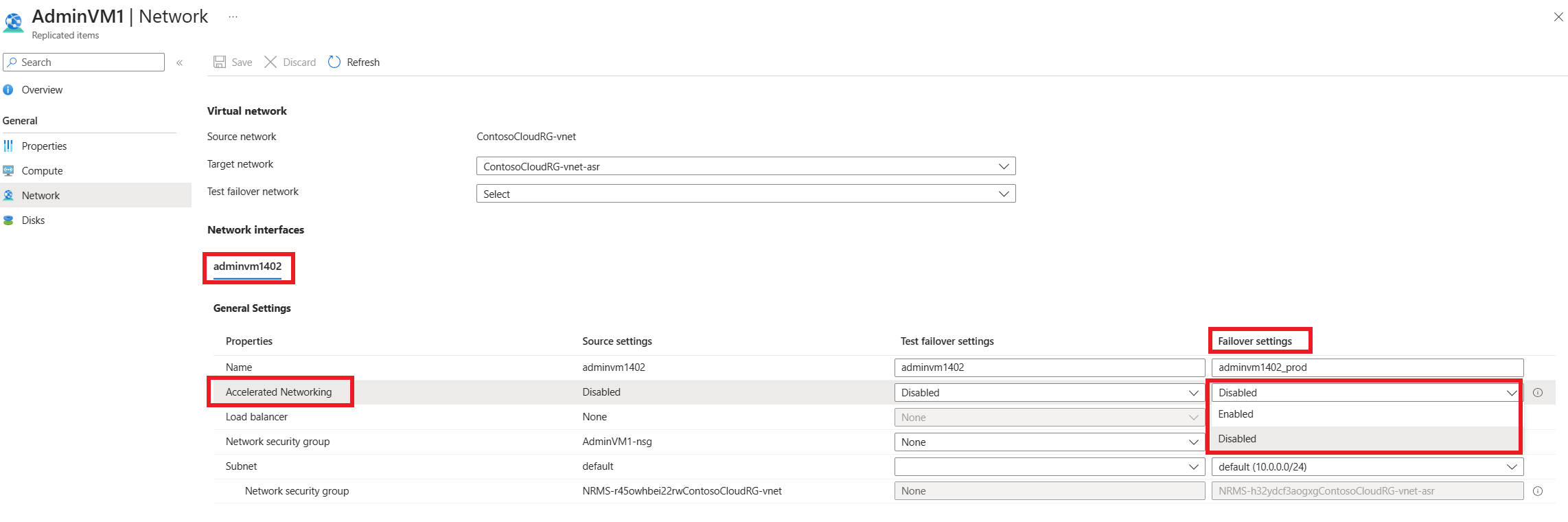Accelerated Networking with Azure virtual machine disaster recovery
Caution
This article references CentOS, a Linux distribution that is nearing End Of Life (EOL) status. Please consider your use and plan accordingly. For more information, see the CentOS End Of Life guidance.
Accelerated Networking enables single root I/O virtualization (SR-IOV) to a VM, greatly improving its networking performance. This high-performance path bypasses the host from the datapath, reducing latency, jitter, and CPU utilization, for use with the most demanding network workloads on supported VM types. The following picture shows communication between two VMs with and without accelerated networking:
Azure Site Recovery enables you to utilize the benefits of Accelerated Networking, for Azure virtual machines that are failed over to a different Azure region. This article describes how you can enable Accelerated Networking for Azure virtual machines replicated with Azure Site Recovery.
Prerequisites
Before you begin, ensure that you understand:
- Azure virtual machine replication architecture
- Setting up replication for Azure virtual machines
- Failing over Azure virtual machines
Accelerated Networking with Windows VMs
Azure Site Recovery supports enabling Accelerated Networking for replicated virtual machines only if the source virtual machine has Accelerated Networking enabled. If your source virtual machine doesn't have Accelerated Networking enabled, you can learn how to enable Accelerated Networking for Windows virtual machines here.
Supported operating systems
The following distributions are supported out of the box from the Azure Gallery:
- Windows Server 2016 Datacenter
- Windows Server 2012 R2 Datacenter
Supported VM instances
Accelerated Networking is supported on most general purpose and compute-optimized instance sizes with 2 or more vCPUs. These supported series are: D/DSv2 and F/Fs
On instances that support hyperthreading, Accelerated Networking is supported on VM instances with 4 or more vCPUs. Supported series are: D/DSv3, E/ESv3, Fsv2, and Ms/Mms
For more information on VM instances, see Windows VM sizes.
Accelerated Networking with Linux VMs
Azure Site Recovery supports enabling Accelerated Networking for replicated virtual machines only if the source virtual machine has Accelerated Networking enabled. If your source virtual machine doesn't have Accelerated Networking enabled, you can learn how to enable Accelerated Networking for Linux virtual machines here.
Supported operating systems
The following distributions are supported out of the box from the Azure Gallery:
- Ubuntu 16.04
- SLES 12 SP3
- RHEL 7.4
- CentOS 7.4
- CoreOS Linux
- Debian "Stretch" with backports kernel
- Oracle Linux 7.4
Supported VM instances
Accelerated Networking is supported on most general purpose and compute-optimized instance sizes with 2 or more vCPUs. These supported series are: D/DSv2 and F/Fs
On instances that support hyperthreading, Accelerated Networking is supported on VM instances with 4 or more vCPUs. Supported series are: D/DSv3, E/ESv3, Fsv2, and Ms/Mms.
For more information on VM instances, see Linux VM sizes.
Enabling Accelerated Networking for replicated VMs
When you enable replication for Azure virtual machines, Site Recovery will automatically detect whether the virtual machine network interfaces have Accelerated Networking enabled. If Accelerated Networking is already enabled, Site Recovery will automatically configure Accelerated Networking on the network interfaces of the replicated virtual machine.
The status of Accelerated Networking can be verified under the respective NIC's Tab in the Network settings for the replicated virtual machine.
If you have enabled Accelerated Networking on the source virtual machine after enabling replication, you can enable Accelerated Networking for the replicated virtual machine's network interfaces by the following process:
- Open Network settings for the replicated virtual machine
- Click on the name of the network interface under the Network interfaces section
- Select Enabled from the dropdown for Accelerated Networking under the Target column
The above process should also be followed for existing replicated virtual machines that didn't previously have Accelerated Networking enabled automatically by Site Recovery.
Next steps
- Learn more about benefits of Accelerated Networking.
- Learn more about limitations and constraints of Accelerated Networking for Windows virtual machines and Linux virtual machines.
- Learn more about recovery plans to automate application failover.
Tilbakemeldinger
Kommer snart: Gjennom 2024 faser vi ut GitHub Issues som tilbakemeldingsmekanisme for innhold, og erstatter det med et nytt system for tilbakemeldinger. Hvis du vil ha mer informasjon, kan du se: https://aka.ms/ContentUserFeedback.
Send inn og vis tilbakemelding for