Code style preferences
Applies to: ![]() Visual Studio
Visual Studio ![]() Visual Studio for Mac
Visual Studio for Mac
Note
This article applies to Visual Studio 2017. If you're looking for the latest Visual Studio documentation, see Visual Studio documentation. We recommend upgrading to the latest version of Visual Studio. Download it here
You can define code style settings per-project by using an EditorConfig file, or for all code you edit in Visual Studio on the text editor Options page. For C# code, you can also configure Visual Studio to apply these code style preferences using the Code Cleanup (Visual Studio 2019, Visual Studio 2022) and Format Document (Visual Studio 2017) commands.
Note
This topic applies to Visual Studio on Windows. For Visual Studio for Mac, see Editor behavior in Visual Studio for Mac.
Code styles in EditorConfig files
Code style settings for .NET can be specified by adding an EditorConfig file to your project. EditorConfig files are associated with a codebase rather than a Visual Studio personalization account. Settings in an EditorConfig file take precedence over code styles that are specified in the Options dialog box. Use an EditorConfig file when you want to enforce coding styles for all contributors to your repo or project.
Code styles in the Options dialog box
Code style preferences can be set for all of your C# and Visual Basic projects by opening the Options dialog box from the Tools menu. In the Options dialog box, select Text Editor > [C# or Basic] > Code Style > General.
Each item in the list shows a preview of the preference when selected:
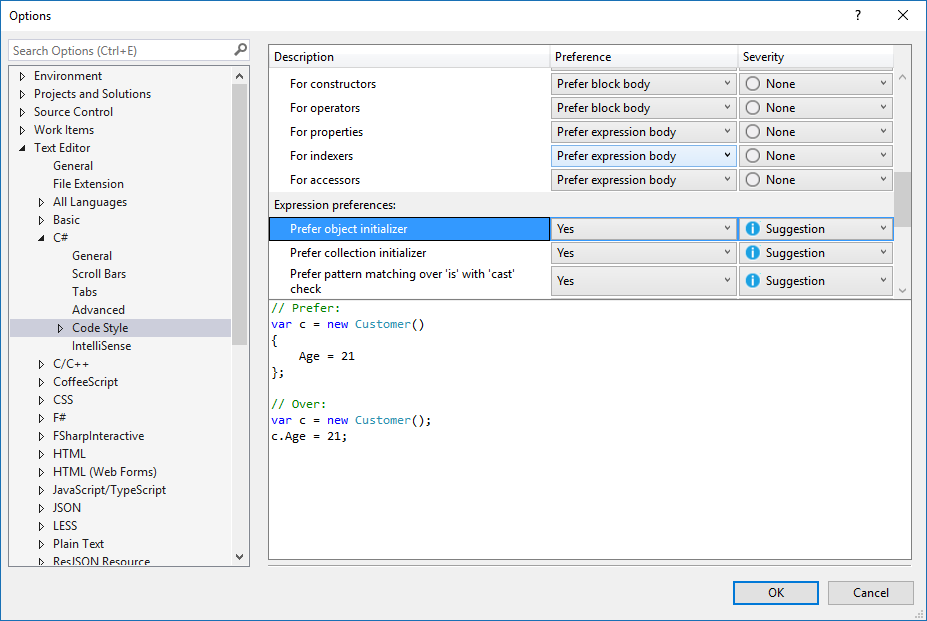
Options set in this window are applicable to your Visual Studio personalization account and aren't associated with a particular project or codebase. In addition, they aren't enforced at build time, including in continuous integration (CI) builds. If you want to associate code style preferences with your project and have the styles enforced during build, specify the preferences in an .editorconfig file that's associated with the project.
Preference and severity
For each code style setting on this page, you can set the Preference and Severity values using the drop-downs on each line. Severity can be set to Refactoring Only, Suggestion, Warning, or Error. If you want to enable Quick Actions for a code style, ensure that the Severity setting is set to something other than Refactoring Only. The Quick Actions light bulb  , error light bulb
, error light bulb  , or screwdriver
, or screwdriver  icon appears when a non-preferred style is used, and you can choose an option on the Quick Actions list to automatically rewrite code to the preferred style.
icon appears when a non-preferred style is used, and you can choose an option on the Quick Actions list to automatically rewrite code to the preferred style.
Apply code styles
You can configure the Format Document command (Edit > Advanced > Format Document) to apply your code style settings (from an EditorConfig file or Code Style options) along with the regular formatting that it does (such as indentation). If an .editorconfig file exists for the project, those settings take precedence.
Note
Applying code styles by using the Format Document command is only available for C# code files. This is an experimental feature.
Configure which settings you want Format Document to apply on the Formatting options page.
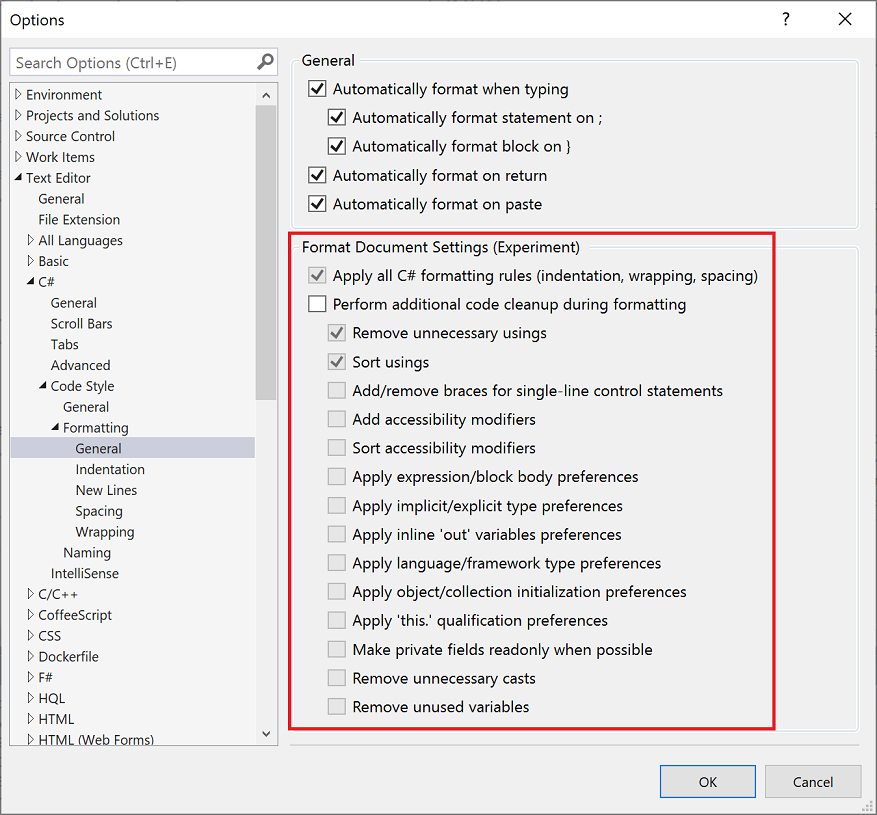
Tip
Rules configured with a severity of None don't participate in code cleanup but can be individually applied via the Quick Actions and Refactorings menu.
The first time you trigger the Format Document command, a yellow info bar prompts you to configure your code cleanup settings.