Exercício – Adicionar painéis de tarefas aos suplementos do Outlook
Os painéis de tarefas são úteis nos suplementos do Outlook quando você deseja apresentar ao usuário várias opções ou implementar uma interface do usuário. Neste exercício, você adicionará uma experiência de painel de tarefas ao suplemento existente do Outlook.
Importante
Este exercício pressupõe que você criou o projeto de suplemento do Office Outlook com o gerador Yeoman e testou que ele funciona no Outlook em um exercício anterior neste módulo.
Implementar um painel de tarefas
O botão Inserir gist deste suplemento abrirá o painel de tarefas e exibirá os gists do usuário. Em seguida, o usuário pode selecionar uma das gists para inserir no corpo da mensagem. Se o usuário ainda não tiver configurado o suplemento, ele será solicitado a fazer isso.
Especificar o arquivo HTML para o painel de tarefas
No projeto que você criou, o painel de tarefas HTML é especificado no arquivo ./src/taskpane/taskpane.html. Abra o arquivo e substitua todo o conteúdo pela seguinte marcação.
<!DOCTYPE html>
<html>
<head>
<meta charset="UTF-8" />
<meta http-equiv="X-UA-Compatible" content="IE=Edge" />
<meta name="viewport" content="width=device-width, initial-scale=1">
<title>Contoso Task Pane Add-in</title>
<!-- Office JavaScript API -->
<script type="text/javascript" src="https://appsforoffice.microsoft.com/lib/1.1/hosted/office.js"></script>
<!-- For more information on Fluent UI, visit https://developer.microsoft.com/fluentui. -->
<link rel="stylesheet" href="https://static2.sharepointonline.com/files/fabric/office-ui-fabric-core/9.6.1/css/fabric.min.css"/>
<!-- Template styles -->
<link href="taskpane.css" rel="stylesheet" type="text/css" />
</head>
<body class="ms-font-l ms-landing-page">
<main class="ms-landing-page__main">
<section class="ms-landing-page__content ms-font-m ms-fontColor-neutralPrimary">
<div id="not-configured" style="display: none;">
<div class="centered ms-font-xxl ms-u-textAlignCenter">Welcome!</div>
<div class="ms-font-xl" id="settings-prompt">Please choose the <strong>Settings</strong> icon at the bottom of this window to configure this add-in.</div>
</div>
<div id="gist-list-container" style="display: none;">
<form>
<div id="gist-list">
</div>
</form>
</div>
<div id="error-display" style="display: none;" class="ms-u-borderBase ms-fontColor-error ms-font-m ms-bgColor-error ms-borderColor-error">
</div>
</section>
<button class="ms-Button ms-Button--primary" id="insert-button" tabindex=0 disabled>
<span class="ms-Button-label">Insert</span>
</button>
</main>
<footer class="ms-landing-page__footer ms-bgColor-themePrimary">
<div class="ms-landing-page__footer--left">
<img src="../../assets/logo-filled.png" />
<h1 class="ms-font-xl ms-fontWeight-semilight ms-fontColor-white">Git the gist</h1>
</div>
<div id="settings-icon" class="ms-landing-page__footer--right" aria-label="Settings" tabindex=0>
<i class="ms-Icon enlarge ms-Icon--Settings ms-fontColor-white"></i>
</div>
</footer>
<script type="text/javascript" src="../../node_modules/jquery/dist/jquery.js"></script>
<script type="text/javascript" src="../../node_modules/showdown/dist/showdown.min.js"></script>
<script type="text/javascript" src="../../node_modules/urijs/src/URI.min.js"></script>
<script type="text/javascript" src="../helpers/addin-config.js"></script>
<script type="text/javascript" src="../helpers/gist-api.js"></script>
<script type="text/javascript" src="taskpane.js"></script>
</body>
</html>
Especificar o CSS para o painel de tarefas
No projeto que você criou, o painel de tarefas CSS é especificado no arquivo ./src/taskpane/taskpane.css. Abra o arquivo e substitua todo o conteúdo pelo seguinte código.
html, body {
width: 100%;
height: 100%;
margin: 0;
padding: 0;
overflow: auto;
}
body {
position: relative;
font-size: 16px;
}
main {
height: 100%;
overflow-y: auto;
}
footer {
width: 100%;
position: relative;
bottom: 0;
margin-top: 10px;
}
p, h1, h2, h3, h4, h5, h6 {
margin: 0;
padding: 0;
}
ul {
padding: 0;
}
#settings-prompt {
margin: 10px 0;
}
#error-display {
padding: 10px;
}
#insert-button {
margin: 0 10px;
}
.clearfix {
display: block;
clear: both;
height: 0;
}
.pointerCursor {
cursor: pointer;
}
.invisible {
visibility: hidden;
}
.undisplayed {
display: none;
}
.ms-Icon.enlarge {
position: relative;
font-size: 20px;
top: 4px;
}
.ms-ListItem-secondaryText,
.ms-ListItem-tertiaryText {
padding-left: 15px;
}
.ms-landing-page {
display: -webkit-flex;
display: flex;
-webkit-flex-direction: column;
flex-direction: column;
-webkit-flex-wrap: nowrap;
flex-wrap: nowrap;
height: 100%;
}
.ms-landing-page__main {
display: -webkit-flex;
display: flex;
-webkit-flex-direction: column;
flex-direction: column;
-webkit-flex-wrap: nowrap;
flex-wrap: nowrap;
-webkit-flex: 1 1 0;
flex: 1 1 0;
height: 100%;
}
.ms-landing-page__content {
display: -webkit-flex;
display: flex;
-webkit-flex-direction: column;
flex-direction: column;
-webkit-flex-wrap: nowrap;
flex-wrap: nowrap;
height: 100%;
-webkit-flex: 1 1 0;
flex: 1 1 0;
padding: 20px;
}
.ms-landing-page__content h2 {
margin-bottom: 20px;
}
.ms-landing-page__footer {
display: -webkit-inline-flex;
display: inline-flex;
-webkit-justify-content: center;
justify-content: center;
-webkit-align-items: center;
align-items: center;
}
.ms-landing-page__footer--left {
transition: background ease 0.1s, color ease 0.1s;
display: -webkit-inline-flex;
display: inline-flex;
-webkit-justify-content: flex-start;
justify-content: flex-start;
-webkit-align-items: center;
align-items: center;
-webkit-flex: 1 0 0px;
flex: 1 0 0px;
padding: 20px;
}
.ms-landing-page__footer--left:active {
cursor: default;
}
.ms-landing-page__footer--left--disabled {
opacity: 0.6;
pointer-events: none;
cursor: not-allowed;
}
.ms-landing-page__footer--left--disabled:active,
.ms-landing-page__footer--left--disabled:hover {
background: transparent;
}
.ms-landing-page__footer--left img {
width: 40px;
height: 40px;
}
.ms-landing-page__footer--left h1 {
-webkit-flex: 1 0 0px;
flex: 1 0 0px;
margin-left: 15px;
text-align: left;
width: auto;
max-width: auto;
overflow: hidden;
white-space: nowrap;
text-overflow: ellipsis;
}
.ms-landing-page__footer--right {
transition: background ease 0.1s, color ease 0.1s;
padding: 29px 20px;
}
.ms-landing-page__footer--right:active,
.ms-landing-page__footer--right:hover {
background: #005ca4;
cursor: pointer;
}
.ms-landing-page__footer--right:active {
background: #005ca4;
}
.ms-landing-page__footer--right--disabled {
opacity: 0.6;
pointer-events: none;
cursor: not-allowed;
}
.ms-landing-page__footer--right--disabled:active,
.ms-landing-page__footer--right--disabled:hover {
background: transparent;
}
Especificar o JavaScript para o painel de tarefas
No projeto que você criou, o painel de tarefas JavaScript é especificado no arquivo ./src/taskpane/taskpane.js. Abra o arquivo e substitua todo o conteúdo pelo seguinte código.
(function(){
'use strict';
let config;
let settingsDialog;
Office.initialize = function(reason){
jQuery(document).ready(function(){
config = getConfig();
// Check if add-in is configured.
if (config && config.gitHubUserName) {
// If configured, load the gist list.
loadGists(config.gitHubUserName);
} else {
// Not configured yet.
$('#not-configured').show();
}
// When insert button is selected, build the content
// and insert into the body.
$('#insert-button').on('click', function(){
const gistId = $('.ms-ListItem.is-selected').val();
getGist(gistId, function(gist, error) {
if (gist) {
buildBodyContent(gist, function (content, error) {
if (content) {
Office.context.mailbox.item.body.setSelectedDataAsync(content,
{coercionType: Office.CoercionType.Html}, function(result) {
if (result.status === Office.AsyncResultStatus.Failed) {
showError('Could not insert gist: ' + result.error.message);
}
});
} else {
showError('Could not create insertable content: ' + error);
}
});
} else {
showError('Could not retrieve gist: ' + error);
}
});
});
// When the settings icon is selected, open the settings dialog.
$('#settings-icon').on('click', function(){
// Display settings dialog.
let url = new URI('../src/settings/dialog.html').absoluteTo(window.location).toString();
if (config) {
// If the add-in has already been configured, pass the existing values
// to the dialog.
url = url + '?gitHubUserName=' + config.gitHubUserName + '&defaultGistId=' + config.defaultGistId;
}
const dialogOptions = { width: 20, height: 40, displayInIframe: true };
Office.context.ui.displayDialogAsync(url, dialogOptions, function(result) {
settingsDialog = result.value;
settingsDialog.addEventHandler(Microsoft.Office.WebExtension.EventType.DialogMessageReceived, receiveMessage);
settingsDialog.addEventHandler(Microsoft.Office.WebExtension.EventType.DialogEventReceived, dialogClosed);
});
})
});
};
function loadGists(user) {
$('#error-display').hide();
$('#not-configured').hide();
$('#gist-list-container').show();
getUserGists(user, function(gists, error) {
if (error) {
} else {
$('#gist-list').empty();
buildGistList($('#gist-list'), gists, onGistSelected);
}
});
}
function onGistSelected() {
$('#insert-button').removeAttr('disabled');
$('.ms-ListItem').removeClass('is-selected').removeAttr('checked');
$(this).children('.ms-ListItem').addClass('is-selected').attr('checked', 'checked');
}
function showError(error) {
$('#not-configured').hide();
$('#gist-list-container').hide();
$('#error-display').text(error);
$('#error-display').show();
}
function receiveMessage(message) {
config = JSON.parse(message.message);
setConfig(config, function(result) {
settingsDialog.close();
settingsDialog = null;
loadGists(config.gitHubUserName);
});
}
function dialogClosed(message) {
settingsDialog = null;
}
})();
Testar o botão
Salve todas as suas alterações. Se o servidor ainda não estiver em execução, execute npm start no prompt de comando e conclua as etapas a seguir para testar o botão Inserir gist.
- Abra o Outlook e redija uma nova mensagem.
- Na janela de mensagem de texto, selecione o botão Inserir gist. Você verá um painel de tarefas aberto à direita do formulário de texto.
- No painel de tarefas, selecione a gist Olá mundo Html e selecione Inserir para inserir esse gist no corpo da mensagem.
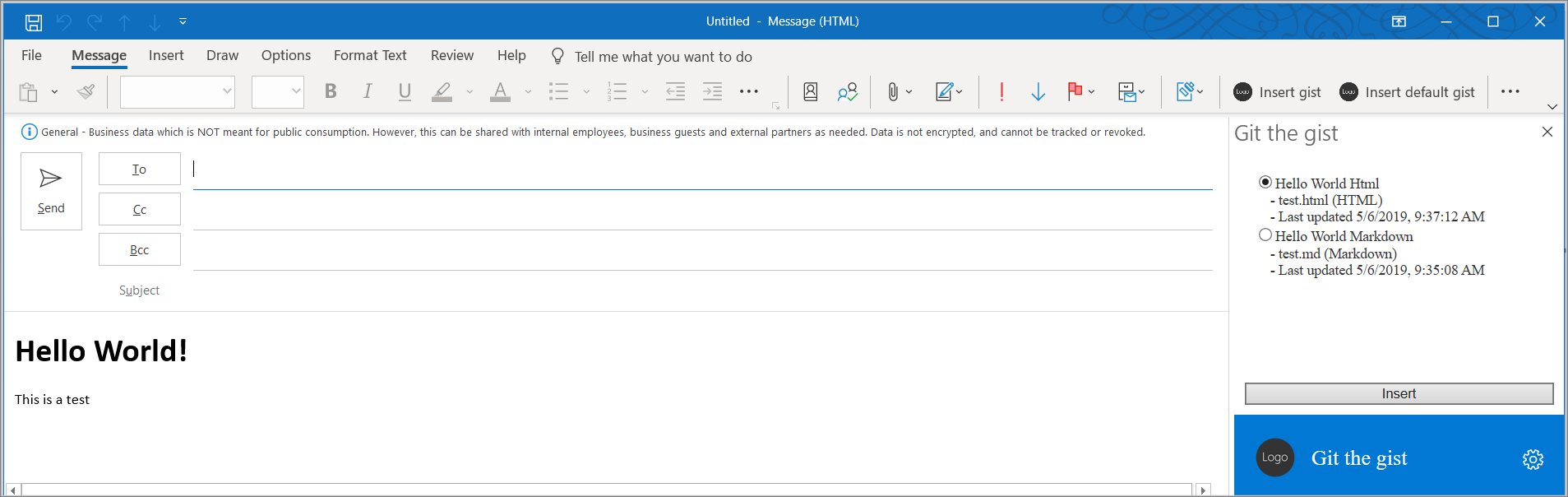
Resumo
Os painéis de tarefas são úteis nos suplementos do Outlook quando você deseja apresentar ao usuário várias opções ou implementar uma interface do usuário. Neste exercício, você adicionou uma experiência de painel de tarefas ao suplemento existente do Outlook.