Create Kaizala groups
Important
Microsoft Kaizala has retired on August 31, 2023. We recommend using Microsoft Teams for continued connection, sharing, and collaboration.
You can create different types of groups from the Kaizala mobile app, Kaizala web app, and Kaizala management portal. The following section describes how to create groups from the portal.
Create a flat group
On the Kaizala management portal, from the left navigation bar, choose Groups.
Select Create group, enter the group name, and then click or tap Create.
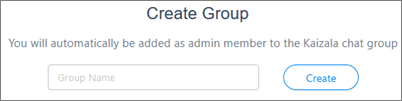
Create a flat group from existing Microsoft 365 groups or distribution lists
- On the Kaizala management portal, from the left navigation bar, choose Groups.
- Select Create group > Create from Microsoft 365 group or distribution list.
Create flat groups in bulk
- On the Kaizala management portal, from the left navigation bar, choose Groups.
- Select Add users in bulk, and add the users.
- Download the CSV template. Fill in the names of new groups that you want to create, and upload the CSV.
Create a broadcast group
- On the Kaizala management portal, from the left navigation bar, choose Groups.
- Select Create group, and then select Create broadcast group.
Create a hierarchical group
Kaizala lets you create hierarchical group structures by adding subgroups.
On the Kaizala management portal, from the left navigation bar, choose Groups.
Select a group you want to modify.
From the top navigation bar of the group, select Sub Groups.
Choose a group you want to link from the drop-down list, and then click or tap Add Group.
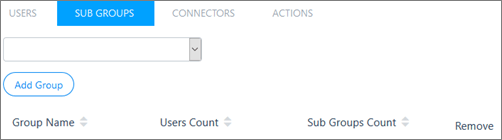
Add a subgroup in bulk
- On the Kaizala management portal, from the left navigation bar, choose Groups.
- Select Add users in bulk, and add the users.
- From the drop-down menu, select Add subgroups to group.
- Download the CSV template. Fill in the names of subgroups and parent groups, and upload the CSV.
Export Kaizala group information
You can export all Kaizala group information to a CSV file.
- On the Kaizala management portal, from the left navigation bar, choose Groups.
- Click or tap Export.
You can then view groups information from an Excel spreadsheet or another app that can open CSV files.
Troubleshooting Kaizala groups
Read this section to help troubleshoot group issues that you're having in Kaizala.
I am unable to add groups through the Bulk Upload Users feature
For each bulk upload activity, there is a unique job that gets created. From the Kaizala home page, go to Groups > Bulk Upload Users to view the history of bulk upload jobs. Find the job that you're having issues with, select the job name, and read the error log to find any errors. Fix the errors and then try to re-run the bulk upload.
I already created a group from the mobile app. How do I convert this to an organization group?
You can convert it to an organization group.
Using the Kaizala management portal:
- Select Groups in left navigation bar.
- On the Groups page, select the Private tab.
- Select a group, and then select Map to Organization.
Using the Kaizala mobile app:
- Tap Chats, and then open the group.
- Tap the group name.
- Tap the More (...) icon.
- Tap Add to organization.
Next> Manage Kaizala groups