Uninstall Visual Studio for Mac
Applies to: ![]() Visual Studio for Mac
Visual Studio for Mac ![]() Visual Studio
Visual Studio
You can use this guide to uninstall each component in Visual Studio for Mac individually by navigating to the relevant section. We recommend you use the scripts provided in the Uninstall scripts section to uninstall everything.
This article is for Visual Studio for Mac. If you're looking for info on VS Code, see Visual Studio Code set-up.
Note
We'd like to learn more about why you're uninstalling Visual Studio for Mac so we can make it better. If you have a few minutes, please share your feedback. Thank you!
Uninstall scripts
There are two scripts that can be used to uninstall Visual Studio for Mac and all components from your machine:
The following sections provide information on downloading and using the scripts.
Visual Studio for Mac and Xamarin script
You can uninstall Visual Studio and Xamarin components in one go by using the uninstall script.
The uninstall script contains most of the commands that you'll find in the article. There are three main omissions from the script and aren't included due to possible external dependencies. To remove, jump to the relevant section below and remove them manually:
To run the script, do the following steps:
Right-click on the script and select Save As to save the file on your Mac.
Open Terminal and change the working directory to where the script was downloaded:
cd /location/of/fileMake the script executable and run it with sudo:
chmod +x ./uninstall-vsmac.sh sudo ./uninstall-vsmac.shFinally, delete the uninstall script and remove Visual Studio for Mac from the dock (if it's there).
.NET Core script
The uninstall script for .NET Core is located in the dotnet cli repo
To run the script, do the following steps:
Right-click on the script and select Save As to save the file on your Mac.
Open Terminal and change the working directory to where the script was downloaded:
cd /location/of/fileMake the script executable and then run it with sudo:
chmod +x ./dotnet-uninstall-pkgs.sh sudo ./dotnet-uninstall-pkgs.shFinally, delete the .NET Core uninstall script.
Manually removing Visual Studio for Mac
If you prefer to remove Visual Studio for Mac and its dependencies manually (instead of using the scripts from the prior section), this section summarizes the steps you should follow.
The first step in uninstalling Visual Studio from a Mac is to locate Visual Studio app in the Applications directory and drag it to Trash. Alternatively, control-click and select Move to Trash as illustrated in the following image:
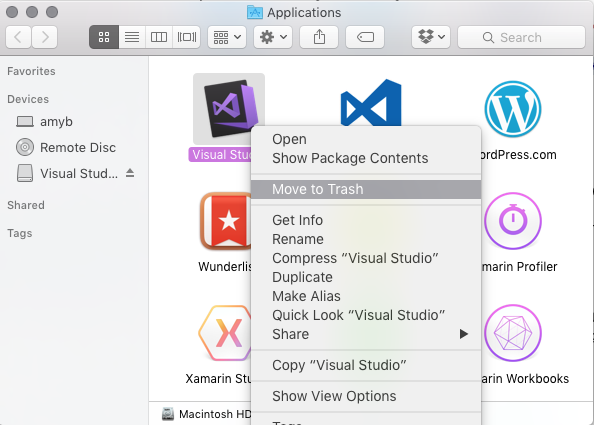
Deleting this app bundle removes Visual Studio for Mac, but there may still be other files such as Xamarin SDKs, .NET SDKs, or iOS development tools on the file system.
To remove all traces of Visual Studio for Mac, run the following commands in Terminal:
sudo rm -rf "/Applications/Visual Studio.app"
rm -rf ~/Library/Caches/VisualStudio
rm -rf ~/Library/Preferences/VisualStudio
rm -rf ~/Library/Preferences/Visual\ Studio
rm -rf ~/Library/Logs/VisualStudio
rm -rf ~/Library/VisualStudio
rm -rf ~/Library/Preferences/Xamarin/
rm -rf ~/Library/Application\ Support/VisualStudio
You might also want to remove the following directory containing various Xamarin files and folders. However, this directory contains the Android signing keys. For more information, see the section Uninstalling Android SDK and Java SDK:
rm -rf ~/Library/Developer/Xamarin
Uninstall Mono SDK (MDK)
Mono is an open-source implementation of Microsoft's .NET Framework and is used by all Xamarin Products—Xamarin.iOS, Xamarin.Android, and Xamarin.Mac to allow development of these platforms in C#.
Warning
There are other applications outside of Visual Studio for Mac that also use Mono, such as Unity. Be sure that there are no other dependencies on Mono before uninstalling it.
To remove the Mono Framework from a machine, run the following commands in Terminal:
sudo rm -rf /Library/Frameworks/Mono.framework
sudo pkgutil --forget com.xamarin.mono-MDK.pkg
sudo rm -rf /etc/paths.d/mono-commands
Uninstall Xamarin.Android
Many items are required for the installation and use of Xamarin.Android, such as the Android SDK and Java SDK.
Use the following commands to remove Xamarin.Android:
sudo rm -rf /Developer/MonoDroid
rm -rf ~/Library/MonoAndroid
sudo pkgutil --forget com.xamarin.android.pkg
sudo rm -rf /Library/Frameworks/Xamarin.Android.framework
Uninstall Android SDK and Java SDK
The Android SDK is required for development of Android applications. To completely remove all parts of the Android SDK, locate the file at ~/Library/Developer/Xamarin/ and move it to Trash.
Warning
Note that Android signing keys that are generated by Visual Studio for Mac are located in ~/Library/Developer/Xamarin/Keystore. Make sure to back these up appropriately, or avoid removing this directory if you wish to keep your keystore.
The Java SDK (JDK) doesn't need to be uninstalled, as it's already pre-packaged as part of macOS.
Uninstall Android AVD
Warning
There are other applications outside of Visual Studio for Mac that also use Android AVD and these additional android components, such as Android Studio. Removing this directory might cause projects to break in Android Studio.
To remove any Android AVDs and other Android components use the following command:
rm -rf ~/.android
To remove only the Android AVDs, use the following command:
rm -rf ~/.android/avd
Uninstall Xamarin.iOS
Xamarin.iOS allows iOS application development using C# or F# with Visual Studio for Mac.
Use the following commands in Terminal to remove all Xamarin.iOS files from a file system:
rm -rf ~/Library/MonoTouch
sudo rm -rf /Library/Frameworks/Xamarin.iOS.framework
sudo rm -rf /Developer/MonoTouch
sudo pkgutil --forget com.xamarin.monotouch.pkg
sudo pkgutil --forget com.xamarin.xamarin-ios-build-host.pkg
sudo pkgutil --forget com.xamarin.xamarin.ios.pkg
Uninstall Xamarin.Mac
Xamarin.Mac can be removed from your machine by using the following two commands that remove the product and license from your Mac respectively:
sudo rm -rf /Library/Frameworks/Xamarin.Mac.framework
rm -rf ~/Library/Xamarin.Mac
Uninstall Workbooks and Inspector
Starting with 1.2.2, Xamarin Workbooks & Inspector can be uninstalled by running the following command in Terminal:
sudo /Library/Frameworks/Xamarin.Interactive.framework/Versions/Current/uninstall
For older versions, you need to manually remove the following artifacts:
- Delete the Workbooks app at
"/Applications/Xamarin Workbooks.app" - Delete the Inspector app at
"Applications/Xamarin Inspector.app" - Delete the add-ins:
"~/Library/Application Support/XamarinStudio-6.0/LocalInstall/Addins/Xamarin.Interactive"and"~/Library/Application Support/XamarinStudio-6.0/LocalInstall/Addins/Xamarin.Inspector" - Delete Inspector and supporting files here:
/Library/Frameworks/Xamarin.Interactive.frameworkand/Library/Frameworks/Xamarin.Inspector.framework
Uninstall the Xamarin Profiler
sudo rm -rf "/Applications/Xamarin Profiler.app"
Uninstall the Visual Studio Installer
Use the following commands to remove all traces of the Xamarin Universal Installer:
rm -rf ~/Library/Caches/XamarinInstaller/
rm -rf ~/Library/Caches/VisualStudioInstaller/
rm -rf ~/Library/Logs/XamarinInstaller/
rm -rf ~/Library/Logs/VisualStudioInstaller/
rm -rf ~/Library/Preferences/Xamarin/
rm -rf "~/Library/Preferences/Visual Studio/"