HoloLens 2 gestures for navigating a guide in Dynamics 365 Guides
To move through a guide as an operator in Microsoft Dynamics 365 Guides, you use your gaze and a few gestures.
Gaze
Gaze is the act of selecting an item or targeting an object with the HoloLens. In some cases, you can select an item (for example, an app, menu, or button) just by gazing at a selection box next to it. For example, you can select the Next or Go back button on an instruction card (Step card) by gazing at the button. The selection is completed when the box for the button is filled up by your gaze.
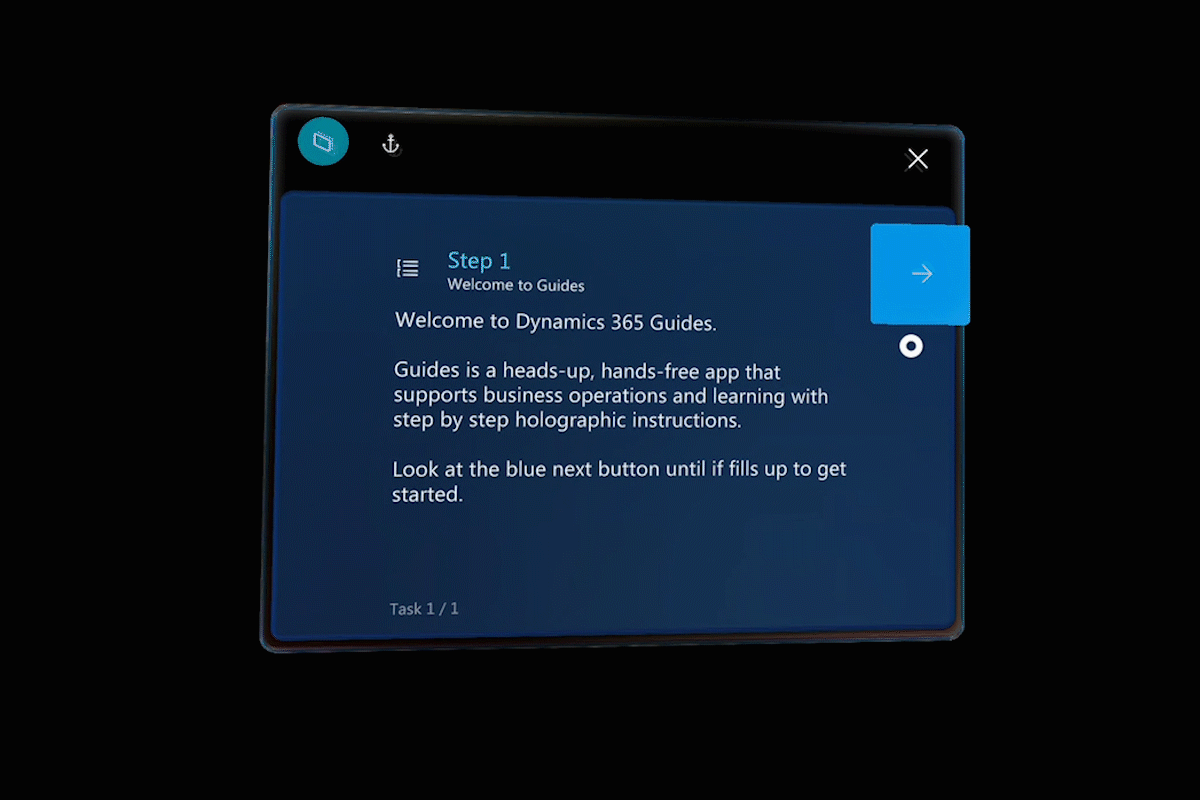
Gaze is very useful if your hands are busy with tools or parts.
In other cases, you first use gaze to target an object in Dynamics 365 Guides, and you then act on the object by using a gesture such as an air tap. (For more information about gestures, see the next section of this topic.)
In both cases, when you gaze, be sure to turn your whole head, not just your eyes.
Gestures
As you work with a guide, you will also have to use some gestures. This section lists the most important gestures.
Air tap
You can use air tap, together with gaze, to select apps, other holograms, and gaze/dwell buttons. Air tap is a gesture that's equivalent to a "click" with a mouse. To do an air tap, follow these steps.
Gaze at a hologram.
Hold your hand straight out in front of you in a loose fist, and point your index finger straight up toward the ceiling. You don't have to raise your whole arm. Keep your elbow low and comfortable.
Tap your finger down, and then quickly raise it back up again.
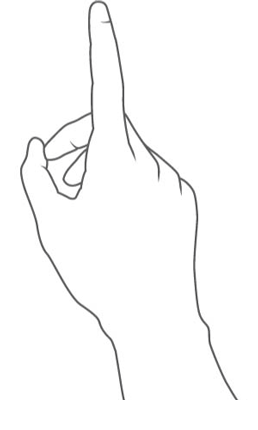
The gesture frame
HoloLens has sensors that can see a few feet to each side of you. When you use gestures, you must keep them inside that frame. Otherwise, HoloLens won't see them. As you move around, the frame moves with you. When your hand is inside the frame, the pointer looks like a ring. If HoloLens can't see your hand, the pointer becomes a dot.
Need a tutorial on gestures?
For a tutorial on some basic gestures, open the Start menu, and then select Learn Gestures. If you're having trouble with gestures, see HoloLens and holograms: Frequently asked questions.
Обратная связь
Ожидается в ближайшее время: в течение 2024 года мы постепенно откажемся от GitHub Issues как механизма обратной связи для контента и заменим его новой системой обратной связи. Дополнительные сведения см. в разделе https://aka.ms/ContentUserFeedback.
Отправить и просмотреть отзыв по