Edit the transcript for your video in Microsoft Stream (Classic)
Warning
Microsoft Stream (Classic) is being retired and replaced by Stream (on SharePoint) and Microsoft Teams live events. It is recommended to start using Stream (on SharePoint) by uploading videos to SharePoint, Teams, Viva Engage, or OneDrive, and to run your live events through Teams and Viva Engage.
Functionality in Stream (Classic) will be changed and removed leading up to the retirement date. Learn more about Stream (on SharePoint)...
The transcript window makes it easy for viewers to read a video's transcript while watching. If you're the owner of a video, you can edit the words within the transcript window.
In the transcript window, click Edit
When you're in edit mode, you can select one segment at a time for editing. There are two buttons that appear next to the active segment.
Use the gray first button to replay the current segment, helping confirm edits by relistening to the audio
Use the green second button to deselect the current segment when you're finished editing
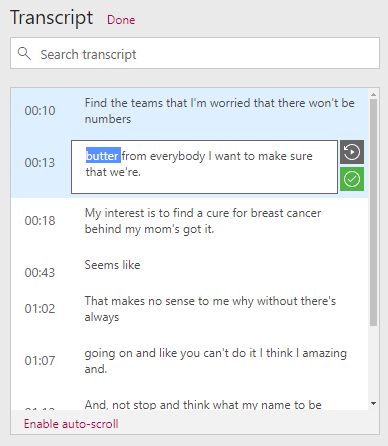
Note
Changes are saved automatically
After you're finished with your edits, click Done