Haritaya çizgi katmanı ekleme (Android SDK)
Not
Android SDK'sı kullanımdan kaldırılmasını Azure Haritalar
Android için Azure Haritalar Yerel SDK artık kullanım dışıdır ve 31/3/25 tarihinde kullanımdan kaldırılacaktır. Hizmet kesintilerini önlemek için 31.03.25'e kadar Azure Haritalar Web SDK'sına geçin. Daha fazla bilgi için bkz. Android SDK geçiş kılavuzu Azure Haritalar.
Çizgi katmanı, ve MultiLineString özelliklerini haritada yol veya yol olarak işlemek LineString için kullanılabilir. Ve özelliklerinin ana hatlarını PolygonMultiPolygon işlemek için bir çizgi katmanı da kullanılabilir. Veri kaynağı, işlenmek üzere veri sağlamak için bir çizgi katmanına bağlanır.
İpucu
Çizgi katmanları varsayılan olarak çokgenlerin koordinatlarını ve veri kaynağındaki çizgileri işler. Katmanı yalnızca LineString geometri özelliklerini işleyebilecek şekilde sınırlamak için katmanın filter seçeneğini olarak eq(geometryType(), "LineString")ayarlayın. MultiLineString özelliklerini de eklemek istiyorsanız, katmanın filter seçeneğini olarak any(eq(geometryType(), "LineString"), eq(geometryType(), "MultiLineString"))ayarlayın.
Önkoşullar
Hızlı Başlangıç: Android uygulaması oluşturma belgesindeki adımları tamamladığınızdan emin olun. Bu makaledeki kod blokları haritalar onReady olay işleyicisine eklenebilir.
Çizgi katmanı ekleme
Aşağıdaki kodda bir satırın nasıl oluşturulacağı gösterilmektedir. Satırı bir veri kaynağına ekleyin, ardından sınıfını kullanarak bir çizgi katmanıyla işleyin LineLayer .
//Create a data source and add it to the map.
DataSource source = new DataSource();
map.sources.add(source);
//Create a list of points.
List<Point> points = Arrays.asList(
Point.fromLngLat(-73.97234, 40.74327),
Point.fromLngLat(-74.00442, 40.75680));
//Create a LineString geometry and add it to the data source.
source.add(LineString.fromLngLats(points));
//Create a line layer and add it to the map.
LineLayer layer = new LineLayer(source,
strokeColor("blue"),
strokeWidth(5f)
);
map.layers.add(layer);
//Create a data source and add it to the map.
val source = DataSource()
map.sources.add(source)
//Create a list of points.
val points = asList(
Point.fromLngLat(-73.97234, 40.74327),
Point.fromLngLat(-74.00442, 40.75680)
)
//Create a LineString geometry and add it to the data source.
source.add(LineString.fromLngLats(points))
//Create a line layer and add it to the map.
val layer = LineLayer(
source,
strokeColor("blue"),
strokeWidth(5f)
)
map.layers.add(layer)
Aşağıdaki ekran görüntüsünde, bir çizgi katmanında bir satırı işlemeye ilişkin yukarıdaki kod gösterilmektedir.
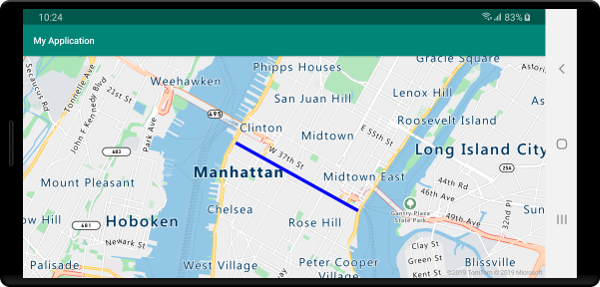
Veri temelli çizgi stili
Aşağıdaki kod iki satır özelliği oluşturur ve her satıra özellik olarak bir hız sınırı değeri ekler. Çizgi katmanı, hız sınırı değerine göre çizgileri renklendiren bir veri sürücüsü stili ifade kullanır. Çizgi verileri yol boyunca yer paylaşımlı olduğundan, aşağıdaki kod yol etiketlerinin hala net bir şekilde okunabilmesi için etiket katmanının altına çizgi katmanını ekler.
//Create a data source and add it to the map.
DataSource source = new DataSource();
map.sources.add(source);
//Create a line feature.
Feature feature = Feature.fromGeometry(
LineString.fromLngLats(Arrays.asList(
Point.fromLngLat(-122.131821, 47.704033),
Point.fromLngLat(-122.099919, 47.703678))));
//Add a property to the feature.
feature.addNumberProperty("speedLimitMph", 35);
//Add the feature to the data source.
source.add(feature);
//Create a second line feature.
Feature feature2 = Feature.fromGeometry(
LineString.fromLngLats(Arrays.asList(
Point.fromLngLat(-122.126662, 47.708265),
Point.fromLngLat(-122.126877, 47.703980))));
//Add a property to the second feature.
feature2.addNumberProperty("speedLimitMph", 15);
//Add the second feature to the data source.
source.add(feature2);
//Create a line layer and add it to the map.
LineLayer layer = new LineLayer(source,
strokeColor(
interpolate(
linear(),
get("speedLimitMph"),
stop(0, color(Color.GREEN)),
stop(30, color(Color.YELLOW)),
stop(60, color(Color.RED))
)
),
strokeWidth(5f)
);
map.layers.add(layer, "labels");
//Create a data source and add it to the map.
val source = DataSource()
map.sources.add(source)
//Create a line feature.
val feature = Feature.fromGeometry(
LineString.fromLngLats(
Arrays.asList(
Point.fromLngLat(-122.131821, 47.704033),
Point.fromLngLat(-122.099919, 47.703678)
)
)
)
//Add a property to the feature.
feature.addNumberProperty("speedLimitMph", 35)
//Add the feature to the data source.
source.add(feature)
//Create a second line feature.
val feature2 = Feature.fromGeometry(
LineString.fromLngLats(
Arrays.asList(
Point.fromLngLat(-122.126662, 47.708265),
Point.fromLngLat(-122.126877, 47.703980)
)
)
)
//Add a property to the second feature.
feature2.addNumberProperty("speedLimitMph", 15)
//Add the second feature to the data source.
source.add(feature2)
//Create a line layer and add it to the map.
val layer = LineLayer(
source,
strokeColor(
interpolate(
linear(),
get("speedLimitMph"),
stop(0, color(Color.GREEN)),
stop(30, color(Color.YELLOW)),
stop(60, color(Color.RED))
)
),
strokeWidth(5f)
)
map.layers.add(layer, "labels")
Aşağıdaki ekran görüntüsünde, çizgi özelliğindeki bir özelliği temel alan veri temelli stil ifadesinden alınan renk olan bir çizgi katmanında iki satırın işlenmesine ilişkin yukarıdaki kod gösterilmektedir.
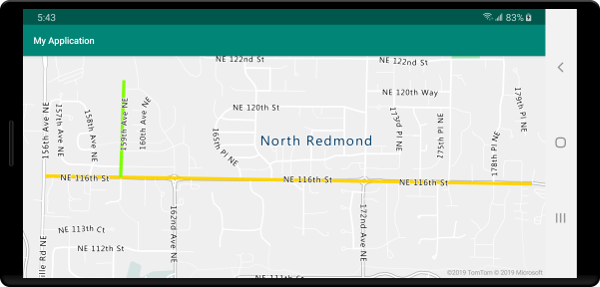
Çizgiye kontur gradyanı ekleme
Çizgiye tek bir vuruş rengi uygulayabilirsiniz. Bir çizgi kesiminden sonraki çizgi kesimine geçişi göstermek için bir çizgiyi renk gradyanı ile de doldurabilirsiniz. Örneğin, çizgi gradyanları zaman ve mesafe içindeki değişiklikleri veya bağlı bir nesne hattındaki farklı sıcaklıkları göstermek için kullanılabilir. Bu özelliği bir çizgiye uygulamak için, veri kaynağının lineMetrics seçeneği olarak trueayarlanmalıdır ve ardından çizgi seçeneğine strokeColor bir renk gradyanı ifadesi geçirilebilir. Vuruş gradyan ifadesinin lineProgress hesaplanmış çizgi ölçümlerini ifadeye sunan veri ifadesine başvurması gerekir.
//Create a data source and add it to the map.
DataSource source = new DataSource(
//Enable line metrics on the data source. This is needed to enable support for strokeGradient.
withLineMetrics(true)
);
map.sources.add(source);
//Create a line and add it to the data source.
source.add(LineString.fromLngLats(
Arrays.asList(
Point.fromLngLat(-122.18822, 47.63208),
Point.fromLngLat(-122.18204, 47.63196),
Point.fromLngLat(-122.17243, 47.62976),
Point.fromLngLat(-122.16419, 47.63023),
Point.fromLngLat(-122.15852, 47.62942),
Point.fromLngLat(-122.15183, 47.62988),
Point.fromLngLat(-122.14256, 47.63451),
Point.fromLngLat(-122.13483, 47.64041),
Point.fromLngLat(-122.13466, 47.64422),
Point.fromLngLat(-122.13844, 47.65440),
Point.fromLngLat(-122.13277, 47.66515),
Point.fromLngLat(-122.12779, 47.66712),
Point.fromLngLat(-122.11595, 47.66712),
Point.fromLngLat(-122.11063, 47.66735),
Point.fromLngLat(-122.10668, 47.67035),
Point.fromLngLat(-122.10565, 47.67498)
)
));
//Create a line layer and pass in a gradient expression for the strokeGradient property.
map.layers.add(new LineLayer(source,
strokeWidth(6f),
//Pass an interpolate or step expression that represents a gradient.
strokeGradient(
interpolate(
linear(),
lineProgress(),
stop(0, color(Color.BLUE)),
stop(0.1, color(Color.argb(255, 65, 105, 225))), //Royal Blue
stop(0.3, color(Color.CYAN)),
stop(0.5, color(Color.argb(255,0, 255, 0))), //Lime
stop(0.7, color(Color.YELLOW)),
stop(1, color(Color.RED))
)
)
));
//Create a data source and add it to the map.
val source = DataSource(
//Enable line metrics on the data source. This is needed to enable support for strokeGradient.
withLineMetrics(true)
)
map.sources.add(source)
//Create a line and add it to the data source.
source.add(
LineString.fromLngLats(
Arrays.asList(
Point.fromLngLat(-122.18822, 47.63208),
Point.fromLngLat(-122.18204, 47.63196),
Point.fromLngLat(-122.17243, 47.62976),
Point.fromLngLat(-122.16419, 47.63023),
Point.fromLngLat(-122.15852, 47.62942),
Point.fromLngLat(-122.15183, 47.62988),
Point.fromLngLat(-122.14256, 47.63451),
Point.fromLngLat(-122.13483, 47.64041),
Point.fromLngLat(-122.13466, 47.64422),
Point.fromLngLat(-122.13844, 47.65440),
Point.fromLngLat(-122.13277, 47.66515),
Point.fromLngLat(-122.12779, 47.66712),
Point.fromLngLat(-122.11595, 47.66712),
Point.fromLngLat(-122.11063, 47.66735),
Point.fromLngLat(-122.10668, 47.67035),
Point.fromLngLat(-122.10565, 47.67498)
)
)
)
//Create a line layer and pass in a gradient expression for the strokeGradient property.
map.layers.add(
LineLayer(
source,
strokeWidth(6f),
//Pass an interpolate or step expression that represents a gradient.
strokeGradient(
interpolate(
linear(),
lineProgress(),
stop(0, color(Color.BLUE)),
stop(0.1, color(Color.argb(255, 65, 105, 225))), //Royal Blue
stop(0.3, color(Color.CYAN)),
stop(0.5, color(Color.argb(255, 0, 255, 0))), //Lime
stop(0.7, color(Color.YELLOW)),
stop(1, color(Color.RED))
)
)
)
)
Aşağıdaki ekran görüntüsünde, gradyan vuruş rengi kullanılarak işlenen bir çizginin görüntülendiği yukarıdaki kod gösterilmektedir.

Çizgi boyunca simge ekleme
Bu örnek, haritada bir çizgi boyunca ok simgelerinin nasıl ekleneceğini gösterir. Sembol katmanı kullanırken seçeneğini olarak SymbolPlacement.LINEayarlayınsymbolPlacement. Bu işlem, çizgi boyunca simgeleri işler ve simgeleri döndürür (0 derece = sağ).
//Create a data source and add it to the map.
DataSource source = new DataSource();
map.sources.add(source);
//Load a image of an arrow into the map image sprite and call it "arrow-icon".
map.images.add("arrow-icon", R.drawable.purple_arrow_right);
//Create and add a line to the data source.
source.add(LineString.fromLngLats(Arrays.asList(
Point.fromLngLat(-122.18822, 47.63208),
Point.fromLngLat(-122.18204, 47.63196),
Point.fromLngLat(-122.17243, 47.62976),
Point.fromLngLat(-122.16419, 47.63023),
Point.fromLngLat(-122.15852, 47.62942),
Point.fromLngLat(-122.15183, 47.62988),
Point.fromLngLat(-122.14256, 47.63451),
Point.fromLngLat(-122.13483, 47.64041),
Point.fromLngLat(-122.13466, 47.64422),
Point.fromLngLat(-122.13844, 47.65440),
Point.fromLngLat(-122.13277, 47.66515),
Point.fromLngLat(-122.12779, 47.66712),
Point.fromLngLat(-122.11595, 47.66712),
Point.fromLngLat(-122.11063, 47.66735),
Point.fromLngLat(-122.10668, 47.67035),
Point.fromLngLat(-122.10565, 47.67498)))
);
//Create a line layer and add it to the map.
map.layers.add(new LineLayer(source,
strokeColor("DarkOrchid"),
strokeWidth(5f)
));
//Create a symbol layer and add it to the map.
map.layers.add(new SymbolLayer(source,
//Space symbols out along line.
symbolPlacement(SymbolPlacement.LINE),
//Spread the symbols out 100 pixels apart.
symbolSpacing(100f),
//Use the arrow icon as the symbol.
iconImage("arrow-icon"),
//Allow icons to overlap so that they aren't hidden if they collide with other map elements.
iconAllowOverlap(true),
//Center the symbol icon.
iconAnchor(AnchorType.CENTER),
//Scale the icon size.
iconSize(0.8f)
));
//Create a data source and add it to the map.
val source = DataSource()
map.sources.add(source)
//Load a image of an arrow into the map image sprite and call it "arrow-icon".
map.images.add("arrow-icon", R.drawable.purple_arrow_right)
//Create and add a line to the data source.
//Create and add a line to the data source.
source.add(
LineString.fromLngLats(
Arrays.asList(
Point.fromLngLat(-122.18822, 47.63208),
Point.fromLngLat(-122.18204, 47.63196),
Point.fromLngLat(-122.17243, 47.62976),
Point.fromLngLat(-122.16419, 47.63023),
Point.fromLngLat(-122.15852, 47.62942),
Point.fromLngLat(-122.15183, 47.62988),
Point.fromLngLat(-122.14256, 47.63451),
Point.fromLngLat(-122.13483, 47.64041),
Point.fromLngLat(-122.13466, 47.64422),
Point.fromLngLat(-122.13844, 47.65440),
Point.fromLngLat(-122.13277, 47.66515),
Point.fromLngLat(-122.12779, 47.66712),
Point.fromLngLat(-122.11595, 47.66712),
Point.fromLngLat(-122.11063, 47.66735),
Point.fromLngLat(-122.10668, 47.67035),
Point.fromLngLat(-122.10565, 47.67498)
)
)
)
//Create a line layer and add it to the map.
map.layers.add(
LineLayer(
source,
strokeColor("DarkOrchid"),
strokeWidth(5f)
)
)
//Create a symbol layer and add it to the map.
map.layers.add(
SymbolLayer(
source, //Space symbols out along line.
symbolPlacement(SymbolPlacement.LINE), //Spread the symbols out 100 pixels apart.
symbolSpacing(100f), //Use the arrow icon as the symbol.
iconImage("arrow-icon"), //Allow icons to overlap so that they aren't hidden if they collide with other map elements.
iconAllowOverlap(true), //Center the symbol icon.
iconAnchor(AnchorType.CENTER), //Scale the icon size.
iconSize(0.8f)
)
)
Bu örnek için aşağıdaki görüntü uygulamanın çizilebilir klasörüne yüklendi.
 |
|---|
purple-arrow-right.png |
Aşağıdaki ekran görüntüsünde, üzerinde ok simgelerinin görüntülendiği bir çizginin görüntülendiği yukarıdaki kod gösterilmektedir.
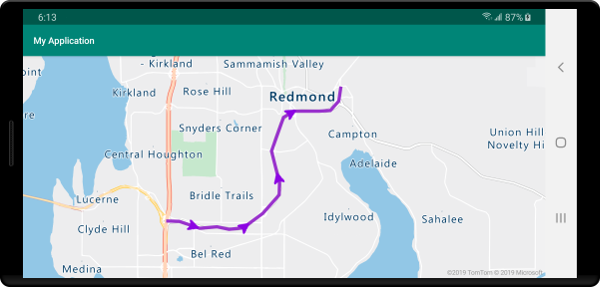
Sonraki adımlar
Haritalarınıza eklenecek daha fazla kod örneği için aşağıdaki makalelere bakın: