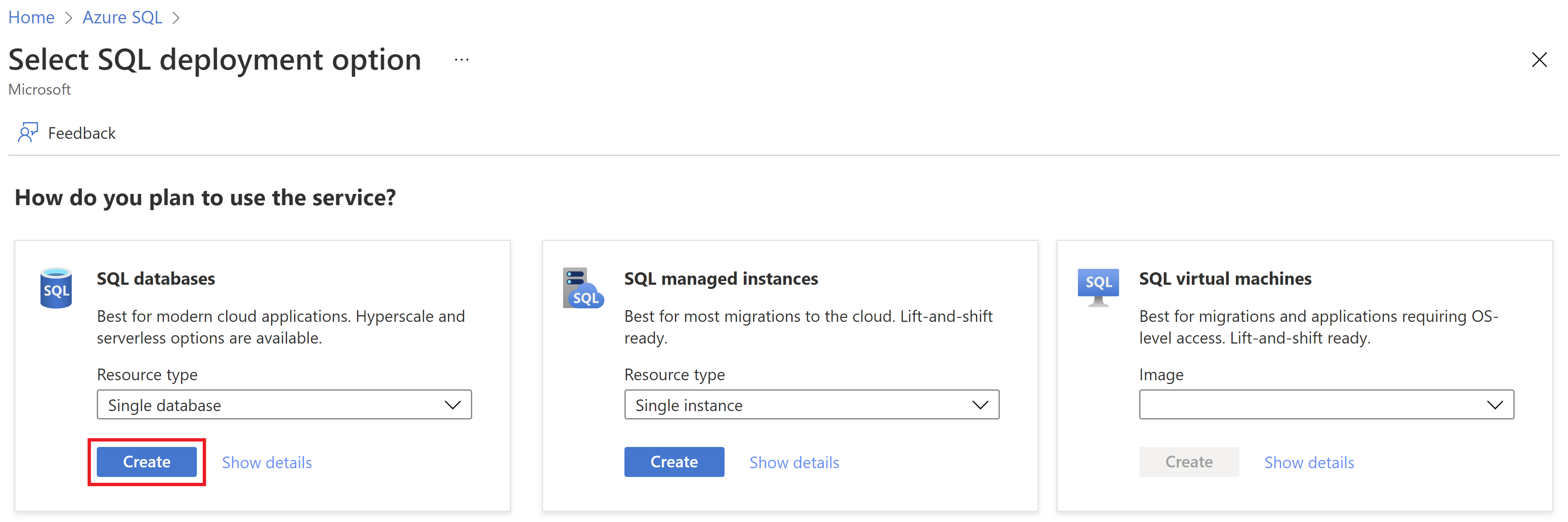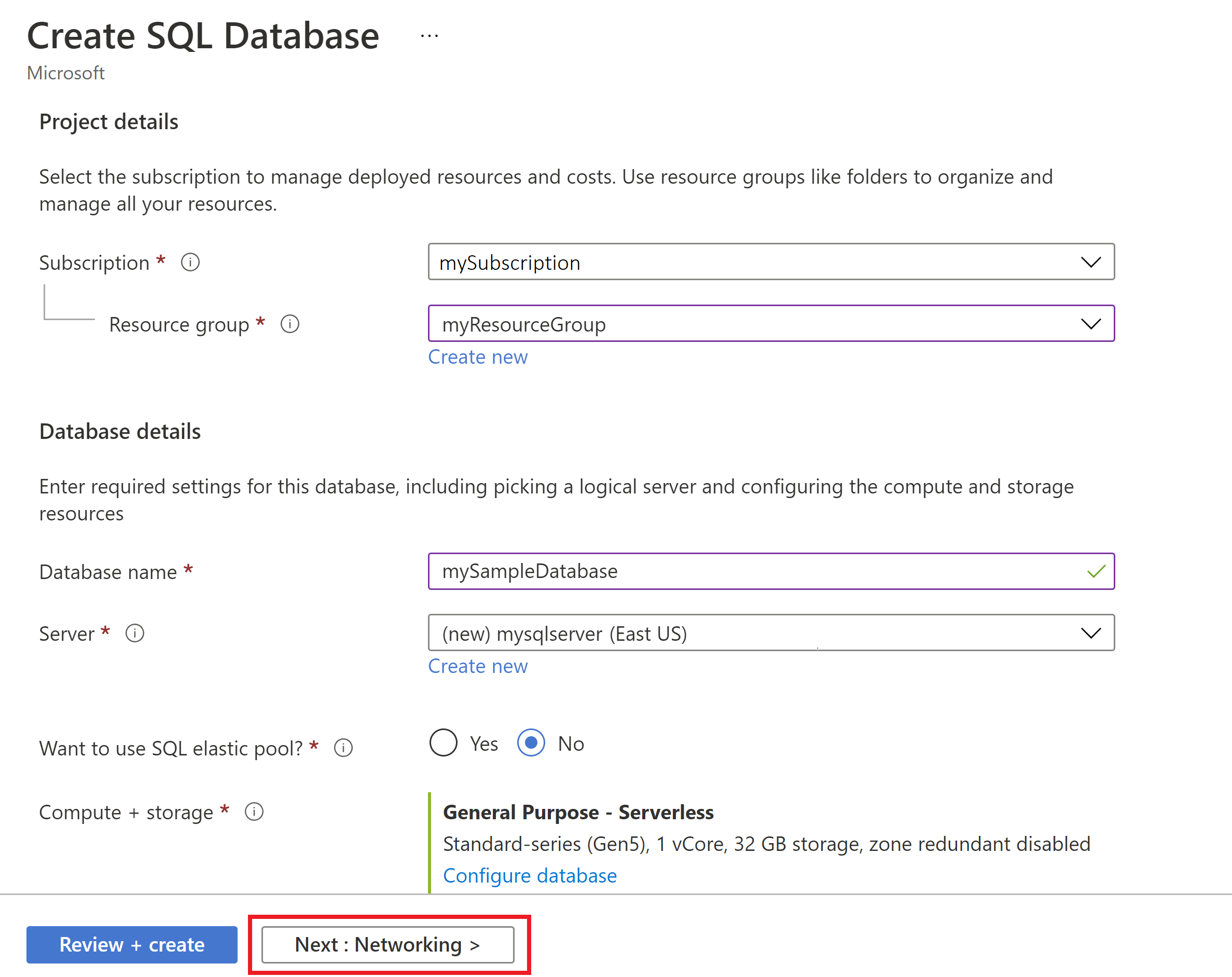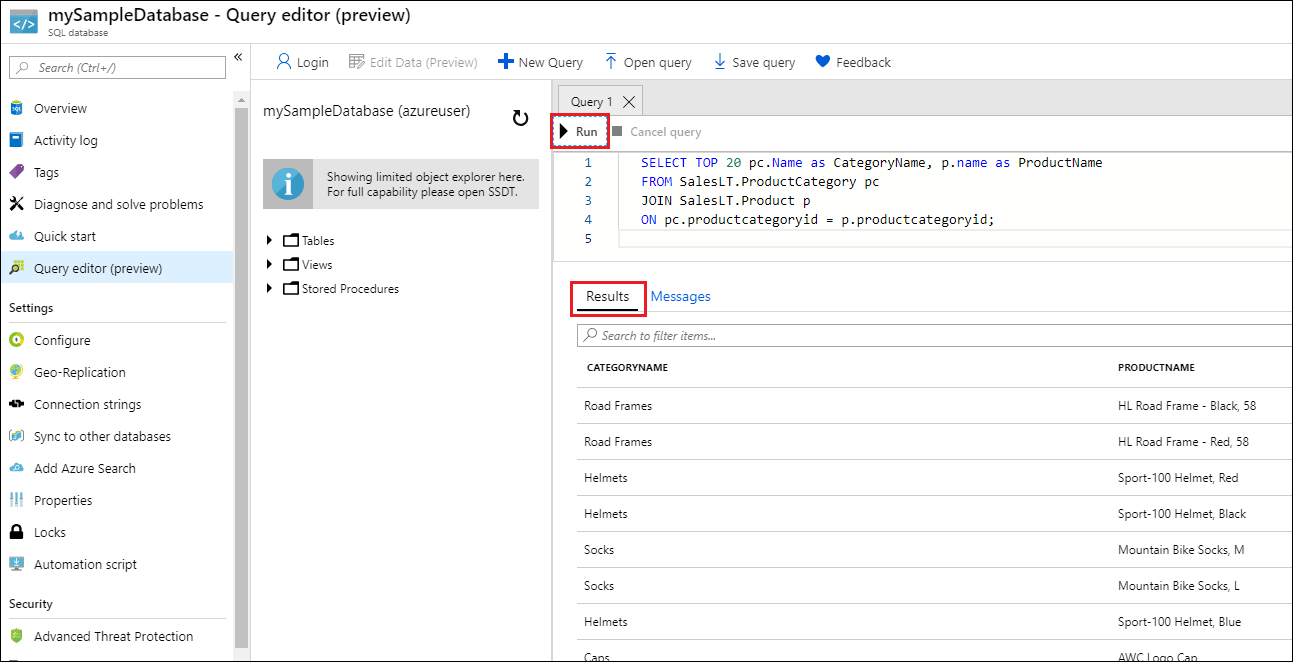Hızlı Başlangıç: Tek veritabanı oluşturma - Azure SQL Veritabanı
Bu hızlı başlangıçta Azure portalını, PowerShell betiğini veya Azure CLI betiğini kullanarak Azure SQL Veritabanı'da tek bir veritabanı oluşturacaksınız. Ardından Azure portalında Sorgu düzenleyicisini kullanarak veritabanını sorgularsınız.
Önkoşullar
- Etkin bir Azure aboneliği. Aboneliğiniz yoksa ücretsiz bir hesap oluşturun.
- Bu makalenin büyük bir kısmı yalnızca Azure portalıyla gerçekleştirilebilir. İsteğe bağlı olarak, Azure PowerShell veya Azure CLI'nın en son sürümünü kullanın.
Tek veritabanı oluşturma
Bu hızlı başlangıçta sunucusuz işlem katmanında tek bir veritabanı oluşturulur.
Not
Azure SQL Veritabanı ücretsiz deneyin ve her ay 100.000 sanal çekirdek saniye sunucusuz işlem ve 32 GB depolama alanı elde edin.
Azure portalında tek bir veritabanı oluşturmak için bu hızlı başlangıç Azure SQL sayfasında başlar.
SQL Dağıtımını Seç seçeneği sayfasına gidin.
SQL veritabanları'nın altında Kaynak türü'nü Tek veritabanı olarak bırakın ve Oluştur'u seçin.
SQL Veritabanı Oluştur formunun Temel Bilgiler sekmesinde, Proje ayrıntıları'nın altında istediğiniz Azure Aboneliği'ni seçin.
Kaynak grubu için Yeni oluştur'u seçin, myResourceGroup yazın ve Tamam'ı seçin.
Veritabanı adı olarak mySampleDatabase girin.
Sunucu için Yeni oluştur'u seçin ve Yeni sunucu formunu aşağıdaki değerlerle doldurun:
Sunucu adı: mysqlserver girin ve benzersizlik için bazı karakterler ekleyin. Sunucu adlarının yalnızca abonelik içinde benzersiz değil, Azure'daki tüm sunucular için genel olarak benzersiz olması gerektiğinden, kullanılacak tam sunucu adını sağlayamıyoruz. Bu nedenle, gibi
mysqlserver12345bir şey girdiğinizde portal kullanılabilir olup olmadığını size bildirir.Konum: Açılan listeden bir konum seçin.
Kimlik doğrulama yöntemi: SQL kimlik doğrulaması kullan'ı seçin.
Sunucu yöneticisi oturum açma bilgileri: azureuser girin.
Parola: Gereksinimleri karşılayan bir parola girin ve parolayı onayla alanına yeniden girin.
Tamam'ı seçin.
SQL elastik havuzunu kullanmak istiyor seçeneğini Hayır olarak bırakın.
İş yükü ortamı için bu alıştırma için Geliştirme'yi belirtin.
Azure portalı, bazı yapılandırma ayarlarını önceden ayarlamaya yardımcı olan bir İş Yükü ortamı seçeneği sağlar. Bu ayarlar geçersiz kılınabilir. Bu seçenek yalnızca SQL Veritabanı portalı oluştur sayfası için geçerlidir. Aksi takdirde İş yükü ortamı seçeneğinin lisanslama veya diğer veritabanı yapılandırma ayarları üzerinde hiçbir etkisi yoktur.
- Geliştirme iş yükü ortamının seçilmesi, aşağıdakiler dahil olmak üzere birkaç seçenek ayarlar:
- Yedekleme depolama yedekliliği seçeneği yerel olarak yedekli depolamadır. Yerel olarak yedekli depolama daha az maliyete neden olur ve bölge veya coğrafi olarak çoğaltılmış depolamanın yedekli olmasını gerektirmeyen üretim öncesi ortamlar için uygundur.
- İşlem + depolama , tek bir sanal çekirdek ile Sunucusuz Genel Amaçlıdır. Varsayılan olarak, bir saatlik otomatik duraklatma gecikmesi vardır.
- Üretim iş yükü ortam kümelerini seçme:
- Yedekleme depolama yedekliliği , varsayılan olarak coğrafi olarak yedekli depolamadır.
- İşlem + depolama Genel Amaçlıdır, 2 sanal çekirdek ve 32 GB depolama alanı ile sağlanır. Bu, sonraki adımda daha fazla değiştirilebilir.
- Geliştirme iş yükü ortamının seçilmesi, aşağıdakiler dahil olmak üzere birkaç seçenek ayarlar:
İşlem + depolama'nın altında Veritabanını yapılandır'ı seçin.
Bu hızlı başlangıçta sunucusuz veritabanı kullanılır. Bu nedenle Hizmet katmanınıGenel Amaçlı (En bütçe dostu, sunucusuz işlem) ve İşlem katmanınıSunucusuz olarak ayarlayın. Uygula’yı seçin.
Yedekleme depolama yedekliliği'nin altında yedeklemelerinizin kaydedileceği depolama hesabı için bir yedeklilik seçeneği belirleyin. Daha fazla bilgi edinmek için bkz . Yedekleme depolama yedekliliği.
Sayfanın alt kısmındaki İleri: Ağ'ı seçin.
Ağ sekmesindeki Bağlan ivity yöntemi için Genel uç nokta'yı seçin.
Güvenlik duvarı kuralları için Geçerli istemci IP adresi ekle'yi Evet olarak ayarlayın. Azure hizmetlerinin ve kaynaklarının bu sunucuya erişmesine izin ver seçeneğini Hayır olarak bırakın.
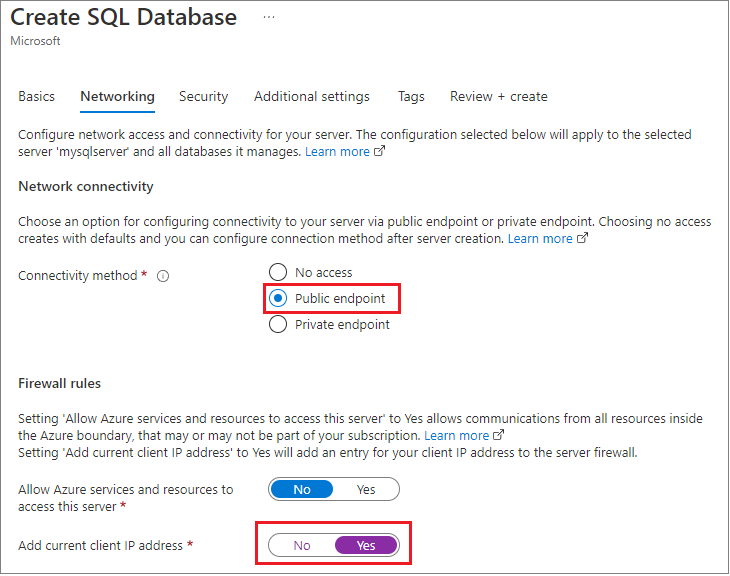
Bağlan ilke altında Varsayılanbağlantı ilkesini seçin ve En Düşük TLS sürümünü varsayılan TLS 1.2 sürümünde bırakın.
Sayfanın alt kısmındaki İleri: Güvenlik'i seçin.
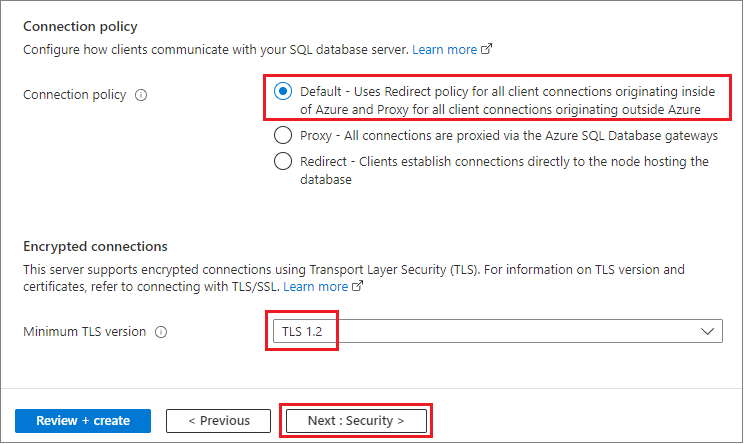
Güvenlik sayfasında SQL için Microsoft Defender'ın ücretsiz deneme sürümünü başlatmayı ve isterseniz Genel Muhasebe, Yönetilen kimlikler ve Saydam veri şifrelemesi (TDE) yapılandırmayı seçebilirsiniz. Sayfanın alt kısmındaki İleri: Ek ayarlar'ı seçin.
Ek ayarlar sekmesindeki Veri kaynağı bölümünde Var olan verileri kullan için Örnek'i seçin. Bu, boş bir
AdventureWorksLTveritabanının aksine sorgulayıp deneyecek bazı tablolar ve veriler olması için örnek bir veritabanı oluşturur. Ayrıca veritabanı harmanlamasını ve bakım penceresini de yapılandırabilirsiniz.Sayfanın alt kısmındaki Gözden geçir ve oluştur'u seçin:
Gözden Geçir + oluştur sayfasında, gözden geçirdikten sonra Oluştur'u seçin.
Veritabanını sorgulama
Veritabanınız oluşturulduktan sonra Azure portalındaki Sorgu düzenleyicisini (önizleme) kullanarak veritabanına ve sorgu verilerine bağlanabilirsiniz. Daha fazla bilgi için bkz. Azure SQL Veritabanı için Azure portalı Sorgu düzenleyicisi.
Portalda SQL veritabanlarını arayıp seçin ve ardından listeden veritabanınızı seçin.
Veritabanınızın sayfasında, soldaki menüden Sorgu düzenleyicisi (önizleme) öğesini seçin.
SQL kimlik doğrulama sunucusu yöneticisi oturum açma bilgilerinizi girin veya Microsoft Entra kimlik doğrulamayı kullanın.
Not
Microsoft Entra Id daha önce Azure Active Directory (Azure AD) olarak biliniyordu.
Sorgu düzenleyicisi bölmesine aşağıdaki sorguyu girin.
SELECT TOP 20 pc.Name as CategoryName, p.name as ProductName FROM SalesLT.ProductCategory pc JOIN SalesLT.Product p ON pc.productcategoryid = p.productcategoryid;Çalıştır'ı seçip Sonuçlar bölmesindeki sorgu sonuçlarını inceleyin.
Sorgu düzenleyicisi sayfasını kapatın ve kaydedilmemiş düzenlemelerinizi atmak isteyip istemediğiniz sorulduğunda Tamam'ı seçin.
Kaynakları temizleme
Sonraki adımlara geçmek için kaynak grubunu, sunucuyu ve tek veritabanını koruyun ve veritabanınıza bağlanmayı ve farklı yöntemlerle sorgulamayı öğrenin.
Bu kaynakları kullanmayı bitirdiğinizde, oluşturduğunuz kaynak grubunu silebilirsiniz; bu sayede sunucu ve içindeki tek veritabanı da silinir.
Azure portalını kullanarak myResourceGroup ve tüm kaynaklarını silmek için:
- Portalda Kaynak grupları'nı arayıp seçin ve ardından listeden myResourceGroup öğesini seçin.
- Kaynak grubu sayfasında Kaynak grubunu sil'i seçin.
- Kaynak grubu adını yazın altında myResourceGroup yazın ve Sil'i seçin.
Sonraki adım
Bulut harcamalarınızı iyileştirmek ve tasarruf etmek mi istiyorsunuz?
İlgili içerik
Geri Bildirim
Çok yakında: 2024 boyunca, içerik için geri bildirim mekanizması olarak GitHub Sorunları’nı kullanımdan kaldıracak ve yeni bir geri bildirim sistemiyle değiştireceğiz. Daha fazla bilgi için bkz. https://aka.ms/ContentUserFeedback.
Gönderin ve geri bildirimi görüntüleyin