Konuşma SDK'sı kullanarak istemci uygulamasıyla tümleştirme
Önemli
Özel Komutlar 30 Nisan 2026'da kullanımdan kaldırılacaktır. 30 Ekim 2023 itibarıyla Speech Studio'da yeni Özel Komutlar uygulaması oluşturamazsınız. Bu değişiklikle ilgili olarak LUIS, 1 Ekim 2025'te kullanımdan kaldırılacaktır. 1 Nisan 2023 itibarıyla yeni LUIS kaynakları oluşturamazsınız.
Bu makalede, bir UWP uygulamasında çalışan Konuşma SDK'sından yayımlanmış bir Özel Komutlar uygulamasına nasıl istekte bulunacağınızı öğreneceksiniz. Özel Komutlar uygulamasına bağlantı kurmak için şunları yapmanız gerekir:
- Özel Komutlar uygulaması yayımlama ve uygulama tanımlayıcısı alma (Uygulama Kimliği)
- Özel Komutlar uygulamanızla konuşmanıza olanak sağlamak için Konuşma SDK'sını kullanarak bir Evrensel Windows Platformu (UWP) istemci uygulaması oluşturma
Önkoşullar
Bu makaleyi tamamlamak için özel komutlar uygulaması gerekir. Özel komutlar uygulaması oluşturmak için hızlı başlangıcı deneyin:
Şunları da yapmanız gerekir:
- Visual Studio 2019 veya üzeri. Bu kılavuz Visual Studio 2019'a dayanır.
- Azure AI Konuşma kaynak anahtarı ve bölgesi: Azure portalında Konuşma kaynağı oluşturma. Daha fazla bilgi için bkz . Çok hizmetli kaynak oluşturma.
- Cihazınızı geliştirme için etkinleştirme
1. Adım: Özel Komutlar uygulaması yayımlama
Daha önce oluşturduğunuz Özel Komutlar uygulamanızı açın.
Ayarlar gidin, LUIS kaynağı'na tıklayın.
Tahmin kaynağı atanmamışsa bir sorgu tahmin anahtarı seçin veya yeni bir tane oluşturun.
Bir uygulamayı yayımlamadan önce her zaman sorgu tahmin anahtarı gereklidir. LUIS kaynakları hakkında daha fazla bilgi için bkz . LUIS Kaynağı Oluşturma
Komutları düzenlemeye geri dönün ve Yayımla'yı seçin.
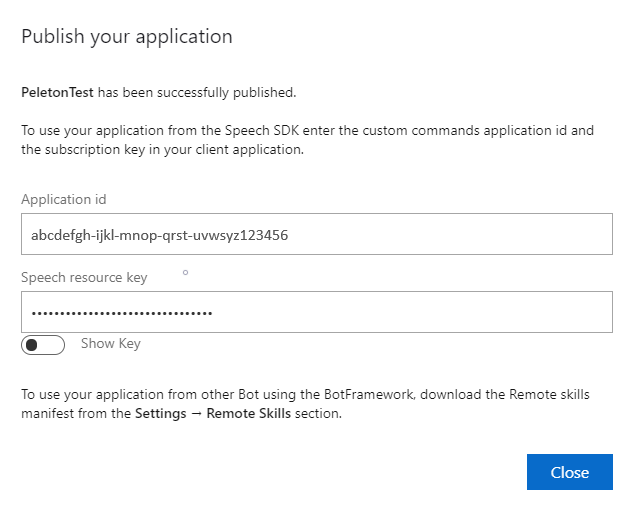
Daha sonra kullanmak üzere "yayımla" bildiriminden Uygulama Kimliğini kopyalayın.
Konuşma Kaynak Anahtarı'nı daha sonra kullanmak üzere kopyalayın.
2. Adım: Visual Studio projesi oluşturma
UWP geliştirmesi için bir Visual Studio projesi oluşturun ve Konuşma SDK'sını yükleyin.
3. Adım: Örnek kod ekleme
Bu adımda, uygulamanın kullanıcı arabirimini tanımlayan XAML kodunu ve C# arka planda kod uygulamasını ekleyeceğiz.
XAML kodu
XAML kodunu ekleyerek uygulamanın kullanıcı arabirimini oluşturun.
Çözüm Gezgini'da
MainPage.xamlTasarımcının XAML görünümünde tüm içeriği aşağıdaki kod parçacığıyla değiştirin:
<Page x:Class="helloworld.MainPage" xmlns="http://schemas.microsoft.com/winfx/2006/xaml/presentation" xmlns:x="http://schemas.microsoft.com/winfx/2006/xaml" xmlns:local="using:helloworld" xmlns:d="http://schemas.microsoft.com/expression/blend/2008" xmlns:mc="http://schemas.openxmlformats.org/markup-compatibility/2006" mc:Ignorable="d" Background="{ThemeResource ApplicationPageBackgroundThemeBrush}"> <Grid> <StackPanel Orientation="Vertical" HorizontalAlignment="Center" Margin="20,50,0,0" VerticalAlignment="Center" Width="800"> <Button x:Name="EnableMicrophoneButton" Content="Enable Microphone" Margin="0,10,10,0" Click="EnableMicrophone_ButtonClicked" Height="35"/> <Button x:Name="ListenButton" Content="Talk" Margin="0,10,10,0" Click="ListenButton_ButtonClicked" Height="35"/> <StackPanel x:Name="StatusPanel" Orientation="Vertical" RelativePanel.AlignBottomWithPanel="True" RelativePanel.AlignRightWithPanel="True" RelativePanel.AlignLeftWithPanel="True"> <TextBlock x:Name="StatusLabel" Margin="0,10,10,0" TextWrapping="Wrap" Text="Status:" FontSize="20"/> <Border x:Name="StatusBorder" Margin="0,0,0,0"> <ScrollViewer VerticalScrollMode="Auto" VerticalScrollBarVisibility="Auto" MaxHeight="200"> <!-- Use LiveSetting to enable screen readers to announce the status update. --> <TextBlock x:Name="StatusBlock" FontWeight="Bold" AutomationProperties.LiveSetting="Assertive" MaxWidth="{Binding ElementName=Splitter, Path=ActualWidth}" Margin="10,10,10,20" TextWrapping="Wrap" /> </ScrollViewer> </Border> </StackPanel> </StackPanel> <MediaElement x:Name="mediaElement"/> </Grid> </Page>
Tasarım görünümü, uygulamanın kullanıcı arabirimini gösterecek şekilde güncelleştirilir.
C# arka planda kod kaynağı
Uygulamanın beklendiği gibi çalışması için arka planda kod kaynağını ekleyin. Arka planda kod kaynağı şunları içerir:
- ve
Speech.Dialogad alanları içinSpeechgerekliusingdeyimler. - Mikrofon erişimini sağlamak için bir düğme işleyiciye kablolu basit bir uygulama.
- Uygulamada iletileri ve hataları sunmak için temel kullanıcı arabirimi yardımcıları.
- Başlatma kodu yolu için bir giriş noktası.
- Metni konuşmaya geri oynatmak için bir yardımcı (akış desteği olmadan).
- Dinlemeye başlamak için boş bir düğme işleyicisi.
Arka planda kod kaynağını aşağıdaki gibi ekleyin:
Çözüm Gezgini'da arka planda kod kaynak dosyasını
MainPage.xaml.csaçın (altındaMainPage.xamlgruplandırılmış)Dosyanın içeriğini aşağıdaki kodla değiştirin:
using Microsoft.CognitiveServices.Speech; using Microsoft.CognitiveServices.Speech.Audio; using Microsoft.CognitiveServices.Speech.Dialog; using System; using System.IO; using System.Text; using Windows.UI.Xaml; using Windows.UI.Xaml.Controls; using Windows.UI.Xaml.Media; namespace helloworld { public sealed partial class MainPage : Page { private DialogServiceConnector connector; private enum NotifyType { StatusMessage, ErrorMessage }; public MainPage() { this.InitializeComponent(); } private async void EnableMicrophone_ButtonClicked( object sender, RoutedEventArgs e) { bool isMicAvailable = true; try { var mediaCapture = new Windows.Media.Capture.MediaCapture(); var settings = new Windows.Media.Capture.MediaCaptureInitializationSettings(); settings.StreamingCaptureMode = Windows.Media.Capture.StreamingCaptureMode.Audio; await mediaCapture.InitializeAsync(settings); } catch (Exception) { isMicAvailable = false; } if (!isMicAvailable) { await Windows.System.Launcher.LaunchUriAsync( new Uri("ms-settings:privacy-microphone")); } else { NotifyUser("Microphone was enabled", NotifyType.StatusMessage); } } private void NotifyUser( string strMessage, NotifyType type = NotifyType.StatusMessage) { // If called from the UI thread, then update immediately. // Otherwise, schedule a task on the UI thread to perform the update. if (Dispatcher.HasThreadAccess) { UpdateStatus(strMessage, type); } else { var task = Dispatcher.RunAsync( Windows.UI.Core.CoreDispatcherPriority.Normal, () => UpdateStatus(strMessage, type)); } } private void UpdateStatus(string strMessage, NotifyType type) { switch (type) { case NotifyType.StatusMessage: StatusBorder.Background = new SolidColorBrush( Windows.UI.Colors.Green); break; case NotifyType.ErrorMessage: StatusBorder.Background = new SolidColorBrush( Windows.UI.Colors.Red); break; } StatusBlock.Text += string.IsNullOrEmpty(StatusBlock.Text) ? strMessage : "\n" + strMessage; if (!string.IsNullOrEmpty(StatusBlock.Text)) { StatusBorder.Visibility = Visibility.Visible; StatusPanel.Visibility = Visibility.Visible; } else { StatusBorder.Visibility = Visibility.Collapsed; StatusPanel.Visibility = Visibility.Collapsed; } // Raise an event if necessary to enable a screen reader // to announce the status update. var peer = Windows.UI.Xaml.Automation.Peers.FrameworkElementAutomationPeer.FromElement(StatusBlock); if (peer != null) { peer.RaiseAutomationEvent( Windows.UI.Xaml.Automation.Peers.AutomationEvents.LiveRegionChanged); } } // Waits for and accumulates all audio associated with a given // PullAudioOutputStream and then plays it to the MediaElement. Long spoken // audio will create extra latency and a streaming playback solution // (that plays audio while it continues to be received) should be used -- // see the samples for examples of this. private void SynchronouslyPlayActivityAudio( PullAudioOutputStream activityAudio) { var playbackStreamWithHeader = new MemoryStream(); playbackStreamWithHeader.Write(Encoding.ASCII.GetBytes("RIFF"), 0, 4); // ChunkID playbackStreamWithHeader.Write(BitConverter.GetBytes(UInt32.MaxValue), 0, 4); // ChunkSize: max playbackStreamWithHeader.Write(Encoding.ASCII.GetBytes("WAVE"), 0, 4); // Format playbackStreamWithHeader.Write(Encoding.ASCII.GetBytes("fmt "), 0, 4); // Subchunk1ID playbackStreamWithHeader.Write(BitConverter.GetBytes(16), 0, 4); // Subchunk1Size: PCM playbackStreamWithHeader.Write(BitConverter.GetBytes(1), 0, 2); // AudioFormat: PCM playbackStreamWithHeader.Write(BitConverter.GetBytes(1), 0, 2); // NumChannels: mono playbackStreamWithHeader.Write(BitConverter.GetBytes(16000), 0, 4); // SampleRate: 16kHz playbackStreamWithHeader.Write(BitConverter.GetBytes(32000), 0, 4); // ByteRate playbackStreamWithHeader.Write(BitConverter.GetBytes(2), 0, 2); // BlockAlign playbackStreamWithHeader.Write(BitConverter.GetBytes(16), 0, 2); // BitsPerSample: 16-bit playbackStreamWithHeader.Write(Encoding.ASCII.GetBytes("data"), 0, 4); // Subchunk2ID playbackStreamWithHeader.Write(BitConverter.GetBytes(UInt32.MaxValue), 0, 4); // Subchunk2Size byte[] pullBuffer = new byte[2056]; uint lastRead = 0; do { lastRead = activityAudio.Read(pullBuffer); playbackStreamWithHeader.Write(pullBuffer, 0, (int)lastRead); } while (lastRead == pullBuffer.Length); var task = Dispatcher.RunAsync( Windows.UI.Core.CoreDispatcherPriority.Normal, () => { mediaElement.SetSource( playbackStreamWithHeader.AsRandomAccessStream(), "audio/wav"); mediaElement.Play(); }); } private void InitializeDialogServiceConnector() { // New code will go here } private async void ListenButton_ButtonClicked( object sender, RoutedEventArgs e) { // New code will go here } } }Not
Şu hatayı görürseniz: "'Object' türü başvurulmayan bir derlemede tanımlandı"
- Çözümünüzü doğru istemciye ekleyin.
- Çözüm için NuGet Paketlerini Yönet'i ve Güncelleştirmeler Seç'i seçin
- Güncelleştirme listesinde Microsoft.NETCore.UniversalWindowsPlatform görürseniz, Microsoft.NETCore.UniversalWindowsPlatform'u en yeni sürüme güncelleştirin
Yönteminin gövdesine aşağıdaki kodu ekleyin:
InitializeDialogServiceConnector// This code creates the `DialogServiceConnector` with your resource information. // create a DialogServiceConfig by providing a Custom Commands application id and Speech resource key // The RecoLanguage property is optional (default en-US); note that only en-US is supported in Preview const string speechCommandsApplicationId = "YourApplicationId"; // Your application id const string speechSubscriptionKey = "YourSpeechSubscriptionKey"; // Your Speech resource key const string region = "YourServiceRegion"; // The Speech resource region. var speechCommandsConfig = CustomCommandsConfig.FromSubscription(speechCommandsApplicationId, speechSubscriptionKey, region); speechCommandsConfig.SetProperty(PropertyId.SpeechServiceConnection_RecoLanguage, "en-us"); connector = new DialogServiceConnector(speechCommandsConfig);, ve dizelerini
YourApplicationIduygulamanız, konuşma anahtarınız ve bölgeniz için kendi değerlerinizle değiştirinYourServiceRegionYourSpeechSubscriptionKeyAşağıdaki kod parçacığını yönteminin gövdesinin sonuna ekleyin:
InitializeDialogServiceConnector// // This code sets up handlers for events relied on by `DialogServiceConnector` to communicate its activities, // speech recognition results, and other information. // // ActivityReceived is the main way your client will receive messages, audio, and events connector.ActivityReceived += (sender, activityReceivedEventArgs) => { NotifyUser( $"Activity received, hasAudio={activityReceivedEventArgs.HasAudio} activity={activityReceivedEventArgs.Activity}"); if (activityReceivedEventArgs.HasAudio) { SynchronouslyPlayActivityAudio(activityReceivedEventArgs.Audio); } }; // Canceled will be signaled when a turn is aborted or experiences an error condition connector.Canceled += (sender, canceledEventArgs) => { NotifyUser($"Canceled, reason={canceledEventArgs.Reason}"); if (canceledEventArgs.Reason == CancellationReason.Error) { NotifyUser( $"Error: code={canceledEventArgs.ErrorCode}, details={canceledEventArgs.ErrorDetails}"); } }; // Recognizing (not 'Recognized') will provide the intermediate recognized text // while an audio stream is being processed connector.Recognizing += (sender, recognitionEventArgs) => { NotifyUser($"Recognizing! in-progress text={recognitionEventArgs.Result.Text}"); }; // Recognized (not 'Recognizing') will provide the final recognized text // once audio capture is completed connector.Recognized += (sender, recognitionEventArgs) => { NotifyUser($"Final speech to text result: '{recognitionEventArgs.Result.Text}'"); }; // SessionStarted will notify when audio begins flowing to the service for a turn connector.SessionStarted += (sender, sessionEventArgs) => { NotifyUser($"Now Listening! Session started, id={sessionEventArgs.SessionId}"); }; // SessionStopped will notify when a turn is complete and // it's safe to begin listening again connector.SessionStopped += (sender, sessionEventArgs) => { NotifyUser($"Listening complete. Session ended, id={sessionEventArgs.SessionId}"); };Sınıfındaki yönteminin gövdesine
ListenButton_ButtonClickedaşağıdaki kod parçacığınıMainPageekleyin// This code sets up `DialogServiceConnector` to listen, since you already established the configuration and // registered the event handlers. if (connector == null) { InitializeDialogServiceConnector(); // Optional step to speed up first interaction: if not called, // connection happens automatically on first use var connectTask = connector.ConnectAsync(); } try { // Start sending audio await connector.ListenOnceAsync(); } catch (Exception ex) { NotifyUser($"Exception: {ex.ToString()}", NotifyType.ErrorMessage); }Değişikliklerinizi kaydetmek için menü çubuğundan Dosya>Tümünü Kaydet'i seçin
Deneyin
Uygulamayı oluşturmak için menü çubuğunda Derleme Çözümü Oluştur'u>seçin. Kodun hatasız derlenmesi gerekir.
Uygulamayı başlatmak için Hata AyıklamaYı>Başlat Hata Ayıklama'yı seçin (veya F5 tuşuna basın). Helloworld penceresi görüntülenir.

Mikrofonu Etkinleştir'i seçin. Erişim izni isteği açılırsa Evet'i seçin.
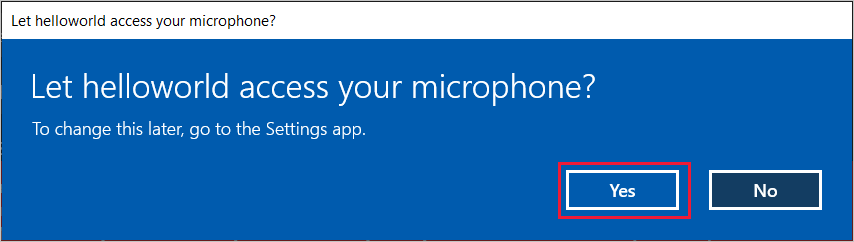
Konuş'a tıklayın ve cihazınızın mikrofonuna İngilizce bir tümcecik veya cümle söyleyin. Konuşmanız Doğrudan Çizgi Konuşma kanalına iletilir ve pencerede görünen metne dönüştürülür.