Create company connect groups in Kaizala
Important
Microsoft Kaizala has retired on August 31, 2023. We recommend using Microsoft Teams for continued connection, sharing, and collaboration.
Company connect groups are one-way communication channels. They allow an organization to broadcast important announcements, updates, and information to the workforce. An organization can create company connect groups for their employees, partners, and customers.
Step 1 – Create a hub-and-spoke group
A hub-and-spoke group in Kaizala is a unique group where admins can broadcast messages to all of its members, and members of the group can interact with the admins of the group on a one-to-one basis without their messages being visible to other group members.
Note
You can only create hub and spoke groups through the Kaizala management portal.
On the Kaizala management portal, from the left navigation bar, choose Groups.
Select Create Group, and from the drop-down menu, select Broadcast Group.
Enter the group name, a short and long description, and a welcome message.
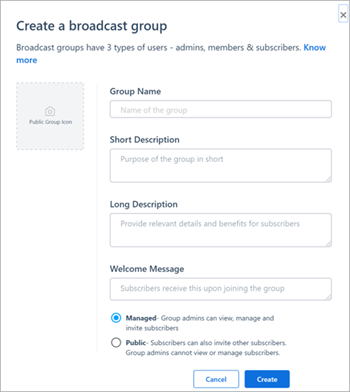
Choose between two group types: Managed or Public.
- Managed groups allow the group admins to view, manage, and invite subscribers.
- Public groups allow subscribers to also invite other subscribers.
Step 2 – Add people to the group
If you want to add several users without using the comma separated list, use bulk upload.
After you create a broadcast group, you can add subscribers (employees, partners, or customers) to it. Once they have been added, the broadcast group will start showing up on their Kaizala app.
To add subscribers, select Manage Subscribers, and then select Add Subscribers.
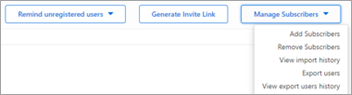
On the Add Subscribers page, download the CSV template and follow the format to add your subscribers. Save the file when you're done.
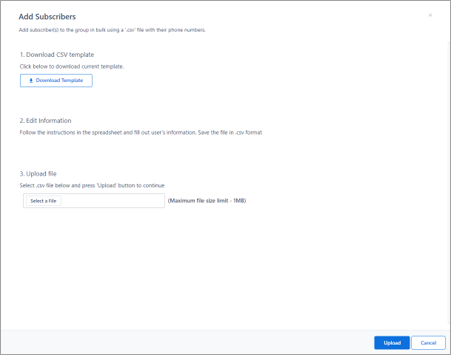
Choose Select File to choose the file you just saved, and then click Add.
Step 3 – Onboard the content moderation team
Identify admins who will manage and moderate group content.
Key responsibilities of the group admin are:
- User engagement – share company information, articles, and updates.
- Content moderation – share and implement guidelines on appropriate usage.
- Helping users – show how to perform queries.
- User management – remove or add members.
Your corporate communications team or senior team members are most likely to fit these roles. Add these users as admins to the group under the Users tab.
Tip
- You can set up RSS feeds to automatically post organizational content from across channels such as social media, websites and blogs. Follow these steps here.
- Consider creating separate groups for company employees, suppliers, and partners. This will allow you to send relevant content to each group depending on the group members.