Messages view
Each window has an associated message stream. A Messages view window displays this message stream. The window handle, message code, and message are shown. You can create a Messages view for a thread or process as well. This allows you to view messages sent to all windows owned by a specific process or thread, which is useful for capturing window initialization messages.
The following image shows a typical Messages view window.
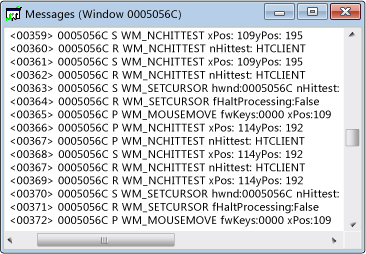
The first column contains the window handle, and the second column contains a message code. Decoded message parameters and return values are on the right.
Procedures
To open Messages view for a window, process, or thread
Move the focus to a Windows view, Processes view, or Threads view window.
Find the node for the item whose messages you want to examine, and select it.
From the Spy menu, choose Log Messages.
The Message Options dialog box opens.
Select the options for the message you want to display.
Press OK to begin logging messages.
A Messages view window opens, and a Messages menu is added to the Spy++ toolbar. Depending upon the options selected, messages begin streaming into the active Messages view window.
When you have enough messages, choose Stop Logging from the Messages menu.
To open properties for a message
To find out more about a message listed in Messages view, use the Message Properties dialog box.
Select a message from the tree displayed in Messages view.
From the View menu, choose Properties.
Properties dialog boxes aren't modal, so you can select another item in a view window and the dialog box shows information on the selected item.
Related sections
- Using Spy++: Introduces the Spy++ tool and explains how it can be used.
- Message Options dialog box: Used to select which messages are listed in the active Messages view.
- Message Search dialog box: Used to find the node for a specific message in Messages view.
- Message Properties dialog box: Used to display the properties of a message selected in Message view.
- Spy++ reference: Includes sections describing each Spy++ menu and dialog box.
Feedback
Coming soon: Throughout 2024 we will be phasing out GitHub Issues as the feedback mechanism for content and replacing it with a new feedback system. For more information see: https://aka.ms/ContentUserFeedback.
Submit and view feedback for