WinDbg - Start a user mode session

This section describes how to start a user mode session with the WinDbg debugger.
Select File, Start debugging, and select either of these four options:
- Launch Executable - Starts an executable and attaches to it by browsing for the target.
- Launch Executable (advanced) - Starts an executable and attaches to it using a set of dialog boxes with advanced options.
- Attach to a process - Attaches to an existing process.
- Launch App Package - Launches and attaches to an app package.
All four options are described here.
Launch Executable
Use this option to starts an executable and attach to it.
Browse to the desired executable in the provided file dialog and open it.
Launch Executable (advanced)
Use this option to start an executable and attach to it using a set of text boxes with advanced options.
Specify the following options:
- Path to the executable, such as C:\Windows\notepad.exe
- Optional arguments to provide to the executable when launched
- Optional start directory location
- Target bitness, auto 32 or 64.
- Enable Debug child process
- Record with Time Travel Debugging
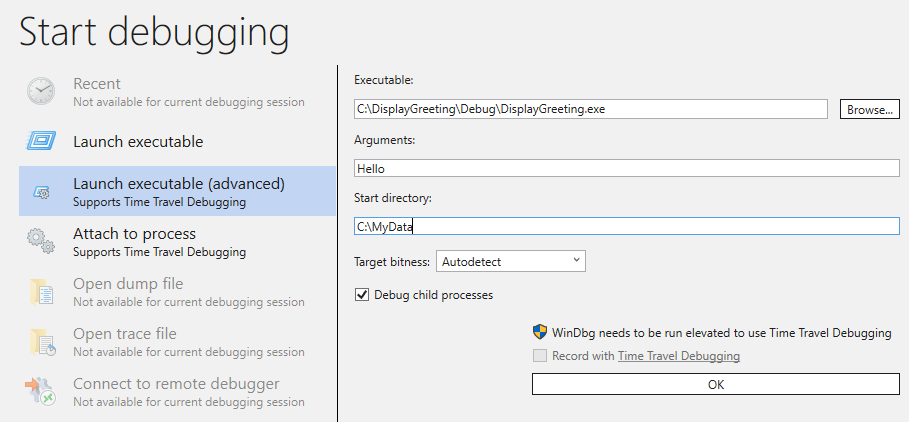
Attach to a process
Use this option to attach to an existing process.
Select Show process from all users to show additional processes.
Use the search box to filter down the process list, for example by searching for SystemApps.
Note
Items with a UAC shield will need the debugger to be elevated to attach.
Use the pull down dialog on the Attach button to select non-invasive attach.
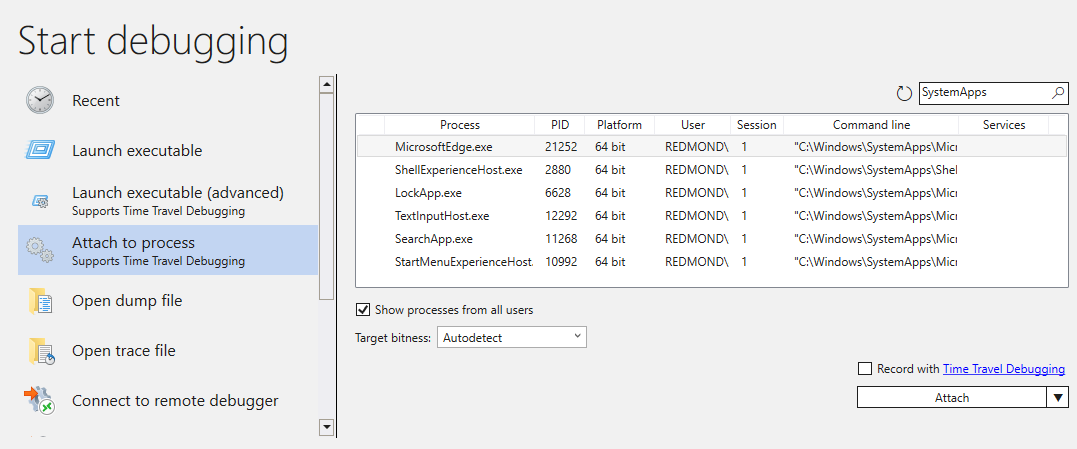
Launch App Package
Use this option to launch and attach to an app package using either the Applications of Background Task tabs. Use the search box to locate a specific app or background task. Use the Package Details button to display information about the package.
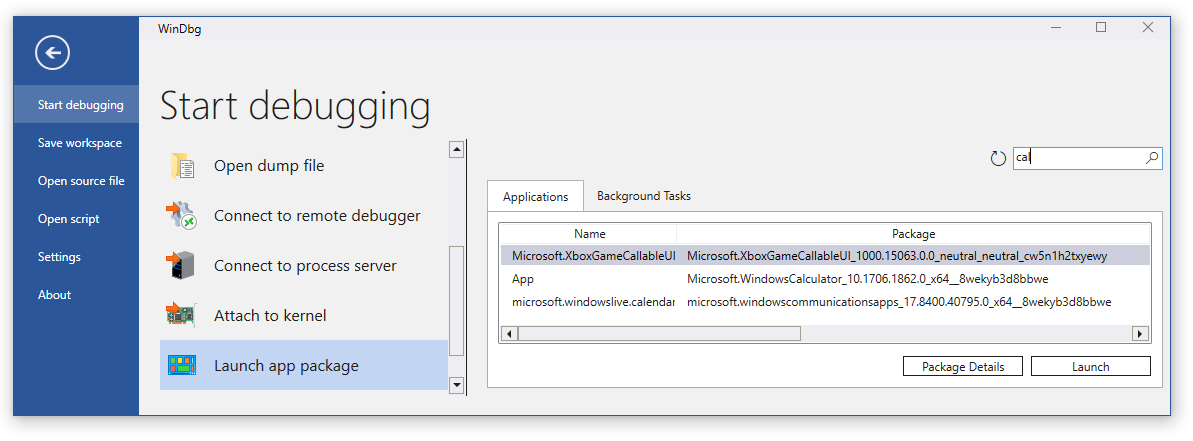
See Also
Feedback
Coming soon: Throughout 2024 we will be phasing out GitHub Issues as the feedback mechanism for content and replacing it with a new feedback system. For more information see: https://aka.ms/ContentUserFeedback.
Submit and view feedback for