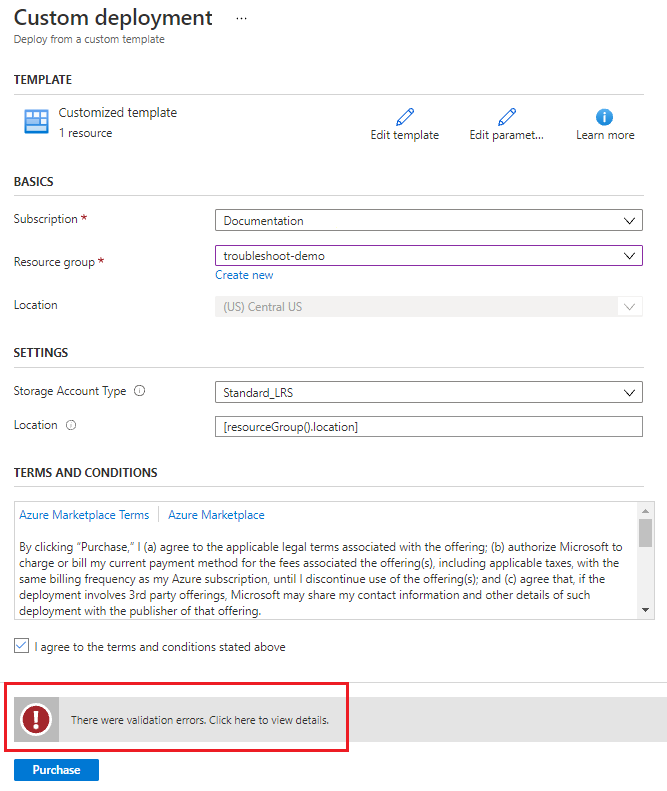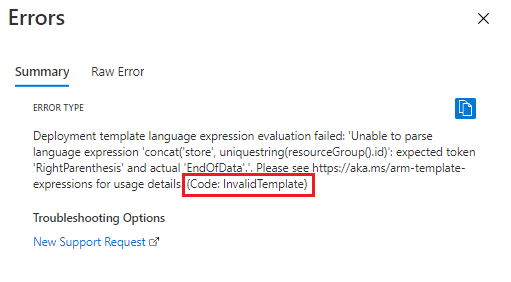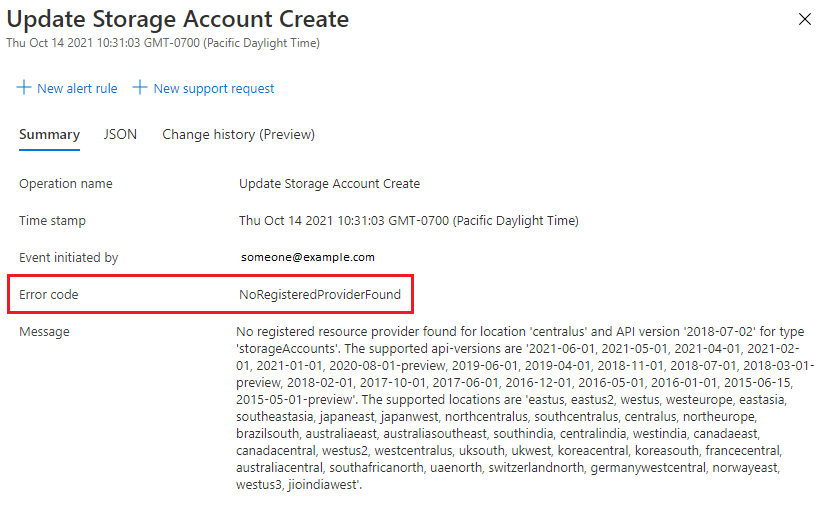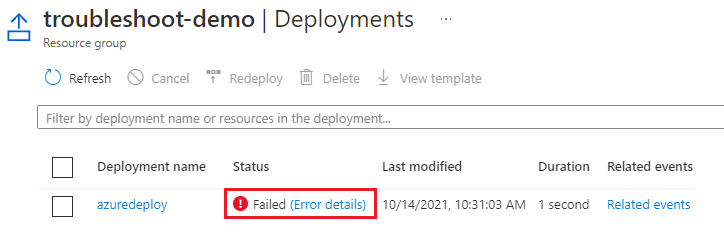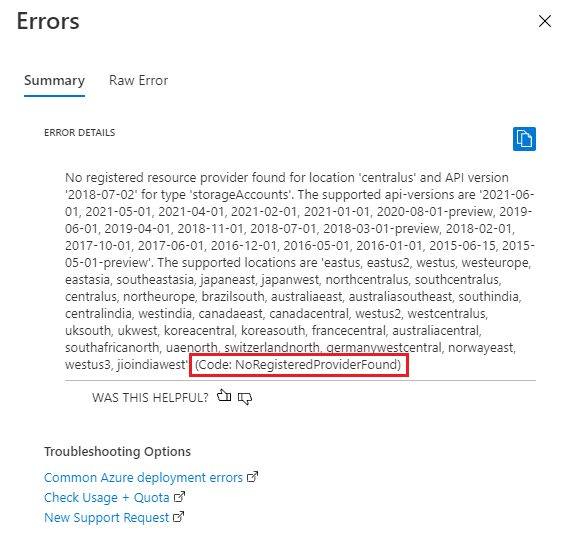尋找錯誤碼
本文內容
當使用 Azure Resource Manager 範本 (ARM 範本) 或 Bicep 檔案進行的 Azure 資源部署失敗時,會收到錯誤碼。 本文說明如何尋找錯誤碼,讓您可以針對問題進行疑難排解。 如需錯誤碼的詳細資訊,請參閱常見的部署錯誤 。
錯誤類型
有三種與部署相關的錯誤類型:
驗證錯誤 發生於部署開始之前,並且為檔案中的語法錯誤所造成。 Visual Studio Code 之類的程式碼編輯器可識別這些錯誤。預檢驗證錯誤 發生於執行部署命令但未部署資源時。 在不啟動部署的情況下找到這些錯誤。 例如,若參數值不正確,則會在預檢驗證中找到錯誤。部署錯誤 發生在部署過程中,且只能藉由評估 Azure 環境中的部署進度將其找出。
所有錯誤類型都會傳回錯誤碼,以供您針對部署進行疑難排解之用。 驗證與預檢錯誤會顯示在活動記錄中,但不會出現在部署歷程記錄中。 含有語法錯誤的 Bicep 檔案不會編譯成 JSON,也不會顯示在活動記錄中。
若要辨別語法錯誤,您可以使用 Visual Studio Code 搭配最新的 Bicep 延伸模組 或 Azure Resource Manager 工具延伸模組 。
驗證錯誤
範本會在部署程序期間進行驗證,並顯示錯誤碼。 執行部署之前,您可以使用 Azure PowerShell 或 Azure CLI 執行驗證測試,以識別驗證和預檢錯誤。
您可以從入口網站部署 ARM 範本。 如果範本有語法錯誤,當您嘗試執行部署時,您會看到驗證錯誤。 如需入口網站部署的詳細資訊,請參閱從自訂範本部署資源 。
下列範例是在嘗試部署儲存體帳戶時發生驗證錯誤。
選取訊息以取得詳細資訊。 範本有語法錯誤,錯誤碼為 InvalidTemplate。 [摘要]
若要在部署之前驗證 ARM 範本,請執行 Test-AzResourceGroupDeployment 。
Test-AzResourceGroupDeployment `
-ResourceGroupName examplegroup `
-TemplateFile azuredeploy.json
輸出會顯示可供疑難排解和修正範本的錯誤碼,例如 InvalidTemplateDeployment 或 AccountNameInvalid。
針對 Bicep 檔案,語法驗證問題的輸出會顯示參數錯誤。
Test-AzResourceGroupDeployment: Cannot retrieve the dynamic parameters for the cmdlet.
Cannot find path '/tmp/11111111-1111-1111-1111-111111111111/main.json' because it does not exist.
若要取得更多疑難排解資訊,請使用 Bicep build 命令。 輸出會在括弧中顯示每個錯誤的行號和資料行號,並顯示錯誤訊息。
bicep build main.bicep
/azuredeploy.bicep(22,51) : Error BCP064: Found unexpected tokens in interpolated expression.
/azuredeploy.bicep(22,51) : Error BCP004: The string at this location is not terminated due to an
unexpected new line character.
其他範圍
有 Azure PowerShell Cmdlet 可用來驗證訂用帳戶、管理群組和租用戶範圍的部署範本。
若要在部署之前驗證 ARM 範本,請執行 az deployment group validate 。
az deployment group validate \
--resource-group examplegroup \
--template-file azuredeploy.json
輸出會顯示可供疑難排解和修正範本的錯誤碼,例如 InvalidTemplateDeployment 或 AccountNameInvalid。
針對 Bicep 檔案,輸出會在括號中顯示每個錯誤的行號和資料行號,並顯示錯誤訊息。
az deployment group validate \
--resource-group examplegroup \
--template-file main.bicep
/azuredeploy.bicep(22,51) : Error BCP064: Found unexpected tokens in interpolated expression.
/azuredeploy.bicep(22,51) : Error BCP004: The string at this location is not terminated due to an
unexpected new line character.
其他範圍
有 Azure CLI 命令可用來驗證訂用帳戶、管理群組和租用戶範圍的部署範本。
部署錯誤
系統會處理數個作業,以部署 Azure 資源。 當作業通過驗證但是在部署期間失敗時,您會收到部署錯誤。 您可以檢視每個部署作業以及資源群組中每個部署的相關訊息。
若要查看部署作業的相關訊息,請使用資源群組的活動記錄 :
登入 Azure 入口網站 。
前往 [資源群組]
選取 [活動記錄]
使用篩選器來尋找作業的錯誤記錄檔。
選取錯誤記錄檔,以查看作業的詳細資料。
若要檢視部署的結果:
移至資源群組。
選取 [設定]
選取部署的 [錯誤詳細資料]
系統會顯示錯誤訊息和錯誤碼 NoRegisteredProviderFound。
若要使用 PowerShell 查看部署的作業訊息,請使用 Get-AzResourceGroupDeploymentOperation 。
若要顯示部署的所有作業:
Get-AzResourceGroupDeploymentOperation `
-DeploymentName exampledeployment `
-ResourceGroupName examplegroup
若要指定特定屬性類型:
(Get-AzResourceGroupDeploymentOperation `
-DeploymentName exampledeployment `
-ResourceGroupName examplegroup).StatusCode
若要取得部署的結果,請使用 Get-AzResourceGroupDeployment 。
Get-AzResourceGroupDeployment `
-DeploymentName exampledeployment `
-ResourceGroupName examplegroup
其他範圍
有 Azure PowerShell Cmdlet 可用來取得訂用帳戶、管理群組和租用戶範圍的部署資訊。
若要使用 Azure CLI 查看部署的作業訊息,請使用 az deployment operation group list 。
若要顯示部署的所有作業:
az deployment operation group list \
--name exampledeployment \
--resource-group examplegroup \
--query "[*].properties"
若要指定特定屬性類型:
az deployment operation group list \
--name exampledeployment \
--resource-group examplegroup \
--query "[*].properties.statusCode"
若要取得部署的結果,請使用 az deployment group show 。
az deployment group show \
--resource-group examplegroup \
--name exampledeployment
其他範圍
有 Azure CLI 命令可用來取得訂用帳戶、管理群組和租用戶範圍的部署資訊。
下一步