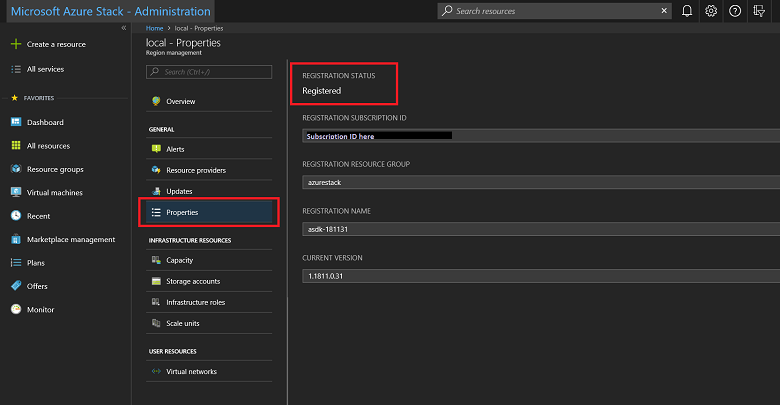将 ASDK 注册到 Azure
可将 Azure Stack 开发工具包 (ASDK) 安装注册到 Azure,以便从 Azure 下载市场项,并设置向 Microsoft 报告商务数据的功能。 需要注册才能支持完整的 Azure Stack Hub 功能,包括市场联合。 需要注册才能测试重要的 Azure Stack Hub 功能,如市场联合和使用情况报告。 注册 Azure Stack Hub 之后,使用情况将报告给 Azure 商业组件。 用于注册的订阅下会显示此信息。 但是,ASDK 用户无需付费,不管他们报告的用量是多少。
如果未注册 ASDK,你可能会看到“需要激活”警告警报,其中建议注册 ASDK。 这是预期的行为。
先决条件
在按这些说明将 ASDK 注册到 Azure 之前,请确保已安装 Azure Stack Hub PowerShell,并已下载部署后配置一文中所述的 Azure Stack Hub 工具。
此外,在用于向 Azure 注册 ASDK 的计算机上,PowerShell 语言模式必须设置为 FullLanguage。 若要验证当前的语言模式是否设置为 Full,请打开权限提升的 PowerShell 窗口,并运行以下 PowerShell 命令:
$ExecutionContext.SessionState.LanguageMode
确保输出返回的是 FullLanguage。 如果返回了其他任何语言模式,则需要在另一台计算机上运行注册,或者将语言模式设置为 FullLanguage,然后继续。
用于注册的Microsoft Entra帐户需要有权访问 Azure 订阅,并有权在与该订阅关联的目录中创建标识应用和服务主体。 我们建议通过创建用于注册的服务帐户(而不是使用全局管理员凭据)将 Azure Stack Hub 注册到 Azure。
注册 ASDK
遵循以下步骤将 ASDK 注册到 Azure。
注意
所有这些步骤必须在可以访问特权终结点的计算机上运行。 对于 ASDK 来说,该计算机是 ASDK 主计算机。
打开提升的 PowerShell 命令提示符。
运行以下 PowerShell cmdlet,将 ASDK 安装注册到 Azure。 同时登录到 Azure 计费订阅 ID 和本地 ASDK 安装。 如果你还没有 Azure 计费订阅 ID,可在此处创建一个试用 Azure 帐户。 注册 Azure Stack Hub 不会对 Azure 订阅收取任何费用。
在运行 Set-AzsRegistration cmdlet 时设置适用于注册的唯一名称。 RegistrationName 参数的默认值为 AzureStackRegistration。 但是,如果在多个 Azure Stack Hub 实例上使用同一名称,该脚本会失败。# Add the Azure cloud subscription environment name. # Supported environment names are AzureCloud, AzureChinaCloud, or AzureUSGovernment depending which Azure subscription you're using. Connect-AzAccount -EnvironmentName "<environment name>" # Register the Azure Stack Hub resource provider in your Azure subscription Register-AzResourceProvider -ProviderNamespace Microsoft.AzureStack # Import the registration module that was downloaded with the GitHub tools Import-Module C:\AzureStack-Tools-az\Registration\RegisterWithAzure.psm1 # If you have multiple subscriptions, run the following command to select the one you want to use: # Get-AzSubscription -SubscriptionID "<subscription ID>" | Select-AzSubscription # Register Azure Stack Hub $AzureContext = Get-AzContext $CloudAdminCred = Get-Credential -UserName AZURESTACK\CloudAdmin -Message "Enter the credentials to access the privileged endpoint." $RegistrationName = "<unique-registration-name>" Set-AzsRegistration ` -PrivilegedEndpointCredential $CloudAdminCred ` -PrivilegedEndpoint AzS-ERCS01 ` -BillingModel Development ` -RegistrationName $RegistrationName ` -UsageReportingEnabled:$true该脚本完成后,会显示以下消息:“现已使用提供的参数注册并激活环境”。
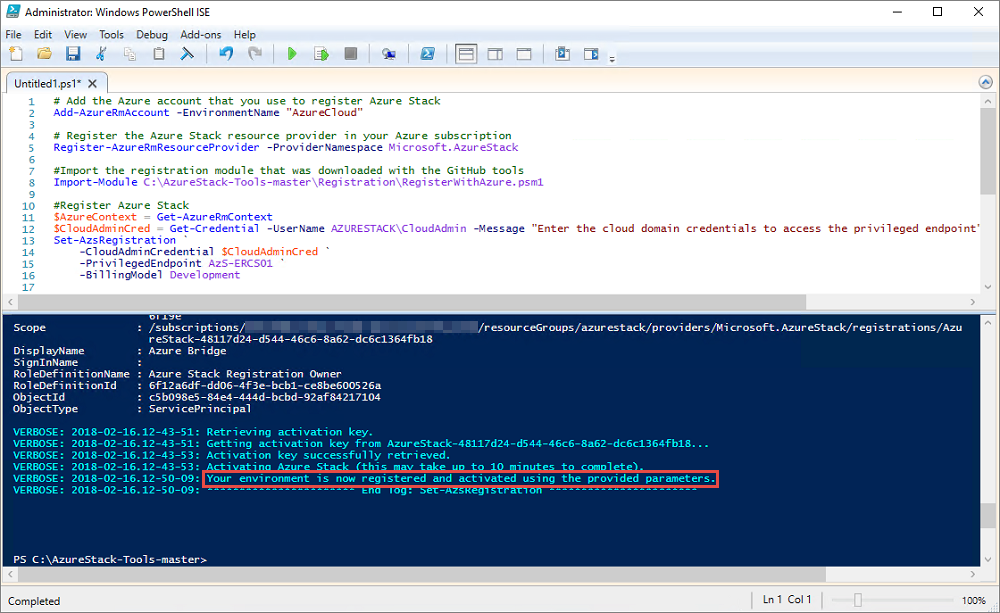
在离线环境中注册
若要在离线环境(未建立 Internet 连接)中注册 Azure Stack Hub,需要从 Azure Stack Hub 环境获取注册令牌,然后在可连接到 Azure 的计算机上使用该令牌,并为 ASDK 环境创建激活资源。
重要
在按这些说明注册 Azure Stack Hub 之前,请确保根据部署后的配置一文中所述,在 ASDK 主机以及用于连接到 Azure 并进行注册的可访问 Internet 的计算机上,安装适用于 Azure Stack Hub 的 PowerShell 并下载 Azure Stack Hub 工具。
从 Azure Stack Hub 环境获取注册令牌
在 ASDK 主机上,以管理员身份启动 PowerShell,并导航到在下载 Azure Stack Hub 工具时创建的 AzureStack-Tools-az 目录中的 Registration 文件夹。 使用以下 PowerShell 命令导入 RegisterWithAzure.psm1 模块,然后使用 Get-AzsRegistrationToken cmdlet 获取注册令牌:
# Import the registration module that was downloaded with the GitHub tools
Import-Module C:\AzureStack-Tools-az\Registration\RegisterWithAzure.psm1
# Create registration token
$CloudAdminCred = Get-Credential -UserName AZURESTACK\CloudAdmin -Message "Enter the credentials to access the privileged endpoint."
# File path to save the token. This example saves the file as C:\RegistrationToken.txt.
$FilePathForRegistrationToken = "$env:SystemDrive\RegistrationToken.txt"
$RegistrationToken = Get-AzsRegistrationToken -PrivilegedEndpointCredential $CloudAdminCred `
-UsageReportingEnabled:$false `
-PrivilegedEndpoint AzS-ERCS01 `
-BillingModel Development `
-MarketplaceSyndicationEnabled:$false `
-TokenOutputFilePath $FilePathForRegistrationToken
保存此注册令牌,以便在连接到 Internet 的计算机上使用。 可以从通过 $FilePathForRegistrationToken 参数创建的文件中复制文件或文本。
连接到 Azure 并注册
在已连接到 Internet 的计算机上,使用以下 PowerShell 命令导入 RegisterWithAzure.psm1 模块,然后通过 Register-AzsEnvironment cmdlet 并使用刚才创建的注册令牌和唯一的注册名称来注册到 Azure:
# Add the Azure cloud subscription environment name.
# Supported environment names are AzureCloud, AzureChinaCloud or AzureUSGovernment depending which Azure subscription you are using.
Connect-AzAccount -EnvironmentName "<environment name>"
# If you have multiple subscriptions, run the following command to select the one you want to use:
# Get-AzSubscription -SubscriptionID "<subscription ID>" | Select-AzSubscription
# Register the Azure Stack Hub resource provider in your Azure subscription
Register-AzResourceProvider -ProviderNamespace Microsoft.AzureStack
# Import the registration module that was downloaded with the GitHub tools
Import-Module C:\AzureStack-Tools-az\Registration\RegisterWithAzure.psm1
# Register with Azure
# This example uses the C:\RegistrationToken.txt file.
$registrationToken = Get-Content -Path "$env:SystemDrive\RegistrationToken.txt"
$RegistrationName = "<unique-registration-name>"
Register-AzsEnvironment -RegistrationToken $registrationToken `
-RegistrationName $RegistrationName
或者,可以使用 Get-Content cmdlet 指向包含注册令牌的文件:
# Add the Azure cloud subscription environment name.
# Supported environment names are AzureCloud, AzureChinaCloud or AzureUSGovernment depending which Azure subscription you are using.
Connect-AzAccount -EnvironmentName "<environment name>"
# If you have multiple subscriptions, run the following command to select the one you want to use:
# Get-AzSubscription -SubscriptionID "<subscription ID>" | Select-AzSubscription
# Register the Azure Stack Hub resource provider in your Azure subscription
Register-AzResourceProvider -ProviderNamespace Microsoft.AzureStack
# Import the registration module that was downloaded with the GitHub tools
Import-Module C:\AzureStack-Tools-az\Registration\RegisterWithAzure.psm1
# Register with Azure
# This example uses the C:\RegistrationToken.txt file.
$registrationToken = Get-Content -Path "$env:SystemDrive\RegistrationToken.txt"
Register-AzsEnvironment -RegistrationToken $registrationToken `
-RegistrationName $RegistrationName
注册完成后,应会看到如下所示的消息:“你的 Azure Stack Hub 环境现已注册到 Azure”。
重要
请不要关闭 PowerShell 窗口。
保存注册令牌和注册资源名称,供以后参考。
从 Azure 注册资源检索激活密钥
仍然使用已连接到 Internet 的计算机和同一 PowerShell 控制台窗口,从注册到 Azure 时创建的注册资源中检索激活密钥。
若要获取激活密钥,请运行以下 PowerShell 命令。 使用在上一步骤中注册到 Azure 时提供的同一个唯一注册名称值:
$RegistrationResourceName = "<unique-registration-name>"
# File path to save the activation key. This example saves the file as C:\ActivationKey.txt.
$KeyOutputFilePath = "$env:SystemDrive\ActivationKey.txt"
$ActivationKey = Get-AzsActivationKey -RegistrationName $RegistrationResourceName `
-KeyOutputFilePath $KeyOutputFilePath
在 Azure Stack Hub 中创建激活资源
带着从 Get-AzsActivationKey 创建的激活密钥的文件或文本返回到 Azure Stack Hub 环境。 运行以下 PowerShell 命令,使用该激活密钥在 Azure Stack Hub 中创建激活资源:
# Import the registration module that was downloaded with the GitHub tools
Import-Module C:\AzureStack-Tools-az\Registration\RegisterWithAzure.psm1
$CloudAdminCred = Get-Credential -UserName AZURESTACK\CloudAdmin -Message "Enter the credentials to access the privileged endpoint."
$ActivationKey = "<activation key>"
New-AzsActivationResource -PrivilegedEndpointCredential $CloudAdminCred `
-PrivilegedEndpoint AzS-ERCS01 `
-ActivationKey $ActivationKey
或者,可以使用 Get-Content cmdlet 指向包含注册令牌的文件:
# Import the registration module that was downloaded with the GitHub tools
Import-Module C:\AzureStack-Tools-az\Registration\RegisterWithAzure.psm1
$CloudAdminCred = Get-Credential -UserName AZURESTACK\CloudAdmin -Message "Enter the credentials to access the privileged endpoint."
# This example uses the C:\ActivationKey.txt file.
$ActivationKey = Get-Content -Path "$env:SystemDrive\Activationkey.txt"
New-AzsActivationResource -PrivilegedEndpointCredential $CloudAdminCred `
-PrivilegedEndpoint AzS-ERCS01 `
-ActivationKey $ActivationKey
激活完成后,应会看到如下所示的消息:“你的环境已完成注册和激活过程”。
验证注册是否成功
可以使用“区域管理”磁贴验证 Azure Stack Hub 注册是否成功。 可在管理员门户的默认仪表板上使用此磁贴。
登录到 Azure Stack Hub 管理员门户
https://adminportal.local.azurestack.external。在“仪表板”中,选择“区域管理”。
选择“属性”。 此边栏选项卡显示环境的状态和详细信息。 状态可能是“已注册”,也可能是“未注册”。 如果是已注册,则还会显示用于注册 Azure Stack Hub 的 Azure 订阅 ID,以及注册资源组和名称。
移动注册资源
支持在同一订阅下的资源组之间移动注册资源。 有关将资源移到新资源组的详细信息,请参阅将资源移到新的资源组或订阅。
后续步骤
反馈
即将发布:在整个 2024 年,我们将逐步淘汰作为内容反馈机制的“GitHub 问题”,并将其取代为新的反馈系统。 有关详细信息,请参阅:https://aka.ms/ContentUserFeedback。
提交和查看相关反馈