你当前正在访问 Microsoft Azure Global Edition 技术文档网站。 如果需要访问由世纪互联运营的 Microsoft Azure 中国技术文档网站,请访问 https://docs.azure.cn。
向 Azure Arc 连接现有 Windows 服务器实例
本文提供使用简单的 PowerShell 脚本将 Windows 计算机连接到 Azure Arc 的相关指导。
先决条件
将 Azure CLI 更新到 2.7 及更高版本或者直接安装该版本。 使用以下命令检查你当前安装的版本。
az --version创建 Azure 服务主体。
要将服务器连接到 Azure Arc,需要使用获分配参与者角色的 Azure 服务主体。 要创建此角色,请登录你的 Azure 帐户并运行以下命令。 还可以在 Azure Cloud Shell 中运行此命令。
az login az account set -s <Your Subscription ID> az ad sp create-for-rbac -n "<Unique SP Name>" --role contributor --scopes "/subscriptions/<Your Subscription ID>"例如:
az ad sp create-for-rbac -n "http://AzureArcServers" --role contributor --scopes "/subscriptions/00000000-0000-0000-0000-000000000000"输出应如下所示:
{ "appId": "XXXXXXXXXXXXXXXXXXXXXXXXXXXX", "displayName": "http://AzureArcServers", "password": "XXXXXXXXXXXXXXXXXXXXXXXXXXXX", "tenant": "XXXXXXXXXXXXXXXXXXXXXXXXXXXX" }注意
我们强烈建议你将服务主体的范围限定为特定的 Azure 订阅和资源组。
为计算机创建新的 Azure 资源组。
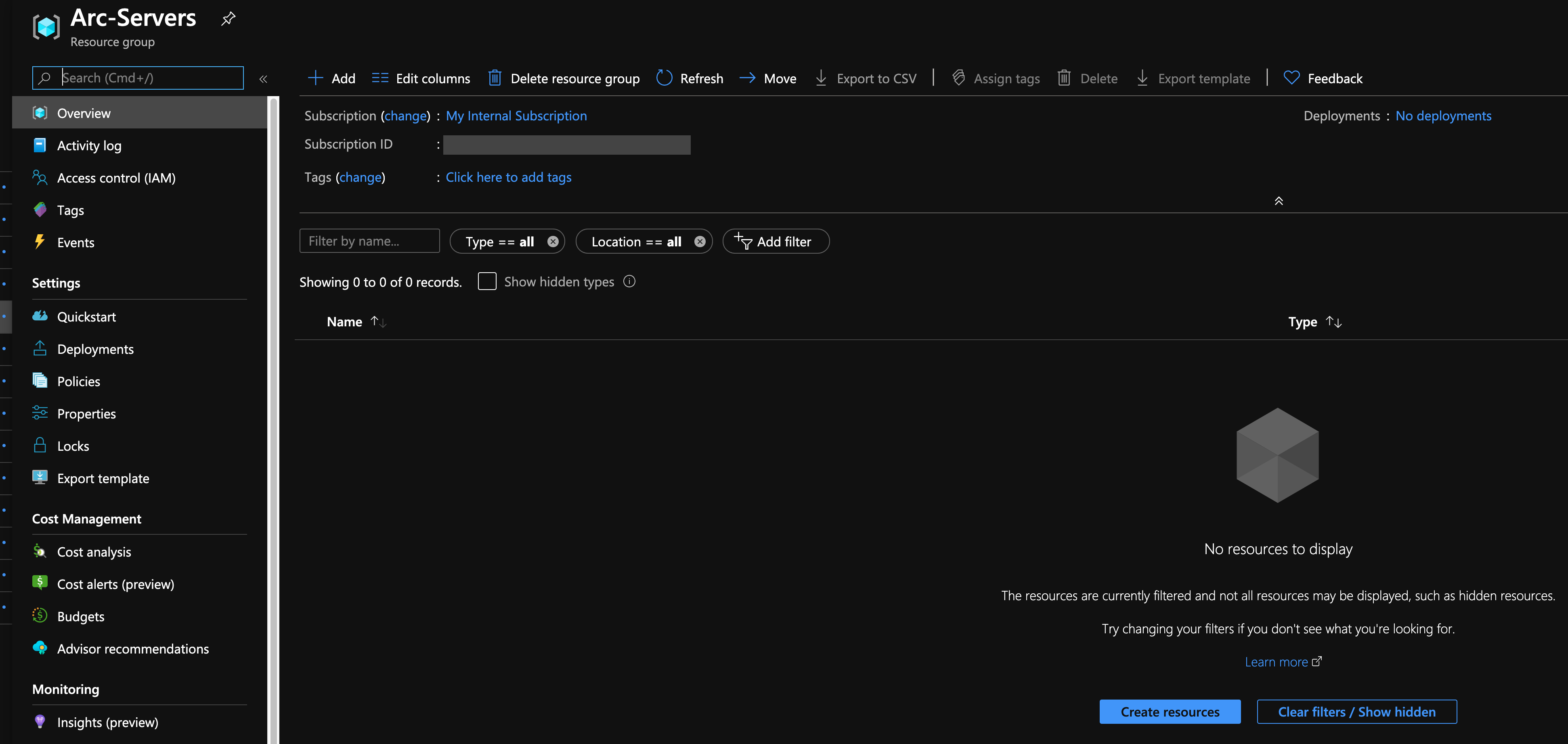
下载
az_connect_win.ps1PowerShell 脚本。根据环境更改环境变量,并将该脚本复制到指定的计算机。

部署
在指定的计算机上,以管理员身份打开 PowerShell ISE 并运行脚本。 请注意,该脚本使用 $env:ProgramFiles 作为代理安装路径,因此请确保你使用的是 PowerShell ISE (x86)。

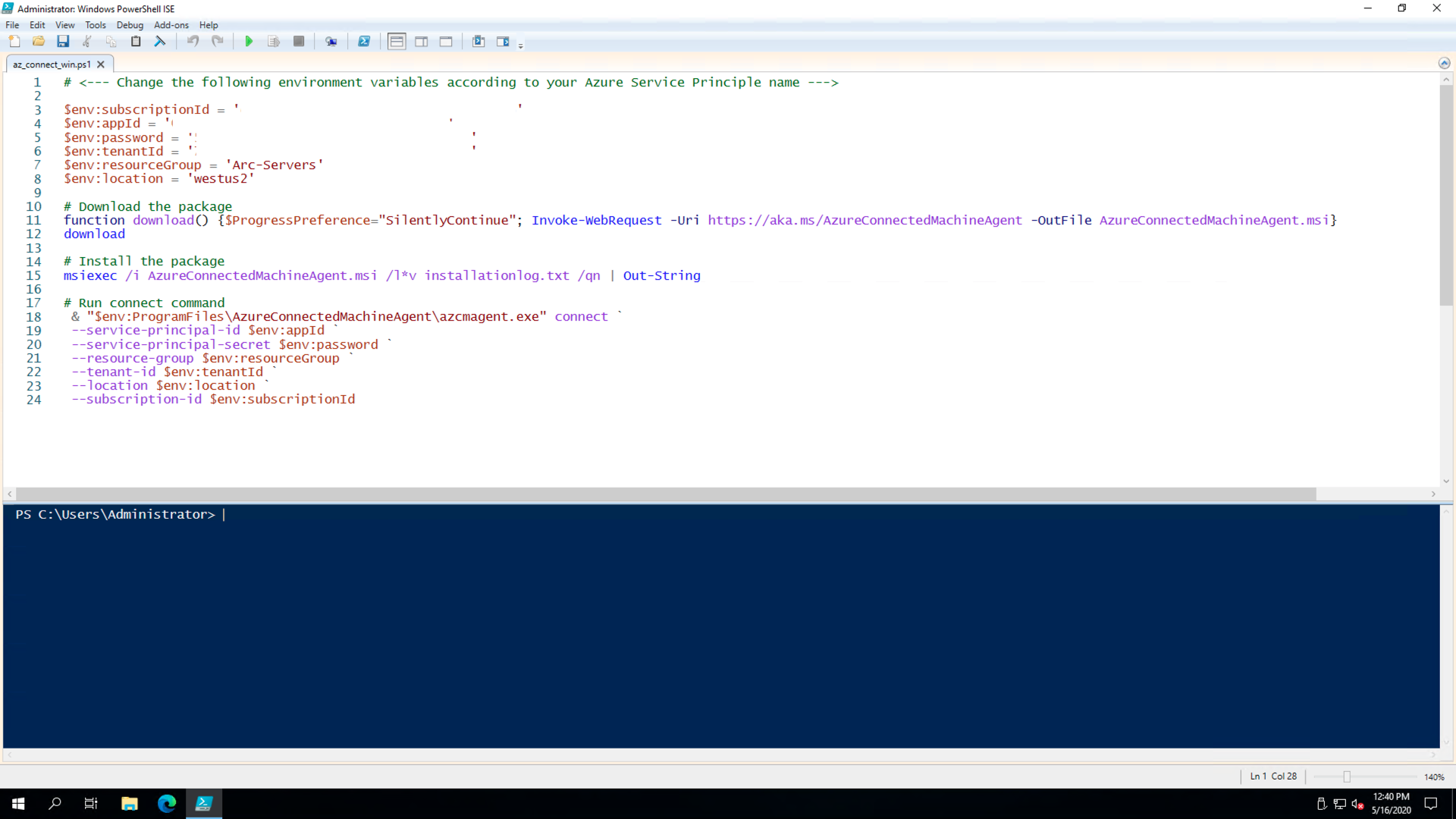
完成后,你可以将 Windows 服务器实例作为新的 Azure Arc 资源连接到资源组中。


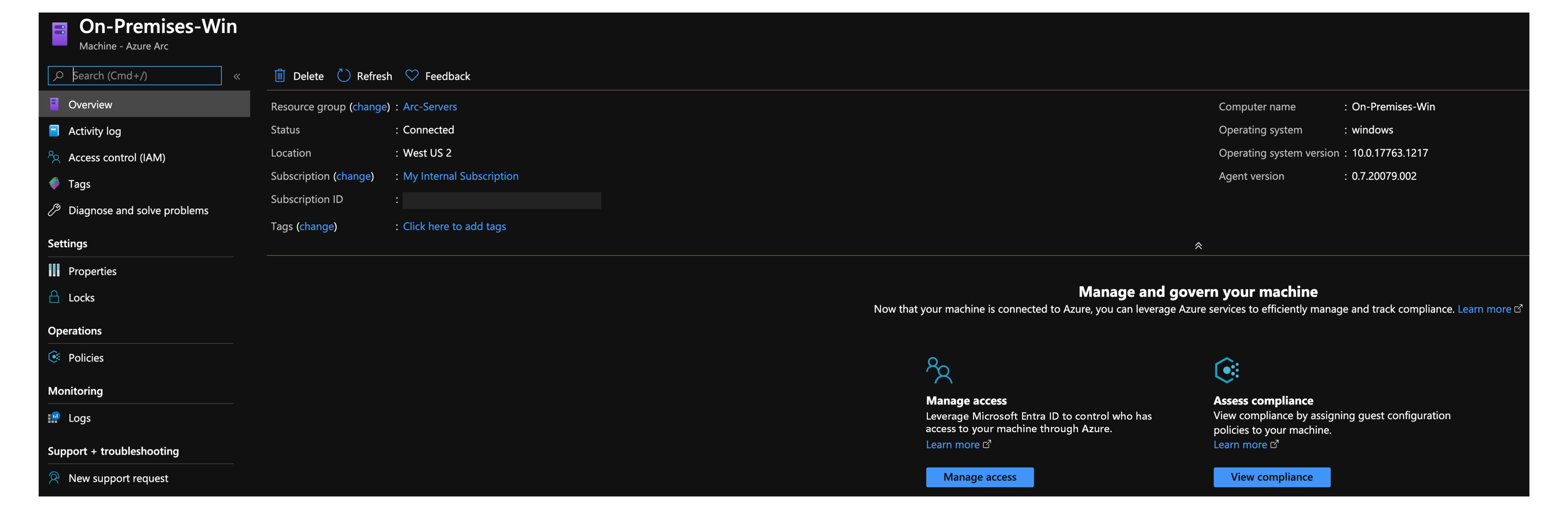
删除部署
要删除服务器,请选择服务器,然后从 Azure 门户删除它。
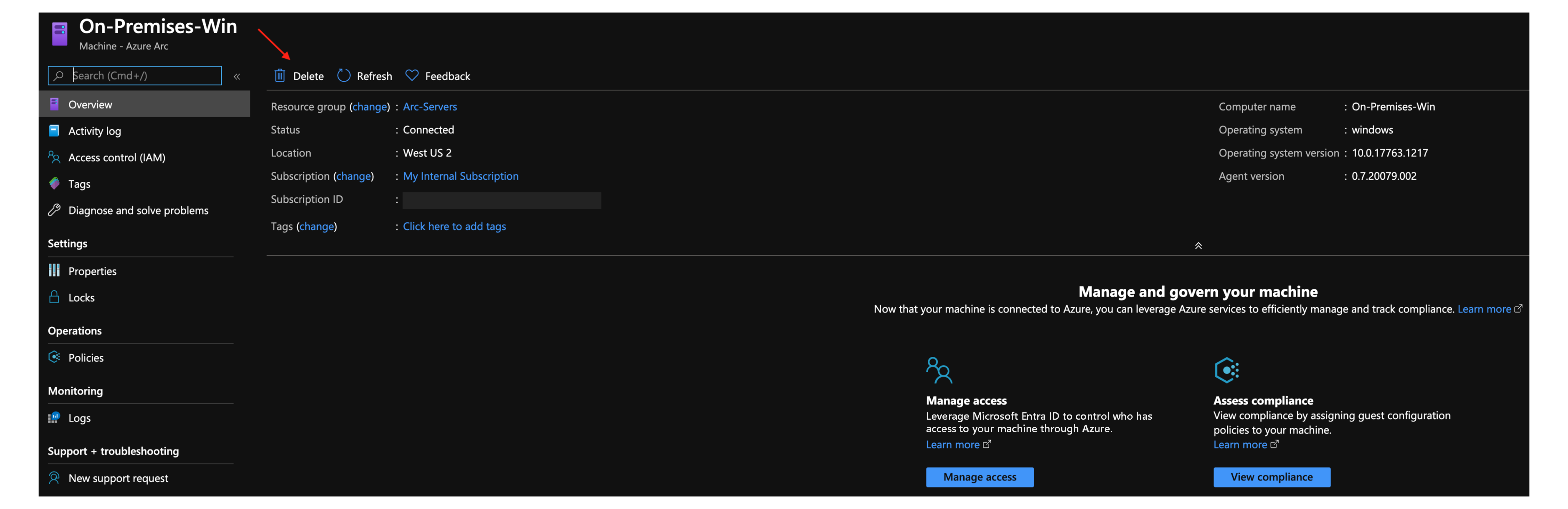
要删除整个部署,请从 Azure 门户删除 Azure 资源组。
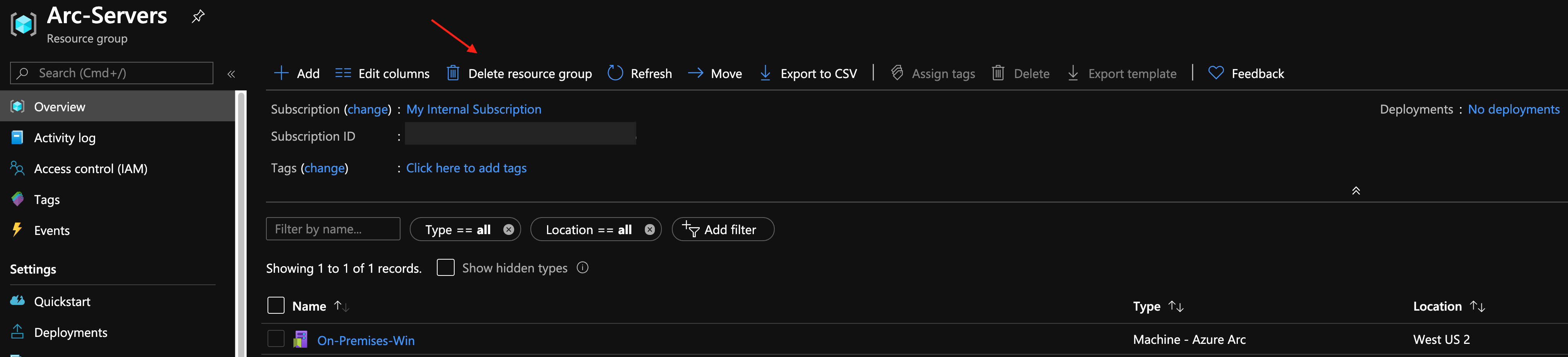
反馈
即将发布:在整个 2024 年,我们将逐步淘汰作为内容反馈机制的“GitHub 问题”,并将其取代为新的反馈系统。 有关详细信息,请参阅:https://aka.ms/ContentUserFeedback。
提交和查看相关反馈