你当前正在访问 Microsoft Azure Global Edition 技术文档网站。 如果需要访问由世纪互联运营的 Microsoft Azure 中国技术文档网站,请访问 https://docs.azure.cn。
教程:使用 Application Insights 在 Service Fabric 上监视和诊断 ASP.NET Core 应用程序
本教程是系列教程的第五部分, 详细介绍了使用 Application Insights 针对 Service Fabric 群集上运行的 ASP.NET Core 应用程序配置监视和诊断的步骤。 我们会从本教程第一部分(即构建 .NET Service Fabric 应用程序)开发的应用程序中收集遥测数据。
此教程系列的第四部分介绍如何:
- 为应用程序配置 Application Insights
- 收集响应遥测数据,跟踪服务之间基于 HTTP 的通信
- 使用 Application Insights 中的应用映射功能
- 使用 Application Insights API 添加自定义事件
在此系列教程中,你会学习如何:
先决条件
在开始学习本教程之前:
- 如果没有 Azure 订阅,请创建一个免费帐户
- 安装 Visual Studio 2019,并安装 Azure 开发以及 ASP.NET 和 Web 开发工作负荷。
- 安装 Service Fabric SDK
下载投票示例应用程序
如果未生成本教程系列的第一部分中的投票示例应用程序,还可以下载它。 在命令窗口或终端中运行以下命令,将示例应用存储库克隆到本地计算机。
git clone https://github.com/Azure-Samples/service-fabric-dotnet-quickstart
设置 Application Insights 资源
Application Insights 是 Azure 的应用程序性能管理平台,也是 Service Fabric 建议用于应用程序监视和诊断的平台。
若要创建 Application Insights 资源,请导航到 Azure 门户。 选择左侧导航菜单中的“创建资源”,打开 Azure 市场。 选择“监视 + 管理”,然后选择“Application Insights” 。
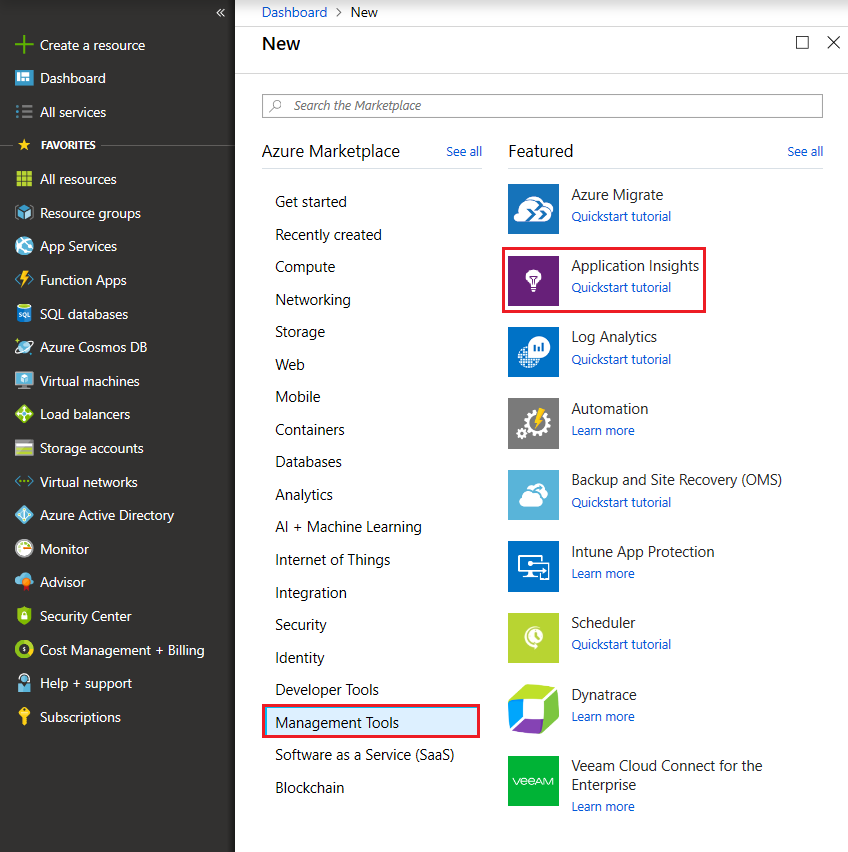
此时需填写要创建的资源的必要属性信息。 输入适当的“名称”、“资源组”和“订阅”。 设置“位置”,以便在将来部署 Service Fabric 群集。 在本教程中,需将应用部署到本地群集,因此与“位置”字段无关。 “应用程序类型”应保留为“ASP.NET Web 应用程序”。
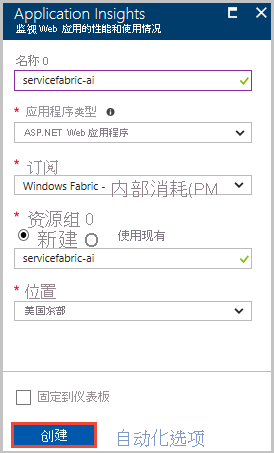
填充所需信息以后,请选择“创建”对资源进行预配,这大约需要一分钟。
将 Application Insights 添加到应用程序的服务
使用提升的权限启动 Visual Studio 2019,方法是:右键单击“开始”菜单中的 Visual Studio 图标,然后选择“以管理员身份运行”。 选择“文件”>“打开”>“项目/解决方案”,导航到 Voting 应用程序(在本教程第一部分创建,也可以从 Git 克隆) 。 打开 Voting.sln。 如果系统提示还原应用程序的 NuGet 包,请选择“是”。
执行以下步骤,为 VotingWeb 和 VotingData 服务配置 Application Insights:
右键单击服务的名称,然后选择“添加”>“连接的服务”>“使用 Application Insights 进行监视”。
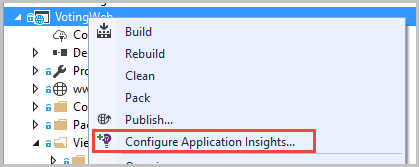
注意
根据项目类型,在右键单击服务名称时,可能需要选择“添加”->“Application Insights 遥测…”
选择“开始”。
登录到用于 Azure 订阅的帐户,选择在其中创建了 Application Insights 资源的订阅。 在“资源”下拉列表的“现有的 Application Insights 资源”下找到该资源。 选择“注册”,将 Application Insights 添加到服务。
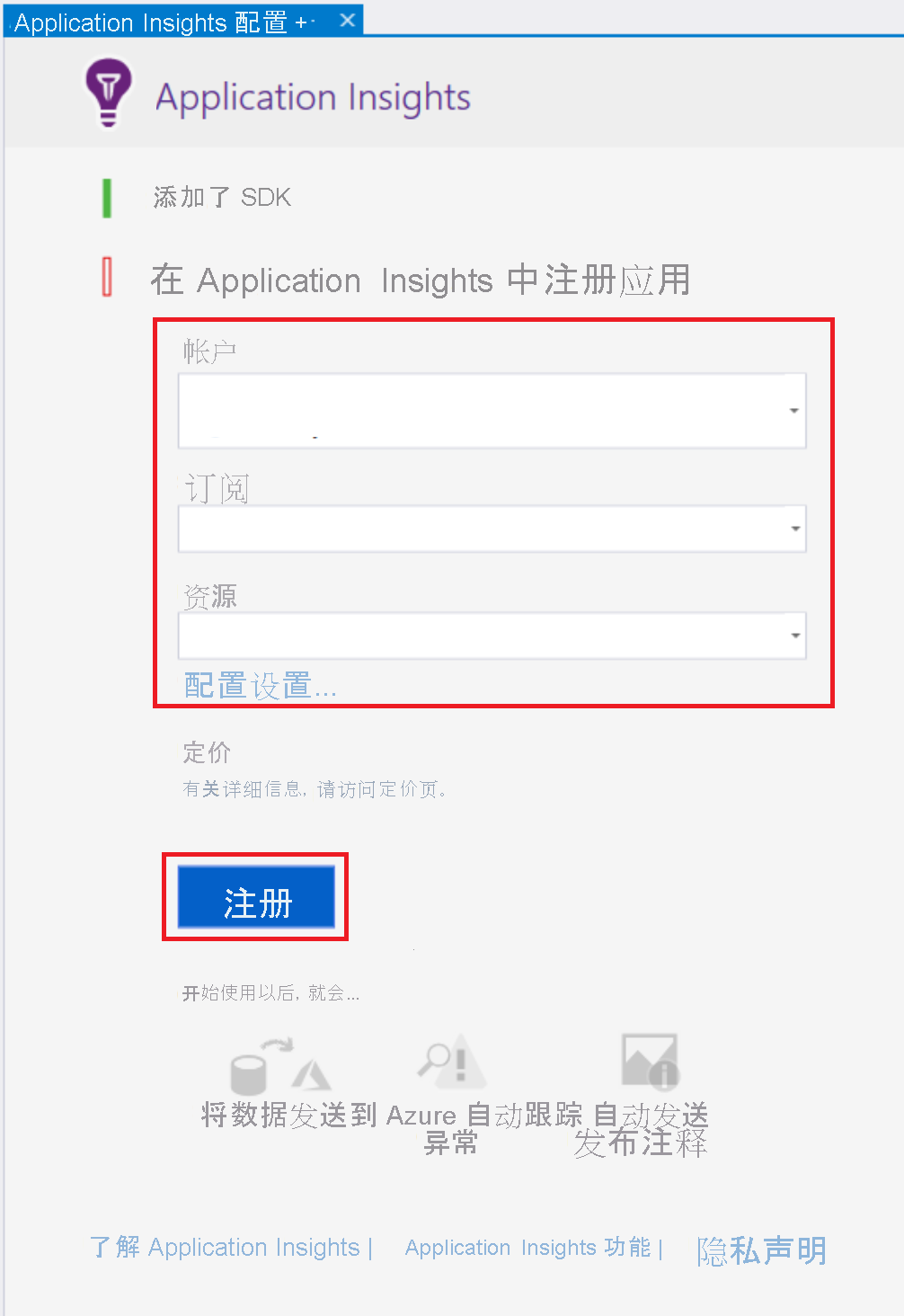
在弹出的对话框完成操作后,单击“完成”。
注意
请确保针对应用程序中的这两项服务执行上述步骤,完成应用程序的 Application Insights 配置。 将相同的 Application Insights 资源用于这两项服务是为了查看服务之间的传入和传出请求和通信。
将 Microsoft.ApplicationInsights.ServiceFabric.Native NuGet 添加到服务
Application Insights 有两个特定于 Service Fabric 的 NuGet,可以根据方案使用。 一个用于 Service Fabric 的本机服务,另一个用于容器和来宾可执行文件。 在这种情况下,我们将使用 Microsoft.ApplicationInsights.ServiceFabric.Native NuGet,以便充分利用对其自带的服务上下文的理解。 若要详细了解 Application Insights SDK 和特定于 Service Fabric 的 NuGet 包,请参阅适用于 Service Fabric 的 Microsoft Application Insights。
下面是设置 NuGet 包的步骤:
- 右键单击解决方案资源管理器顶部的“解决方案 'Voting'”,然后单击“为解决方案管理 NuGet 包…” 。
- 选择“NuGet - 解决方案”窗口顶部导航菜单中的“浏览”,然后勾选搜索栏旁边的“包括预发行版”框 。
注意
可能需要采用类似的方式安装 Microsoft.ServiceFabric.Diagnostics.Internal 包,前提是此包在安装 Application Insights 包之前未预先安装
搜索
Microsoft.ApplicationInsights.ServiceFabric.Native,然后选择相应的 NuGet 包。在右侧选择应用程序中两项服务“VotingWeb”和“VotingData”旁边的复选框,然后选择“安装” 。
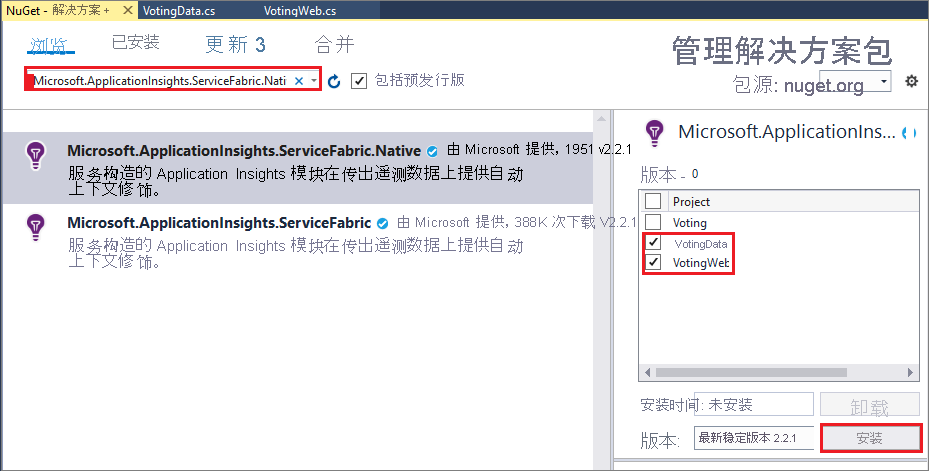
在显示的“审阅更改”对话框中选择“确定”,接受“接受许可证”中的条款 。 这样即可将 NuGet 添加到服务。
现在需在两个服务中设置遥测初始值设定项。 为此,请打开“VotingWeb.cs”和“VotingData.cs”。 对这两个文件执行下述两项步骤:
- 在每个 <ServiceName>.cs 的顶部现有 using 语句之后,添加这两个 using 语句:
using Microsoft.ApplicationInsights.Extensibility; using Microsoft.ApplicationInsights.ServiceFabric;- 在两个文件的 CreateServiceInstanceListeners() 或 CreateServiceReplicaListeners() 的嵌套式 return 语句中,在已声明其他单一实例服务的 ConfigureServices>services 下添加:
.AddSingleton<ITelemetryInitializer>((serviceProvider) => FabricTelemetryInitializerExtension.CreateFabricTelemetryInitializer(serviceContext))此时会向遥测添加服务上下文,方便用户更好地理解 Application Insights 中遥测的源代码。 VotingWeb.cs 中的嵌套式 return 语句应如下所示:
return new WebHostBuilder() .UseKestrel() .ConfigureServices( services => services .AddSingleton<HttpClient>(new HttpClient()) .AddSingleton<FabricClient>(new FabricClient()) .AddSingleton<StatelessServiceContext>(serviceContext) .AddSingleton<ITelemetryInitializer>((serviceProvider) => FabricTelemetryInitializerExtension.CreateFabricTelemetryInitializer(serviceContext))) .UseContentRoot(Directory.GetCurrentDirectory()) .UseStartup<Startup>() .UseApplicationInsights() .UseServiceFabricIntegration(listener, ServiceFabricIntegrationOptions.None) .UseUrls(url) .Build();同样,VotingData.cs 中的内容应如下所示:
return new WebHostBuilder() .UseKestrel() .ConfigureServices( services => services .AddSingleton<StatefulServiceContext>(serviceContext) .AddSingleton<IReliableStateManager>(this.StateManager) .AddSingleton<ITelemetryInitializer>((serviceProvider) => FabricTelemetryInitializerExtension.CreateFabricTelemetryInitializer(serviceContext))) .UseContentRoot(Directory.GetCurrentDirectory()) .UseStartup<Startup>() .UseApplicationInsights() .UseServiceFabricIntegration(listener, ServiceFabricIntegrationOptions.UseUniqueServiceUrl) .UseUrls(url) .Build();
仔细进行检查,确保在 VotingWeb.cs 和 VotingData.cs 中调用 UseApplicationInsights() 方法,如上所示。
注意
此示例应用使用 http 供服务通信。 如果使用 Service Remoting V2 来开发应用,则需在以前添加代码的位置添加以下代码行
ConfigureServices(services => services
...
.AddSingleton<ITelemetryModule>(new ServiceRemotingDependencyTrackingTelemetryModule())
.AddSingleton<ITelemetryModule>(new ServiceRemotingRequestTrackingTelemetryModule())
)
此时可以部署应用程序了。 选择顶部的“开始”(或“F5”),Visual Studio 将生成应用程序并将其打包,设置本地群集,然后向其部署应用程序 。
注意
如果未安装 .NET Core SDK 的最新版本,可能会出现生成错误。
应用程序部署完后,请访问 localhost:8080,其中应该可以看到 Voting 示例单页应用程序。 投票选择各种不同的项目,以便创建一些示例数据和遥测 - 我投票选择甜点!
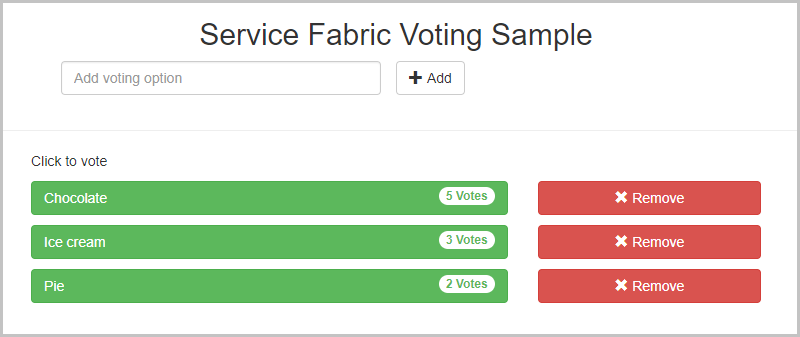
添加完投票选项后,也可以随意删除部分投票选项。
在 Application Insights 中查看遥测和应用映射
在 Azure 门户中转到 Application Insights 资源。
选择“概览”,回到资源的登陆页。 然后选择顶部的“搜索”,查看传入的跟踪。 跟踪显示在 Application Insights 中需要数分钟。 如果看不到任何内容,请等待一会儿,然后单击顶部的“刷新”按钮。
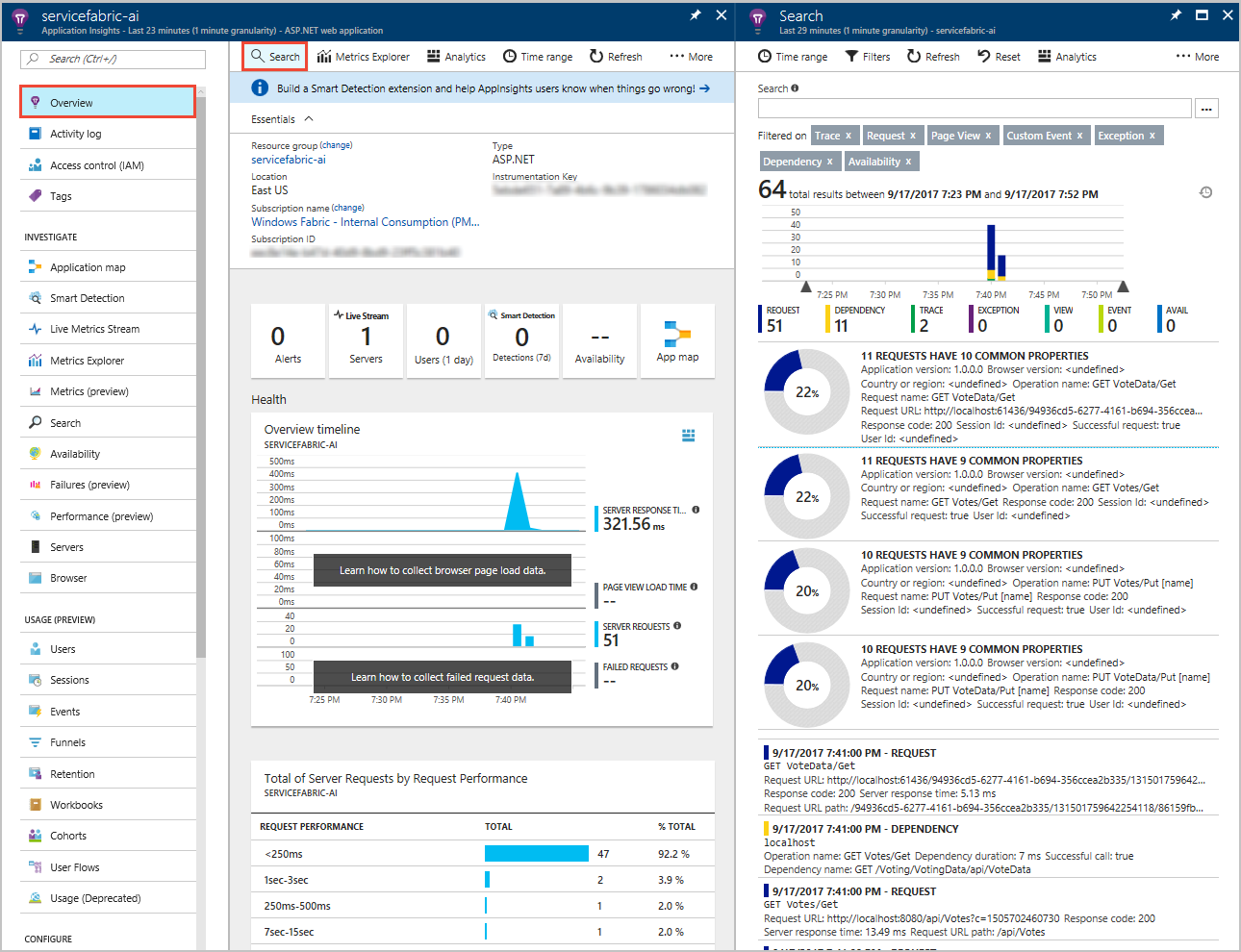
在“搜索”窗口中向下滚动就会看到 Application Insights 自带的所有传入遥测。 在 Voting 应用程序中每执行一个操作,就会有一个来自 VotingWeb 的传出 PUT 请求(PUT 投票/Put [名称])、一个来自 VotingData 的传入 PUT 请求(PUT VoteData/Put [名称]),后跟一对用于刷新所显示数据的 GET 请求。 此外还会在 localhost 上有一个针对 HTTP 的依赖项跟踪,因为这些请求是 HTTP 请求。 下面是一个示例,显示了添加一个投票后的情况:
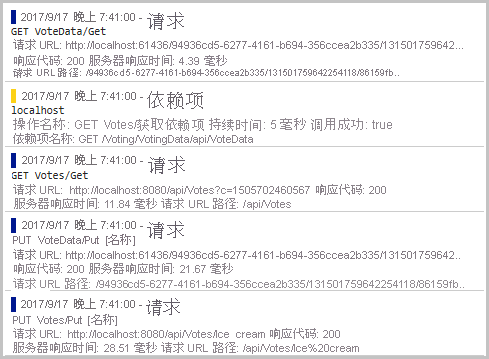
选择其中一个跟踪即可查看其详细信息。 Application Insights 提供了该请求的有用信息,其中包括“响应时间”和“请求 URL”。 另外,由于添加了特定于 Service Fabric 的 NuGet,因此还会在底部的“自定义数据”部分提供 Service Fabric 群集上下文中的应用程序数据。 这其中包括服务上下文,因此可以查看请求源的“PartitionID”和“ReplicaId”。在对应用程序中的错误进行诊断时,这样能够更好地查找问题。
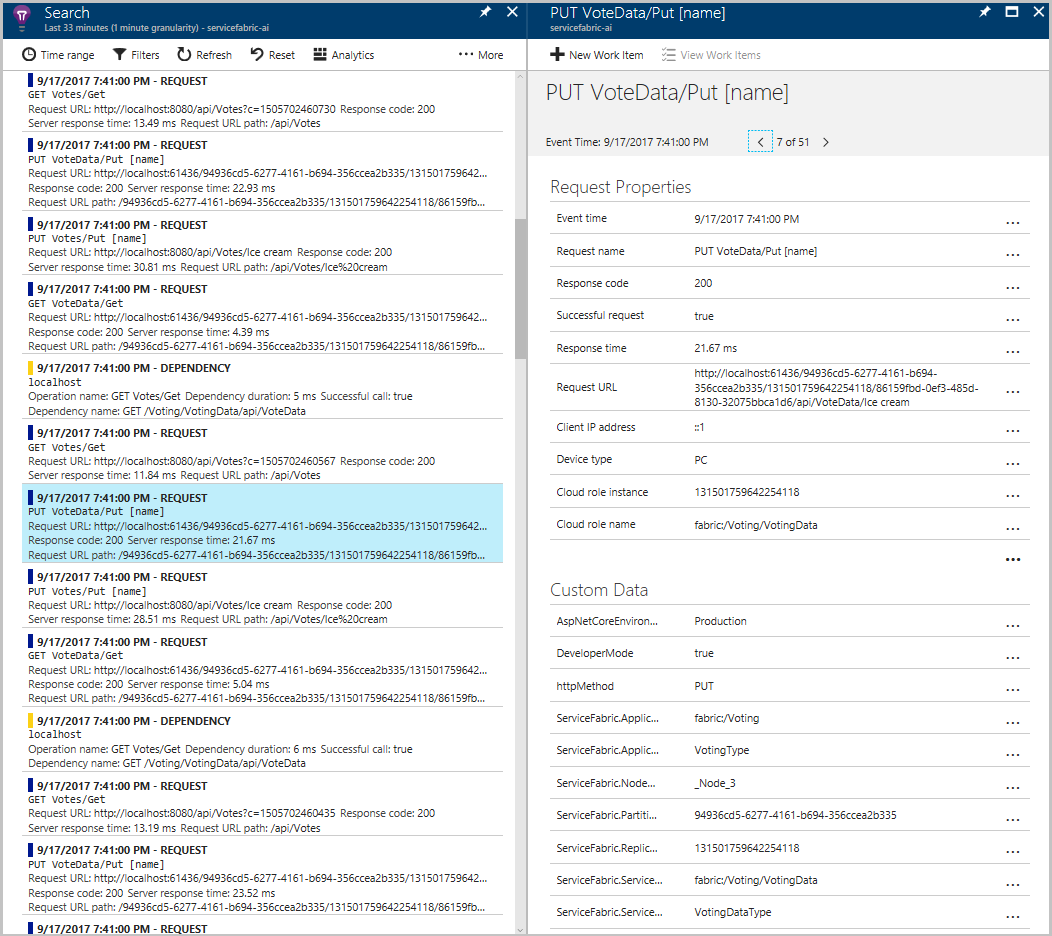
另外,可以选择“概览”页中左侧菜单上的“应用程序映射”,或者选择“应用映射”图标,转到显示两个服务已连接的应用映射。
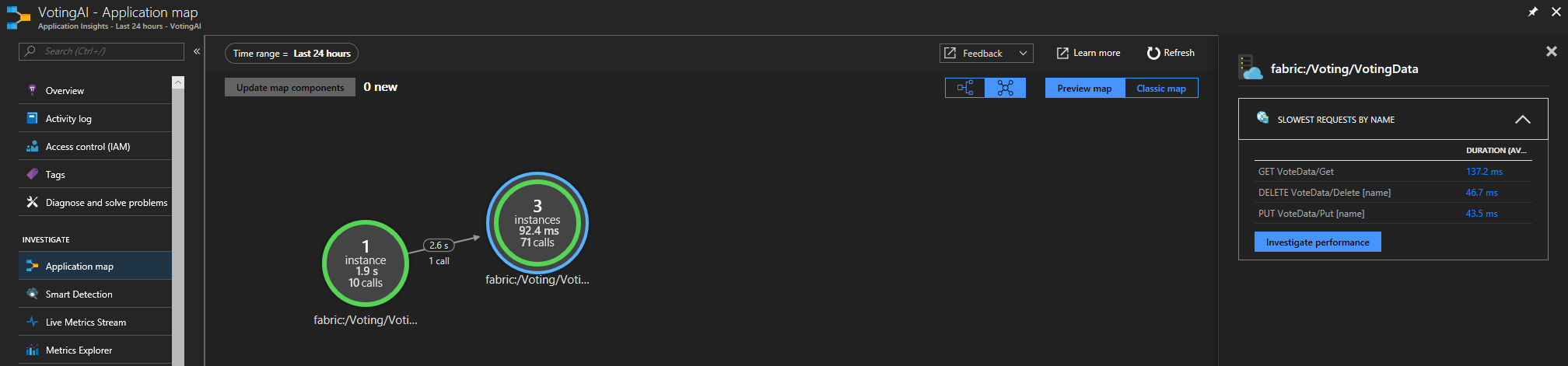
可以通过应用映射更好地了解应用程序拓扑,尤其是在开始添加多个不同的一起运行的服务时。 也可通过它来获取有关请求成功率的基本数据,对失败的请求进行诊断,了解问题之所在。 若要详细了解如何使用应用映射,请参阅 Application Insights 中的应用程序映射。
将自定义检测添加到应用程序
虽然 Application Insights 提供了许多现成的遥测,但你可能需要添加更多的自定义检测。 这可能取决于业务需求,或者在应用程序出错时对诊断进行改进的需求。 Application Insights 有一个用于引入自定义事件和指标的 API,详见此文。
让我们向 VoteDataController.cs(位于“VotingData”>“控制器”下)添加一些自定义事件,以便跟踪在基础 votesDictionary 中添加和删除投票的时间。
- 在其他 using 语句末尾添加
using Microsoft.ApplicationInsights;。 - 在创建 IReliableStateManager 时,在类的开头声明新的 TelemetryClient:
private TelemetryClient telemetry = new TelemetryClient();。 - 在 Put() 函数中添加一个事件,对已添加的投票进行确认。 在事务完成后将
telemetry.TrackEvent($"Added a vote for {name}");直接添加到 return OkResult 语句前面。 - 在 Delete() 中有一个基于特定条件(即 votesDictionary 包含给定投票选项的投票)的“if/else”。
- 在 if 语句中的 await tx.CommitAsync() 后添加一个确认投票已删除的事件:
telemetry.TrackEvent($"Deleted votes for {name}"); - 在 else 语句中的 return 语句之前添加一个表明没有进行删除的事件:
telemetry.TrackEvent($"Unable to delete votes for {name}, voting option not found");
- 在 if 语句中的 await tx.CommitAsync() 后添加一个确认投票已删除的事件:
下面是一个示例,显示在添加事件后 Put() 和 Delete() 函数的情况:
// PUT api/VoteData/name
[HttpPut("{name}")]
public async Task<IActionResult> Put(string name)
{
var votesDictionary = await this.stateManager.GetOrAddAsync<IReliableDictionary<string, int>>("counts");
using (ITransaction tx = this.stateManager.CreateTransaction())
{
await votesDictionary.AddOrUpdateAsync(tx, name, 1, (key, oldvalue) => oldvalue + 1);
await tx.CommitAsync();
}
telemetry.TrackEvent($"Added a vote for {name}");
return new OkResult();
}
// DELETE api/VoteData/name
[HttpDelete("{name}")]
public async Task<IActionResult> Delete(string name)
{
var votesDictionary = await this.stateManager.GetOrAddAsync<IReliableDictionary<string, int>>("counts");
using (ITransaction tx = this.stateManager.CreateTransaction())
{
if (await votesDictionary.ContainsKeyAsync(tx, name))
{
await votesDictionary.TryRemoveAsync(tx, name);
await tx.CommitAsync();
telemetry.TrackEvent($"Deleted votes for {name}");
return new OkResult();
}
else
{
telemetry.TrackEvent($"Unable to delete votes for {name}, voting option not found");
return new NotFoundResult();
}
}
}
进行这些更改以后,请启动应用程序,以便生成和部署最新版本。 应用程序部署完后,请访问 localhost:8080,添加和删除一些投票选项。 然后回到 Application Insights 资源,查看最新运行的跟踪(与前面一样,跟踪可能需要 1-2 分钟才会出现在 Application Insights 中)。 不管是添加的还是删除的投票,此时都会看到一个“自定义事件”\*,以及所有响应遥测。
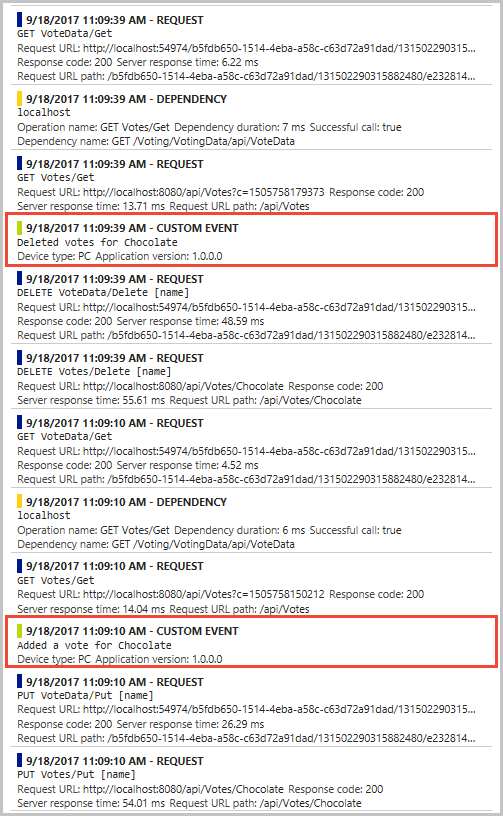
后续步骤
在本教程中,你了解了如何执行以下操作:
- 为应用程序配置 Application Insights
- 收集响应遥测数据,跟踪服务之间基于 HTTP 的通信
- 使用 Application Insights 中的应用映射功能
- 使用 Application Insights API 添加自定义事件
设置 ASP.NET 应用程序的监视和诊断以后,请尝试以下操作:
- 在 Service Fabric 中进一步浏览监视和诊断
- 使用 Application Insights 进行 Service Fabric 事件分析
- 若要详细了解 Application Insights,请参阅 Application Insights Documentation(Application Insights 文档)