飘动铰链感知弹出路由
当应用程序跨 Surface Duo 时,对话框将出现在第一个屏幕上,即从左到右配置的左侧屏幕。 方法上的showDialog可选参数anchorPoint允许重写此行为。 默认情况下,弹出菜单避免使用铰链。 如果代码具有自定义模式路由,则可以使用 DisplayFeatureSubScreen 将其包装,以避免铰链重叠。
默认情况下,此对话框显示在左侧屏幕上,用于从左到右的配置,从右到左的配置显示在右侧屏幕上:
showDialog(
context: context,
builder: (_) => AlertDialog(
title: Text("Hinge Aware Dialog"),
content: Text("Going on the left screen"),
),
);
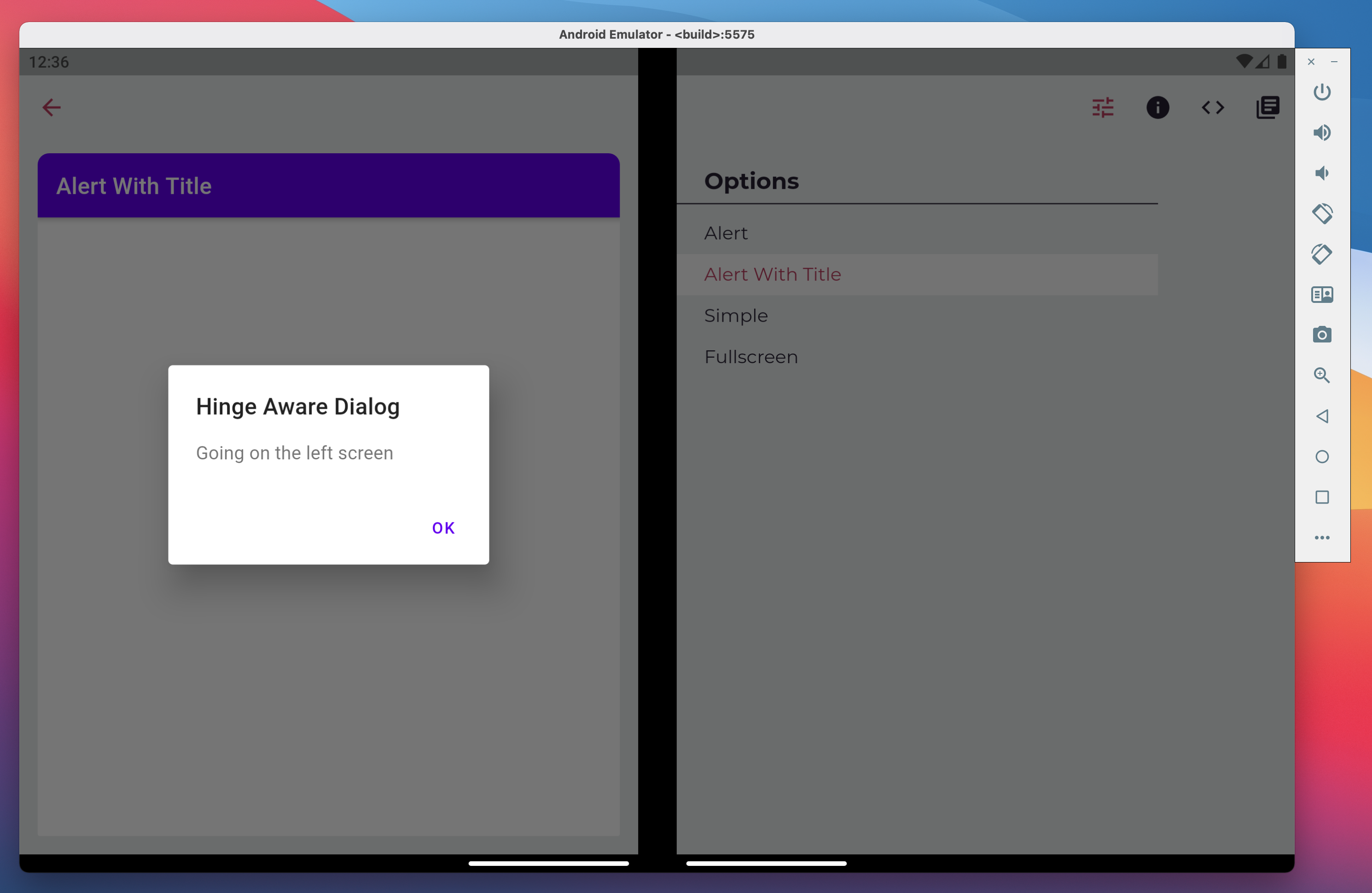
可以使用 参数强制对话进入右侧屏幕 anchorPoint 。 此函数类似于可用于选择所需屏幕的目标:
showDialog(
context: context,
builder: (_) => AlertDialog(
title: Text("Hinge Aware Dialog"),
content: Text("Going on the right screen"),
),
anchorPoint: Offset(1000, 1000),
);
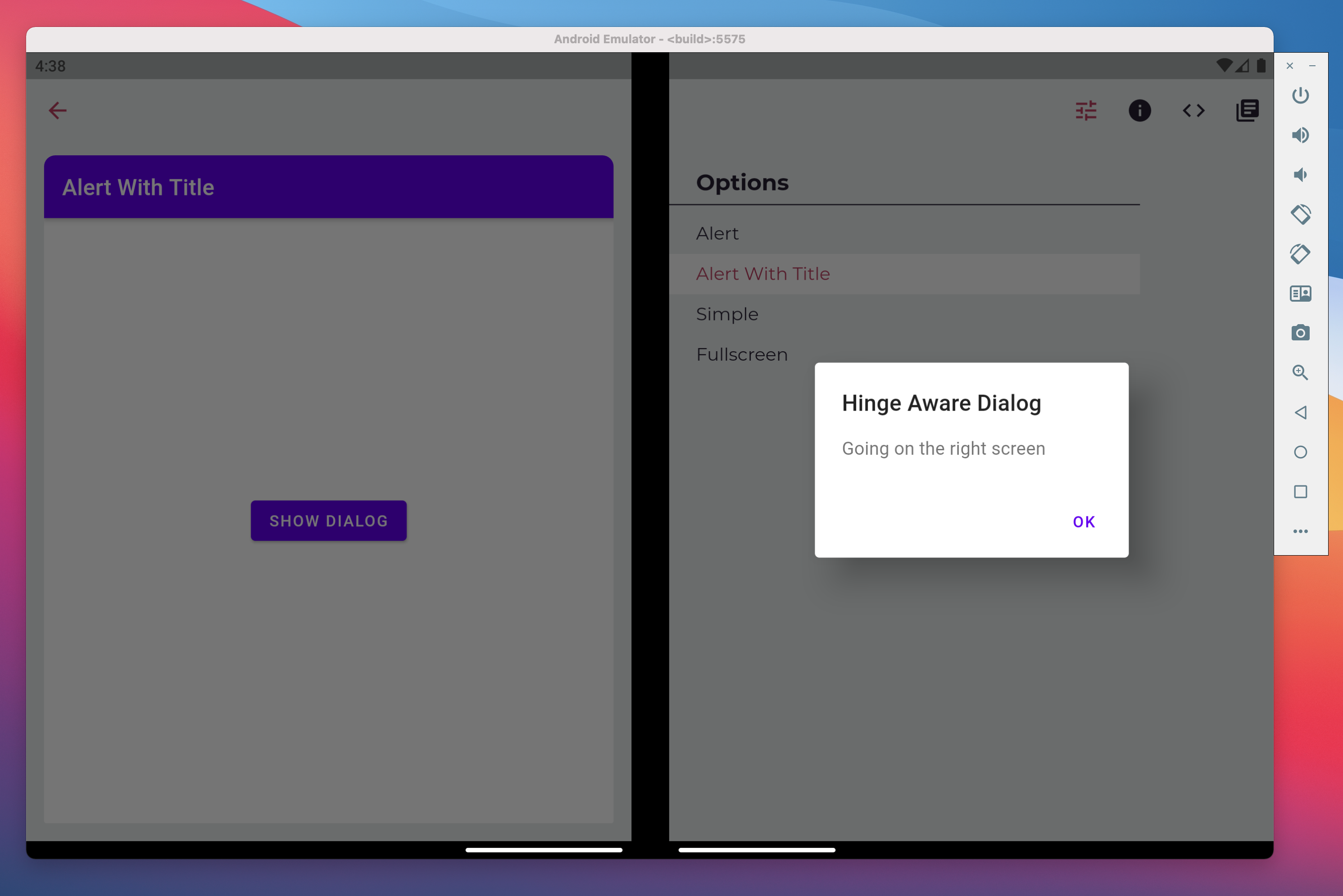
自定义路由
你可能在应用中有自己的模式或弹出路由类,你希望使铰链感知。 使用 DisplayFeatureSubScreen 小组件包装模式路由。 将其添加到路线布局的顶部,使其避免铰链。 此小组件还采用 参数 anchorPoint :
class _MyRoute<T> extends PopupRoute<T> {
@override
Widget buildPage(BuildContext context, Animation<double> animation, Animation<double> secondaryAnimation) {
return DisplayFeatureSubScreen(
child: _myPageLayout(), // the previous content of buildPage
anchorPoint: Offset.infinite,
);
}
}