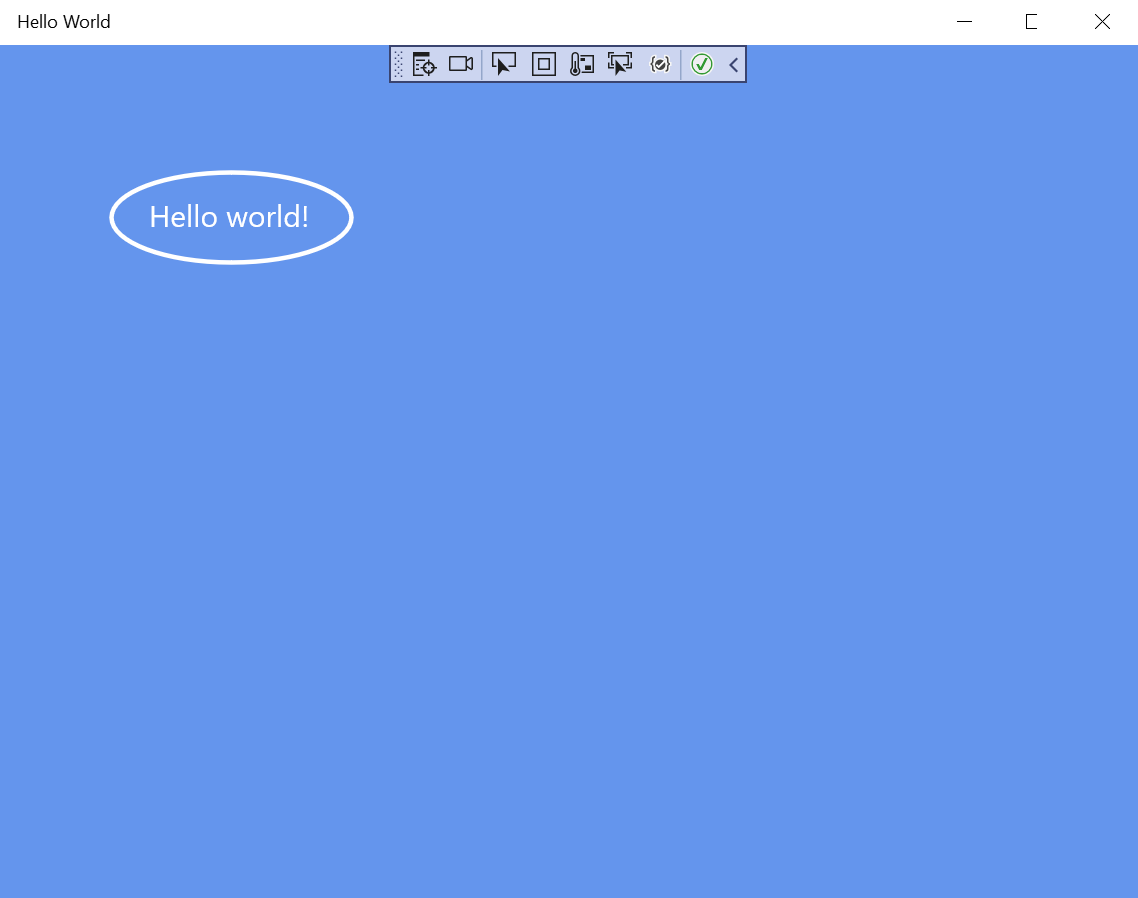使用 NuGet 将功能添加到应用
NuGet 和包
开发人员通过将其工作捆绑到包中来共享库和资源。 可以将包拉取到 Visual Studio,为项目提供额外的功能。 例如,添加对 JSON 的支持,或向 XAML 添加动画例程。
NuGet 是适用于 .NET、UWP、Windows 窗体和 WPF 项目的包管理器。 使用 NuGet 浏览包目录以在项目中安装、更新或删除包。 NuGet 内置于 Visual Studio 中,因此,无需离开 IDE。
安装 NuGet 包
让我们使用 NuGet 从 Win2D 包安装新的 XAML 动画功能:
选择“项目”,然后选择“管理 NuGet 包”。
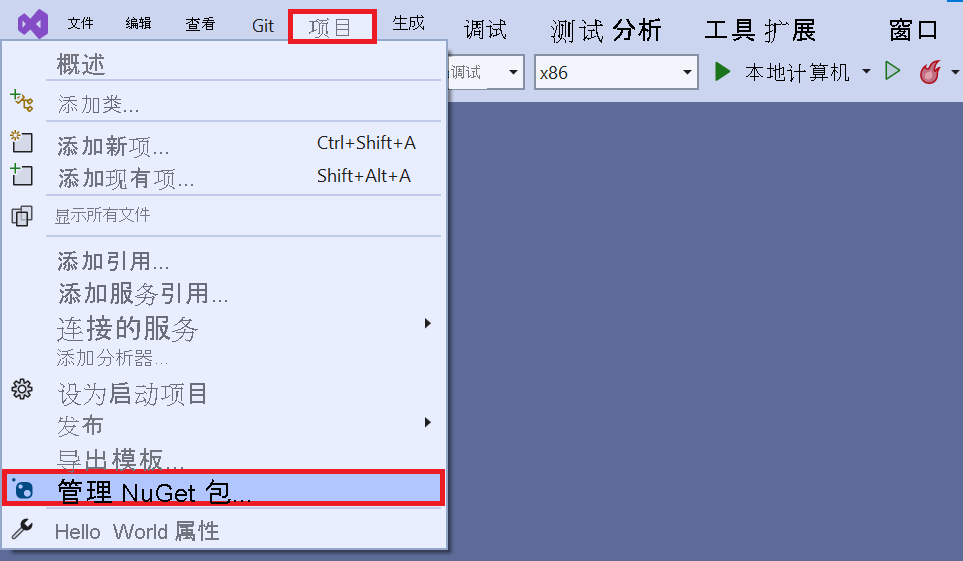
选择“浏览”,在搜索框中键入“Win2D”,然后按 Enter。 随即显示可用包的列表。
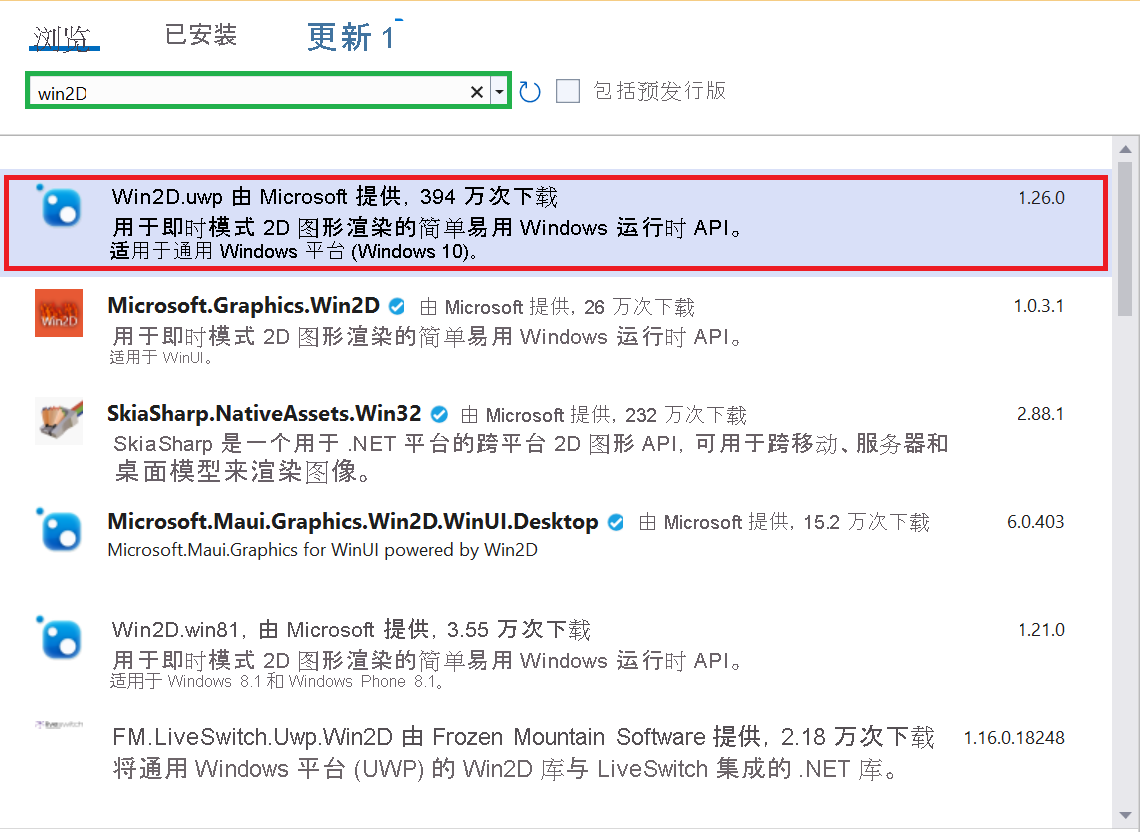
从列表中选择“Win2D.uwp”并选择“安装”按钮。 包随即开始安装。
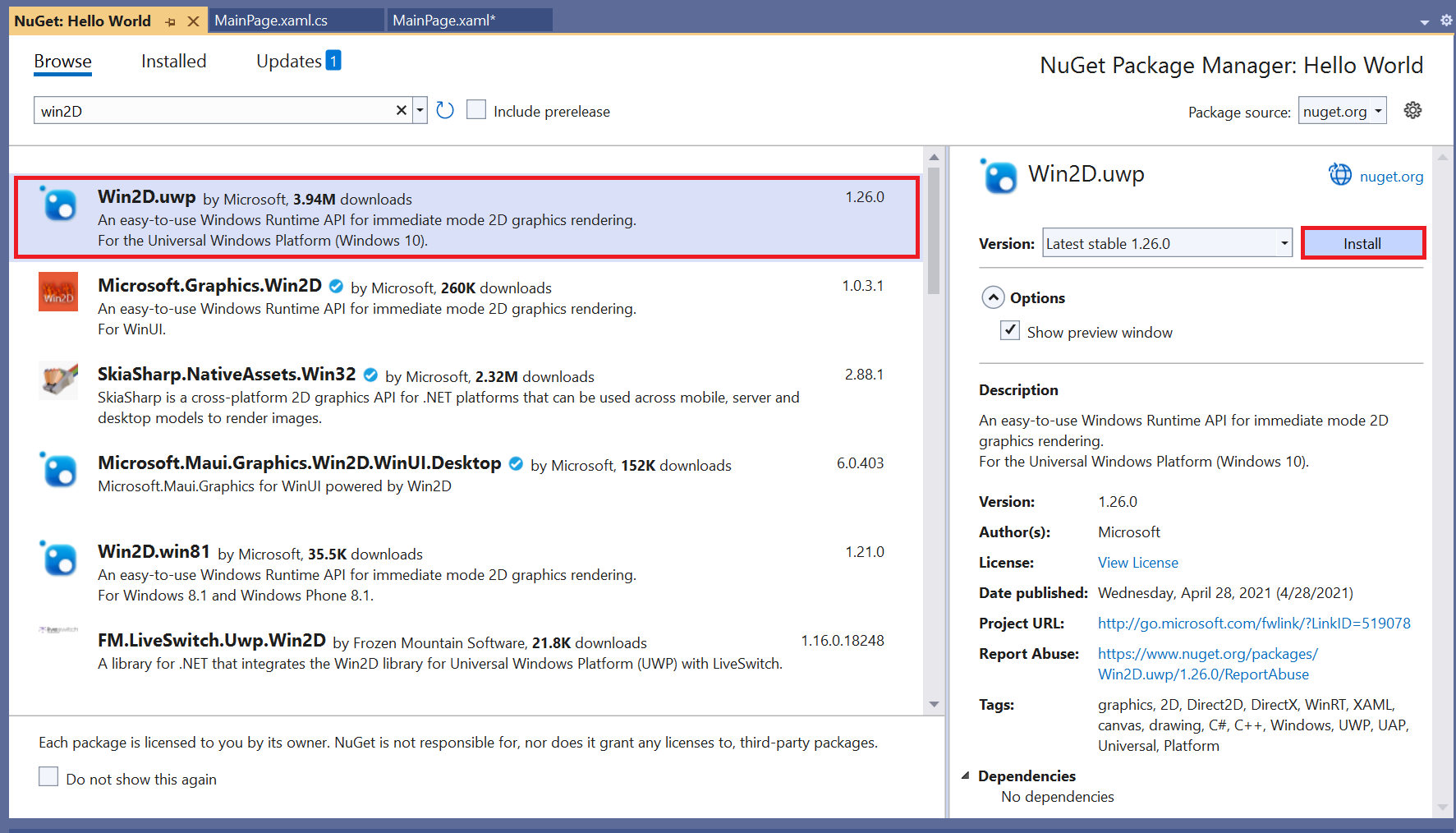
安装包后,可以直接在 XAML 代码中调用一个功能来定义主页。
注意
如果在安装过程中遇到错误,则可能是未设置正确的最低版本。
选择“项目”,然后选择“Hello World 属性”。 将“最低版本”更改为“Windows 10,版本 1809”或更高版本。
此时会显示“预览更改”窗口。 选择“确定”。
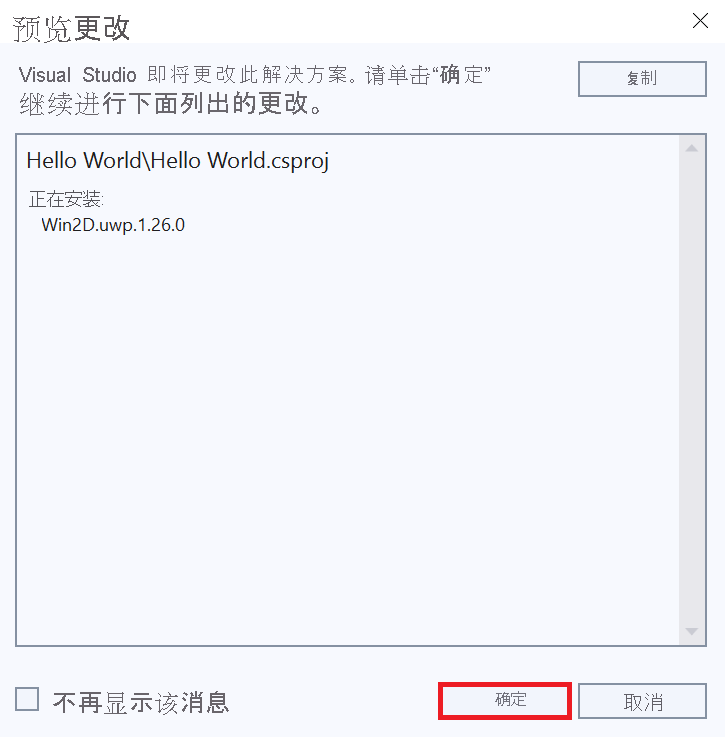
此时会显示“接受许可证”窗口。 若要同意许可条款,请选择“我接受”。
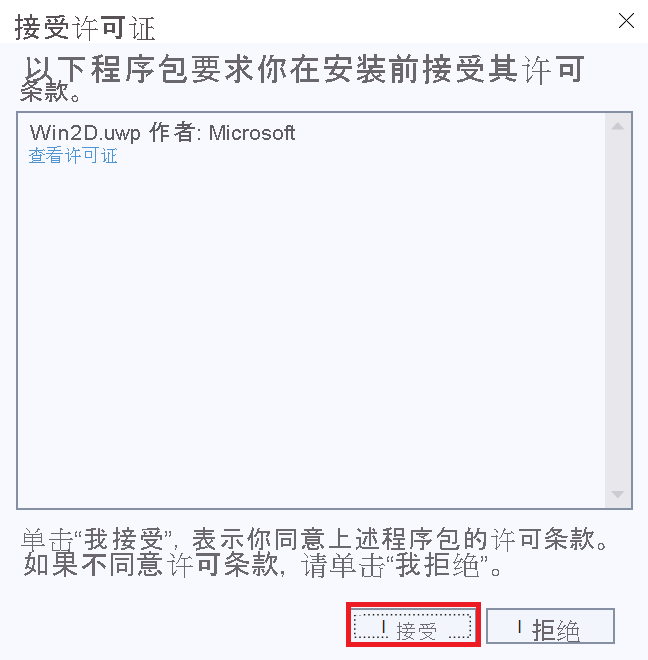
在解决方案资源管理器中,双击“MainPage.xaml”,在设计视图中将其打开。

使用“箭头”按钮展开编辑视图。
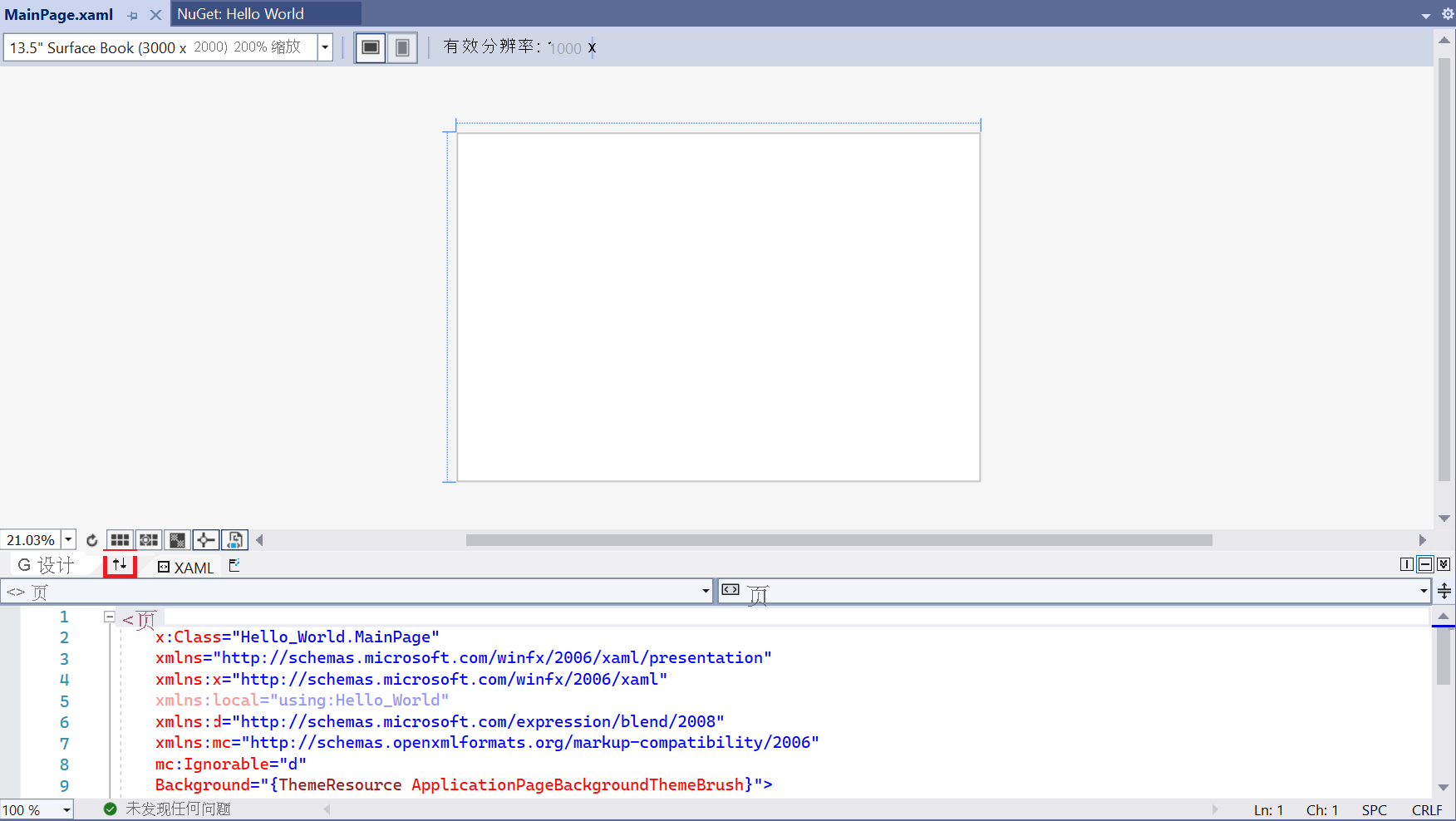
将 MainPage.xaml 中的所有 XAML 代码替换为以下代码:
<Page x:Class="Hello_World.MainPage" xmlns="http://schemas.microsoft.com/winfx/2006/xaml/presentation" xmlns:x="http://schemas.microsoft.com/winfx/2006/xaml" Background="{ThemeResource ApplicationPageBackgroundThemeBrush}" xmlns:canvas="using:Microsoft.Graphics.Canvas.UI.Xaml"> <Grid> <canvas:CanvasControl Draw="CanvasControl_Draw" ClearColor="CornflowerBlue"/> </Grid> </Page>将 MainPage.xaml.cs 中的所有 C# 代码替换为以下代码:
using Windows.UI; using Windows.UI.Xaml.Controls; using Microsoft.Graphics.Canvas.UI.Xaml; namespace Hello_World { public sealed partial class MainPage : Page { public MainPage() { this.InitializeComponent(); } void CanvasControl_Draw(CanvasControl sender, CanvasDrawEventArgs args) { args.DrawingSession.DrawEllipse(155, 115, 80, 30, Colors.White, 3); args.DrawingSession.DrawText("Hello world!", 100, 100, Colors.White); } } }此 XAML 代码包含对之前安装的包的引用。
运行程序以查看结果。

应会看到一个椭圆形,在蓝色背景上环绕着文本“Hello World!”。