演练:安装 Integration Services (SSIS) Scale Out
适用于:SQL Server
Azure 数据工厂中的 SSIS Integration Runtime
通过完成以下任务,设置 Integration Services (SSIS) Scale Out。
提示
如果是在一台计算机上安装 Scale Out,请同时安装 Scale Out Master 和 Scale Out Worker 功能。 同时安装这两种功能时,将自动生成端点以连接到 Scale Out Master。
安装 Scale Out Master
若要设置 Scale Out Master,必须在设置 SQL Server 时,安装数据库引擎服务、Integration Services 以及 SSIS 的 Scale Out Master 功能。
有关如何设置数据库引擎和 Integration Services 的信息,请参阅安装 SQL Server 数据库引擎和安装 Integration Services。
注意
要将默认 SQL Server 身份验证帐户用于 Scale Out 日志记录,安装数据库引擎期间,请在“数据库引擎配置”页上选择“混合模式”作为身份验证模式 。 请参阅更改 Scale Out 日志记录的帐户,了解详细信息。
若要安装 Scale Out Master 功能,请使用 SQL Server 安装向导或命令提示符。
使用 SQL Server 安装向导安装 Scale Out Master
在“功能选择”页上,选择 Integration Services 下列出的“Scale Out Master”。
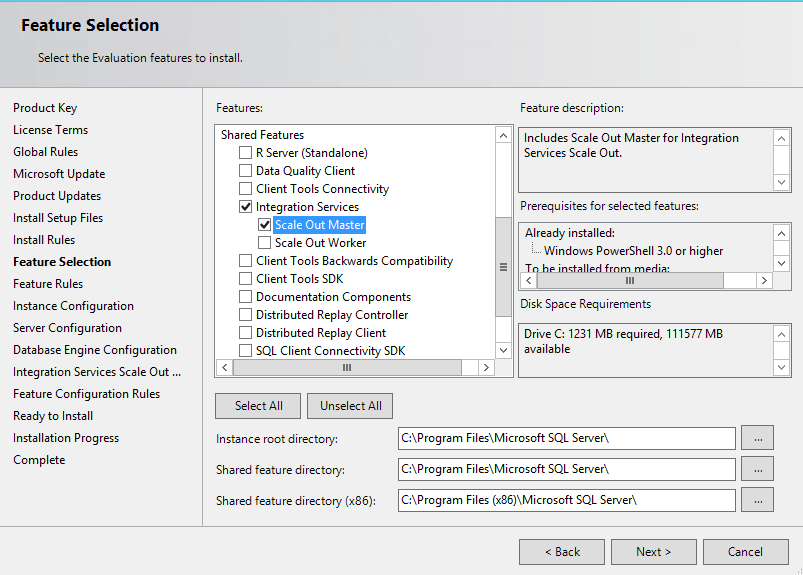
在“服务器配置” 页上,选择要运行“SQL Server Integration Services Scale Out Master 服务” 的帐户,然后选择“启动类型” 。
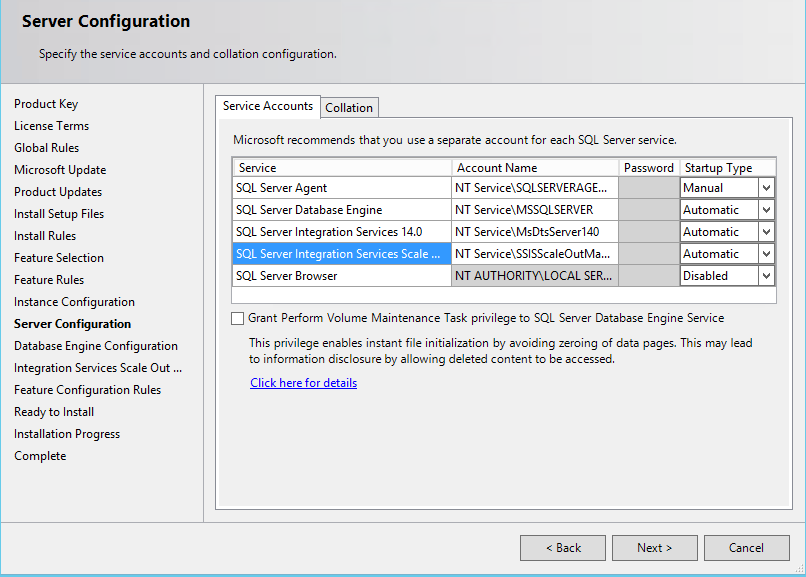
在“Integration Services Scale Out Master 配置” 页上,指定 Scale Out Master 用于与 Scale Out Worker 进行通信的端口号。 默认端口号为 8391。
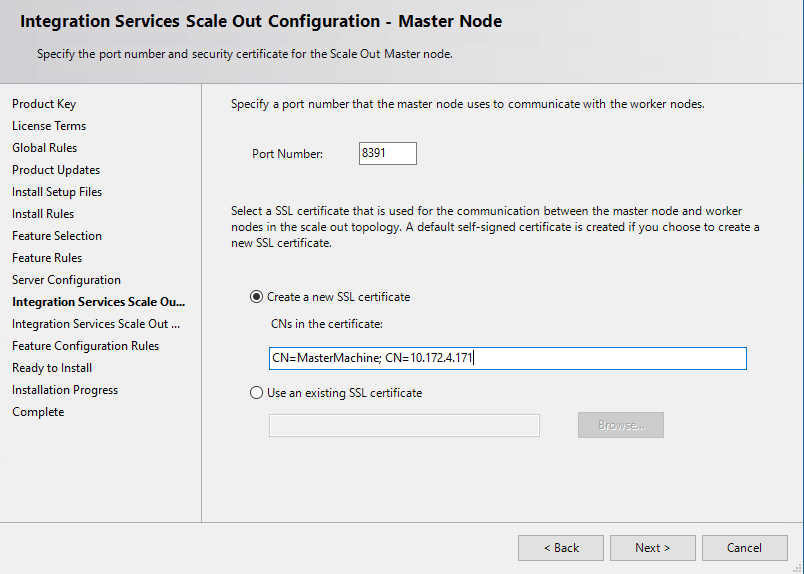
通过执行以下操作之一,指定用于保护 Scale Out Master 与 Scale Out 工作器之间通信的 TLS/SSL 证书。
- 单击“新建 SSL 证书” ,让安装进程创建默认的自签名 TLS/SSL 证书。 默认证书安装在本地计算机中受信任的根证书颁发机构之下。 可在此证书中指定 CN。 CN 中应包含主终结点的主机名。 默认包含主节点的计算机名称和 IP。
- 依次单击“使用现有 SSL 证书” 和“浏览” ,以选择本地计算机上的现有 TLS/SSL 证书。 文本框中显示证书的指纹。 单击“浏览” ,显示存储在本地计算机中受信任的根证书颁发机构中的证书。 必须选择存储在此处的证书。
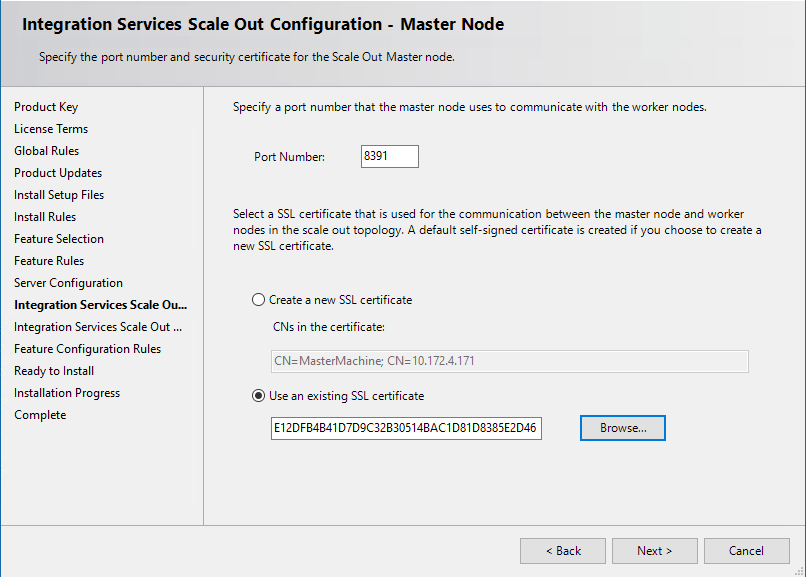
完成 SQL Server 安装向导。
从命令提示符安装 Scale Out Master
按照 从命令提示符安装 SQL Server中的说明操作。 执行以下操作,为 Scale Out Master 设置参数:
将
IS_Master添加到参数/FEATURES通过指定下列参数及其值来配置 Scale Out Master:
/ISMASTERSVCACCOUNT/ISMASTERSVCPASSWORD/ISMASTERSVCSTARTUPTYPE/ISMASTERSVCPORT/ISMasterSVCSSLCertCN(可选)/ISMASTERSVCTHUMBPRINT(可选)
注意
如果 Scale Out Master 未与数据库引擎一起安装,且数据库引擎实例为命名实例,则须于安装后在 Scale Out Master 服务配置文件中配置
SqlServerName。 有关详细信息,请参阅 Scale Out Master。
安装 Scale Out Worker
若要设置 Scale Out Worker,必须在 SQL Server 安装程序中安装 Integration Services 及其 Scale Out Worker 功能。
若要安装 Scale Out Worker 功能,请使用 SQL Server 安装向导或命令提示符。
使用 SQL Server 安装向导安装 Scale Out Worker
在“功能选择”页上,选择 Integration Services 下列出的“Scale Out Worker”。
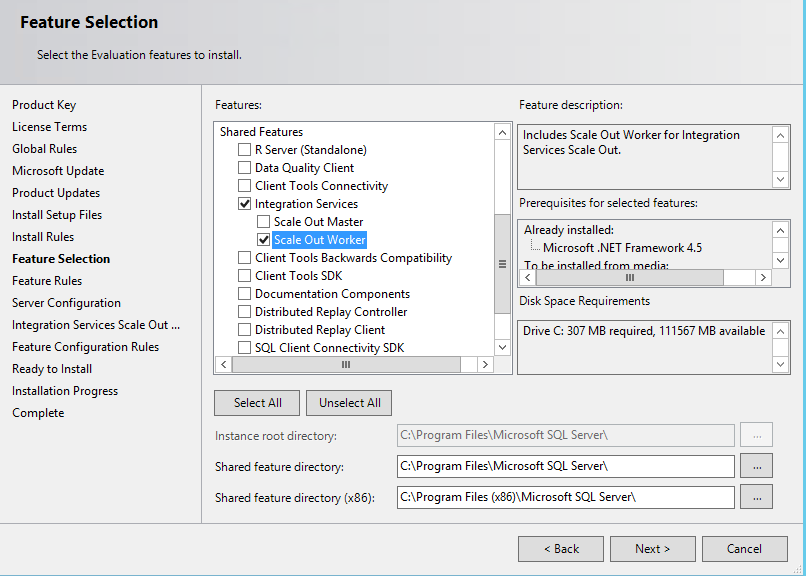
在“服务器配置” 页上,选择要运行“SQL Server Integration Services Scale Out Worker 服务” 的帐户,然后选择“启动类型” 。
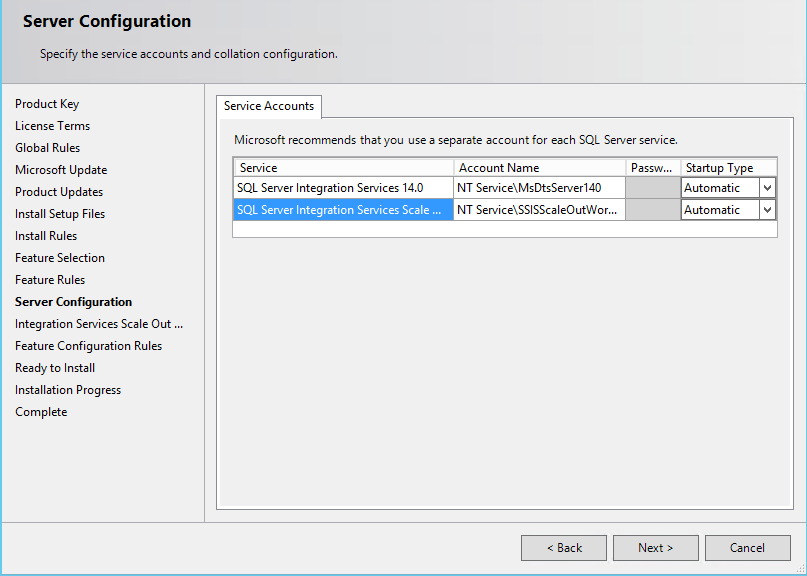
在“Integration Services Scale Out Worker 配置” 页上,指定端点以连接到 Scale Out Master。
对于单一计算机环境,同时安装 Scale Out Master 和 Scale Out Worker 时,会自动生成终结点 。
对于多台计算机环境,终结点包括安装了 Scale Out Master 的计算机的名称或 IP 以及 Scale Out Master 安装期间指定的端口号 。
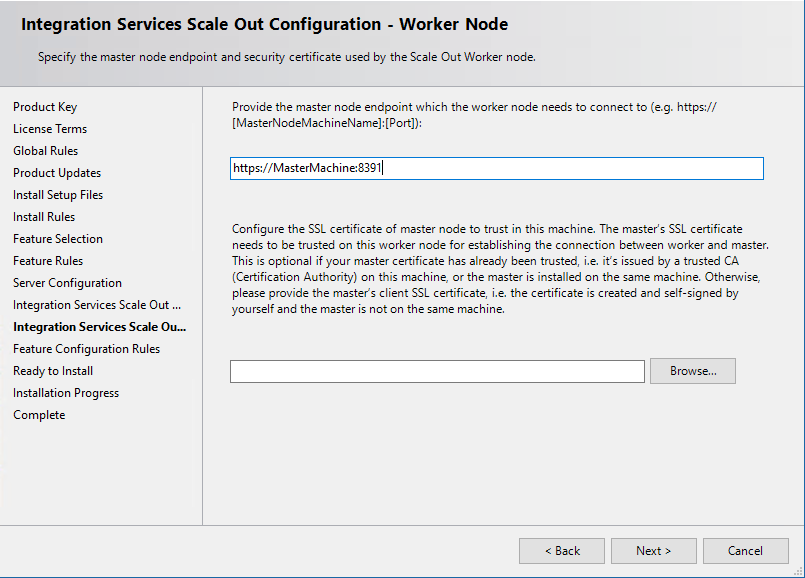
注意
此处也可跳过 Worker 配置,并在安装后使用 Scale Out Manager 将 Scale Out Worker 与 Scale Out Master 关联起来。
对于多计算机 环境,请指定用于验证 Scale Out Master 的客户端 TLS/SSL 证书。 对于单计算机 环境,无需指定客户端 TLS/SSL 证书。
单击“浏览” ,查找证书文件 (*.cer)。 若要使用默认 TLS/SSL 证书,请在安装了 Scale Out Master 的计算机上找到
\<drive\>:\Program Files\Microsoft SQL Server\140\DTS\Binn,并在其下选择SSISScaleOutMaster.cer文件。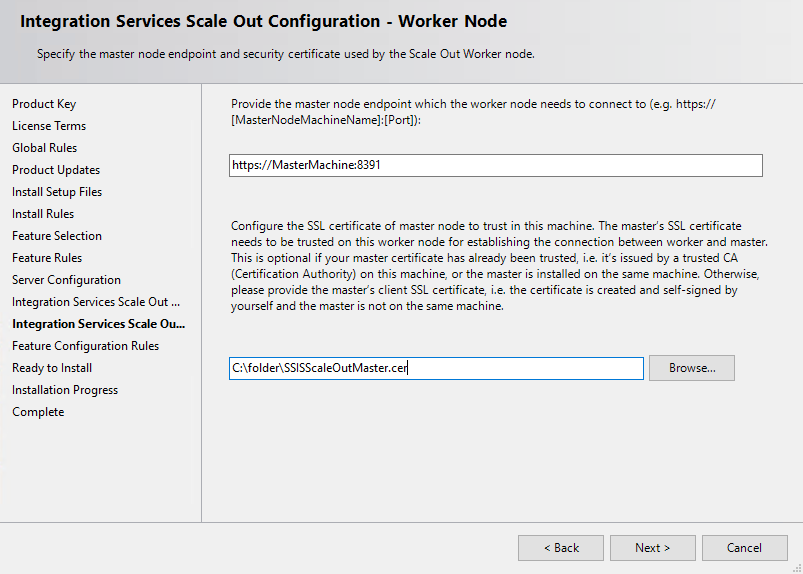
注意
如果 Scale Out Master 使用的 TLS/SSL 证书为自签名证书,则需要在安装了 Scale Out 工作器的计算机上安装相应的客户端 TLS/SSL 证书。 如果你在“Integration Services Scale Out 工作器配置” 页上提供了客户端 TLS/SSL 证书的文件路径,证书会自动安装;否则,必须稍后手动安装证书。
完成 SQL Server 安装向导。
从命令提示符安装 Scale Out Worker
按照 从命令提示符安装 SQL Server中的说明操作。 执行以下操作,为 Scale Out Worker 设置参数:
将 IS_Worker 添加到参数
/FEATURES。通过指定下列参数及其值来配置 Scale Out Worker:
/ISWORKERSVCACCOUNT/ISWORKERSVCPASSWORD/ISWORKERSVCSTARTUPTYPE/ISWORKERSVCMASTER(可选)/ISWORKERSVCCERT(可选)
安装 Scale Out Worker 客户端证书
在 Scale Out Worker 安装期间,将在计算机上自动创建并安装辅助角色证书。 此外,将在 \<drive\>:\Program Files\Microsoft SQL Server\140\DTS\Binn 之下安装相应的客户端证书 SSISScaleOutWorker.cer。 对于用于对 Scale Out Worker 进行身份验证的 Scale Out Master,必须将此客户端证书添加到具有 Scale Out Master 的本地计算机的根存储中。
要将客户端证书添加到根存储,可双击 .cer 文件,然后单击“证书”对话框中的“安装证书” 。 这将打开“证书导入向导” 。
打开防火墙端口
在 Scale Out Master 计算机上的 Windows 防火墙中,打开在 Scale Out Master 安装期间指定的端口和 SQL Server 端口(默认为 1433)。
注意
打开防火墙端口之后,还需重启 Scale Out Worker 服务。
启动 SQL Server Scale Out Master 和 Worker 服务
如果在安装期间未将服务的启动类型设置为“自动”,请启动以下服务 :
SQL Server Integration Services Scale Out Master 14.0 (SSISScaleOutMaster140)
SQL Server Integration Services Scale Out Worker 14.0 (SSISScaleOutWorker140)
启用 Scale Out Master
在 SQL Server Management Studio 中创建 SSISDB 目录时,请在“创建目录”对话框中,选择“启用此服务器作为 SSIS Scale Out Master”。
创建目录后,可使用 Scale Out Manager 启用 Scale Out Master。
启用 SQL Server 身份验证模式
如果在数据库引擎安装期间没有启用 SQL Server 身份验证,可在托管 SSISDB 目录的 SQL Server 实例上启用 SQL Server 身份验证模式。
禁用 SQL Server 身份验证时,包执行不会受到阻止。 但是,执行日志将无法写入 SSISDB 数据库。
启用 Scale Out Worker
可通过 Scale Out Manager 启用 Scale Out Worker,前者可提供图形用户界面;或通过存储过程启用。
要通过存储过程启用 Scale Out Worker,请执行 [catalog].[enable_worker_agent] 存储过程,并将 WorkerAgentId 设为参数 。
Scale Out Worker 注册到 Scale Out Master 之后,从 SSISDB 的 [catalog].[worker_agents] 视图中获取 WorkerAgentId 值 。 Scale Out Master 和 Worker 服务启用之后,需要花几分钟进行注册。
示例
下例将在 computerA 上启用 Scale Out Worker。
SELECT WorkerAgentId, MachineName FROM [catalog].[worker_agents]
GO
-- Result: --
-- WorkerAgentId MachineName --
-- 6583054A-E915-4C2A-80E4-C765E79EF61D computerA --
EXEC [catalog].[enable_worker_agent] '6583054A-E915-4C2A-80E4-C765E79EF61D'
GO
后续步骤
反馈
即将发布:在整个 2024 年,我们将逐步淘汰作为内容反馈机制的“GitHub 问题”,并将其取代为新的反馈系统。 有关详细信息,请参阅:https://aka.ms/ContentUserFeedback。
提交和查看相关反馈