使用 Application Insights 追蹤 Azure AD B2C 中的用戶行為
開始之前,請使用 [選擇原則類型 選取器] 來選擇您要設定的原則類型。 Azure Active Directory B2C 提供兩種方法來定義使用者如何與您的應用程式互動:透過預先 定義的使用者流程 ,或透過完全可設定 的自定義原則。 本文中每個方法所需的步驟都不同。
此功能僅適用於自定義原則。 針對安裝步驟,請在上述選取器中選取 [自定義原則 ]。
在 Azure Active Directory B2C(Azure AD B2C)中,您可以使用提供給 Azure AD B2C 的檢測密鑰,將事件數據直接傳送至 Application Insights 。 使用 Application Insights 技術設定檔,您可以取得使用者旅程圖的詳細和自定義事件記錄檔:
- 深入瞭解用戶行為。
- 針對開發或生產環境中您自己的原則進行疑難解答。
- 測量效能。
- 從 Application Insights 建立通知。
概觀
若要啟用自定義事件記錄,請新增Application Insights技術配置檔。 在技術配置檔中,您會定義Application Insights 檢測金鑰、事件名稱和要記錄的宣告。 若要張貼事件,請在使用者旅程圖中將技術配置檔新增為協調流程步驟。
當您使用 Application Insights 時,請考慮下列事項:
- 在 Application Insights 中提供新的記錄之前,延遲通常少於五分鐘。
- Azure AD B2C 可讓您選擇要記錄的宣告。 請勿包含個人資料的宣告。
- 若要記錄使用者會話,您可以使用相互關聯標識符來統一事件。
- 直接從使用者旅程圖或子旅程圖呼叫 Application Insights 技術配置檔。 請勿使用 Application Insights 技術配置檔作為 驗證技術配置檔。
必要條件
- 完成開始使用 Active Directory B2C 中的自定義原則中的步驟。
- 如果您尚未這麼做, 請註冊 Web 應用程式。
建立 Application Insights 資源
當您搭配 Azure AD B2C 使用 Application Insights 時,您只需要建立資源並取得檢測密鑰。 如需詳細資訊,請參閱 建立 Application Insights 資源。
- 登入 Azure 入口網站。
- 如果您有多個租使用者的存取權,請選取頂端功能表中的 [設定] 圖示,以從 [目錄 + 訂用帳戶] 功能表切換至您的 Microsoft Entra ID 租使用者。
- 選擇 [Azure 入口網站 左上角的 [建立資源],然後搜尋並選取 [Application Insights]。
- 選取建立。
- 針對 [ 名稱],輸入資源的名稱。
- 針對 [應用程式類型],選取 [ASP.NET Web 應用程式]。
- 針對 [ 資源群組],選取現有的群組或輸入新群組的名稱。
- 選取建立。
- 開啟新的 Application Insights 資源,展開 [基本資訊],然後複製檢測密鑰。

定義宣告
宣告會在 Azure AD B2C 原則執行期間提供數據的暫存記憶體。 您會在 ClaimsSchema 元素中宣告宣告宣告。
開啟原則的延伸模組檔案。 檔案看起來可能類似
SocialAndLocalAccounts/TrustFrameworkExtensions.xml。搜尋 BuildingBlocks 元素。 如果您沒有看到元素,請加以新增。
尋找 ClaimsSchema 元素。 如果您沒有看到元素,請加以新增。
將下列宣告新增至 ClaimsSchema 元素:
<ClaimType Id="EventType"> <DisplayName>Event type</DisplayName> <DataType>string</DataType> </ClaimType> <ClaimType Id="EventTimestamp"> <DisplayName>Event timestamp</DisplayName> <DataType>string</DataType> </ClaimType> <ClaimType Id="PolicyId"> <DisplayName>Policy Id</DisplayName> <DataType>string</DataType> </ClaimType> <ClaimType Id="Culture"> <DisplayName>Culture ID</DisplayName> <DataType>string</DataType> </ClaimType> <ClaimType Id="CorrelationId"> <DisplayName>Correlation Id</DisplayName> <DataType>string</DataType> </ClaimType> <ClaimType Id="federatedUser"> <DisplayName>Federated user</DisplayName> <DataType>boolean</DataType> </ClaimType> <ClaimType Id="parsedDomain"> <DisplayName>Domain name</DisplayName> <DataType>string</DataType> <UserHelpText>The domain portion of the email address.</UserHelpText> </ClaimType> <ClaimType Id="userInLocalDirectory"> <DisplayName>userInLocalDirectory</DisplayName> <DataType>boolean</DataType> </ClaimType>
新增技術配置檔
技術配置檔可視為自定義原則中的函式。 這些函式會 使用技術配置檔包含 方法,其中技術配置檔包含另一個技術配置檔和變更設定,或新增新功能。 下表定義用來開啟會話和張貼事件的技術配置檔。
| 技術配置檔 | Task |
|---|---|
| AppInsights-Common | 具有一般設定的常見技術配置檔。 其中包含 Application Insights 檢測金鑰、要記錄的宣告集合,以及開發人員模式。 其他技術配置檔包括常見的技術配置檔,並新增更多宣告,例如事件名稱。 |
| AppInsights-SignInRequest | 在收到登入要求時,記錄具有一組宣告的 SignInRequest 事件。 |
| AppInsights-UserSignUp | 當用戶在註冊或登入旅程圖中觸發註冊選項時,記錄 UserSignUp 事件。 |
| AppInsights-SignInComplete | 在成功驗證時記錄 SignInComplete 事件,當令牌已傳送至信賴憑證者應用程式時。 |
從入門套件開啟 TrustFrameworkExtensions.xml 檔案。 將技術設定檔新增至 ClaimsProvider 元素:
<ClaimsProvider>
<DisplayName>Application Insights</DisplayName>
<TechnicalProfiles>
<TechnicalProfile Id="AppInsights-Common">
<DisplayName>Application Insights</DisplayName>
<Protocol Name="Proprietary" Handler="Web.TPEngine.Providers.Insights.AzureApplicationInsightsProvider, Web.TPEngine, Version=1.0.0.0, Culture=neutral, PublicKeyToken=null" />
<Metadata>
<!-- The ApplicationInsights instrumentation key, which you use for logging the events -->
<Item Key="InstrumentationKey">xxxxxxxx-xxxx-xxxx-xxxx-xxxxxxxxxxxx</Item>
<Item Key="DeveloperMode">false</Item>
<Item Key="DisableTelemetry ">false</Item>
</Metadata>
<InputClaims>
<!-- Properties of an event are added through the syntax {property:NAME}, where NAME is the property being added to the event. DefaultValue can be either a static value or a value that's resolved by one of the supported DefaultClaimResolvers. -->
<InputClaim ClaimTypeReferenceId="EventTimestamp" PartnerClaimType="{property:EventTimestamp}" DefaultValue="{Context:DateTimeInUtc}" />
<InputClaim ClaimTypeReferenceId="tenantId" PartnerClaimType="{property:TenantId}" DefaultValue="{Policy:TrustFrameworkTenantId}" />
<InputClaim ClaimTypeReferenceId="PolicyId" PartnerClaimType="{property:Policy}" DefaultValue="{Policy:PolicyId}" />
<InputClaim ClaimTypeReferenceId="CorrelationId" PartnerClaimType="{property:CorrelationId}" DefaultValue="{Context:CorrelationId}" />
<InputClaim ClaimTypeReferenceId="Culture" PartnerClaimType="{property:Culture}" DefaultValue="{Culture:RFC5646}" />
</InputClaims>
</TechnicalProfile>
<TechnicalProfile Id="AppInsights-SignInRequest">
<InputClaims>
<!-- An input claim with a PartnerClaimType="eventName" is required. This is used by the AzureApplicationInsightsProvider to create an event with the specified value. -->
<InputClaim ClaimTypeReferenceId="EventType" PartnerClaimType="eventName" DefaultValue="SignInRequest" />
</InputClaims>
<IncludeTechnicalProfile ReferenceId="AppInsights-Common" />
</TechnicalProfile>
<TechnicalProfile Id="AppInsights-UserSignUp">
<InputClaims>
<InputClaim ClaimTypeReferenceId="EventType" PartnerClaimType="eventName" DefaultValue="UserSignUp" />
</InputClaims>
<IncludeTechnicalProfile ReferenceId="AppInsights-Common" />
</TechnicalProfile>
<TechnicalProfile Id="AppInsights-SignInComplete">
<InputClaims>
<InputClaim ClaimTypeReferenceId="EventType" PartnerClaimType="eventName" DefaultValue="SignInComplete" />
<InputClaim ClaimTypeReferenceId="federatedUser" PartnerClaimType="{property:FederatedUser}" DefaultValue="false" />
<InputClaim ClaimTypeReferenceId="parsedDomain" PartnerClaimType="{property:FederationPartner}" DefaultValue="Not Applicable" />
<InputClaim ClaimTypeReferenceId="identityProvider" PartnerClaimType="{property:IDP}" DefaultValue="Local" />
</InputClaims>
<IncludeTechnicalProfile ReferenceId="AppInsights-Common" />
</TechnicalProfile>
</TechnicalProfiles>
</ClaimsProvider>
重要
將技術配置檔中的 AppInsights-Common 檢測金鑰變更為 Application Insights 資源提供的 GUID。
將技術配置檔新增為協調流程步驟
新增參考技術配置文件的協調流程步驟。
重要
新增協調流程步驟之後,請循序重新編號步驟,而不會略過從 1 到 N 的任何整數。
呼叫
AppInsights-SignInRequest作為第二個協調流程步驟。 此步驟會追蹤已收到註冊或登入要求。<!-- Track that we have received a sign in request --> <OrchestrationStep Order="2" Type="ClaimsExchange"> <ClaimsExchanges> <ClaimsExchange Id="TrackSignInRequest" TechnicalProfileReferenceId="AppInsights-SignInRequest" /> </ClaimsExchanges> </OrchestrationStep>在
SendClaims協調流程步驟之前,新增呼叫AppInsights-UserSignup的新步驟。 當用戶在註冊或登入旅程圖中選取 [註冊] 按鈕時,就會觸發它。<!-- Handles the user selecting the sign-up link in the local account sign-in page --> <OrchestrationStep Order="8" Type="ClaimsExchange"> <Preconditions> <Precondition Type="ClaimsExist" ExecuteActionsIf="false"> <Value>newUser</Value> <Action>SkipThisOrchestrationStep</Action> </Precondition> <Precondition Type="ClaimEquals" ExecuteActionsIf="true"> <Value>newUser</Value> <Value>false</Value> <Action>SkipThisOrchestrationStep</Action> </Precondition> </Preconditions> <ClaimsExchanges> <ClaimsExchange Id="TrackUserSignUp" TechnicalProfileReferenceId="AppInsights-UserSignup" /> </ClaimsExchanges> </OrchestrationStep>在
SendClaims協調流程步驟之後,呼叫AppInsights-SignInComplete。 此步驟會顯示成功完成的旅程。<!-- Track that we have successfully sent a token --> <OrchestrationStep Order="10" Type="ClaimsExchange"> <ClaimsExchanges> <ClaimsExchange Id="TrackSignInComplete" TechnicalProfileReferenceId="AppInsights-SignInComplete" /> </ClaimsExchanges> </OrchestrationStep>
上傳檔案、執行原則及檢視事件
儲存並上傳 TrustFrameworkExtensions.xml 檔案。 然後從您的應用程式呼叫信賴憑證者原則,或使用 Azure 入口網站 中的 [立即執行]。 等候 Application Insights 中提供您的事件。
- 在您的 Microsoft Entra 租用戶中開啟 Application Insights 資源。
- 選取 [ 使用量],然後選取 [ 事件]。
- 將 [期間] 設定為 [過去一小時] 和 [到 3 分鐘]。 您可能需要重新整理視窗才能看到結果。
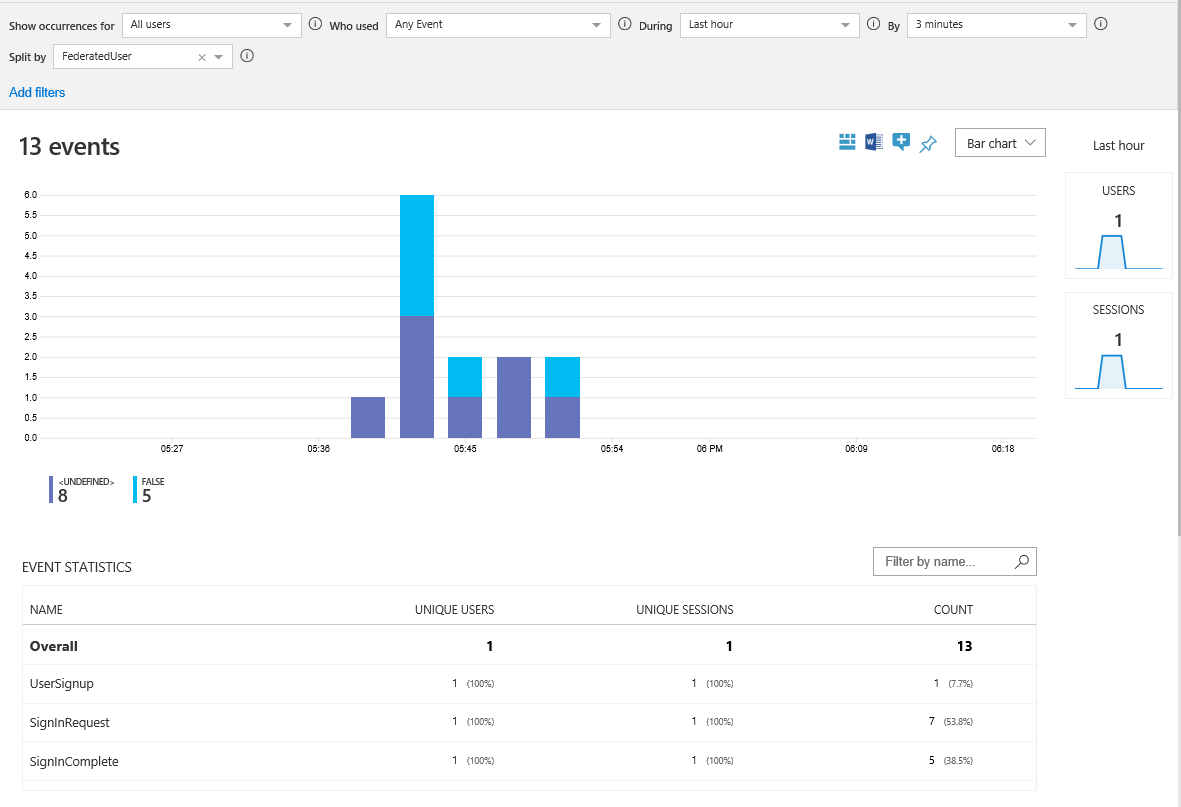
收集更多數據
若要符合您的業務需求,您可能想要記錄更多宣告。 若要新增宣告,請先 定義宣告,然後將宣告新增至輸入宣告集合。 您新增至 AppInsights-Common 技術配置檔的宣告會出現在所有事件中。 您新增至特定技術配置檔的宣告只會出現在該事件中。 輸入宣告專案包含下列屬性:
- ClaimTypeReferenceId 是宣告類型的參考。
- PartnerClaimType 是出現在 Azure Insights 中的屬性名稱。 使用的
{property:NAME}語法,其中NAME是要加入至 事件的屬性。 - DefaultValue 是要記錄的預先定義值,例如事件名稱。 如果使用者旅程圖中使用的宣告是空的,則會使用預設值。 例如,
identityProvider宣告是由同盟技術配置檔所設定,例如 Facebook。 如果宣告是空的,表示使用者使用本機帳戶登入。 因此,預設值會設定為 Local。 您也可以使用內容值來記錄 宣告解析程式 ,例如應用程式識別碼或使用者IP位址。
操作宣告
您可以使用 輸入宣告轉換 來修改輸入宣告或產生新的宣告,再將它們傳送至 Application Insights。 在下列範例中,技術配置檔包含 CheckIsAdmin 輸入宣告轉換。
<TechnicalProfile Id="AppInsights-SignInComplete">
<InputClaimsTransformations>
<InputClaimsTransformation ReferenceId="CheckIsAdmin" />
</InputClaimsTransformations>
<InputClaims>
<InputClaim ClaimTypeReferenceId="isAdmin" PartnerClaimType="{property:IsAdmin}" />
...
</InputClaims>
<IncludeTechnicalProfile ReferenceId="AppInsights-Common" />
</TechnicalProfile>
新增事件
若要新增事件,請建立包含 AppInsights-Common 技術配置文件的新技術配置檔。 然後將新的技術配置檔新增為使用者旅程圖的協調流程步驟。 當您準備好時, 請使用前置條件 元素來觸發事件。 例如,只有在使用者透過多重要素驗證執行時,才報告事件。
<TechnicalProfile Id="AppInsights-MFA-Completed">
<InputClaims>
<InputClaim ClaimTypeReferenceId="EventType" PartnerClaimType="eventName" DefaultValue="MFA-Completed" />
</InputClaims>
<IncludeTechnicalProfile ReferenceId="AppInsights-Common" />
</TechnicalProfile>
重要
當您將事件新增至使用者旅程圖時,請記得循序重新編號協調流程步驟。
<OrchestrationStep Order="8" Type="ClaimsExchange">
<Precondition Type="ClaimsExist" ExecuteActionsIf="true">
<Value>isActiveMFASession</Value>
<Action>SkipThisOrchestrationStep</Action>
</Precondition>
</Preconditions>
<ClaimsExchanges>
<ClaimsExchange Id="TrackUserMfaCompleted" TechnicalProfileReferenceId="AppInsights-MFA-Completed" />
</ClaimsExchanges>
</OrchestrationStep>
啟用開發人員模式
當您使用 Application Insights 來定義事件時,可以指出是否啟用開發人員模式。 開發人員模式會控制事件的緩衝處理方式。 在最少事件量的開發環境中,啟用開發人員模式會導致立即將事件傳送至 Application Insights。 預設值是 false。 請勿在生產環境中啟用開發人員模式。
若要啟用開發人員模式,請將 DeveloperMode 中繼資料變更為 true 技術設定檔中的 AppInsights-Common :
<TechnicalProfile Id="AppInsights-Common">
<Metadata>
...
<Item Key="DeveloperMode">true</Item>
</Metadata>
</TechnicalProfile>
停用遙測
若要停用 Application Insights 記錄,請將 DisableTelemetry 技術設定檔中的中繼資料變更為 trueAppInsights-Common :
<TechnicalProfile Id="AppInsights-Common">
<Metadata>
...
<Item Key="DisableTelemetry">true</Item>
</Metadata>
</TechnicalProfile>
下一步
瞭解如何 使用 Azure 應用程式 Insights 建立自訂 KPI 儀表板。