管理前指令碼和後指令碼
前置指令碼和後置指令碼是您在更新部署之前 (前置工作) 和之後 (後置工作) 應在您的 Azure 自動化帳戶中執行的 Runbook。 前置指令碼和後置指令碼會在 Azure 環境中執行,而不是在本機執行。 前置指令碼會在更新部署開始時執行。 在 Windows 中,後置指令碼會在部署結束時及在已設定的任何重新啟動之後執行。 在 Linux 中,後置指令碼會在部署結束後執行,而不會在電腦重新啟動後執行。
前置指令碼和後置指令碼的需求
若要使用 Runbook 作為前置指令碼或後置指令碼,您必須將其匯入您的自動化帳戶中,並發佈 Runbook。
目前僅支援 PowerShell 5.1 和 Python 2 Runbook 作為前置/後置指令碼。 目前不支援以其他 Runbook 類型,例如 Python 3、圖形化、PowerShell 工作流程、圖形化 PowerShell 工作流程作為前置/後置指令碼。
前置指令碼和後置指令碼的參數
當您設定前置指令碼和後置指令碼時,可以像排定 Runbook 時一樣傳入參數。 參數會在建立更新部署時定義。 前置指令碼和後置指令碼支援下列類型:
- [char]
- [byte]
- [int]
- [long]
- [decimal]
- [single]
- [double]
- [DateTime]
- [string]
前置指令碼和後置指令碼 Runbook 參數不支援布林值、物件或陣列類型。 這些值會導致 Runbook 失敗。
如果您需要另一種物件類型,您可以在 Runbook 中使用您自己的邏輯將其轉換成另一種類型。
除了標準 Runbook 參數以外,也會提供 SoftwareUpdateConfigurationRunContext 參數 (類型為 JSON 字串)。 如果您在前置指令碼或後置指令碼中定義該參數,更新部署就會自動傳入該參數。 此參數包含更新部署的相關資訊,也就是 SoftwareUpdateconfigurations API 傳回的部分資訊。 以下幾節會定義相關聯的屬性。
SoftwareUpdateConfigurationRunContext 屬性
| 屬性 | 類型 | 描述 |
|---|---|---|
| SoftwareUpdateConfigurationName | String | 軟體更新設定的名稱。 |
| SoftwareUpdateConfigurationRunId | GUID | 執行的唯一識別碼。 |
| SoftwareUpdateConfigurationSettings | 與軟體更新設定相關的屬性集合。 | |
| SoftwareUpdateConfigurationSettings.OperatingSystem | int | 更新部署的目標作業系統。 1 = Windows 且 2 = Linux |
| SoftwareUpdateConfigurationSettings.Duration | 時間範圍 (HH:MM:SS) | 更新部署執行的持續時間上限 (也稱為維護期間),根據 ISO8601,其格式為 PT[n]H[n]M[n]S。範例:02:00:00 |
| SoftwareUpdateConfigurationSettings.WindowsConfiguration | 與 Windows 電腦相關的屬性集合。 | |
| SoftwareUpdateConfigurationSettings.WindowsConfiguration.excludedKbNumbers | String | 排除在更新部署外的 KB 清單 (空格分隔)。 |
| SoftwareUpdateConfigurationSettings.WindowsConfiguration.includedKbNumbers | String | 包含在更新部署內的 KB 清單 (空格分隔)。 |
| SoftwareUpdateConfigurationSettings.WindowsConfiguration.UpdateCategories | 整數 | 1 = "Critical"; 2 = "Security" 4 = "UpdateRollUp" 8 = "FeaturePack" 16 = "ServicePack" 32 = "Definition" 64 = "Tools" 128 = "Updates" |
| SoftwareUpdateConfigurationSettings.WindowsConfiguration.rebootSetting | String | 更新部署的重新啟動設定。 有效值包括 IfRequired、Never、Always |
| SoftwareUpdateConfigurationSettings.LinuxConfiguration | 與 Linux 電腦相關的屬性集合。 | |
| SoftwareUpdateConfigurationSettings.LinuxConfiguration.IncludedPackageClassifications | 整數 | 0 = "Unclassified" 1 = "Critical" 2 = "Security" 4 = "Other" |
| SoftwareUpdateConfigurationSettings.LinuxConfiguration.IncludedPackageNameMasks | String | 包含在更新部署內的套件名稱清單 (空格分隔)。 |
| SoftwareUpdateConfigurationSettings.LinuxConfiguration.ExcludedPackageNameMasks | String | 排除在更新部署外的套件名稱清單 (空格分隔)。 |
| SoftwareUpdateConfigurationSettings.LinuxConfiguration.RebootSetting | String | 更新部署的重新啟動設定。 有效值包括 IfRequired、Never、Always |
| SoftwareUpdateConfiguationSettings.AzureVirtualMachines | 字串陣列 | 更新部署中 Azure VM 的資源識別碼清單。 |
| SoftwareUpdateConfigurationSettings.NonAzureComputerNames | 字串陣列 | 更新部署中的非 Azure 電腦 FQDN 清單。 |
下列範例是傳遞至 Linux 電腦的 SoftwareUpdateConfigurationSettings 屬性的 JSON 字串:
"SoftwareUpdateConfigurationSettings": {
"OperatingSystem": 2,
"WindowsConfiguration": null,
"LinuxConfiguration": {
"IncludedPackageClassifications": 7,
"ExcludedPackageNameMasks": "fgh xyz",
"IncludedPackageNameMasks": "abc bin*",
"RebootSetting": "IfRequired"
},
"Targets": {
"azureQueries": null,
"nonAzureQueries": ""
},
"NonAzureComputerNames": [
"box1.contoso.com",
"box2.contoso.com"
],
"AzureVirtualMachines": [
"/subscriptions/00000000-0000-0000-0000-000000000000/resourceGroups/resourceGroupName/providers/Microsoft.Compute/virtualMachines/vm-01"
],
"Duration": "02:00:00",
"PSComputerName": "localhost",
"PSShowComputerName": true,
"PSSourceJobInstanceId": "2477a37b-5262-4f4f-b636-3a70152901e9"
}
下列範例是傳遞至 Windows 電腦的 SoftwareUpdateConfigurationSettings 屬性的 JSON 字串:
"SoftwareUpdateConfigurationRunContext": {
"SoftwareUpdateConfigurationName": "sampleConfiguration",
"SoftwareUpdateConfigurationRunId": "00000000-0000-0000-0000-000000000000",
"SoftwareUpdateConfigurationSettings": {
"operatingSystem": "Windows",
"duration": "02:00:00",
"windows": {
"excludedKbNumbers": [
"168934",
"168973"
],
"includedUpdateClassifications": "Critical",
"rebootSetting": "IfRequired"
},
"azureVirtualMachines": [
"/subscriptions/00000000-0000-0000-0000-000000000000/resourceGroups/myResourceGroup/providers/Microsoft.Compute/virtualMachines/vm-01",
"/subscriptions/00000000-0000-0000-0000-000000000000/resourceGroups/myResourceGroup/providers/Microsoft.Compute/virtualMachines/vm-02",
"/subscriptions/00000000-0000-0000-0000-000000000000/resourceGroups/myResourceGroup/providers/Microsoft.Compute/virtualMachines/vm-03"
],
"nonAzureComputerNames": [
"box1.contoso.com",
"box2.contoso.com"
]
}
}
您可在以下位置找到所有屬性的完整範例:依名稱取得軟體更新組態。
注意
SoftwareUpdateConfigurationRunContext 物件可包含機器的重複項目。 這可能會導致前置指令碼和後置指令碼在相同機器上執行多次。 此行為的因應措施是使用 Sort-Object -Unique,僅選取唯一的 VM 名稱。
在部署中使用前置指令碼或後置指令碼
若要在更新部署中使用前置指令碼或後置指令碼,請從建立更新部署開始著手。 選取 [前置指令碼 + 後置指令碼]。 此動作會開啟 [選取更新前 + 更新後指令碼] 頁面。
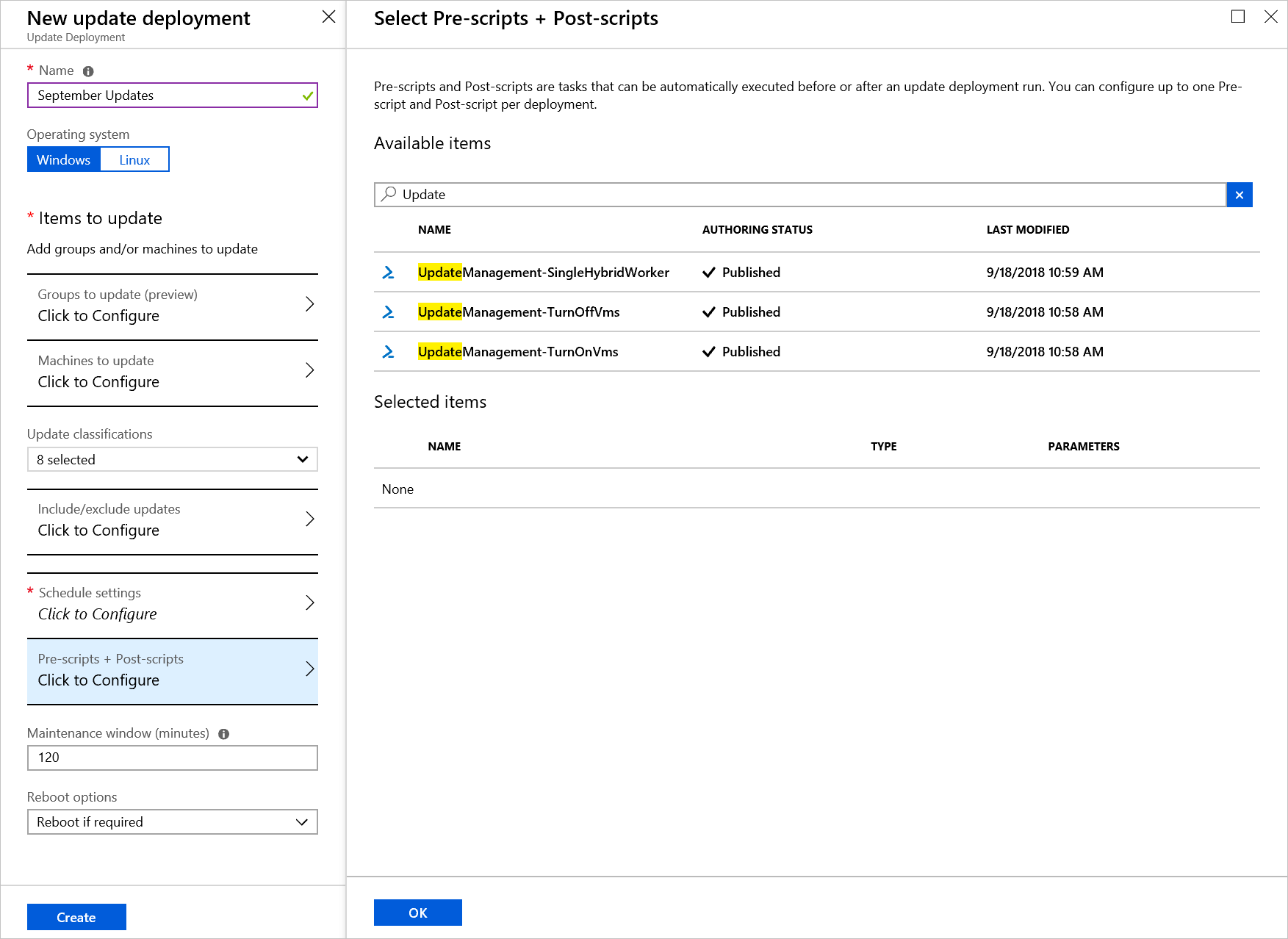
選取您要使用的指令碼。 在此範例中,我們使用 UpdateManagement-TurnOnVms Runbook。 選取了 Runbook 後,[設定指令碼] 頁面會隨即開啟。 請選取 [前置指令碼],然後選取 [確定]。
對 UpdateManagement-TurnOffVms 指令碼重複此程序。 但在選擇 [指令碼類型] 時,請選取 [後置指令碼]。
[選取的項目] 區段現在會顯示您選取的兩個指令碼。 一個是前置指令碼,另一個是後置指令碼:
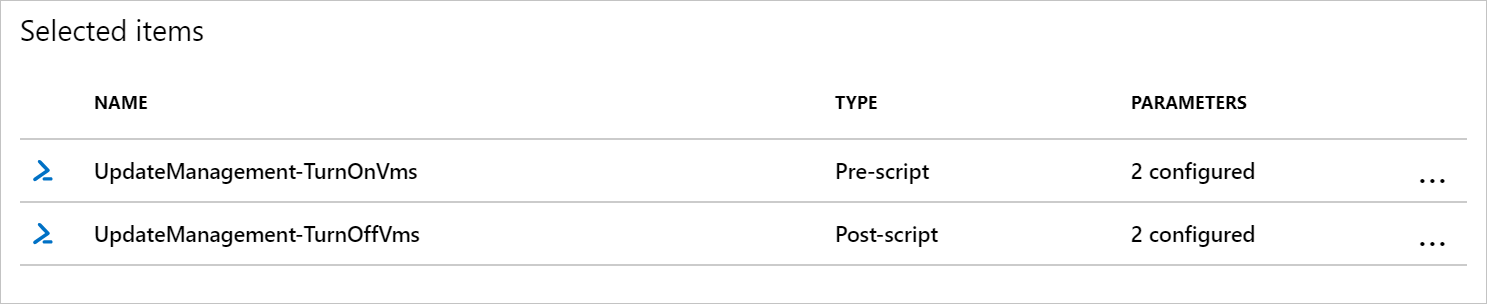
完成更新部署的設定。
更新部署完成後,您可以移至 [更新部署] 來檢視結果。 您可以看到,前置指令碼和後置指令碼的狀態都已提供:
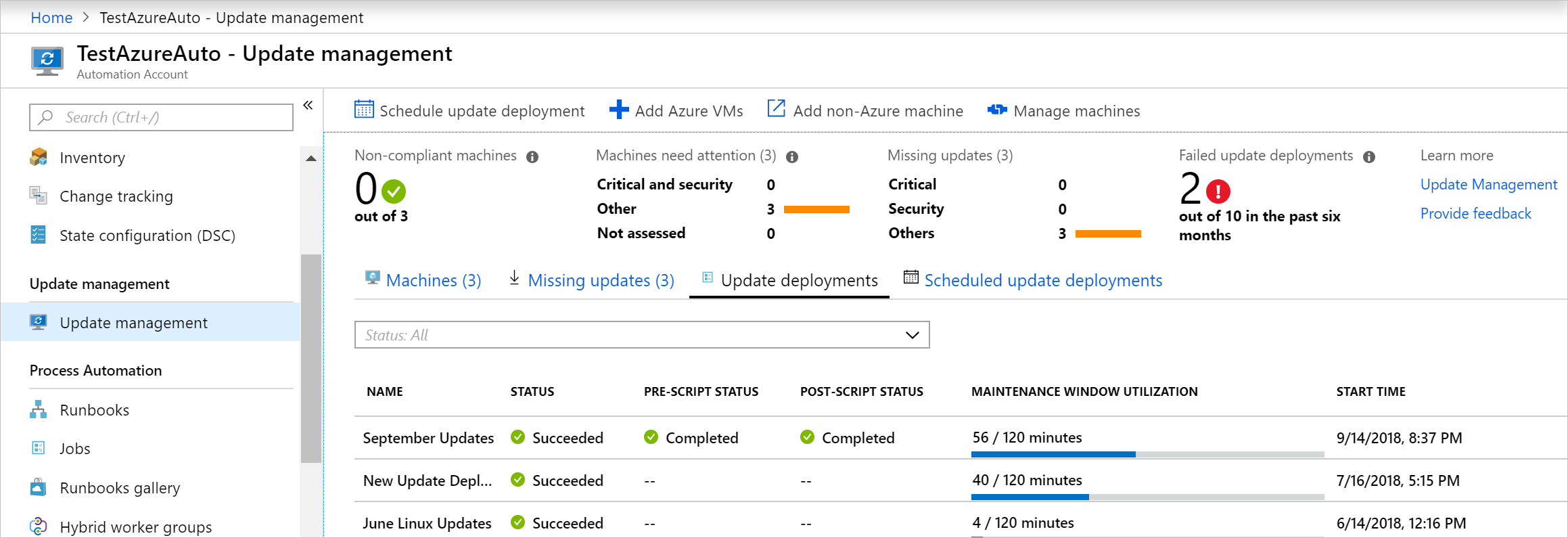
選取更新部署執行後,您會看到前置指令碼和後置指令碼的其他詳細資料。 其中會顯示該執行進行時的指令碼來源連結。
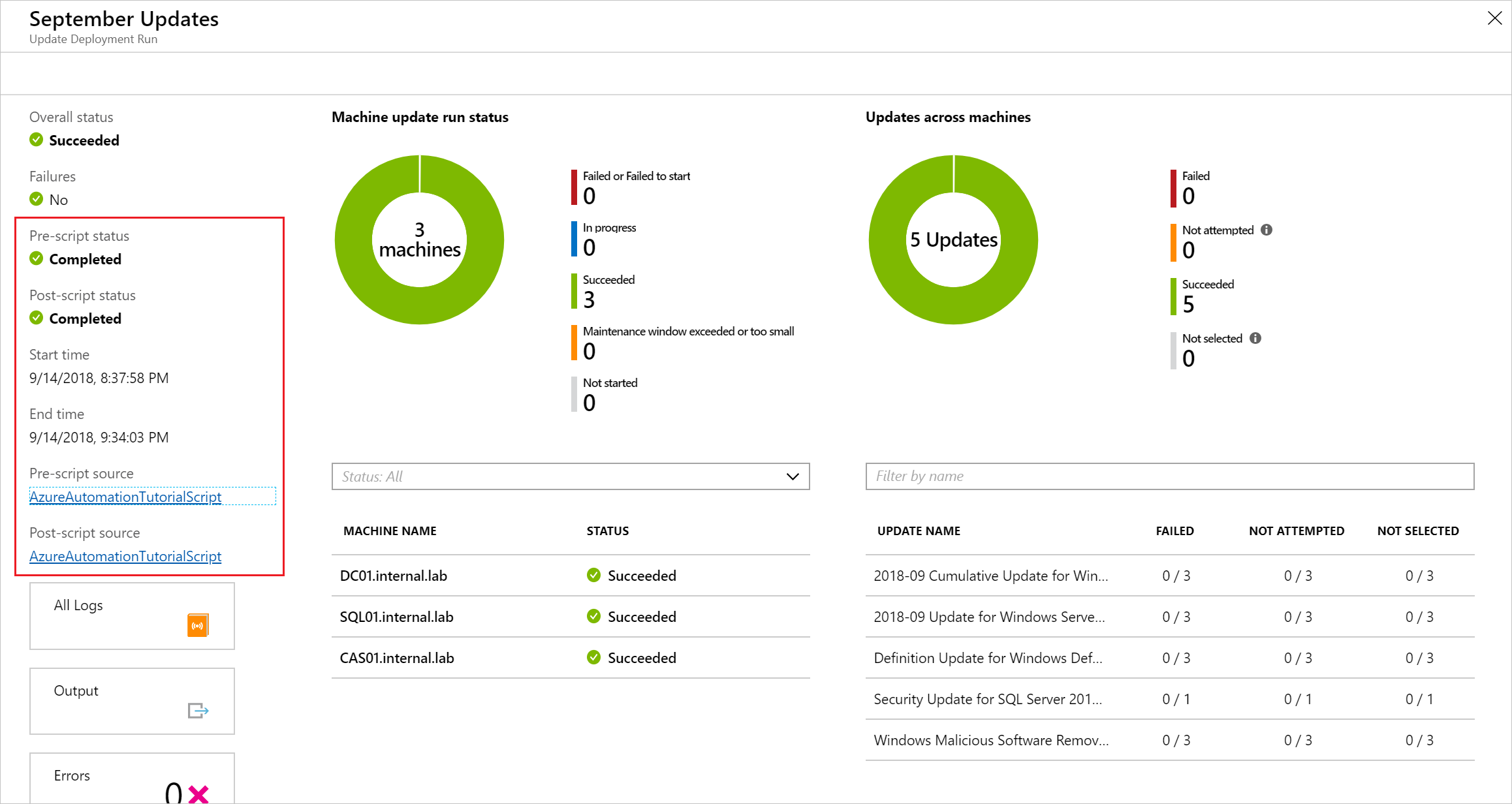
停止部署
如果您想要根據前置指令碼停止部署,您必須擲回例外狀況。 若未這麼做,部署和後置指令碼仍將執行。 下列程式碼片段說明如何利用 PowerShell 擲回例外狀況。
#In this case, we want to terminate the patch job if any run fails.
#This logic might not hold for all cases - you might want to allow success as long as at least 1 run succeeds
foreach($summary in $finalStatus)
{
if ($summary.Type -eq "Error")
{
#We must throw in order to fail the patch deployment.
throw $summary.Summary
}
}
在 Python 2 中,例外狀況處理由 try 區塊管理。
與機器互動
前置指令碼和後置指令碼會在您的自動化帳戶中以 Runbook 的形式執行,而不是直接在部署中的機器上執行。 前置工作和後置工作也會在 Azure 環境中執行,且無法存取非 Azure 機器。 以下幾節說明如何直接與機器互動,無論是 Azure VM 還是非 Azure 機器。
與 Azure 機器互動
前置工作和後置工作會以 Runbook 的形式執行,而不會在部署中的 Azure VM 上以原生方式執行。 若要與您的 Azure VM 互動,您必須具有下列項目:
- 受控識別或執行身分帳戶
- 您想要執行的 Runbook
若要與 Azure 機器互動,您應使用 Invoke-AzVMRunCommand Cmdlet 與您的 Azure VM 互動。 如需執行此作業的範例,請參閱 Runbook 範例:更新管理 – 使用 Run 命令執行指令碼。
與非 Azure 機器互動
前置工作和後置工作會在 Azure 環境中執行,且無法存取非 Azure 機器。 若要與非 Azure 機器互動,您必須具備下列項目:
- 受控識別或執行身分帳戶
- 已安裝在機器上的混合式 Runbook 背景工作角色
- 您想要在本機上執行的 Runbook
- 父 Runbook
若要與非 Azure 機器互動,父 Runbook 需在 Azure 環境中執行。 此 Runbook 會使用 Start-AzAutomationRunbook Cmdlet 來呼叫子 Runbook。 您必須指定 RunOn 參數,並提供混合式 Runbook 背景工作角色的名稱,好讓指令碼在其中執行。 請參閱 Runbook 範例:更新管理 – 在本機執行指令碼。
中止修補程式部署
如果您的前置指令碼傳回錯誤,您可能會想要中止部署。 若要這麼做,您必須在指令碼中針對任何會導致失敗的邏輯擲回錯誤。
if (<My custom error logic>)
{
#Throw an error to fail the patch deployment.
throw "There was an error, abort deployment"
}
在 Python 2 中,如果您想要在特定狀況發生時擲回錯誤,請使用 raise 語句。
If (<My custom error logic>)
raise Exception('Something happened.')
範例
如需前置指令碼和後置指令碼的範例,請參閱 Azure 自動化 GitHub 組織和 PowerShell 資源庫,或透過 Azure 入口網站將其匯入。 若要這麼做,請在您自動化帳戶的 [程序自動化] 下方,選取 [Runbook 資源庫]。 使用 [更新管理] 作為篩選條件。
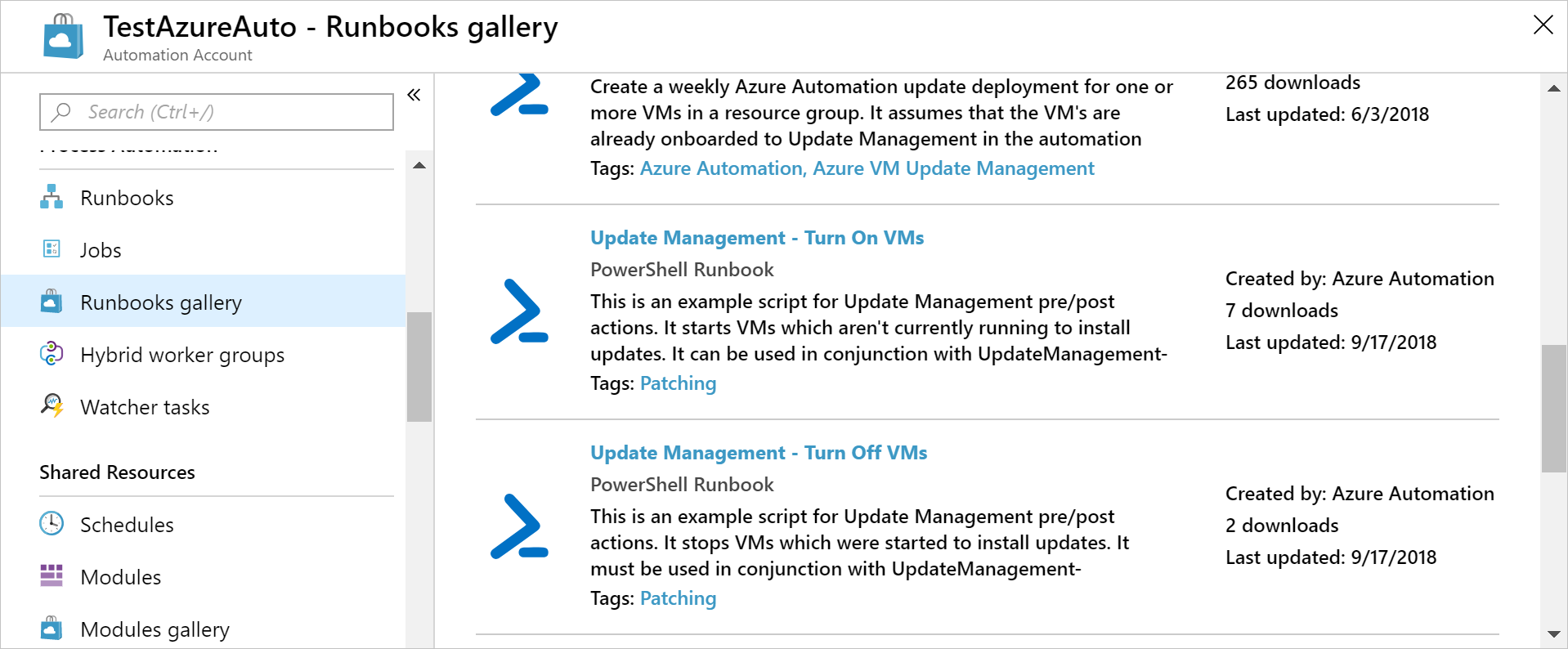
或者,您可以透過指令碼名稱來搜尋這些範例,如下列清單所示:
- 更新管理 - 開啟 VM
- 更新管理 - 關閉 VM
- 更新管理 - 在本機執行指令碼
- 更新管理 - 前置/後置指令碼的範本
- 更新管理 - 以執行命令來執行指令碼
重要
匯入 Runbook 之後,您必須先將其發佈,方能使用。 若要這麼做,請在自動化帳戶中尋找 Runbook,選取 [編輯],然後選取 [發佈]。
這些範例都會以下列範例中定義的基底範本為基礎。 此範本可用來建立您自己的 Runbook,以便搭配前置指令碼和後置指令碼使用。 其中包含向 Azure 進行驗證及處理 SoftwareUpdateConfigurationRunContext 參數的必要邏輯。
<#
.SYNOPSIS
Barebones script for Update Management Pre/Post
.DESCRIPTION
This script is intended to be run as a part of Update Management pre/post-scripts.
It requires the Automation account's system-assigned managed identity.
.PARAMETER SoftwareUpdateConfigurationRunContext
This is a system variable which is automatically passed in by Update Management during a deployment.
#>
param(
[string]$SoftwareUpdateConfigurationRunContext
)
#region BoilerplateAuthentication
# Ensures you do not inherit an AzContext in your runbook
Disable-AzContextAutosave -Scope Process
# Connect to Azure with system-assigned managed identity
$AzureContext = (Connect-AzAccount -Identity).context
# set and store context
$AzureContext = Set-AzContext -SubscriptionName $AzureContext.Subscription -DefaultProfile $AzureContext
#endregion BoilerplateAuthentication
#If you wish to use the run context, it must be converted from JSON
$context = ConvertFrom-Json $SoftwareUpdateConfigurationRunContext
#Access the properties of the SoftwareUpdateConfigurationRunContext
$vmIds = $context.SoftwareUpdateConfigurationSettings.AzureVirtualMachines | Sort-Object -Unique
$runId = $context.SoftwareUpdateConfigurationRunId
Write-Output $context
#Example: How to create and write to a variable using the pre-script:
<#
#Create variable named after this run so it can be retrieved
New-AzAutomationVariable -ResourceGroupName $ResourceGroup -AutomationAccountName $AutomationAccount -Name $runId -Value "" -Encrypted $false
#Set value of variable
Set-AutomationVariable -Name $runId -Value $vmIds
#>
#Example: How to retrieve information from a variable set during the pre-script
<#
$variable = Get-AutomationVariable -Name $runId
#>
如果您想要 Runbook 以系統指派的受控識別來執行,請將程式碼保持原狀。 如果您偏好使用使用者指派的受控識別,則:
- 從第 22 行移除
$AzureContext = (Connect-AzAccount -Identity).context、 - 將其取代為
$AzureContext = (Connect-AzAccount -Identity -AccountId <ClientId>).context,然後 - 輸入用戶端識別碼。
注意
針對非圖形化 PowerShell Runbook,Add-AzAccount 和 Add-AzureRMAccount 是 Connect-AzAccount \(英文\) 的別名。 您可使用這些 Cmdlet,也可以在您的自動化帳戶中將您的模組更新為最新版本。 即使您才剛建立新的自動化帳戶,可能還是需要更新您的模組。
下一步
如需更新管理的詳細資訊,請參閱管理 VM 的更新和修補程式。