升級快照偵錯工具
重要
因為弱點的關係,Microsoft 即將放棄使用 TLS 1.0 和 TLS 1.1。 如果您使用舊版的網站延伸模組,您必須將快照偵錯工具的執行個體升級為最新版本。
視您啟用快照偵錯工具的方式而定,您可以遵循兩個主要升級路徑:
- 透過網站延伸模組
- 透過新增至應用程式的 SDK/NuGet
重要
舊版的 Application Insights 會使用一個私人網站延伸模組,名為 Azure App Service 的 Application Insights 延伸模組。 目前的 Application Insights 體驗啟用方式,是將應用程式設定設定為啟動預先安裝的網站延伸模組。 若要避免可能導致網站停止運作的衝突,請先刪除私人網站延伸模組。 請參閱下列程序中的步驟 4。
如果您使用網站延伸模組啟用快照偵錯工具,則可以遵循下列步驟進行升級:
登入 Azure 入口網站。
移至已啟用 Application Insights 和快照偵錯工具的資源。 例如,如果是 Web 應用程式,請移至 Azure App Service 資源。

選取 [延伸模組] 窗格。 等候延伸模組清單填入。
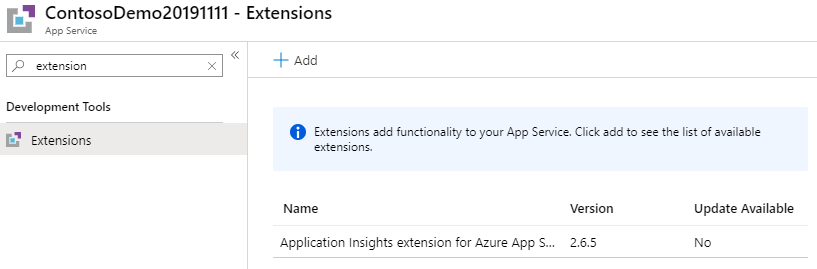
如果您已安裝任何版本的「適用於 Azure App Service 的 Application Insights 延伸模組」,請加以選取,並且選取 [刪除]。 確認 [是] 以刪除延伸模組。 等候刪除程序完成後,再移至下一個步驟。
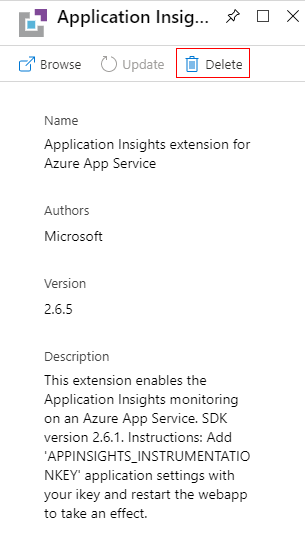
移至資源的 [概觀] 窗格,並且選取 [Application Insights]。

如果這是您第一次檢視此應用程式服務的 [Application Insights] 窗格,系統會提示您開啟 Application Insights。 選取 [開啟 Application Insights]。
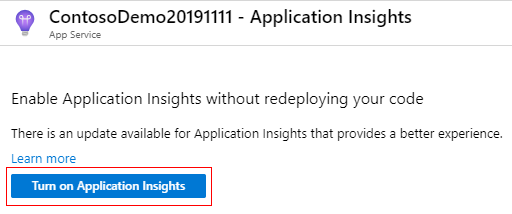
在 [Application Insights 設定] 窗格中,將快照偵錯工具設定切換為 [開啟],並且選取 [套用]。
如果您決定變更「任何」Application Insights 設定,則會啟動 [套用] 按鈕。
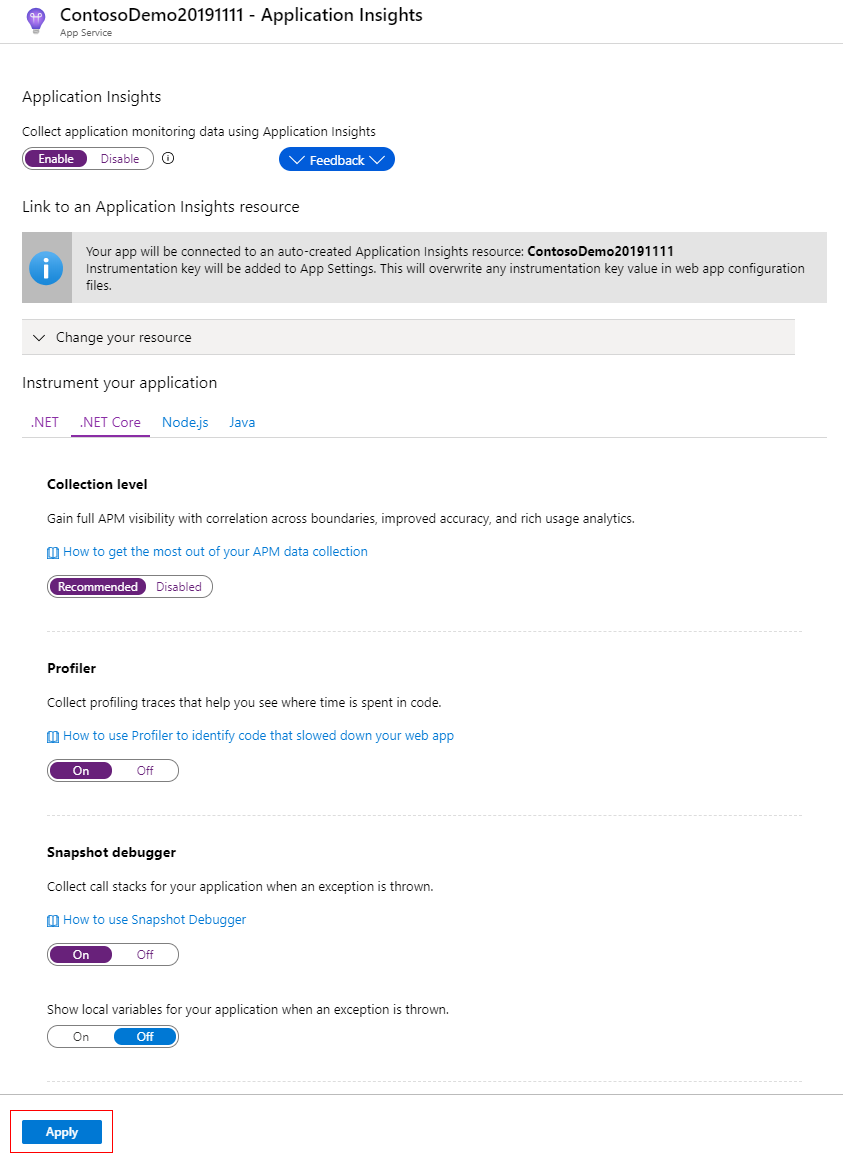
選取 [套用] 之後,系統會要求您確認變更。
注意
網站會在升級過程中重新啟動。

選取 [是] 以套用變更,並等候程序完成。
網站現在已升級,且已可供使用。