快速入門:使用 Java 建立應用程式,其中顯示 Azure Functions 和 SignalR Service 的 GitHub 星號計數
在本文中,您將使用 Azure SignalR Service、Azure Functions 和 Java 來建置無伺服器應用程式,以將訊息廣播至用戶端。
注意
本文中的程式代碼可在 GitHub 上取得。
必要條件
程式碼編輯器,例如 Visual Studio Code
具有有效訂用帳戶的 Azure 帳戶。 如果您還沒有帳戶, 請免費建立帳戶。
Azure Functions Core Tools。 用來在本機執行 Azure Function 應用程式。
- 只有 Azure Function Core Tools 2.4.419 版(主機版本 2.0.12332)或更新版本才支援 Java 中所需的 SignalR Service 系結。
- 若要安裝擴充功能,Azure Functions Core Tools 需要 安裝 .NET Core SDK 。 不過,建置 Java Azure Function 應用程式不需要具備 .NET 的知識。
Java Developer Kit 第 11 版
Apache Maven 3.0 版或更新版本。
本快速入門可以在 macOS、Windows 或 Linux 上執行。
建立 Azure SignalR 服務實例
在本節中,您會建立要用於應用程式的基本 Azure SignalR 實例。 下列步驟會使用 Azure 入口網站 來建立新的實例,但您也可以使用 Azure CLI。 如需詳細資訊,請參閱 Azure SignalR Service CLI 參考中的 az signalr create 命令。
- 登入 Azure 入口網站。
- 在頁面左上角,選取 [+ 建立資源]。
- 在 [建立資源] 頁面上的 [搜尋服務 和市集] 文本框中,輸入 signalr,然後從列表中選取 SignalR Service。
- 在 [ SignalR 服務] 頁面上,選取 [ 建立]。
- 在 [ 基本] 索引 標籤上,輸入新 SignalR Service 實例的基本資訊。 輸入下列值:
| 欄位 | 建議的值 | 描述 |
|---|---|---|
| 訂用帳戶 | 選擇您的訂用帳戶 | 選取您想要用來建立新 SignalR Service 實例的訂用帳戶。 |
| 資源群組 | 建立名為 SignalRTestResources 的資源群組 | 選取或建立 SignalR 資源的資源群組。 為本教學課程建立新的資源群組,而不是使用現有的資源群組會很有用。 若要在完成本教學課程之後釋放資源,請刪除資源群組。 刪除資源群組也會刪除屬於群組的所有資源。 此動作無法復原。 刪除資源群組之前,請確定它不包含您想要保留的資源。 如需詳細資訊,請參閱 使用資源群組來管理您的 Azure 資源。 |
| 資源名稱 | testsignalr | 輸入要用於 SignalR 資源的唯一資源名稱。 如果您的 區域中已經採用testignalr ,請新增數位或字元,直到名稱是唯一的。 名稱必須是 1 到 63 個字元的字串,且只包含數位、字母和連字元 ( -) 字元。 名稱不能以連字元字元開頭或結尾,且連續連字元字元無效。 |
| 區域 | 選擇您的區域 | 為新的 SignalR 服務實例選取適當的區域。 Azure SignalR Service 目前無法在所有區域中使用。 如需詳細資訊,請參閱 Azure SignalR 服務區域可用性 |
| 定價層 | 選取 [變更],然後選擇 [免費](僅限開發/測試)。 選擇 [ 選取 ] 以確認您選擇的定價層。 | Azure SignalR Service 有三個定價層:免費、標準和 進階版。 除非必要條件另有說明,否則教學課程會使用 免費 層。 如需階層與定價之間功能差異的詳細資訊,請參閱 Azure SignalR 服務定價 |
| 服務模式 | 選擇適當的服務模式 | 當您在 Web 應用程式中裝載 SignalR 中樞邏輯,並使用 SignalR 服務作為 Proxy 時,請使用預設值。 當您使用無伺服器技術,例如 Azure Functions 來裝載 SignalR 中樞邏輯時,請使用 無 伺服器。 傳統 模式僅供回溯相容性使用,不建議使用。 如需詳細資訊,請參閱 Azure SignalR Service 中的服務模式。 |
您不需要變更 SignalR 教學課程之 [網络 和 標籤 ] 索引標籤上的設定。
- 選取 [基本] 索引標籤底部的 [檢閱 + 建立] 按鈕。
- 在 [ 檢閱 + 建立] 索引卷標上,檢閱值,然後選取 [ 建立]。 部署需要一些時間才能完成。
- 部署完成時,選取 [移至資源 ] 按鈕。
- 在 [SignalR 資源] 頁面上,從左側功能表中選取 [密鑰],在 [設定]。
- 複製主鍵的 連線 字串。 在本教學課程稍後,您需要此 連接字串 來設定您的應用程式。
設定和執行 Azure 函式應用程式
請確定您已安裝 Azure Function Core Tools、Java(範例中的第 11 版),以及 Maven。
使用 Maven 初始化專案:
mvn archetype:generate -DarchetypeGroupId=com.microsoft.azure -DarchetypeArtifactId=azure-functions-archetype -DjavaVersion=11Maven 會要求您提供完成產生專案所需的值。 提供下列值:
提示 值 Description groupId com.signalr值,可針對所有專案唯一識別您的專案,並遵循 Java 的套件命名規則 。 artifactId java值,這個值是 jar 的名稱,不含版本號碼。 version 1.0-SNAPSHOT選擇預設值。 包 com.signalr值,這是所產生函式程序代碼的 Java 套件。 使用預設值。 移至資料夾
src/main/java/com/signalr,並將下列程式代碼 複製到 Function.java:package com.signalr; import com.google.gson.Gson; import com.microsoft.azure.functions.ExecutionContext; import com.microsoft.azure.functions.HttpMethod; import com.microsoft.azure.functions.HttpRequestMessage; import com.microsoft.azure.functions.HttpResponseMessage; import com.microsoft.azure.functions.HttpStatus; import com.microsoft.azure.functions.annotation.AuthorizationLevel; import com.microsoft.azure.functions.annotation.FunctionName; import com.microsoft.azure.functions.annotation.HttpTrigger; import com.microsoft.azure.functions.annotation.TimerTrigger; import com.microsoft.azure.functions.signalr.*; import com.microsoft.azure.functions.signalr.annotation.*; import org.apache.commons.io.IOUtils; import java.io.IOException; import java.io.InputStream; import java.net.URI; import java.net.http.HttpClient; import java.net.http.HttpRequest; import java.net.http.HttpResponse; import java.net.http.HttpResponse.BodyHandlers; import java.nio.charset.StandardCharsets; import java.util.Optional; public class Function { private static String Etag = ""; private static String StarCount; @FunctionName("index") public HttpResponseMessage run( @HttpTrigger( name = "req", methods = {HttpMethod.GET}, authLevel = AuthorizationLevel.ANONYMOUS)HttpRequestMessage<Optional<String>> request, final ExecutionContext context) throws IOException { InputStream inputStream = getClass().getClassLoader().getResourceAsStream("content/index.html"); String text = IOUtils.toString(inputStream, StandardCharsets.UTF_8.name()); return request.createResponseBuilder(HttpStatus.OK).header("Content-Type", "text/html").body(text).build(); } @FunctionName("negotiate") public SignalRConnectionInfo negotiate( @HttpTrigger( name = "req", methods = { HttpMethod.POST }, authLevel = AuthorizationLevel.ANONYMOUS) HttpRequestMessage<Optional<String>> req, @SignalRConnectionInfoInput( name = "connectionInfo", hubName = "serverless") SignalRConnectionInfo connectionInfo) { return connectionInfo; } @FunctionName("broadcast") @SignalROutput(name = "$return", hubName = "serverless") public SignalRMessage broadcast( @TimerTrigger(name = "timeTrigger", schedule = "*/5 * * * * *") String timerInfo) throws IOException, InterruptedException { HttpClient client = HttpClient.newHttpClient(); HttpRequest req = HttpRequest.newBuilder().uri(URI.create("https://api.github.com/repos/azure/azure-signalr")).header("User-Agent", "serverless").header("If-None-Match", Etag).build(); HttpResponse<String> res = client.send(req, BodyHandlers.ofString()); if (res.headers().firstValue("Etag").isPresent()) { Etag = res.headers().firstValue("Etag").get(); } if (res.statusCode() == 200) { Gson gson = new Gson(); GitResult result = gson.fromJson(res.body(), GitResult.class); StarCount = result.stargazers_count; } return new SignalRMessage("newMessage", "Current start count of https://github.com/Azure/azure-signalr is:".concat(StarCount)); } class GitResult { public String stargazers_count; } }需要新增一些相依性。 開啟 pom.xml ,並新增程式代碼中使用的下列相依性:
<dependency> <groupId>com.microsoft.azure.functions</groupId> <artifactId>azure-functions-java-library-signalr</artifactId> <version>1.0.0</version> </dependency> <dependency> <groupId>commons-io</groupId> <artifactId>commons-io</artifactId> <version>2.4</version> </dependency> <dependency> <groupId>com.google.code.gson</groupId> <artifactId>gson</artifactId> <version>2.8.7</version> </dependency>此範例的用戶端介面是網頁。 我們會從函式中的
indexcontent/index.html 讀取 HTML 內容,然後在 目錄中建立新的檔案 content/index.htmlresources。 您的目錄樹狀結構看起來應該像這樣:| - src | | - main | | | - java | | | | - com | | | | | - signalr | | | | | | - Function.java | | | - resources | | | | - content | | | | | - index.html | - pom.xml | - host.json | - local.settings.json開啟 index.html 並複製下列內容:
<html> <body> <h1>Azure SignalR Serverless Sample</h1> <div id="messages"></div> <script src="https://cdnjs.cloudflare.com/ajax/libs/microsoft-signalr/3.1.7/signalr.min.js"></script> <script> let messages = document.querySelector('#messages'); const apiBaseUrl = window.location.origin; const connection = new signalR.HubConnectionBuilder() .withUrl(apiBaseUrl + '/api') .configureLogging(signalR.LogLevel.Information) .build(); connection.on('newMessage', (message) => { document.getElementById("messages").innerHTML = message; }); connection.start() .catch(console.error); </script> </body> </html>Azure Functions 需要記憶體帳戶才能運作。 您可以安裝並執行 Azure 儲存體 模擬器。
你現在幾乎完成了。 最後一個步驟是將 SignalR Service 的 連接字串 設定為 Azure 函式設定。
使用 Azure 入口網站 中的 [搜尋] 方塊,搜尋您稍早部署的 Azure SignalR 實例。 選取 實例以開啟它。
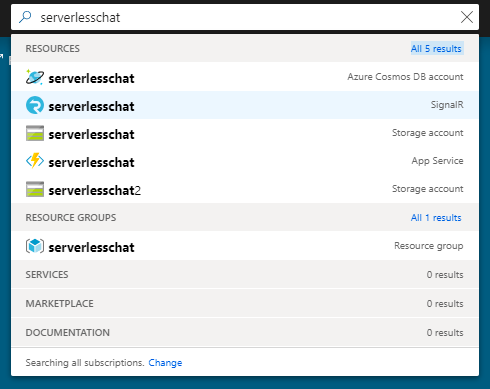
選取 [金鑰] 以檢視 SignalR Service 實例的 連接字串。
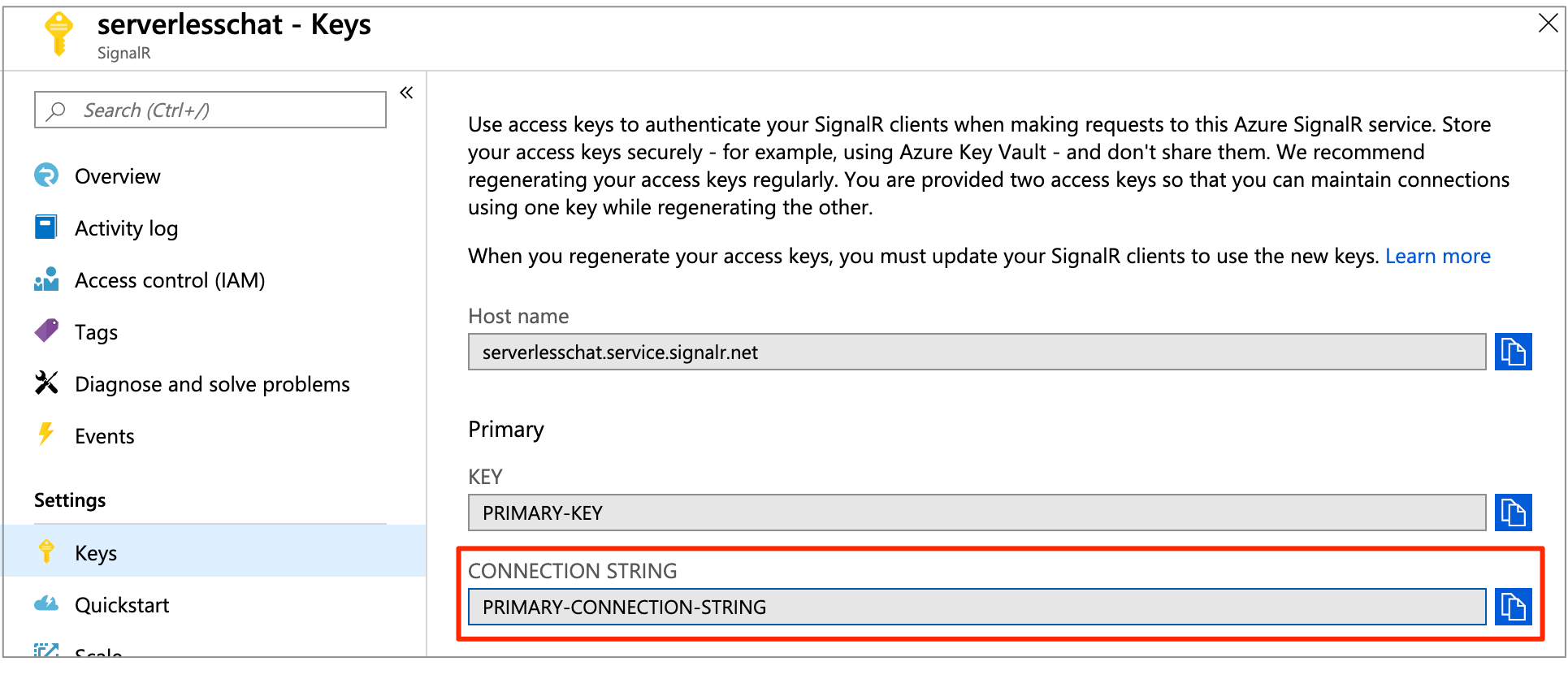
複製主要 連接字串,然後執行下列命令:
func settings add AzureSignalRConnectionString "<signalr-connection-string>" # Also we need to set AzureWebJobsStorage as Azure Function's requirement func settings add AzureWebJobsStorage "UseDevelopmentStorage=true"
在本機執行 Azure 函式:
mvn clean package mvn azure-functions:run在 Azure 函式在本機執行之後,請移至
http://localhost:7071/api/index,您會看到目前的星號計數。 如果您在 GitHub 中以星號或「取消星號」顯示,您就會每隔幾秒鐘重新整理一次星號計數。
清除資源
如果您不打算繼續使用此應用程式,請使用下列步驟刪除本快速入門所建立的所有資源,因此不會產生任何費用:
在 Azure 入口網站中選取最左側的 [資源群組],然後選取您所建立的資源群組。 或者,您可以使用搜尋方塊依其名稱尋找資源群組。
在開啟的視窗中,選取資源群組,然後按兩下 [ 刪除資源群組]。
在新視窗中輸入要刪除之資源群組的名稱,然後按一下 [刪除]。
下一步
在本快速入門中,您已在本機主機中建置並執行即時無伺服器應用程式。 接下來,深入瞭解如何使用 SignalR Service 在用戶端與 Azure 函式之間進行雙向通訊。