Application Insights 金鑰
適用于: SDK v4
Azure Application Insights 會在 Microsoft Azure 資源中顯示應用程式的相關資料。 若要將遙測新增至 Bot,您需要為 Bot 建立的 Azure 訂用帳戶和 Application Insights 資源。 您可以從此資源取得三個金鑰來設定 Bot:
- 檢測金鑰
- Application ID
- API 金鑰
本主題將示範如何建立這些 Application Insights 金鑰。
注意
在 Bot 建立或註冊程式期間,您可以選擇開啟或關閉 Application Insights 。 如果您已將它 開啟, 則 Bot 已擁有它所需的所有 Application Insights 金鑰。 不過,如果您已將 它 關閉,您可以依照本主題中的指示來協助您手動建立這些金鑰。
檢測金鑰
若要取得檢測金鑰:
從Azure 入口網站 的 [監視] 區段底下,建立新的 Application Insights 資源(或使用現有的資源)。
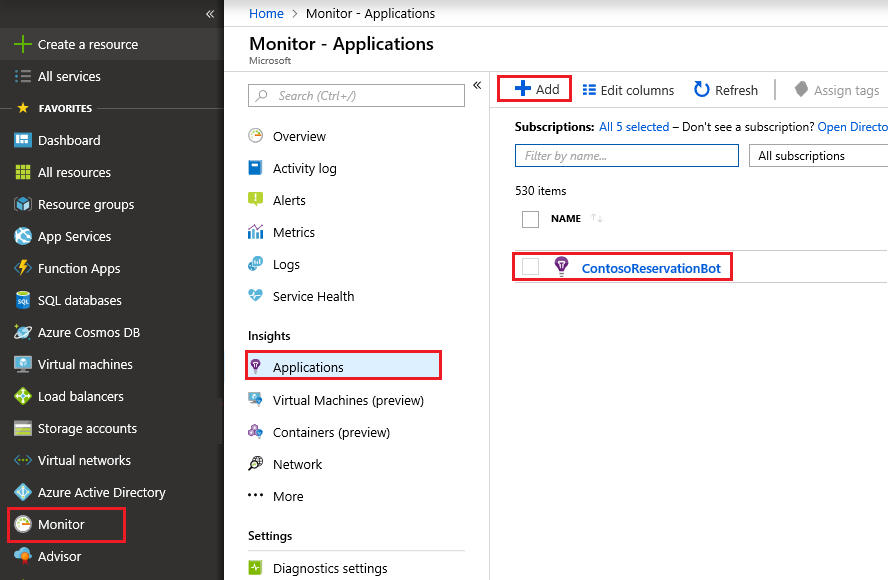
從 Application Insights 資源清單中,按一下您建立的 Application Insight 資源。
按一下 [概觀]。
展開 [ 基本資訊] 區塊並尋找 檢測金鑰 。
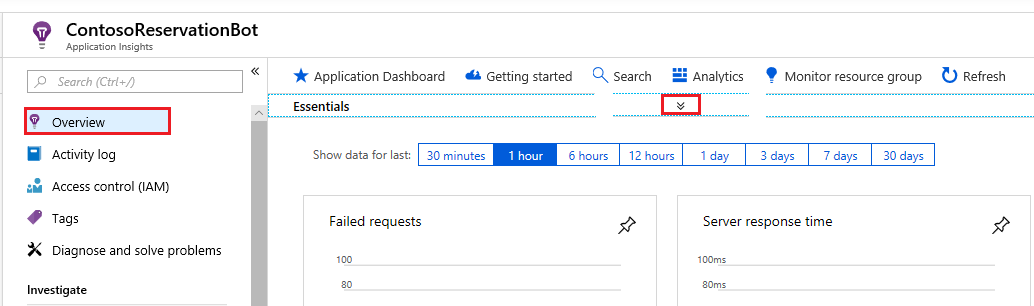
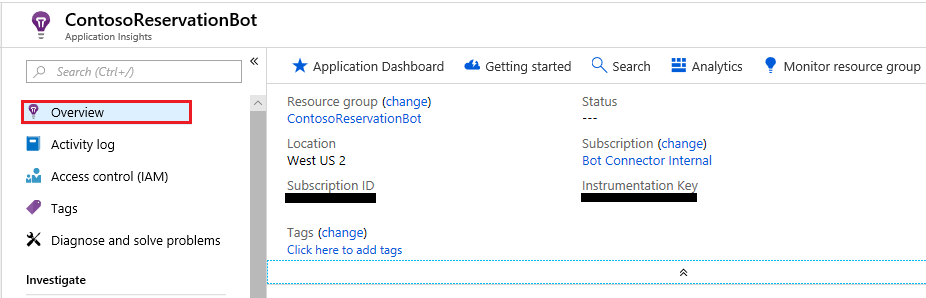
複製檢測金鑰 ,並將其貼到 Bot 設定的 Application Insights 檢測金鑰 欄位。
Application ID
若要取得應用程式識別碼:
從 Application Insights 資源中,按一下 [ API 存取 ]。
複製 [ 應用程式識別碼 ],並將其貼到 Bot 設定的 [Application Insights 應用程式識別碼 ] 欄位。
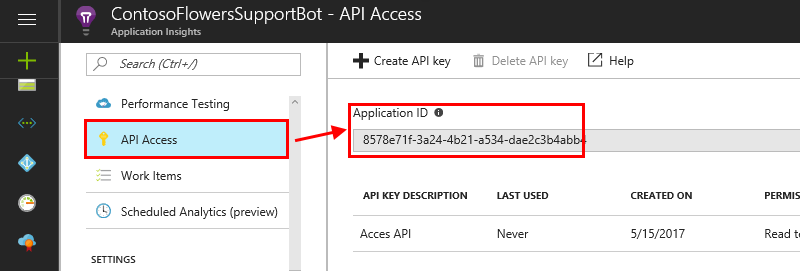
API 金鑰
若要取得 API 金鑰:
從 Application Insights 資源中,按一下 [ API 存取 ]。
按一下 [ 建立 API 金鑰 ]。
輸入簡短描述,檢查 [ 讀取遙測 ] 選項,然後按一下 [ 產生金鑰 ] 按鈕。
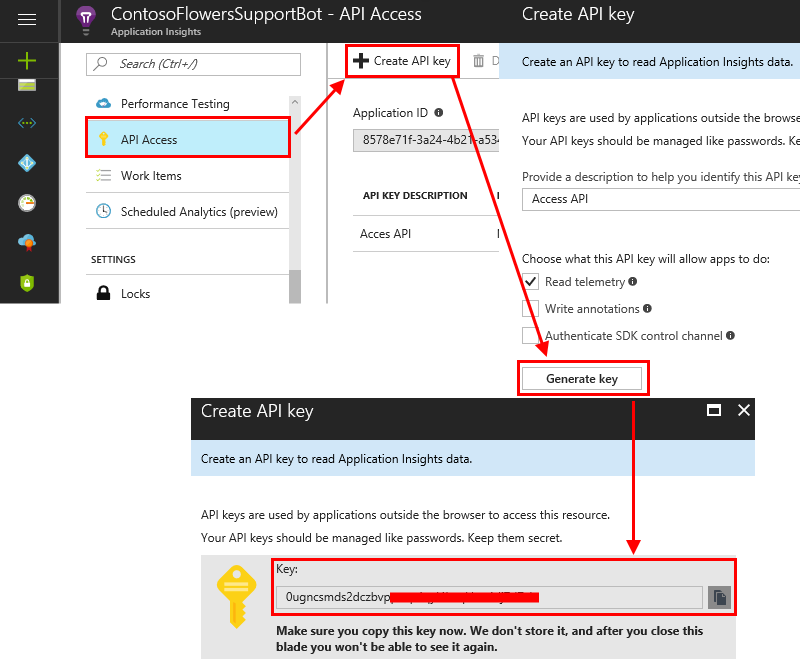
警告
複製此 API 金鑰 並加以儲存,因為此金鑰永遠不會再次向您顯示。 如果您遺失此金鑰,則必須建立新的金鑰。
將 API 金鑰複製到 Bot 設定的 Application Insights API 金鑰 欄位。
其他資訊
如需如何將這些欄位連線到 Bot 設定的詳細資訊,請參閱 啟用分析 。