快速入門:使用 Azure Chaos Studio 建立和執行混沌實驗
使用虛擬機器 (VM) 關機服務導向實驗來開始使用 Azure Chaos Studio,讓您的服務在真實世界的案例中更能復原該失敗。
必要條件
- Azure 訂用帳戶。 如果您沒有 Azure 訂用帳戶,請在開始之前先建立 Azure 免費帳戶。
- 在 Azure Chaos Studio 版本相容性清單中執行作業系統的 Linux VM。 如果您沒有 VM,請遵循下列步驟來建立一個。
註冊 Chaos Studio 資源提供者
如果您第一次使用 Chaos Studio,您必須先註冊 Chaos Studio 資源提供者,才能將資源上線並建立實驗。 您必須針對使用 Chaos Studio 的每個訂用帳戶執行下列步驟:
- 開啟 Azure 入口網站。
- 搜尋訂用帳戶,然後開啟訂用帳戶管理頁面。
- 選取您想要使用 Chaos Studio 的訂用帳戶。
- 在左側窗格中,選取 [資源提供者]。
- 在出現的資源提供者清單中,搜尋 Microsoft.Chaos。
- 選取 Microsoft.Chaos 提供者,然後選取 [註冊] 按鈕。
建立 Chaos Studio 支援的 Azure 資源
建立 Azure 資源,並確定它是其中一個支援的錯誤提供者。 此外,請驗證此資源是否正在可使用 Chaos Studio 的區域中建立。 在此實驗中,我們選擇 Azure VM,這是 Chaos Studio 支援的錯誤提供者之一。
在您所建立的 VM 上啟用 Chaos Studio
開啟 Azure 入口網站。
在搜尋列中搜尋 Chaos Studio。
選取 [目標],然後移至您建立的 VM。
選取您的 VM 旁邊的核取方塊。 從下拉式功能表中選取 [啟用目標]>[啟用服務直接目標]。

確認已列出所需的資源。 選取 [檢閱 + 啟用],然後 [啟用]。
隨即出現通知,並指出已成功啟用所選的資源。
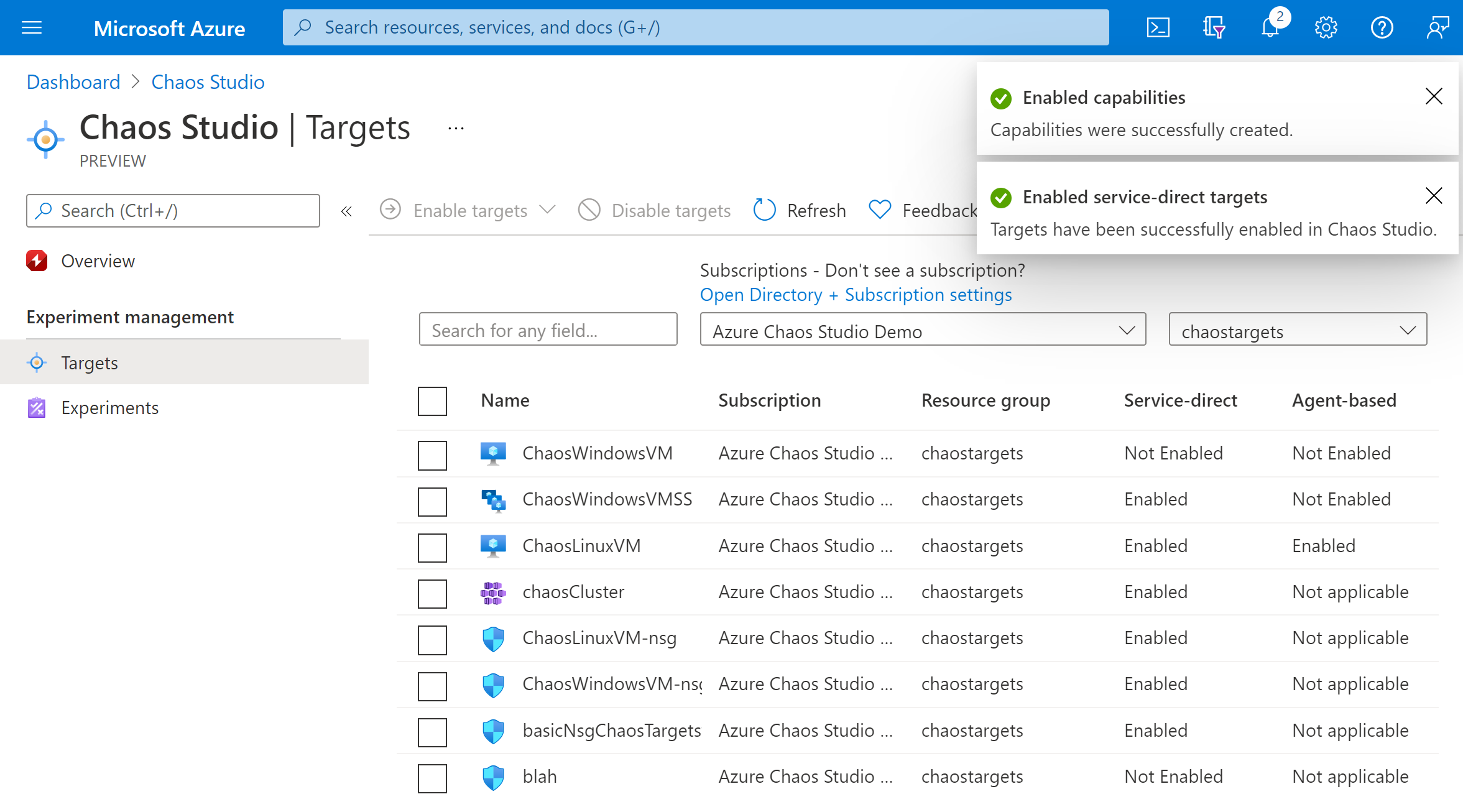
建立實驗
選取 [實驗]。

選取 [建立]>[新增實驗]。
填寫您要部署混沌實驗的 [訂用帳戶]、[資源群組] 和 [位置] 方塊。 指定實驗的名稱。 選取 [下一步:實驗設計工具]。

在 Chaos Studio 實驗設計工具中,為您的 [步驟] 和 [分支] 提供易記的名稱。 選取 [新增動作] > [新增錯誤]。

從下拉式清單中選取 [VM 關機]。 然後在 [持續時間] 方塊中填入您希望失敗持續的分鐘數。

選取 [下一步: 目標資源]。

選取 [新增]。

驗證您的實驗看起來是否正確,然後選取 [檢閱 + 建立]>[建立]。

將實驗權限授與您的 VM
移至您的 VM,然後選取 [存取控制 (IAM)]。

選取 [新增]。

選取 [新增角色指派]。

搜尋 [虛擬機器參與者] 並選取角色。 選取 [下一步]。

選取 [受控識別] 選項
選擇 [選取成員],然後搜尋您的實驗名稱。 選取您的實驗,然後選擇 [選取]。

選取檢閱+指派。
執行混沌實驗
開啟 Azure 入口網站:
選取實驗名稱旁的核取方塊,然後選取 [開始實驗]。

選取 [是] 以確認您要開始混沌實驗。

(選用) 選取實驗名稱,以查看實驗執行狀態的詳細檢視。
清除資源
選取實驗名稱旁的核取方塊,然後選取 [刪除]。

選取 [是] 以確認要刪除實驗。
搜尋您在 Azure 入口網站搜尋列上建立的 VM。

選取 [刪除] 以避免對資源收費。

下一步
現在您已執行 VM 關機服務導向實驗,您可以開始: