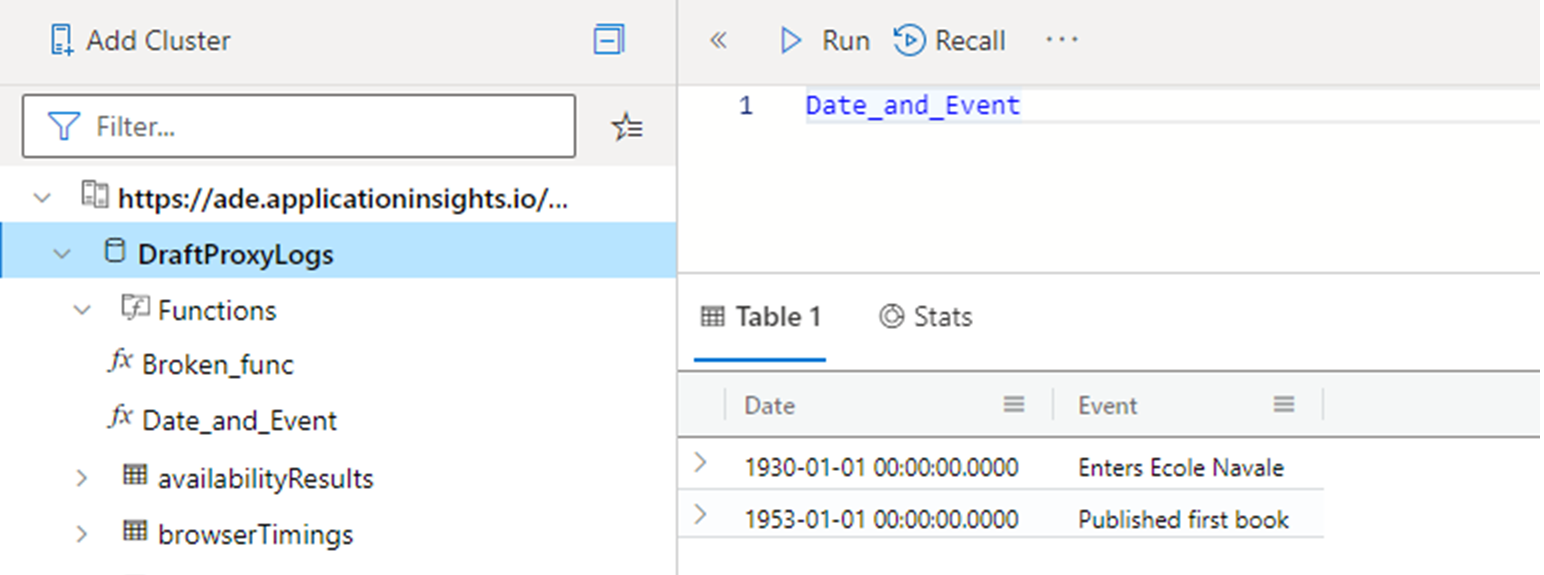使用 Azure 資料總管來查詢 Azure 監視器中的資料
Azure 資料總管支援 Azure 資料總管、Application Insights (AI) 和 Log Analytics (LA) 之間的跨服務查詢。 您可以使用 Azure 資料總管查詢工具和跨服務查詢來查詢您的 Log Analytics 或 Application Insights 工作區。 本文說明如何建立跨服務查詢,並將 Log Analytics 或 Application Insights 工作區新增至 Azure Data Explorer Web UI。
Azure 資料總管跨服務查詢流程:
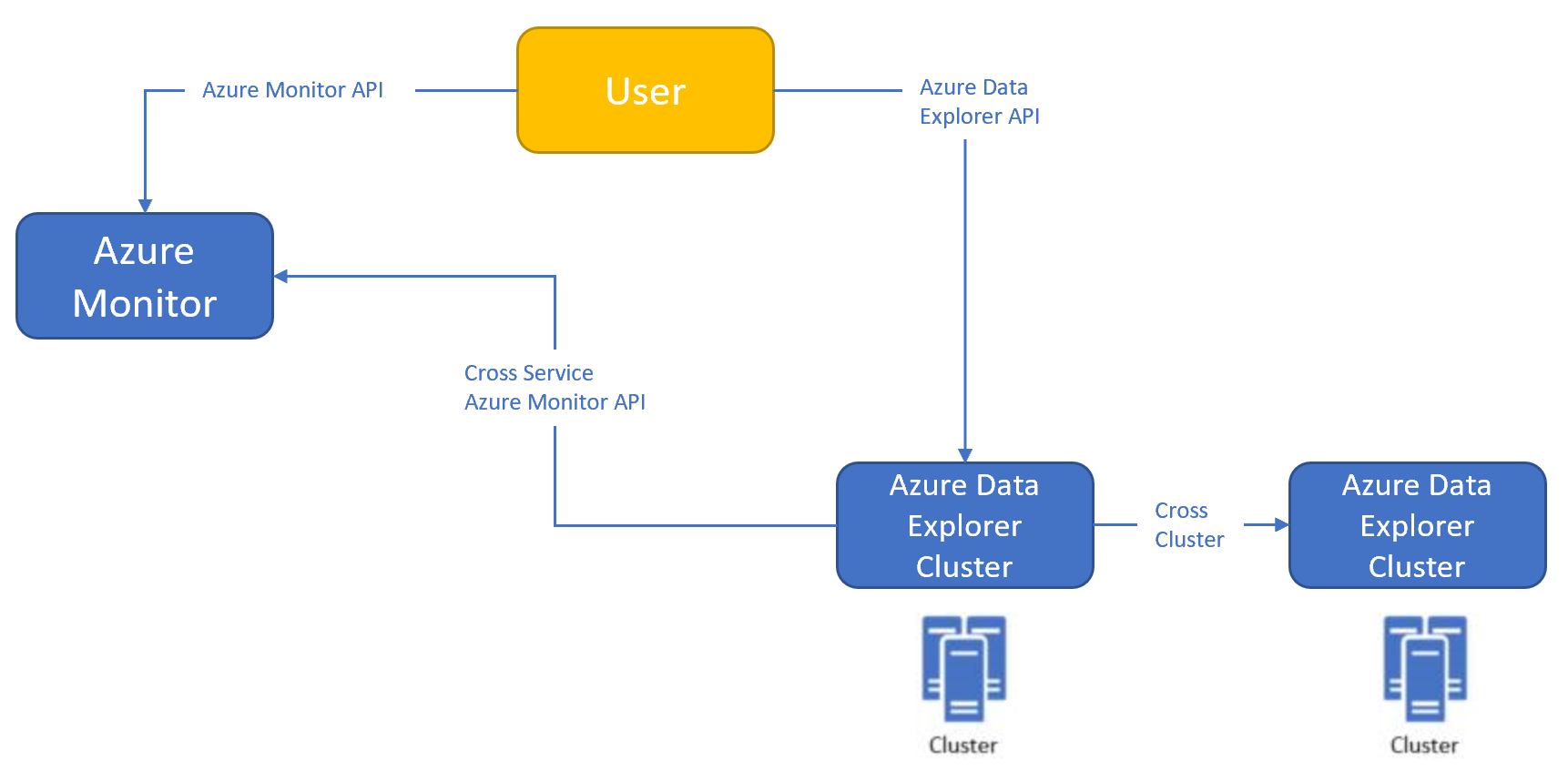
將 Log Analytics/Application Insights 工作區新增至 Azure 資料總管用戶端工具
將 Log Analytics 或 Application Insights 工作區新增至 Azure 資料總管用戶端工具,為您的叢集啟用跨服務查詢。
在連線到 Log Analytics 或 Application Insights 叢集之前,請先確認您的 Azure 資料總管原生叢集 (例如 help 叢集) 已出現在左側功能表上。
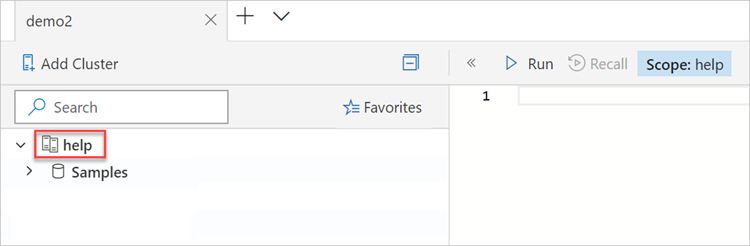
在 Azure 資料總管 UI (https://dataexplorer.azure.com/clusters) 中,選取 [新增叢集]。
在 [ 新增叢集 ] 視窗中,新增 Log Analytics (LA) 或 Application Insights (AI) 叢集的 URL。
- 針對 Log Analytics (LA) :
https://ade.loganalytics.io/subscriptions/<subscription-id>/resourcegroups/<resource-group-name>/providers/microsoft.operationalinsights/workspaces/<workspace-name> - 針對 Application Insights (AI) :
https://ade.applicationinsights.io/subscriptions/<subscription-id>/resourcegroups/<resource-group-name>/providers/microsoft.insights/components/<ai-app-name>
注意
指定
https://ade.applicationinsights.io/subscriptions/<subscription-id>以查看訂用帳戶中的所有資料庫。 此語法也適用於Log Analytics叢集。- 針對 Log Analytics (LA) :
選取 [新增]。
![顯示 [新增叢集] 視窗的螢幕快照。](media/query-monitor-data/add-cluster.png)
注意
- 下列有不同的端點:
- Azure Government -
adx.monitor.azure.us/ - Azure 中國 -
adx.monitor.azure.cn/ - 如果您將連線新增至一個以上的 Log Analytics/Application Insights 工作區,請提供不同的名稱給每個工作區。 否則,左窗格中的名稱會全部相同。
建立連線之後,您的 Log Analytics 或 Application Insights 工作區將會出現在左窗格中,並顯示您的原生 Azure 資料總管叢集。

注意
您從 Azure Data Explorer 對 Azure 監視器中資料執行的查詢受限於跨資源查詢限制。
執行查詢
您可以使用支援 Kusto 查詢的用戶端工具來執行查詢,例如:Kusto Explorer、Azure Data Explorer Web UI、Jupyter Kqlmagic、Flow、PowerQuery、PowerShell、Lens、REST API。
注意
跨服務查詢功能僅用於資料擷取。 如需詳細資訊,請參閱函式支援性。
秘訣
- 資料庫應該與跨服務查詢中指定的資源名稱相同。 名稱區分大小寫。
- 在跨服務查詢中,請確定 Application Insights 應用程式和 Log Analytics 工作區的命名是正確的。
- 如果名稱包含特殊字元,則會以跨服務查詢中的 URL 編碼來取代。
- 如果名稱中包含不符合 KQL 識別碼名稱規則的字元,則會以破折號 - 字元來取代。
從 Azure 資料總管用戶端工具直接查詢您的 Log Analytics 或 Application Insights 工作區
您可以從 Azure 資料總管用戶端工具在您的 Log Analytics 或 Application Insights 工作區上執行查詢。
確認左側窗格中已選取您的工作區。
執行下列查詢:
Perf | take 10 // Demonstrate cross-service query on the Log Analytics workspace
![顯示 [查詢 Log Analytics] 工作區的螢幕快照。](media/query-monitor-data/query-la.png)
跨查詢 Log Analytics 或 Application Insights 工作區和 Azure 資料總管原生叢集
當您執行跨叢集服務查詢時,請確認左側窗格中已選取您的 Azure 資料總管原生叢集。 下列範例會示範如何將 Azure 資料總管叢集資料表 (使用 union) 與 Log Analytics 工作區結合。
執行下列查詢:
union StormEvents, cluster('https://ade.loganalytics.io/subscriptions/<subscription-id>/resourcegroups/<resource-group-name>/providers/microsoft.operationalinsights/workspaces/<workspace-name>').database('<workspace-name>').Perf
| take 10
let CL1 = 'https://ade.loganalytics.io/subscriptions/<subscription-id>/resourcegroups/<resource-group-name>/providers/microsoft.operationalinsights/workspaces/<workspace-name>';
union <ADX table>, cluster(CL1).database(<workspace-name>).<table name>

將一個租用戶中的 Azure 資料總管叢集資料與另一個租用戶中的 Azure 監視器資源資料聯結
不支援在服務之間進行跨租用戶查詢。 您會登入單一租用戶來執行橫跨這兩個資源的查詢。
如果 Azure Data Explorer 資源位於租使用者 'A',而 Log Analytics 工作區位於租使用者 'B',請使用下列兩種方法之一:
Azure 資料總管可讓您為不同租用戶中的主體新增角色。 將租用戶 'B' 中的使用者識別碼新增為 Azure 資料總管叢集上的授權使用者。 驗證 Azure 資料總管叢集上的 'TrustedExternalTenant' 屬性是否包含租用戶 'B'。 在租用戶 'B' 中完整地執行交叉查詢。
使用 Lighthouse 將 Azure 監視器資源投射到租用戶 'A'。
從不同的租用戶連線到 Azure 資料總管叢集
Kusto Explorer 會自動將您登入使用者帳戶原先所屬的租用戶。 若要使用相同的使用者帳戶存取其他租用戶中的資源,必須在連接字串中明確指定 tenantId:Data Source=https://ade.applicationinsights.io/subscriptions/SubscriptionId/resourcegroups/ResourceGroupName;Initial Catalog=NetDefaultDB;AAD Federated Security=True;Authority ID=TenantId
函式支援性
Azure 資料總管跨服務查詢支援 Application Insights 和 Log Analytics 的函式。 這項功能可讓跨叢集查詢直接參考 Azure 監視器表格式函式。 跨服務查詢支援下列命令:
.show functions.show function {FunctionName}.show database {DatabaseName} schema as json
下圖描述從 Azure Data Explorer Web UI 查詢表格式函式的範例。 若要使用函式,請在查詢視窗中執行名稱。
其他語法範例
呼叫 Application Insights 或 Log Analytics 叢集時,可以使用下列語法選項:
| 語法描述 | Application Insights | Log Analytics |
|---|---|---|
| 資料庫位在只包含此訂用帳戶中已定義資源的叢集中 (建議用於跨叢集查詢) | 叢集 (『https://adx.monitor.azure.com/subscriptions/<subscription-id>/resourcegroups/<resource-group-name>/providers/microsoft.insights/components/<ai-app-name>').database('<ai-app-name>) |
叢集 (『https://adx.monitor.azure.com/subscriptions/<subscription-id>/resourcegroups/<resource-group-name>/providers/microsoft.operationalinsights/workspaces/<workspace-name>').database('<workspace-name>) |
| 包含此訂用帳戶中所有應用程式/工作區的叢集 | 叢集 (『https://adx.monitor.azure.com/subscriptions/<subscription-id>) |
叢集 (『https://adx.monitor.azure.com/subscriptions/<subscription-id>) |
| 叢集包含訂用帳戶中屬於此資源群組成員的所有應用程式/工作區 | 叢集 (『https://adx.monitor.azure.com/subscriptions/<subscription-id>/resourcegroups/<resource-group-name>) |
叢集 (『https://adx.monitor.azure.com/subscriptions/<subscription-id>/resourcegroups/<resource-group-name>) |
| 僅包含此訂用帳戶中已定義資源的叢集 | 叢集 (『https://adx.monitor.azure.com/subscriptions/<subscription-id>/resourcegroups/<resource-group-name>/providers/microsoft.insights/components/<ai-app-name>) |
叢集 (『https://adx.monitor.azure.com/subscriptions/<subscription-id>/resourcegroups/<resource-group-name>/providers/microsoft.operationalinsights/workspaces/<workspace-name>) |
| 若為 UsGov 中的端點 | 叢集 (『https://adx.monitor.azure.us/subscriptions/<subscription-id>/resourcegroups/<resource-group-name>/providers/microsoft.operationalinsights/workspaces/<workspace-name>) |
|
| 若為 China 21Vianet 中的端點 | 叢集 (『https://adx.monitor.azure.cn/subscriptions/<subscription-id>/resourcegroups/<resource-group-name>/providers/microsoft.operationalinsights/workspaces/<workspace-name>) |
相關內容
意見反應
即將登場:在 2024 年,我們將逐步淘汰 GitHub 問題作為內容的意見反應機制,並將它取代為新的意見反應系統。 如需詳細資訊,請參閱:https://aka.ms/ContentUserFeedback。
提交並檢視相關的意見反應